11 Managing Lookups
This chapter describes how to manage lookups in Oracle Identity Manager by using the Form Designer in the Oracle Identity System Administration.
The Form Designer in the Oracle Identity System Administration enables you to perform the following:
11.1 Searching a Lookup Type
To search for a lookup type:
-
Login to Oracle Identity System Administration.
-
In the left pane, under Configuration, click Lookups. The Search and Select: Lookup Type window is displayed.
-
Select any one of the following options:
-
All: On selecting this option, the search is performed with the AND condition. This means that the search operation is successful only when all the search criteria specified are matched.
-
Any: On selecting this option, the search is performed with the OR condition. This means that the search operation is successful when any search criterion specified is matched.
-
-
In the Meaning field, enter the humanly readable description of the lookup value you want to search.
Note:
Meaning is the decoded value, and Code is the encoded value. The value in the Meaning field is a humanly readable description of the field. The value in the Code field is the actual code value that is used for provisioning. For example, decoded value can be a LDAP group name, and encoded value is the LDAP group GUID. -
In the Code value, enter the Code value of the lookup type that you want to search.
Note:
To specify the search criteria, you can use the percent (%) wildcard character. -
In the Description field, you can enter a description of the lookup type.
-
Click Search. The lookup types that match your search criteria are displayed in a tabular format.
-
Select a row in the search results table. The details of the selected lookup type is displayed in the Lookup Values section, as shown in Figure 11-1:
Figure 11-1 The Search and Select: Lookup Type Window
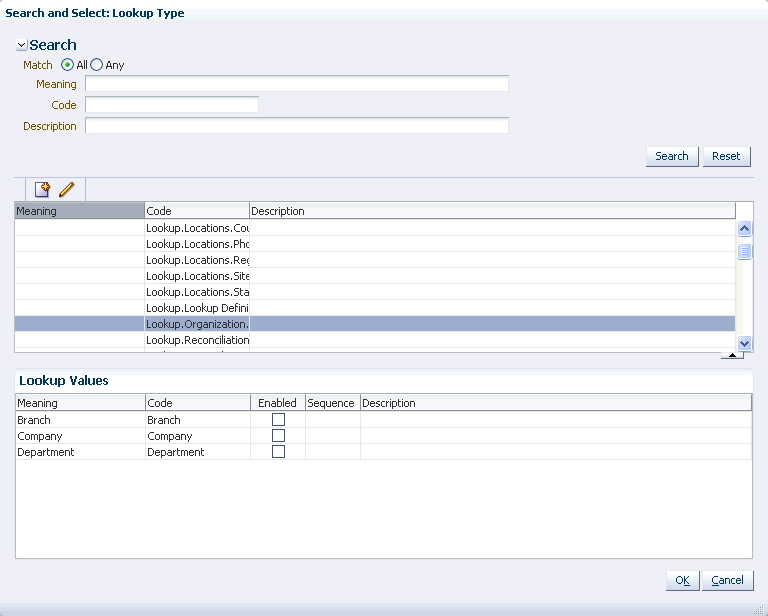
Description of "Figure 11-1 The Search and Select: Lookup Type Window"
-
The lookup values are enabled by default. You can deselect the checkboxes in the Enabled column for each lookup value to disable the lookup value.
-
When finished, click OK.
11.2 Creating a Lookup Type
To create a lookup type:
-
Open the Search and Select: Lookup Type window.
-
Click the Create Lookup Type icon on the toolbar. The Create Lookup Type dialog box is displayed, as shown in Figure 11-2:
Figure 11-2 The Create Lookup Type Dialog Box
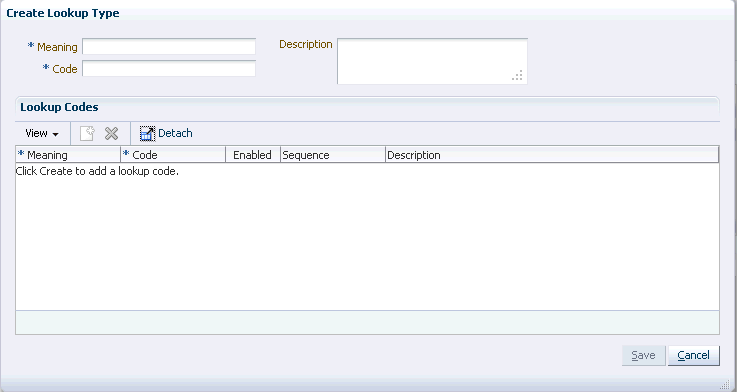
Description of "Figure 11-2 The Create Lookup Type Dialog Box"
-
Enter values in the Meaning and Code fields. These are mandatory fields. For a description of the Meaning and Code fields, see step 4 in "Searching a Lookup Type".
-
In the Description field, optionally enter a description of the lookup type.
-
Create one or more lookup codes for the lookup type. To do so:
-
In the Lookup Codes section, click the Create Lookup Code icon. A row is added to the Lookup Codes section in which you can specify values for the attributes of the lookup code.
-
Enter values for the Meaning, Code, and Description attributes.
-
Select the checkbox in the Enabled column if you want to enable the lookup code.
-
In the Sequence field, enter a number to specify a sequence for the lookup code. A lower number indicates higher priority. For example, 1 indicates highest priority.
-
Repeat steps a to d to create as many lookup codes you want. To remove a lookup code, you can select the row for the code, and click the Remove Lookup Code icon.
-
-
Click Save. The lookup type is created.
11.3 Modifying a Lookup Type
To modify a lookup type:
-
Open the Search and Select: Lookup Type window.
-
Click the Edit Lookup Type icon on the toolbar. The Edit Lookup Type dialog box is displayed, as shown in Figure 11-3:
Figure 11-3 The Edit Lookup Type Dialog Box
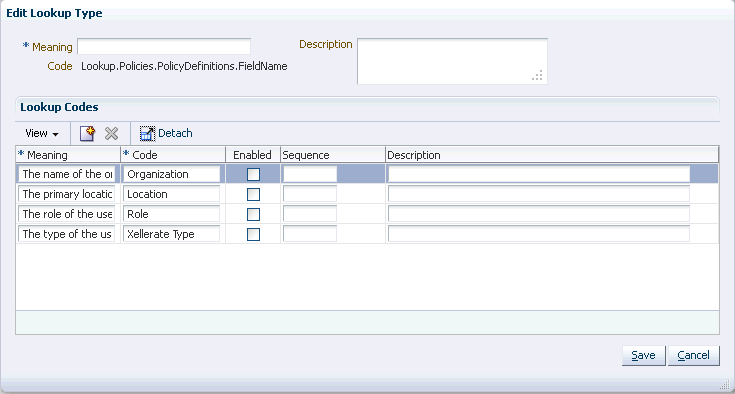
Description of "Figure 11-3 The Edit Lookup Type Dialog Box"
-
To modify the values of the Meaning and Description attributes, specify values in the respective fields. The Code field is a read-only field.
-
To modify lookup codes, select a row for the lookup code, and change the attribute values.
-
Add or remove lookup values by clicking the Create Lookup Code and Remove Lookup Code icons respectively. For more information, see step 5 of "Creating a Lookup Type".
Note:
The Remove Lookup Code icon is enabled when you are adding or creating new lookup codes before you save the page. This icon is disabled when you save the page. -
Click Save. The Lookup Type is modified.
Note:
PurgeCache utility must be run after updating lookup definition, without which you must re-save lookup UDF in a sandbox before the new lookup values can be used.See Oracle Fusion Middleware Performance and Tuning Guide for information about purging the cache.