3 Verifying Oracle Forms and Reports Installation and Configuration
This chapter contains information to help you verify your Oracle Forms and Reports installation and configuration.
After you have successfully run the installer and configuration wizard, you can verify the status of your installation by performing any combination of the following:
3.1 Verifying the Installation Logs
Check for the presence of installation log files in logs directory inside your Oracle Inventory directory.
On UNIX operating systems, if you do not know the location of your Oracle Inventory directory, you can find it in the ORACLE_HOME/oraInst.loc file.
On Windows operating systems, the location for the inventory directory is C:\Program Files\Oracle\Inventory\logs. If you are using a 32-bit installer on a 64-bit Windows machine, the inventory directory is C:\Program Files (x86)\Oracle\Inventory\logs.
For more information about the installation log files, refer to Section F.2.1, "Installation Log Files".
3.2 Verifying the Domain Server Logs
Check the domain server logs, which are located in the servers directory inside the domain home directory. For example, on UNIX operating systems:
DOMAIN_HOME/servers/server_name
On Windows operating systems:
DOMAIN_HOME\servers\server_name
3.3 Verifying the Installed Products and Product Versions
Check the products and product version numbers by running the opatch lsinventory -detail command from the ORACLE_HOME/OPatch directory.
For a full output of this command, see Appendix E, "Output of opatch lsinventory -detail Command".
3.4 Verifying OPMN Status
Run the opmnctl status command from the INSTANCE_HOME/bin (on UNIX operating systems) or INSTANCE_HOME\bin (on Windows operating systems) directory in your instance home location. The example below shows the output on a UNIX operating system:
> ./opmnctl status Processes in Instance: asinst_1 ---------------------------------+--------------------+---------+--------- ias-component | process-type | pid | status ---------------------------------+--------------------+---------+--------- emagent_asinst_1 | EMAGENT | 16879 | Alive RptSvr_dadvmn0789_asinst_1 | ReportsServerComp~ | 16718 | Alive ohs1 | OHS | 16325 | Alive
This information shows the components configured for this installation. The status "Alive" means the component is up and running.
You can also run the opmnctl status -l command to obtain a list of ports used by the components. The example below shows the output on a UNIX operating system:
> ./opmnctl status -l Processes in Instance: asinst_1 ---------------------------------+--------------------+---------+----------+------------+----------+-----------+------ ias-component | process-type | pid | status | uid | memused | uptime | ports ---------------------------------+--------------------+---------+----------+------------+----------+-----------+------ emagent_asinst_1 | EMAGENT | 16879 | Alive | 447561576 | 4204 | 0:12:11 | N/A RptSvr_dadvmn0789_asinst_1 | ReportsServerComp~ | 16718 | Alive | 447561575 | 4204 | 0:12:37 | N/A ohs1 | OHS | 16325 | Alive | 447561574 | 48404 | 0:14:22 | https:8889,https:8890,http:8888
3.5 Checking Browser URLs
The Installation Complete screen contains URLs that can be used to access your installed and configured products, as shown in Table 3-1:
Table 3-1 Oracle Forms and Reports Product URLs
| Product or Component | URL |
|---|---|
|
Administration Server Console |
|
|
Enterprise Manager Console |
|
|
EMAgent |
|
|
Oracle Forms |
|
|
Oracle Reports |
|
Note that if you installed in development mode, there would not be an Enterprise Manager Console or EMAgent URL to verify, and your Oracle Forms and Reports URLs would use the Administration Server port. In deployment mode, Enterprise Manager Console and EMAgent would use the Administration Server port, while Oracle Forms and Reports could be verified using their respective Managed Server ports or the Oracle HTTP Server port number.
Additionally, if your Oracle Forms and Reports are protected by Oracle Identity Management, then you will be prompted to provide login credentials when you attempt to access the Oracle Forms and Oracle Reports URLs.
This section contains the following additional verification information:
3.5.1 Verifying the Administration Console
Below is an image of the Administration Console. Notice the domain name you created in the upper-right corner, immediately following the words "Connected to".
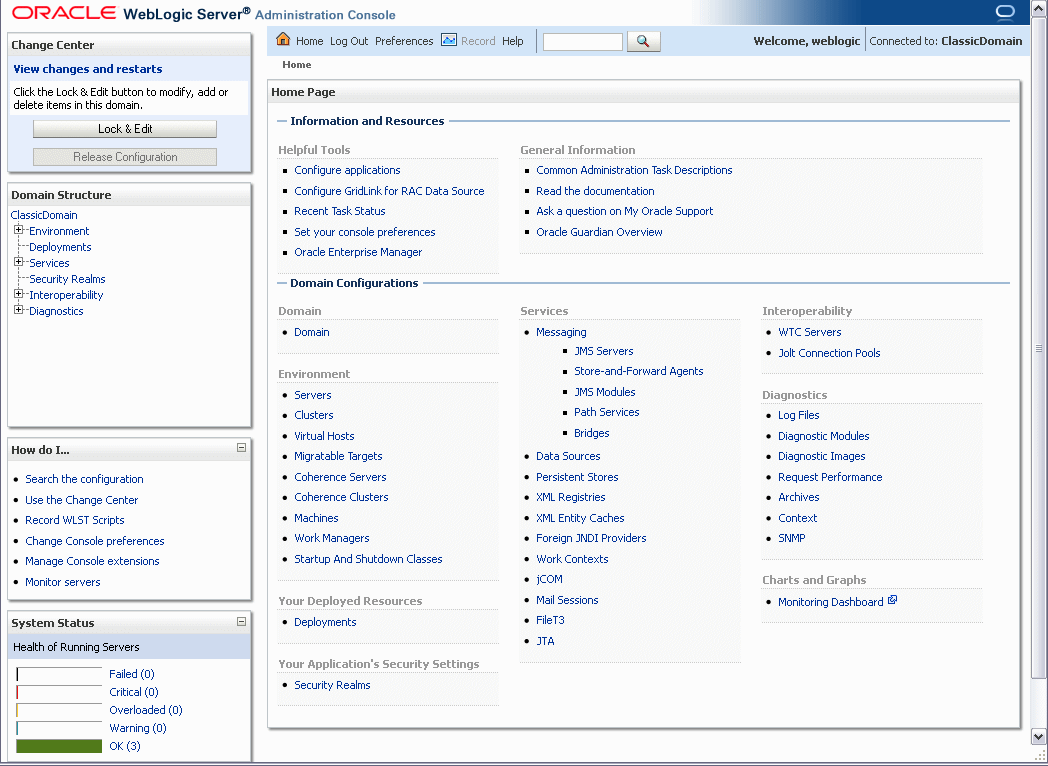
For more information about using the Administration Console, see "Overview of the Administration Console" in Oracle Fusion Middleware Introduction to Oracle WebLogic Server.
3.5.2 Verifying Oracle Fusion Middleware Control
Below is an image of Oracle Enterprise Manager Fusion Middleware Control.
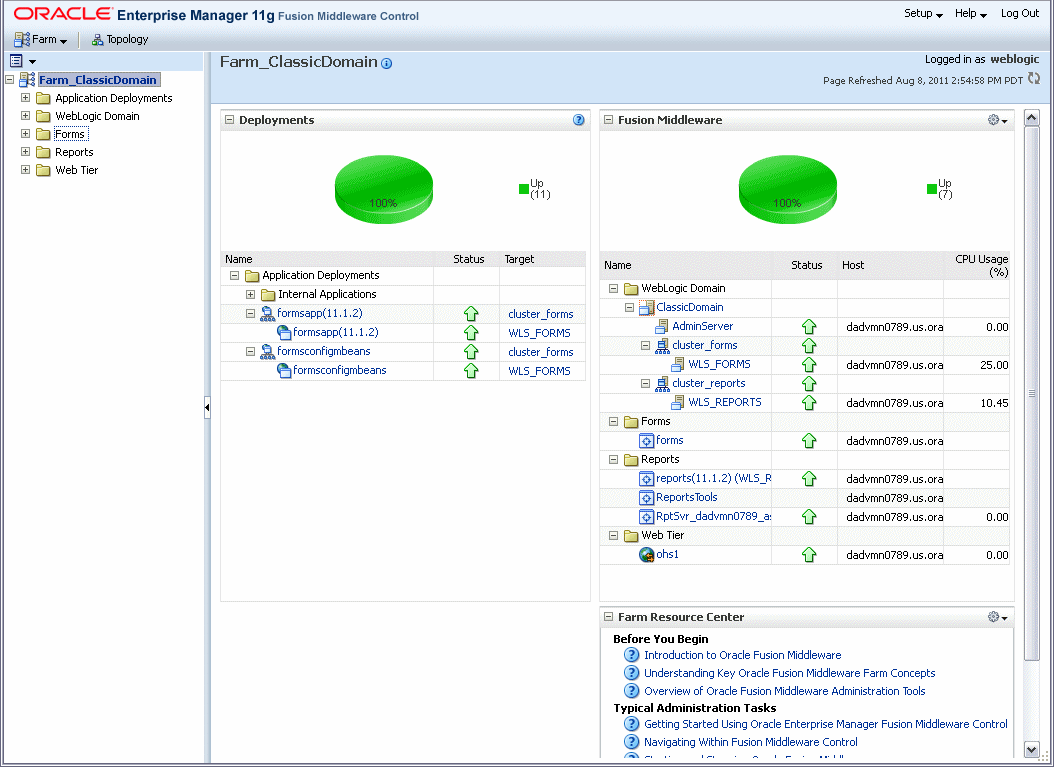
Description of the illustration fmw_control.gif
You can verify that both Forms and Reports appear in various locations on this screen.
For more information about using Fusion Middleware Control, see "Getting Started Using Oracle Enterprise Manager Fusion Middleware Control" in Oracle Fusion Middleware Administrator's Guide.
3.6 Performing Basic Administration Tasks
After running the installer and configuration tool, all of your system components, the Administration Server, and Managed Servers should be up and running; the configuration tool does all of this automatically.
In the event that some of your servers or components are stopped unexpectedly, you can restart your Oracle Fusion Middleware environment by using the instructions in "Starting an Oracle Fusion Middleware Environment" in Oracle Fusion Middleware Administrator's Guide.
Your Oracle Fusion Middleware environment can also be stopped as described in "Stopping an Oracle Fusion Middleware Environment" in Oracle Fusion Middleware Administrator's Guide.