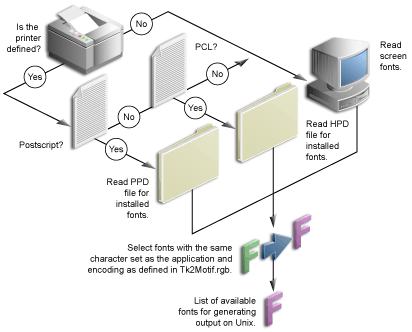8.2 Adding Fonts
In Oracle Reports, fonts can be added for use:
-
At build time (in Oracle Reports Builder)
-
At runtime (in the output)
-
In the user interface
Note:
You must restart the Reports Server after adding fonts to the Reports font directory.8.2.1 Adding Fonts to Oracle Reports Builder
To build a report in a certain font, the font must be available in Oracle Reports Builder from the font picker when you are designing the report. In order for the fonts to appear in the font picker, the fonts should be added to the system or the display on which Oracle Reports Builder is running. Please review your operating system documentation for adding fonts before attempting this procedure.
-
Get the font-related files from the vendor. These include the PFB, PFA, and the AFM files.
-
Convert the PFB binary file to PFA ASCII font using one of the available convertors. Typically, you can get such converters as shareware, for example,
t1ascii. -
Copy the PFA files to the directory where the fonts have to be installed following the instructions for our platform.
-
Verify the installation of the fonts by entering the
xlsfonts -ucommand. This command lists all the fonts that are available for that system.If you are using a UNIX emulator like reflection X, the fonts installed on the system may not appear in the
xlsfontscommand. The reason for this behavior is that it is taking fonts from the font path or the font server, which is configured for this emulator. If using a font server, ensure that, after installing the font, you add the font directory to the font server configuration file and restart the font server. In the emulator, specify the font path to this font server wherever the fonts are installed. If you are still not able to see the fonts inxlsfonts, ensure that the new font directory is the first element of the catalogue in the configuration file. -
Start Oracle Reports Builder on the display that points to the font server on which these fonts are installed or to the display where the fonts are installed.
8.2.2 Adding Fonts for Report Output
For generating output in Oracle Reports, only the fonts that are specified in the printer definition file are used. To use a newly added font in your output, you should first add it to Oracle Reports Builder so that you can assign the font to layout objects when designing the report. Refer to Section 8.2.1, "Adding Fonts to Oracle Reports Builder" for further information.
Note:
If you use fonts in Oracle Reports Builder that are not available on your runtime platform, you should alias those fonts on the runtime platform. Refer to Section 8.4, "Font Aliasing" for more information.The process for adding fonts is different on Windows and UNIX:
8.2.2.1 Adding fonts on UNIX
-
Copy all the TTF and TTC files, which are used in the report, to the R
EPORTS_FONT_DIRECTORY. The default font directory is$ORACLE_INSTANCE/reports/fonts. -
Remove any unnecessary aliasing from the uifont.ali file. For example, Arial is aliased to Helvetica, by default. If your report uses the Arial font, you must remove the aliasing from the
uifont.alifile.
-
Copy the AFM file for the new font to
ORACLE_HOME/guicommon/tk/admin/AFM. -
Add the entry for this new font to the
*Fontinformation section in the printer definition (PPD) file:*Font new_font_name Standard '(00.1001)" Standard ROM *Font ...Ensure that the
new_font_namegiven in the PPD file is the same as the AFM file, because Oracle Reports searches for this file based on the font name in the PPD file. Also make sure that the AFM file name does not include the.afmextension.For example, if the AFM file name is
CodedreineunBold, then the PPD file should contain:*Font CodedreineunBold: Standard "(00.1001)" Standard ROM
-
If necessary, make changes in the alias file for mapping to this font.
If the layout objects are associated with the same font name as the new font, then mapping is not required. If the fonts for the layout objects are different and the new fonts are desired in the output file instead of the original ones, then you must map the original fonts to the new ones.
For example, if the layout objects' font is Helvetica and you want newly installed fonts in the output, then you could add the following to the
[Printer:PostScript1]section:Helvetica = CodedreineunBold
Please note the section will be different if you are using a different PostScript level in your
uiprint.txt. Refer to Section 8.4, "Font Aliasing".
In order to use a new font in Oracle Reports, you must have the HPD (printer definition) and TFM files for your printer. The HPD file can be copied from an existing one. You must be sure that the file is suitable for your printer; fonts referenced in this file should be available on your printer. If the TFM files (fonts) are not available on Oracle Reports installation, you must contact your font/printer supplier. The new TFM files must be added to the HPD file under a unique font name.
-
In the HPD, you will have to add the new font entry. For example if the new font is
Codedreineunthen include a new line such as:FONT= Codedreineun /tfm=9nb17035.tfm
-
Copy the associated TFM file into the TFM directory:
ORACLE_HOME/guicommon/tk/admin/TFM -
Modify the alias file, if necessary, as described in Section 8.2.2.1, "Adding fonts on UNIX" for the PostScript printers. The section in which the mapping is done should be
[PCL].
8.2.2.2 Adding fonts on Windows
For adding a new font on Windows, refer to your operating system documentation on adding a new font. If the new font has a character set that is compatible with Oracle Reports Builder, the new font will appear in the font picker.