| Oracle® Healthcare Operating Room Analytics User and Administrator Guide Release 1.0.1 E16680-03 |
|
|
PDF · Mobi · ePub |
| Oracle® Healthcare Operating Room Analytics User and Administrator Guide Release 1.0.1 E16680-03 |
|
|
PDF · Mobi · ePub |
Using Oracle BI Answers, you can run or display predefined analyses (delivered with ORA), and you can also create or modify custom analyses.
This chapter contains the following topics:
See Also:
Oracle Business Intelligence Answers, Delivers, and Interactive Dashboards User Guide
For ease of reference, the subsequent sections contain excerpts from Oracle Business Intelligence Answers, Delivers, and Interactive Dashboards User Guide, altered to include specific information related to ORA.
ORA is delivered with 113 predefined analyses. A subset of these analyses is displayed on your dashboard pages based on the user group you are assigned to.
A analysis can contain data in a tabular format, pivot table, or graph. You can filter the data visible on the analysis based on certain criteria such as Visit Type and Case Type. These filters are called prompts. Some analyses let you navigate to a more detailed analysis.
Following are some of the analysis-related tasks that you can perform:
Create and modify analyses.
Refresh the results.
Print and Save analyses.
Add analyses to the briefing book.
Copy analyses.
See Also:
Chapter 2, Using Oracle Healthcare Operating Room Analytics for more information about analysis-related tasks.
Appendix A, Dashboards and Reports for more information about predefined analyses.
Oracle Healthcare Operating Room Analytics Installation Guide for instruction on installing ORA.
Oracle Business Intelligence Answers, Delivers, and Interactive Dashboards User Guide
Perform the following steps to view a predefined analysis:
Log in to ORA.
Using the global header, select the dashboard page that contains the analysis you want to view.
Figure 3-1 displays the Efficiency dashboard of an administrator.
Note:
Every predefined dashboard page displays the ETL Refresh Date at the bottom of the page. This date indicates the date when the data warehouse was last refreshed.Parameters are displayed so you can filter the analyses. Figure 3-2 displays the turnovers in the Efficiency page.
Figure 3-2 Parameters Displayed in the Utilization Page of the Utilization Dashboard
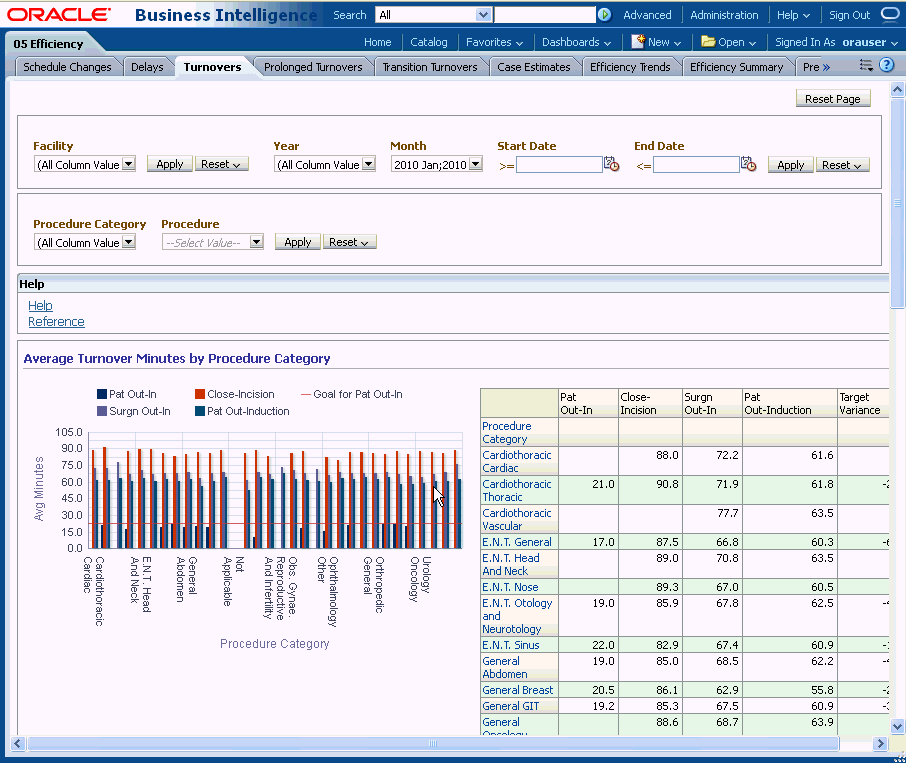
To filter the analysis based on selected criteria:
Select the value from the parameters displayed.
Click Apply.
See Also:
Oracle Fusion Middleware User's Guide for Oracle Business Intelligence Enterprise Edition 11g Release 1 (11.1.1)
You can create a custom analysis if you have been assigned the required permissions and responsibilities. If you prefer, you can copy a pre-defined analysis and use it as a template for the new analysis.
Use the Oracle BI Answers user interface to create your own analysis. But before you proceed, consider the following points:
Do not modify a predefined analysis. If you do, your changes will be overwritten when a new release of ORA is installed. Alternatively, you can make a copy, and modify the copy.
Define a Catalog Folder hierarchy that gives each Answers user a unique folder tree. Limit the right to move requests into public folders to members of the ORA Administrators group.
Limit the right to place requests onto shared dashboards to members of the ORA Administrators group.
The Catalog page lets you locate objects in the catalog and perform tasks specific to those objects. The objects and options that are available to you are determined by your system privileges and the permissions assigned to individual folders and objects. You can get to the Catalog page by clicking Catalog in the Oracle BI global header.
Figure 3-3 shows an example of a Catalog page.
The following table lists the components of the Catalog page:
Table 3-1 Components of the Catalog Page
| Component | Description |
|---|---|
|
Folders Pane |
Displays the catalog as a directory hierarchy or only those folders and objects that you created or marked as your favorites. |
|
Search Pane |
Provides search criteria and initiates a catalog search. The search pane appears by default when you click Advanced on the global toolbar. |
|
Tasks Pane |
Initiate tasks specific to an object. Following are the options in the tasks pane:
|
|
Preview Pane |
Provides a preview of the object that you selected in the Catalog area. This pane is not visible until you click the button to display it. |
|
Location |
Displays the directory path of a selected object. Use as a way to determine where you are within the directory structure. |
|
Show Hidden Items |
When you select this option, hidden folders, are displayed. |
|
Toolbar |
Following are the buttons in the toolbar. The buttons vary between object types.
|
|
Catalog Area |
Workspace that displays the results of your search, opens folders to browse content, and initiates tasks specific to an object. Following are the components of the catalog area:
|
To view saved analyses as stored in the Catalog:
Log in to ORA and click the Catalog link in the global header.
Expand the appropriate folder in the catalog area and select the analysis you want to view.
The dashboard page lets you view and navigate a dashboard. Figure 3-4 shows an example of a dashboard page.
Following are the components of a dashboard page:
Page Tabs: Use the tabs across the top of the viewer to select the dashboard page to view and navigate.
Toolbar: Contains the Page Options button, which displays the following options:
Note:
You might not see some of the options depending on you user privileges.Edit Dashboard — Use this button to display the Dashboard builder, where you modify the dashboard, if you have the appropriate permissions.
Print — Use this option to print the current dashboard page as either HTML or PDF.
Refresh — Use this option to refresh the results of analyses included in the dashboard page.
Add to Briefing Book — Use this option to add the contents of a dashboard page to a briefing book. (This option is not available on an empty dashboard page or if the Show Add to Briefing Book box in the "Dashboard Properties dialog" has not been selected for the page.)
Create Bookmark Link — Use this option to create a bookmark link.
Create Prompted Link — Use this option to create a prompted link.
Apply Saved Customization — Use this option to apply a saved customization — either a personal saved customization or a shared saved customization.
Save Current Customization — Use this option to save your current customization.
Edit Saved Customizations — Displays the Edit Saved Customizations dialog where you edit details of your saved customizations.
Clear My Customization — Use this option to clear your current customization.
To view saved analyses organized by dashboard:
Log in to ORA and click Dashboard in the global header. A dropdown of saved analyses appears.
Select the analysis you wish to view.