| Skip Navigation Links | |
| Exit Print View | |

|
Oracle Switch ES1-24 Installation Guide |
Understanding the Installation
Understanding Management and Power Cabling
Management Connection Overview
Single-Switch Location Guidelines
Attach the Rails to the Switch
Attach Telco Adapters to the Rack Slides
Attach the Rack Slides to the Rack
Install the Air Duct and Front Support
Attach Data and Management Cables
Prepare the Front Support and Small Air Duct
Verify the DHCP-Assigned IP Address and Host Name
Configure Network Management From the CLI (SER MGT)
Log Into the Oracle ILOM Web (NET MGT)
Log Into the Oracle ILOM CLI (NET MGT)
Note - For single-switch configurations, follow these steps to install the filler as well.
The rectangular opening at the end of the center rail should be toward you.
Then go to Step 5.
If you are installing the switch with the power supplies on the cold aisle, with the power supply end of the switch facing you, lift the switch to the rack on the cold aisle.
If you are installing the switch with the data connectors on the cold aisle, with the data connector end of the switch facing you, lift the switch to the rack on the cold aisle.
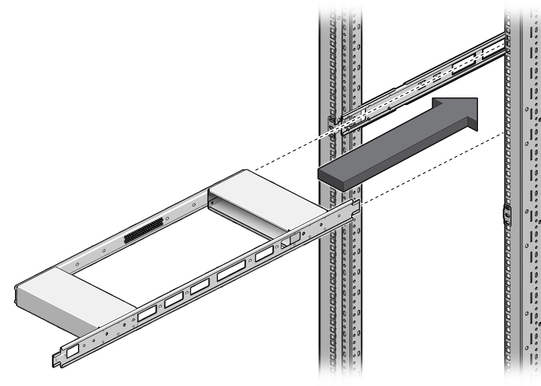
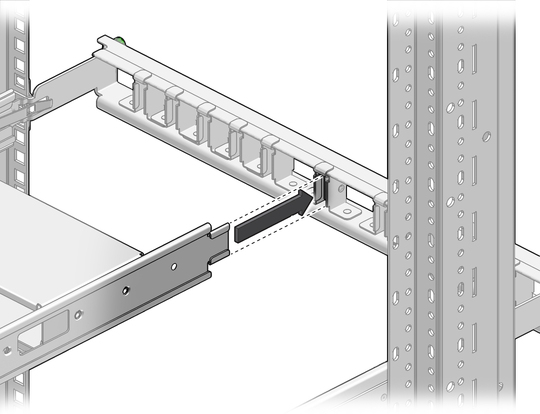
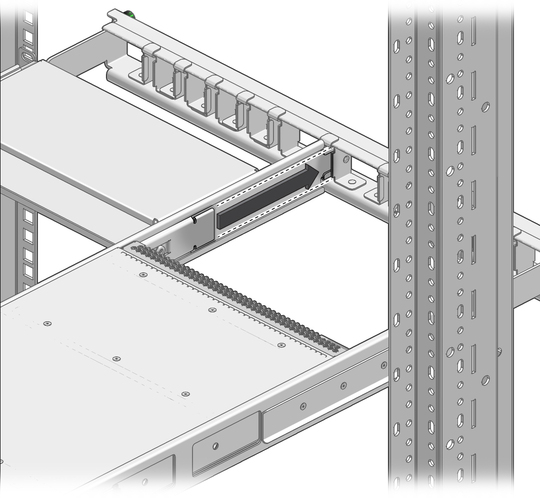
See Attach Power Cords.