| Oracle® Communications Service Broker Online Mediation Controller Implementation Guide Release 6.1 E29452-02 |
|
|
PDF · Mobi · ePub |
| Oracle® Communications Service Broker Online Mediation Controller Implementation Guide Release 6.1 E29452-02 |
|
|
PDF · Mobi · ePub |
This chapter describes the how to configure Oracle Communications Online Mediation Controller to mediate Diameter Ro charging requests from network clients to an Oracle Communications Billing and Revenue Management (BRM) or Oracle Communications Elastic Charging Engine (ECE) Online Charging System (OCS).
Online Mediation Controller translates Diameter Ro Credit Control Requests (CCRs) to BRM or ECE client requests for processing. Online Mediation Controller also translates responses from BRM and ECE into Diameter Ro Credit Control Answers (CCA) before replying to network clients. Online Mediation Controller uses the Portal Connection Protocol (PCP) when communicating with BRM and the ECE client API when used with ECE. See "Diameter Ro to BRM Opcode Mapping" for Diameter Ro operations, AVP and result codes to BRM opcode, Flist field, and results code mapping information.
Figure 10-1 shows the Online Mediation Controller interworking modules (IM) that you need to configure to apply BRM or ECE online charging services in a network supporting Diameter Ro. The Signaling Server Units (SSUs) are not shown.
Figure 10-1 Online Mediation Controller Interworking Modules for Online Charging
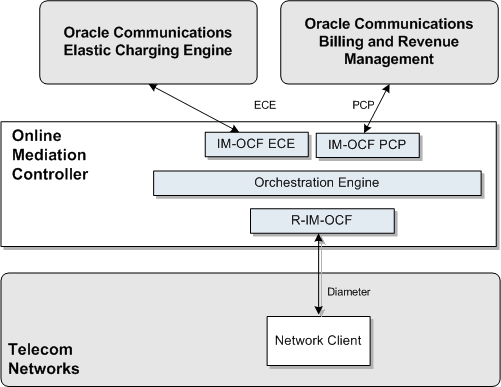
To set up Online Mediation Controller to perform Diameter Ro online accounting mediation to BRM or ECE, you need to configure the following Online Mediation Controller components:
Configure the SSU Diameter connection from Online Mediation Controller to the telecom network. See "Configuring the SSU DIAMETER", for more information.
Configure the SSU PCP or SSU ECE connection from Online Mediation Controller to BRM or ECE. See "Connecting to BRM Through PCP", or "Connecting to ECE Using the ECE API", for more information.
Create and configure the SSU PCP or SSU ECE network entities. See "Creating and Configuring SSU PCP or SSU ECE Network Entities", for more information.
Create and configure an instance of RIMOCF for translating Diameter Ro messages to Online Mediation Controller's internal message format. See "Creating and Configuring an RIMOCF Instance", for more information.
Create and configure the IMOCFPCP, or IMOCFECE, or both instance(s) for translating Online Mediation Controller messages to PCP or ECE API messages. Online Mediation Controller supports simultaneous integration with BRM and ECE. See "Creating and Configuring an IMOCFPCP and IMOCFECE Instance", for more information.
If your implementation uses customized IM processor classes, configure the needed processor mapping. See "Mapping Custom Processor Classes", for more information.
Configure the Orchestration Engine to properly route the request to the BRM or ECE Diameter accounting server. See "Creating Orchestration Logic for Diameter Accounting", for more information.
Activate the interworking modules. See "Activating the RIMOCF and IMOCFPCP or IMOCFECE Instances" for more information.
To configure SSU Diameter to accept accounting requests, complete the following steps. See the chapter on the Diameter signaling server unit in Oracle Communications Service Broker Signaling Server Units Configuration Guide, for more information.
Create an incoming routing rule.
Set the parameter Name to the rule name to use.
Set Local Realm to any. This is a case-sensitive field.
Set Alias to the instance name that you use for the RIMOCF instance. This instance is created later in the configuration process. See "Creating and Configuring an RIMOCF Instance", for more information. We will refer to this name as rimocf. Set the type of IM instance to RIMOCF and the domain id to ocsb.com.
The complete string to enter in the Alias fields is:
ssu:rimocf.RIMOCF@ocsb.com
Click Apply.
To connect Online Mediation Controller to BRM using SSU PCP:
Create BRM connection pools in the SSU PCP. See the discussion on connection pools in the chapter on configuring the PCP signaling server unit in Oracle Communications Service Broker Signaling Server Units Configuration Guide for more information.
For additional information on BRM connection pools, consult the chapter on connection pools in Oracle Communications Billing and Revenue Management System Administrator's Guide.
Secure the BRM connection pools created in step 1, as described in the PCP signaling server configuration chapter in Oracle Communications Service Broker Signaling Server Units Configuration Guide.
In the Administration Console:
Expand OCSB.
Expand Signaling Tier.
Select SSU PCP.
Select the PCP tab.
Select the Credential Store tab.
In the Password area, enter the ID of the connection pool that you want to secure in the Key field. This should be the Pool ID you assigned to the connection pool created in step 1.
In the Password area, enter the password of the BRM client application account used by the connection pool to access the BRM in the Password field. This should be the password of the account you configured in the BRM CM Login ID field when you initially defined the connection pool. See the discussion on SSU PCP in the Oracle Communications Service Broker Signaling Server Units Configuration Guide, for more information on connection pools.
In the Password area, uncheck the One-way check box.
In the Password area, click Set.
Repeat the Administration Console steps for each connection pool you want to secure.
Define destination BRM applications as PCP network entities in the PCP Network Entities tab. See the discussion on defining PCP network entities in the chapter "Configuring the PCP Signaling Server Unit" in Oracle Communications Service Broker Signaling Server Units Configuration Guide,for more information.
Click Commit to save your configuration.
To connect Online Mediation Controller to ECE:
In the Administration Console:
In the navigation tree, expand OCSB.
Expand Signaling Tier.
Select SSU ECE.
Select the ECE tab.
Click the Coherence tab.
Populate the ECE Protocol Adapter values used to connect to ECE using the information below. Consult your ECE administrator for specific information about the ECE implementation in your environment.
In the Coherence cluster name field, enter the name of the Coherence cluster on which ECE runs. A default value of BRM is entered.
In the JMX management read-only field, set whether Mbeans exposed by the ECE Coherence node allow operations that modify run-time attributes. The default value is set to FALSE.
In the Coherence log file name field, provide a string used when logging is enabled for debugging purposes. By default, the log is located in the same directory as where the managed server is started.
In the Coherence log level field, enter the log level for the ECE Coherence cluster. The possible numeric values range from -1 to 9. There is no default value. Enable logging for debugging by setting a value. See Oracle Coherence User Guide, for more information on setting Coherence logging levels.
In the Use ECE well known address field, select the boolean indicating whether a well known address (WKA) for ECE will be used. Multicast address is not supported when WKA is used.
In the Well know address 1 (ip:port) field, provide the first WKA IP address and port number of the ECE Coherence cluster.
In the Well know address 2 (ip:port) field, provide the second WKA IP address and port number of the ECE Coherence cluster.
In the Multicast address (ip:port) field, provide the IP address and port number of the ECE Coherence cluster when using multicast.
In the Multicast TTL field, enter in a value for the multicast time-to-live setting. This value determines the maximum number of hops a packet may traverse. Legal values are from 0 to 255.
In the Use SSL connection field, select the boolean indicating whether to use a secure connection to ECE. The default value is FALSE. See the discussion on securing SSU ECE in Oracle Communications Service Broker Signaling Server Units Configuration Guide, for more information on setting up the SSL connection to ECE.
See Oracle Communications Elastic Charging Engine Administration Guide, for additional information on configuring ECE.
Select the General tab to set the general parameters listed below:
In the Request Default Timeout field, specify the default request timeout in milliseconds when no value is supplied by the outbound request. The default value is 2000 milliseconds.
In the ECE Request Batch Size field, specify the number of ECE requests to send per request. The default value is 1.
In the ECE Request Batch Timeout field, specify the ECE batch request timeout in milliseconds.
In the ECE Thread Pool Size field, specify the number of ECE threads to use in the connection pool.
Create network entities for SSU PCP or SSU ECE after completing the respective SSU connection configuration. See the respective chapters for SSU PCP or SSU ECE in Oracle Communications Service Broker Signaling Server Units Configuration Guide, for more information on creating network entities.
Create and configure the RIMOCF instance for accounting requests as described in ”Configuring RIMOCF” in Oracle Communications Service Broker Modules Configuration Guide. Use the following configuration data, specifically:
Give the IM a name that matches the Alias used when creating the incoming routing rule in the SSU Diameter. See "Configuring the SSU DIAMETER", for more information.
Create and configure the IMOCFPCP or IMOCFECE instance for accounting requests as described in the respective configuration chapters for IMOCFPCP or IMOCFECE in Oracle Communications Service Broker Modules Configuration Guide. Give the IM a name that will be used by the Orchestration Engine when routing requests. We will refer to this name as imocfpcp or imocfece.
After creating the IMOCFPCP, or IMOCFECE, or both module(s), define the destination BRM or ECE system that the module communicates with. Specify the alias of a destination used when configuring the SSU PCP or SSU ECE network entity. See "Creating and Configuring SSU PCP or SSU ECE Network Entities", for more information.
In the Administration Console:
In the navigation tree, expand OCSB.
Expand Processing Tier.
Expand Interworking Modules.
Select either the IMOFCFPCP or IMOFCFECE module node.
Select the Configuration tab.
In the Call Handling tab, set the field Destination Alias to the string you provided for the Alias parameter when creating the SSU PCP or SSU ECE network entity.
Click Apply.
By default, both the IMOCFPCP and IMOCFECE contain service type mapping values for use with basic BRM and ECE services. To view existing, or configure new service type mappings in the IM modules in the Administration Console:
In the navigation tree, expand OCSB.
Expand Processing Tier.
Expand Interworking Modules.
Select either the IMOCFPCP or IMOCFECE module node.
Select either the Ro PCP Mediation or Ro ECE Mediation tab.
Select the Service Types tab.
Click New to create a service type mapping.
The ServiceType tab enables you to set up a mapping between Diameter application IDs and BRM or ECE service types. Table 10-1 describes configuration parameters in the BRM ServiceType subtab. Table 10-2 describes configuration parameters in the ECE ServiceType subtab.
Table 10-1 Authentication Application Service Type Parameters for BRM
| Name | Type | Description |
|---|---|---|
|
Service-Identifier AVP |
Integer |
The Diameter Service-Identifier AVP value to be mapped to a BRM service type. |
|
BRM Service Type |
String |
The BRM service type to use for the corresponding Diameter Service-Identifier AVP value. For example: service/ip |
|
Is Default Service Type |
Boolean |
Indicates whether to use this service type if none is specified. Set to:
|
Table 10-2 Authentication Application Service Type Parameters for ECE
| Name | Type | Description |
|---|---|---|
|
Service-Identifier AVP |
Integer |
The Diameter Service-Identifier AVP value to be mapped to a BRM service type. |
|
Service-Context-Id |
Integer |
The Service Context Id AVP value |
|
Rating-Group-AVP |
Integer |
The Rating Group AVP value. |
|
ECE product type |
String |
The ECE product type to use for the corresponding Diameter Service-Identifier AVP value. For example: VOICE |
|
ECE event type |
String |
The ECE event type to use for the corresponding Diameter Service-Identifier AVP value. For example: DATA_USAGE |
|
ECE specification version |
Decimal |
The ECE specification version. |
|
Default service type |
Boolean |
Indicates whether to use this service type if none is specified. Set to:
|
If your implementation uses customized BRM, or ECE, or both processor classes, edit the entries in the Processor Mapping subtabs located in the respective mediation tabs of the IMOFCFPCP and or IMOFCFECE Administration console configuration nodes.
For information on how to edit processor class mappings in IMOFCFPCP, or IMOFCFECE, see the chapters on configuring these IMs in Oracle Communications Service Broker Modules Configuration Guide.
Use the Orchestration Studio to route Diameter accounting requests to the IMOCFPCP or IMOCFECE instance. See Oracle Communications Service Broker Orchestration User's Guide, for more information on configuring orchestration.
Use the following configuration data, specifically:
Route the requests to sip:imocfpcp.IMOCFPCP@ocsb.com or sip:imocfece.IMOCFECE@ocsb.com
Where imocfpcp or imocfece is the IM name you gave for the IMOCFPCP or IMOCFECE instance.
To activate the newly created RIMOCF and IMOCFPCP or IMOCFECE instances:
In the Domain Navigation pane, expand OCSB.
Expand Processing Tier and then Interworking Modules.
Select IM Management.
Click the RIMOCF instance. The instance name is the same as you gave when you created it.
Click Activate.
Click the IMOCFPCP or IMOCFECE instance. The instance name is the same as you gave when you created it.
Click Activate.
You can extend the accounting functionality by adding support for custom RADIUS AVPs. You do that by adding custom AVPs to the RADIUS dictionary in the SSU RADIUS. See the chapter on configuring the SSU RADIUS in Oracle Communications Service Broker Signaling Server Units Configuration Guide, for more information.
If you add custom AVPs to the RADIUS dictionary in the SSU RADIUS, you also need to implement custom mappers from RADIUS to Rf (deployed in RIMOFCFRADIUS), and from Rf to PCP or ECE (deployed in IMOFCFPCP or IMOFCFECE). See the discussion on configuring service type parameters in the respective IM chapters of Oracle Communications Service Broker Modules Configuration Guide, for more information.