| Oracle® Communications Service Broker Online Mediation Controller Implementation Guide Release 6.1 E29452-02 |
|
|
PDF · Mobi · ePub |
| Oracle® Communications Service Broker Online Mediation Controller Implementation Guide Release 6.1 E29452-02 |
|
|
PDF · Mobi · ePub |
Oracle Communications Online Mediation Controller provides a way for online charging systems (OCS) to charge subscribers and accounts, for services that they use in the IMS network.
This chapter describes how you set up and configure orchestrated charging mediation.
An OCS allows communications service providers to charge their subscribers, in real time, based on service usage. An OCS authenticates subscribers and maintains accounts that subscribers use to pay for services that they use. The OCS can influence, in real time, the service rendered to a subscriber and therefore needs direct interaction with the communications network.
Online Mediation Controller provides an OCS with a front-end interface to the network. Online Mediation Controller communicates with the network through its native protocols, exposing one unified interface to the OCS.
The interface is based on either a standard Diameter Ro, Portal Communications Protocol (PCP) or Oracle Communications Elastic Charging Engine (ECE) API. You can use any of the three interfaces, depending on the type of OCS implemented. For integration with BRM the PCP interface is used. For integration with the ECE, the ECE API is used.
Figure 4-1 shows the application-facing interworking modules, network-facing interworking modules, and the Signaling Server Units (SSUs) that you need to deploy and configure to apply an online charging service.
You use:
RIM-OCF, to charge services in the IMS network
Depending on the type of OCS implemented, use one of the following to interfaces to process charging requests:
OCS supporting a standard Diameter Ro interface: IM-OCF-Ro
Oracle Communications BRM: IM-OCF-PCP
Oracle Communications ECE: IM-OCF-ECE
Figure 4-1 Orchestrated Charging Mediation
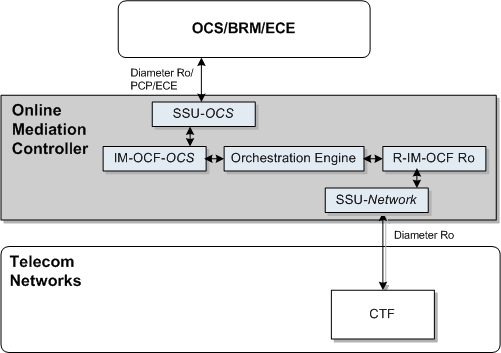
To charge subscribers for voice sessions, data sessions and other service usage, in real time, you need to configure your network to route sessions and service usage events to Online Mediation Controller.
When you route subscriber sessions and events through Online Mediation Controller, you configure the subscriber's orchestration logic in the Subscriber Store to forward sessions to the OCS. You can also configure Online Mediation Controller to forward sessions to additional applications, thereby applying more services in your network to sessions, in addition to the charging service applied by the OCS.
Interworking Modules (IMs) communicate with the Orchestration Engine (OE) using a proprietary internal protocol. This protocol allows Online Mediation Controller to act as a mediator between different protocols.
When a network-facing IM receives a session from the network, the IM translates the session from its original protocol to the Online Mediation Controller internal protocol. Then the application-facing IM translates the session from the internal protocol to the protocol of the interface that this IM provides. The protocol translation allows Online Mediation Controller to perform mediation between different protocols.
For example, when you use Online Mediation Controller as a mediation solution between Diameter and SIP networks, the Online Mediation Controller internal protocol allows an IM which provides the interface for Diameter and an IM which provides the interface for SIP to communicate with each other using a common internal language.
In online charging solutions using the Diameter protocol for communication between both the network and OCS, Online Mediation Controller performance can be improved by eliminating the translation from Diameter to the Online Mediation Controller internal protocol and from the Online Mediation Controller internal protocol back to Diameter.
You can instruct Online Mediation Controller to encapsulate Diameter messages as they are to the body of the Online Mediation Controller internal protocol. In this case, Online Mediation Controller does not perform any protocol translation, but uses the internal protocol for tunnelling purposes only. This mode is known as Diameter-based Orchestration Mode.
You activate the Diameter-based orchestration mode in an R-IM-OCF using Java MBeans. See "Connecting to the IMS Network" for more information on how to activate the Diameter-based orchestration mode.
To set up an end-to-end configuration for online charging perform the following steps:
To charge sessions and events in the IMS domain, connect Online Mediation Controller to the IMS network. See "Connecting to the IMS Network".
Connect Online Mediation Controller to your OCS. Depending on the type of OCS in your system, do one of the following:
OCS supporting a standard Diameter Ro interface: See "Connecting to an OCS through Diameter Ro".
BRM using PCP: See "Connecting to BRM through PCP".
ECE using the ECE API: See "Connecting to ECE Using the ECE API".
Route subscriber sessions to the OCS using orchestration logic. See "Adding the OCS to the Service Orchestration Chain" for more information.
To connect Online Mediation Controller to the IMS network:
Define Online Mediation Controller as a Diameter node and configure how other Diameter entities access it, as described in the section "Creating a Diameter Node" in "Configuring Diameter Signaling Server Units" in Oracle Communications Service Broker Signaling Server Units Configuration Guide.
In the Administration Console:
In the navigation tree, expand OCSB, and then Signaling Tier.
Select SSU Diameter.
In the DIAMETER tab, select the Diameter Configuration tab.
You can either use the default node or create a new node by clicking Add on the bottom of the list of existing Diameter nodes.
In the General tab, in the Name field, enter a unique name for the Diameter node.
In the Realm field, enter the realm name that other Diameter nodes use to access Online Mediation Controller.
In the Port field, enter the port number that signaling servers use to listen to Diameter traffic.
Leave the Address, Host and Target fields blank to apply the configuration to all signaling servers in the Signaling Domain and have them all provide a Diameter network channel on the same port.
Click Apply.
Note:
If you run multiple signaling servers on the same physical system, define each signaling server as a different Diameter node which listens on a different port. Otherwise, the Diameter SSU running on all signaling servers using the same port will result in network traffic collisions.Deploy the R-IM-OCF module as described in the discussion on setting up R-IM-OCF in Oracle Communications Service Broker Modules Configuration Guide.
In the Administration Console:
In the navigation tree, expand OCSB.
Expand Processing Tier, and then Interworking Modules.
Click IM Management.
In the IM Management tab, click New. The New dialog box appears.
From the Type list, select RIMOCF.
In the Name field, enter a module instance name. For example, rimocfro_instance.
Click OK.
Configure the R-IM-OCF module as described in the discussion on setting up R-IM-OCF in Oracle Communications Service Broker Modules Configuration Guide.
If you want to activate the Diameter-based orchestration mode, in the CallHandlingMBean whose object name is oracle:type=oracle.axia.cm.ConfigurationMBean,name=com.convergin.wcs.osgi. im.rocf,version=MBean_Version,name0=RIMOCF,name1=ModuleInstance[ModuleInstance_Number],name2=CallHandling, set the DiameterBasedOrchestrationMode attribute to true.
Configure the Diameter SSU to accept incoming Diameter requests as described in the discussion on configuring the Diameter SSU in Oracle Communications Service Broker Signaling Server Units Configuration Guide.
Specifically, add a new incoming routing rule to route incoming Ro requests to the R-IM-OCF module that you created in step 2.
In the Administration Console:
In the navigation tree, expand OCSB, and then Signaling Tier.
Select SSU Diameter.
In the SSU Diameter tab, select the Routing tab.
On the bottom of the list of existing routes, click Add. The New dialog box appears.
In the Name field, enter a name for the new routing rule.
Click Apply.
In the Incoming Routing Rules subtab, in the Priority field, leave the default value.
In the Module Instance field, enter ssu:r-im-ocf-module-name.RIMOCF@domain-id, where r-im-ocf-module-name is the name you gave to the R-IM-OCF module in step 2, and domain-id is the name of the Processing Domain where you deployed the R-IM-OCF.
If your deployment includes only one Processing Domain, then set domain-id to ocsb. For example, rimocfro_instance.RIMOCF@ocsb.
Click Apply.
Specify the criteria that Ro requests have to meet so that the Diameter SSU forward them to R-IM-OCF:
In the SSU Diameter tab, select the Routing tab.
In the list of existing routes, select the route for which you want to specify incoming routing criteria.
Click the Incoming Routing Criteria subtab.
Click New. The New dialog box appears.
In the Name field, enter a name for the new criteria.
In the Attribute field, select the AVP whose value the Diameter SSU checks in incoming request.
In the Value field, enter the value that the AVP should match for the Diameter SSU to route incoming requests into Online Mediation Controller.
Click OK.
Activate the R-IM-OCF module that you deployed and configured in steps 2 and 3.
In the Administration Console:
In the navigation tree, expand OCSB.
Expand Processing Tier and then Interworking Modules.
Click IM Management.
In the IM Management tab, select the R-IM-OCF module in the table.
Click Activate.
To connect Online Mediation Controller to an OCS:
In the Diameter SSU, configure the OCS instances as Diameter peers, as described in "Configuring the Diameter SSU" in Oracle Communications Service Broker Signaling Server Units Configuration Guide.
At a minimum, it is recommended to establish connection with two peers per realm.
In the Administration Console:
In the navigation tree, expand OCSB, and then Signaling Tier.
Select SSU Diameter.
In the DIAMETER tab, in the Diameter Configuration tab, in the list of existing Diameter nodes, select the node for which you want to configure peers.
Click the Peers subtab.
Click New. The New dialog appears.
In the Address field, enter the IP address or DNS name of the peer.
In the Host field, enter the Destination-Host AVP value identifying the peer. You will refer this value later when configuring outgoing Diameter routes.
In the Port field, enter the listen port number of the peer node
In the Protocol field, enter the protocol used to communicate with the peer: tcp or sctp.
Check the Watchdog check box if the peer supports the Diameter Tw watchdog timer interval.
Click Apply.
Repeat steps e through k for each OCS instance in your system.
In the Diameter SSU, define the OCS as a Diameter destination. You can define two or more destinations having different Destination-Host AVPs, that share the same alias, thereby adding a level of redundancy, treating all destinations as one logical destination, and balancing the load among destinations.
In the navigation tree, expand OCSB, and then Signaling Tier.
Select SSU Diameter.
In the SSU Diameter tab, select the Outbound Destinations tab.
Click New. The New dialog box appears.
In the Name field, enter a name for the OCS.
In the Alias field, enter an alias that you want to assign to the destination OCS. You can enter the same alias later when you define more destination OCSs, to have many destination OCSs share load.
In the Destination Host and Destination Realm fields, enter the destination host and destination realm of the peers running the OCS. Use the destination host of the peers you defined in step 1.
Click OK.
Repeat steps d through h for each additional destination OCS that you want to configure.
Deploy the IM-OCF-Ro module as described in "Managing Interworking Modules" in Oracle Communications Service Broker Modules Configuration Guide.
In the Administration Console:
In the navigation tree, expand OCSB.
Expand Processing Tier, and then Interworking Modules.
Click IM Management.
In the IM Management tab, click New.
From the Type list, select IMOCF.
In the Name field, enter a module instance name. For example, imocfro_instance.
Click OK.
Configure the IM-OCF-Ro instance as described in "Configuring IM-OCF-Ro" in Oracle Communications Service Broker Modules Configuration Guide.
Specifically, you need to define the destination OCS that the IM-OCF-Ro instance communicates with. You can either specify Destination-Host and Destination-Realm AVPs, or you can use the alias of a destination that you defined in step 1.
In the Administration Console:
In the navigation tree, expand OCSB.
Expand Processing Tier, and then Interworking Modules.
Click IM Management.
Select the IM-OCF-Ro module.
In the Configuration tab, select the Diameter Credit Control Application tab, and then the AVPs tab.
In the Destination-Realm AVP field, enter the alias that you assigned to the destination OCS that you defined in step 1. Alternatively, in the Destination-Realm AVP and in the Destination-Host AVP fields, enter the values that the IM-OCF-Ro must set in the Destination-Host and Destination-Realm AVPs of outgoing Diameter request, to route requests to the destination OCS.
Click Apply.
Activate the IM-OCF-Ro module that you deployed and configured in steps 3 and 4.
In the Administration Console:
In the navigation tree, expand OCSB.
Expand Processing Tier and then Interworking Modules.
Click IM Management.
In the IM Management tab, select the IM-OCF-Ro module in the table.
Click Activate.
To connect Online Mediation Controller to BRM using PCP:
Create BRM connection pools in the PCP SSU, as described in "Defining Connection Pools" in the chapter "Configuring the PCP Signaling Server Unit" in Oracle Communications Service Broker Signaling Server Units Configuration Guide.
See also "About Connection Pooling" in Oracle Communications Billing and Revenue Management System Administrator's Guide.
Secure the BRM connection pools that you created in step 1, as described in "Securing Connection Pools" in the chapter "Configuring the PCP Signaling Server Unit" in Oracle Communications Service Broker Signaling Server Units Configuration Guide.
In the Administration Console:
In the navigation tree, expand OCSB, and then Signaling Tier.
Select SSU PCP.
In the PCP tab, select the Credential Store tab.
In the Password area, in the Key field, enter the ID of the connection pool that you want to secure. This should be the Pool ID that you assigned to the connection pool when you created the connection pool in step 1.
In the Password area, in the Password field, enter the password of the BRM client application account used by the connection pool to access BRM. This should be the password of the account that you configured in the BRM CM Login ID field when you initially defined the connection pool.
In the Password area, uncheck the One-way check box.
In the Password area, click Set Password.
Repeat steps d through f for each connection pool that you want to secure.
Define destination BRM applications, as described in "Defining PCP Network Entities" in the chapter "Configuring the PCP Signaling Server Unit" in Oracle Communications Service Broker Signaling Server Units Configuration Guide.
Deploy the IM-OCF-PCP module as described in "Managing Interworking Modules" in Oracle Communications Service Broker Modules Configuration Guide.
In the Administration Console:
In the navigation tree, expand OCSB.
Expand Processing Tier, and then Interworking Modules.
Click IM Management.
In the IM Management tab, click New.
From the Type list, select IMOCFPCP.
In the Name field, enter a module instance name. For example, imocfpcp_instance.
Click OK.
Configure the IM-OCF-PCP instance as described in "Configuring IM-OCF PCP" in Oracle Communications Service Broker Modules Configuration Guide.
Specifically, you need to define the destination OCS that the IM-OCF-PCP module communicates with. You can either specify Destination-Host and Destination-Realm AVPs, or you can use an alias of a destination that you defined in step 1.
In the Administration Console:
In the navigation tree, expand OCSB.
Expand Processing Tier, and then Interworking Modules.
Click IM Management.
Select the IM-OCF-PCP module node.
In the Configuration tab, select the Diameter Credit Control Application tab, and then the AVPs tab.
In the Destination-Realm AVP field, enter the alias that you assigned to the destination BRM connection pool that you defined in step 1. Alternatively, in the Destination-Realm AVP and in the Destination-Host AVP fields, enter the values that the IM-OCF-PCP must set in the Destination-Host and Destination-Realm AVPs of outgoing Diameter request, to route requests to the destination BRM.
Click Apply.
Activate the IM-OCF-PCP instance that you deployed and configured in steps 4 and 5.
In the Administration Console:
In the navigation tree, expand OCSB.
Expand Processing Tier and then Interworking Modules.
Click IM Management.
In the IM Management tab, select the IM-OCF-PCP module in the table.
Click Activate.
To connect Online Mediation Controller to ECE:
In the Administration Console:
In the navigation tree, expand OCSB, and then Signaling Tier.
Select SSU ECE.
In the ECE tab, select the Coherence tab.
Populate the ECE Protocol Adapter values used to connect to the ECE OCS:
Table 4-1 ECE OCS Configuration Parameters
| Name | Type | Description |
|---|---|---|
|
Coherence Cluster Name |
String |
Specifies the name for the ECE cluster to join. |
|
JMX Management read-only |
Boolean |
Specifies whether the MBeans exposed by this cluster node allow operations that modify run-time attributes. |
|
Coherence Log File Name |
String |
Specifies the name of the Coherence log file. |
|
Coherence Log Level |
Integer |
Specifies which logged messages will be output to the log destination. |
|
Use ECE Well Known Address |
Boolean |
Specifies whether to use the ECE OCS Well Known Address. |
|
Well Known Address 1 (ip:port) |
String |
Specifies the first Well Known Address of the ECE cluster if Multicast networking is not in use. |
|
Well Known Address 2 (ip:port) |
String |
Specifies the second Well Known Address of the ECE cluster if Multicast networking is not in use. |
|
Multicast Address (ip:port) |
String |
The multicast address and port of the ECE OCS. |
|
Multicast TTL |
Integer |
Specifies the time to live for multicast packets. |
For information about the ECE Coherence configuration values, see Oracle Communications Elastic Charging Engine Administration Guide.
For information about Oracle Coherence, see the Oracle Coherence Knowledge Base Home at:
http://coherence.oracle.com/display/COH/Oracle+Coherence+Knowledge+Base+Home
Select the General tab to set the Request default timeout.
Configure the IM-OCF-ECE instance as described in "Configuring IM-OCF ECE" in Oracle Communications Service Broker Modules Configuration Guide.
Specifically, you need to define the destination OCS that the IM-OCF-ECE module communicates with. You can either specify Destination-Host and Destination-Realm AVPs, or you can use an alias of a destination that you defined in step 1.
In the Administration Console:
In the navigation tree, expand OCSB.
Expand Processing Tier, and then Interworking Modules.
Click IM Management.
Select the IM-OCF-ECE module.
In the Configuration tab, select the Diameter Credit Control Application tab, and then the AVPs tab.
In the Destination-Realm AVP field, enter the coherence cluster name you defined in step 21. Alternatively, in the Destination-Realm AVP and in the Destination-Host AVP fields, enter the values that the IM-OCF-ECE must set in the Destination-Host and Destination-Realm AVPs of outgoing Diameter request, to route requests to ECE.
Click Apply.
Activate the IM-OCF-ECE instance that you deployed and configured in steps 4 and 5.
In the Administration Console:
In the navigation tree, expand OCSB.
Expand Processing Tier and then Interworking Modules.
Click IM Management.
In the IM Management tab, select the IM-OCF-ECE module in the table.
Click Activate.
To route subscriber sessions to the OCS:
Depending on your implementation, create an appropriate orchestration logic that routes network sessions through the OCS in your system. Use the Orchestration Studio to create the orchestration logic. See Oracle Communications Service Broker Orchestration User's Guide.
Assign the orchestration logic you created in step 1 to subscribers. Use the Subscriber Provisioning API to provision the iFC source of the orchestration logic in subscribers' IfcProfileData. See "Using the Subscriber Provisioning API" in Oracle Communications Service Broker Subscriber Store User's Guide, for more information.
For information on setting up orchestrated mediation in Degraded Mode, see the discussion about the orchestrated mediation in "Using Degraded Mode".
For information on setting up orchestrated mediation in Offline Mode, see the discussion about the orchestrated mediation in "Offloading Subscriber Usage".