 Moves to the previous step.
Moves to the previous step.See It! mode enables you to learn by watching an animated demonstration of tasks being performed in a simulated environment. As tasks are performed, information is provided explaining the steps being performed. The topic begins playing automatically when you launch it, except on the iPad, which has a launch button. You can control the playback with the following buttons on the control bar:
 Moves to the previous step.
Moves to the previous step.
 Plays the simulation. Available while the playback is paused.
Plays the simulation. Available while the playback is paused.
 Pauses the simulation. Available while the playback is running.
Pauses the simulation. Available while the playback is running.
 Moves to the next step.
Moves to the next step.
 Restarts playback from the beginning.
Restarts playback from the beginning.
 Allows you to move quickly forward or backward.
Allows you to move quickly forward or backward.
 Controls the volume. Hover the mouse pointer over this icon to display the volume control. Clicking it mutes the sound.
Controls the volume. Hover the mouse pointer over this icon to display the volume control. Clicking it mutes the sound.
 Indicates that the volume is muted. Clicking it unmutes the sound.
Indicates that the volume is muted. Clicking it unmutes the sound.
 Shows current time in the playback and the total duration.
Shows current time in the playback and the total duration.
 Opens the Show Help menu that contains the Ask an Expert, Provide Feedback, Print It!, Preferences and Help options.
Opens the Show Help menu that contains the Ask an Expert, Provide Feedback, Print It!, Preferences and Help options.
You can press ENTER to advance to the next step manually, if desired. You can close the window at any time to exit the topic.
Note: The volume controls do not appear on an iPad.
 To play a topic in See It! mode:
To play a topic in See It! mode:
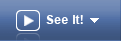 .
.Note: If the Navigation controls are autohidden on an iPad, you can tap the screen redisplay the Navigation bar.