B Logs and Directories
Oracle Enterprise Manager Ops Center performs each action as a job. The details of a job show the order of tasks in the job and the managed assets that are targets of the job. You can view the details of a job from either the browser or the command-line interface. Each job is stored until it is deleted explicitly. See Viewing Jobs for instructions.
In addition to the job, log files record events of different types and for different purposes. Some log files are protected by file permissions and require a user with root access to view them. Some log files can be displayed in the product's browser interface, using the following procedure:
-
Click the Enterprise Controller in the Administration section of the Navigation pane.
-
Click the Logs tab in the center pane.
-
Select a log from the drop-down list:
-
cacao log
-
UI log
-
Proxy log
-
Update error log
-
Update channel download log
-
Update channel error log
-
-
(Optional) Click Refresh Log File to update the display.
B.1 Installation
-
Log of the most recent installation or uninstallation:
/var/tmp/opscenter/installer.log.latest -
Log of previous installation or uninstallation operations:
/var/tmp/opscenter/installer.log.xxxx -
Log of a specific installation:
/var/opt/sun/xvm/oracle/app/oraInventory/logs/silentInstall<yyyy-mm-dd-hh-mm-sspm>.log -
Log of an agent installation:
/var/scn/install/log
B.2 Upgrades
The log of upgrade actions are in these files:
-
Enterprise Controller:
/var/opt/sun/xvm/update-saved-state/update_EC_minor_bundle_12.2.n.xxxx/updatelog.txt -
Co-located Proxy Controller:
/var/opt/sun/xvm/update-saved-state/update_PC_minor_bundle_12.2.n.xxxx/updatelog.txt -
Remote Proxy Controller:
/var/scn/update-saved-state/update_proxy_bundle_12.2.n.xxxx/updatelog.txt
If an upgrade fails, the database rolls back and a log of database actions is stored in the following directory: /var/opt/sun/xvm/update-saved-state/update_EC_minor_bundle_12.2.n.xxxx/dblogs directory.
B.3 Connection, Job, and User Account Activity
Oracle Enterprise Manager Ops Center records events for several purposes such as for performance, security, and diagnosing problems. The various log files contain some of the same events and different levels of detail.
B.3.1 Performance and Security
The audit log files record the following types of events:
-
Adding and deleting a user account
-
Changing the roles for a user account
-
Login activity and information about the connection
-
Starting and ending jobs
The files are located on the Enterprise Controller in the following location:
-
On Oracle Solaris:
/var/cacao/instances/oem-ec/logs/audit-logs.* -
On Linux:
/var/opt/sun/cacao2/instances/oem-ec/logs/audit-logs.*
Each audit log file has a maximum size of 10 Mb. When this limit is reached, the file is closed and a new file is created with an incremented file extension. The maximum number of audit log files is 15, accumulating 150 Mb of logged activity. When audit-logs.14 is closed, the next audit file is audit-log.0, overwriting the original audit-log.0 file. Figure B-1 shows the series of log files.
Figure B-1 Contents of Log Directory on Oracle Solaris 11
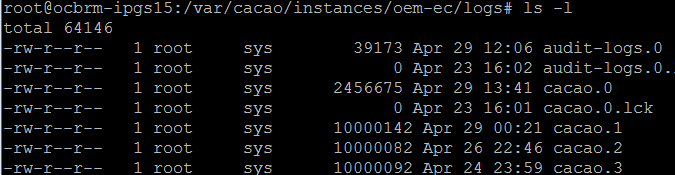
Description of "Figure B-1 Contents of Log Directory on Oracle Solaris 11"
The entries in the audit log file have the following syntax:
datetime action connect_info additional_info
where
- action
LOGIN
DISCONNECT If a connection expires, the disconnection is not logged.
JOB_START
JOB_END
USER_ADD
USER_DELETE
ROLES_ASSIGN
SCHEDULED_JOB_STARTED
REMOTE_INFO Indicates a connection through the browser interface and includes the IP address and port of thehttpclient making the connection, as in the following example:REMOTE_INFO rmi://127.0.0.1 yogi 52, Remote Info: User yogi connected from 10.157.134.249:57391 / JMX Session: com.sun.cacao.sessionrmi://127.0.0.1:9 com.sun.cacao.useryogi
Some changes to the domain model are also recorded:
-
Refresh
-
Set
-
Unregister
-
- connect_info
-
Unique identifier for the connection, depending on the type of connection:
-
Connections through the browser interface or the command line interface:
rmi://ip_address username connection_id -
Connections through the API:
jmxmp://ip_address:port username connection_id
-
- additional_info
-
-
For job actions, the additional information is the job ID, which consists of the Enterprise Controller's name and the job number as listed in the Job pane.
-
For user actions, the additional information is the username.
-
Example B-1 shows the contents of an audit log for the following operations:
-
User root logs in at 3:06.
-
User root creates a new user, stanfield.
-
User root gives the OPS_CENTER_ADMIN privilege to user stanfield.
-
User root logs out.
-
User stanfield logs in at 3:12.
-
User stanfield starts a DHCP configuration job.
-
Job is completed.
-
User stanfield logs out.
Example B-1 Example of an Audit Log
5/23/14 3:06 PM LOGIN rmi://127.0.0.1 root 13 5/23/14 3:06 PM REMOTE_INFO rmi://127.0.0.1 root 13, Remote Info: User root connected from 192.0.2.1:45338 / JMX Session: com.sun.cacao.session^Armi://127.0.0.1:2 com.sun.cacao.user^Aroot 5/23/14 3:12 PM USER_ADD rmi://127.0.0.1 root 13, Remote Info: User root connected from 192.0.2.1:45338 / JMX Session: com.sun.cacao.session^Armi://127.0.0.1:2 com.sun.cacao.user^Aroot Add user stanfield: SUCCESS 5/23/14 3:12 PM ROLES ASSIGN rmi://127.0.0.1 root 13 Roles [OPS_CENTER_ADMIN] granted to user stanfield 5/23/14 3:12 PM DISCONNECT rmi://127.0.0.1 root 13 5/23/14 3:12 PM LOGIN rmi://127.0.0.1 stanfield 18 5/23/14 3:12 PM REMOTE_INFO rmi://127.0.0.1 stanfield 18, Remote Info: User stanfield connected from 192.0.2.1:45351 / JMX Session: com.sun.cacao.session^Armi://127.0.0.1:3 com.sun.cacao.user^Astanfield 5/23/14 3:13 PM JOB_STARTED rmi://127.0.0.1 stanfield 18 sm4170m2-11-n172.27.immediate - DHCP Server Configuration on sm4170m2-11-n172 5/23/14 3:13 PM JOB_END Job sm4170m2-11-n172.27 Completed with Status: SUCCESS 5/23/14 3:13 PM DISCONNECT rmi://127.0.0.1 stanfield 18
B.3.2 Diagnosing Problems
The following log files contain detailed information about the same events as the audit log files except for login information. They include the interactions between components of the product software.
-
On Oracle Solaris:
/var/cacao/instances/oem-ec/audits/ -
On Linux:
/var/opt/sun/cacao/instances/oem-ec/audits/
The following log files are specialized for specific events:
-
Messages from operating system such as Info and Warning:
/var/adm/messages* -
Login and connection information:
/var/opt/sun/xvm/logs/audit-logs* -
Events in the user interface component:
/var/opt/sun/xvm/logs/emoc.log -
Events between controllers and agents:
-
On an Oracle Solaris Enterprise Controller:
/var/cacao/instances/oem-ec/logs/cacao.n -
On a Linux Enterprise Controller:
/var/opt/sun/cacao/instances/oem-ec/logs/cacao.n -
On each Oracle Solaris Proxy Controller:
/var/cacao/instances/scn-proxy/logs/cacao.n -
On each Linux Proxy Controller:
/var/opt/sun/cacao/instances/scn-proxy/logs/cacao.n -
On each Oracle Solaris agent:
/var/cacao/instances/scn-agent/logs/cacao.n -
On each Oracle Linux agent:
/var/opt/sun/cacao/instances/scn-agent/logs/cacao.n
-
B.4 High Availability
In a High Availability configuration, each Enterprise Controller is a Clusterware node. The Clusterware resource activity is logged each time the active Enterprise Controller's resource action script's check() function is executed. The default interval is 60 seconds.
On Oracle Solaris: /var/opt/sun/xvm/ha/EnterpriseController.log
B.5 Software Update Component
The Software Update component has its own server. The following files record activity for this server:
-
Audit Log
-
On Oracle Solaris:
/var/opt/sun/xvm/uce/var.opt/server/logs/audit.log -
On Linux:
/usr/local/uce/server/logs/audit.log
-
-
Errors
-
On Oracle Solaris:
/var/opt/sun/xvm/uce/var.opt/server/logs/error.log -
On Linux:
/usr/local/uce/server/logs/error.log -
Download jobs:
/opt/SUNWuce/server/logs/SERVICE_CHANNEL/error.log
-
-
Job Log
-
On Oracle Solaris:
/var/opt/sun/xvm/uce/var.opt/server/logs/job.log -
On Linux:
/usr/local/uce/server/logs/job.log
-
B.7 Local Database
-
-
For installation events:
/var/opt/sun/xvm/oracle/cfgtoollogs/dbca/OCDB/*/var/tmp/opscenter/installer.log.latest -
For operational events, reported by the
ecadm sqlplusutility:
/var/opt/sun/xvm/oracle/diag/rdbms/ocdb/OCDB/alert/log.xml.*
/var/opt/sun/xvm/oracle/diag/rdbms/ocdb/OCDB/trace/alert_OCDB.log.*
/var/opt/sun/xvm/oracle/diag/tnslsnr/hostname/oclistener/alert/log.xml.*
/var/opt/sun/xvm/oracle/diag/tnslsnr/hostname/oclistener/trace/listener.log.* -
For schema changes:
/var/opt/sun/xvm/log/satadmsqlplus.log/var/opt/sun/xvm/logs/alter_oracle_schema.out/var/opt/sun/xvm/logs/alter_oracle_storage.out -
For backup, restore, and migrate operations:
/var/opt/sun/xvm/logs/sat-backup-date-time.log/var/opt/sun/xvm/logs/sat-restore-date-time.log/var/opt/sun/xvm/logs/migrate.log -
For data files:
/var/opt/sun/xvm/oracle/oradata/OCDB -
For redo log files:
/var/opt/sun/xvm/oracle/oradata/OCDB
-
-
On the Proxy Controller:
/var/opt/sun/xvm/proxydb/* -
On each agent:
/var/opt/sun/xvm/agentdb/*
B.8 Controlling the Number of Common Agent Container Log Files
The Common Agent Container cacao is a common Java container for JDMX/JMX management and handles the interactions between controllers and agents. All events are recorded in the cacao log files. Any event above the level of INFO is also logged in the syslog. You can view the contents of the current log file using the UI or by viewing the contents of the following files:
-
On an Oracle Solaris Enterprise Controller:
/var/cacao/instances/oem-ec/logs/cacao.n -
On a Linux Enterprise Controller:
/var/opt/sun/cacao/instances/oem-ec/logs/cacao.n -
On each Oracle Solaris Proxy Controller:
/var/cacao/instances/scn-proxy/logs/cacao.n -
On each Linux Proxy Controller:
/var/opt/sun/cacao/instances/scn-proxy/logs/cacao.n -
On each Oracle Solaris agent:
/var/cacao/instances/scn-agent/logs/cacao.n -
On each Oracle Linux agent:
/var/opt/sun/cacao/instances/scn-agent/logs/cacao.n
The maximum file size is 1 MB. When the limit is reached, the current log file is closed and a new one created. The default number of log files is three. You can change the number of log files that are retained, using the Common Agent Container's management utility, cacaoadm.
To view the current number of log files maintained for the Enterprise Controller, issue the following command on the system where the Enterprise software is running:
# cacaoadm get-param log-file-count -i oem-ec
log-file-count=3
To view the number of log files maintained for a Proxy Controller, issue the following command on the system were the proxy controller software is running:
# cacaoadm get-param log-file-count -i scn-proxy
log-file-count=3
To view the number of log files maintained for an agent use the following command on the system were the agent is running:
# cacaoadm get-param log-file-count -i scn-agent
log-file-count=3
To Change the Number of Log Files for an Enterprise Controller or Proxy Controller
To change the number of log files on the Enterprise Controller, a Proxy Controller, or both:
-
Verify that there are no active jobs.
-
Stop the Common Agent Container service on the Enterprise Controller.
-
On Oracle Solaris:
# /opt/SUNWxvmoc/bin/satadm stop -w -v -
On Linux:
# /opt/sun/xvmoc/bin/satadm stop -w -v
-
-
Stop the Common Agent Container service on a Proxy Controller:
-
On Oracle Solaris:
# /opt/SUNWxvmoc/bin/proxyadm stop -w -v -
On Linux:
# /opt/sun/xvmoc/bin/proxyadm stop -w -v
-
-
Specify the maximum number of log files to be retained in addition to the current log file. In the following example, the count of 10 specifies that nine log files of previous events are retained in addition to the log file for current events. On the Enterprise Controller:
# cacaoadm set-param log-file-count=10 -i defaultOn a Proxy Controller:
# cacaoadm set-param log-file-count=10 -i scn-proxy -
Start the Enterprise Controller.
-
On Oracle Solaris:
# /opt/SUNWxvmoc/bin/satadm start -w -v -
On Linux:
# /opt/sun/xvmoc/bin/satadm start -w -v
-
-
Verify that the Enterprise Controller has been restarted completely before attempting other operations. For example, if you have stopped both the Enterprise Controller and a Proxy Controller, wait for the Enterprise Controller to restart before restarting each Proxy Controller.
On an Oracle Solaris Proxy Controller:
# /opt/SUNWxvmoc/bin/proxyadm start -w -vOn a Linux Proxy Controller:
# /opt/sun/xvmoc/bin/proxyadm start -w -v -
Verify that all controllers have restarted completely before attempting other operations.
To Change the Number of Log Files for an Agent
To change the number of log files on an agent:
-
Verify that there are no active jobs.
-
Stop the Common Agent Container service on a the agent:
-
On Oracle Solaris:
# /opt/SUNWxvmoc/bin/agentadm stop -v -
On Linux:
# /opt/sun/xvmoc/bin/agentadm stop -v
-
-
Specify the maximum number of log files to be retained in addition to the current log file. In the following example, the count of 10 specifies that nine log files of previous events are retained in addition to the log file for current events.
# cacaoadm set-param log-file-count=10 -i scn-agent -
Start the agent:
-
On Oracle Solaris:
# /opt/SUNWxvmoc/bin/agentadm start -v -
On Linux:
# /opt/sun/xvmoc/bin/agentadm start -v
-
-
Verify that all controllers have restarted completely before attempting other operations.