Oracle® Enterprise Manager Ops Center
Creating a Server Pool for Zones
12c Release 2 (12.2.2.0.0)
E48161-04
February 2015
This guide provides an end-to-end example for how to use Oracle Enterprise Manager Ops Center.
Introduction to Server Pools
Oracle Enterprise Manager Ops Center provides the facility to pool your like resources for maximum efficiency and performance. Server pool is a group of one or more homogenous virtualization servers that have access to the same storage and network resources. A server pool provides load balancing and high availability capabilities for all the members of the pool.
You can create a zones server pool in Oracle Enterprise Manager Ops Center. In this example, a zones server pool of the following configuration is created:
-
Two virtualization servers provisioned with Oracle Solaris 11 OS are added to the server pool.
-
The server pool uses the default network domain. The server pool is attached to network accessible to both virtualization servers.
-
The server pool is associated with file system and static storage library for the use of storing zone metadata and zone storage.
-
Set the server pool policy to place the zones on the global zones that have lowest relative load.
-
Enable automatic load balancing to migrate the zones automatically whenever the threshold is exceeded.
-
Administrator approval is required to migrate the zones.
-
Automatic recovery of the zone is not enabled.
See Related Articles and Resources for more detailed information about server pool policies.
What You Will Need
In this example, you need the following resources to create an Oracle Solaris Zones server pool:
-
Two global zones that are running Oracle Solaris 11 OS of x86 architecture.
-
The two servers are discovered and managed in Oracle Enterprise Manager Ops Center. Refer to Oracle Enterprise Manager Ops Center Feature Reference Guide.
-
The two servers are in healthy state and not placed in maintenance mode.
-
The servers are not associated with any server pool.
-
File system and Static block storage library accessible from both the virtualization servers. There must be no unmanaged file system attached to the global zones. You need a NAS library to store zone metadata and either a SAN or iSCSI library for zone storage.
-
The networks to be attached to the server pool are in the default network domain.
You need Virtualization Admin role to create the zones server pool.
Hardware and Software Configuration
The global zones of Oracle Solaris 11 OS that are discovered and managed in Oracle Enterprise Manager Ops Center appear in the UI as follows:
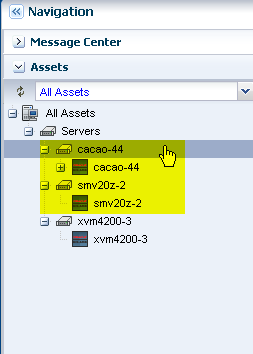
Description of the illustration server_display.png
To view the global zone's state, current alert status, agent status, and OS version, go to the Dashboard tab, as shown in the graphic:
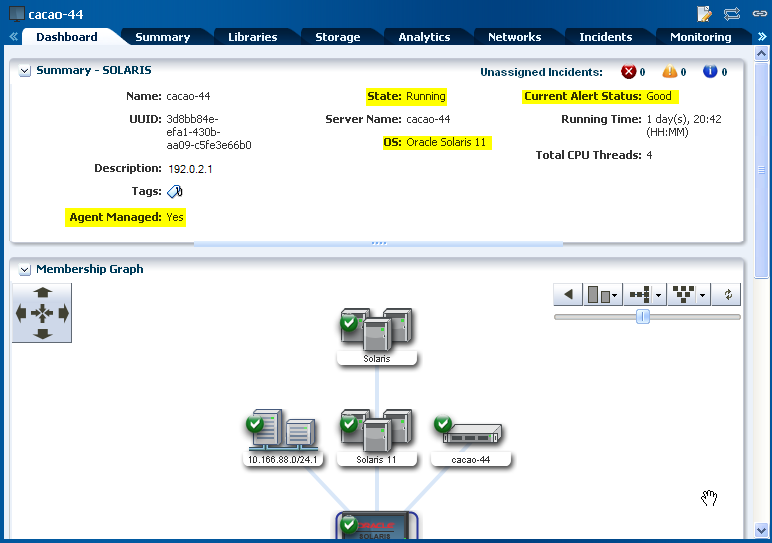
Description of the illustration server_status.png
Creating a Zones Server Pool
Oracle Enterprise Manager Ops Center launches a wizard to capture all the requirements of a server pool. This procedure describes how to select and enter the details for creating a zones server pool.
-
Select Server Pools in the Resource Management Views.
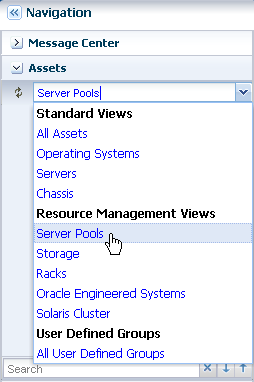
Description of the illustration server_pool_select.png
-
Click Create Server Pool in the Actions pane.
The Create Server Pool Wizard is displayed.
-
Enter the following details in the server pool identification:
-
A name and description for the server pool.
-
It is optional to enter tags for the server pool. In this example, do not enter the tags.
-
Select Oracle Solaris Zones - x86 in the list of Virtualization Technology.
Click Next to continue.
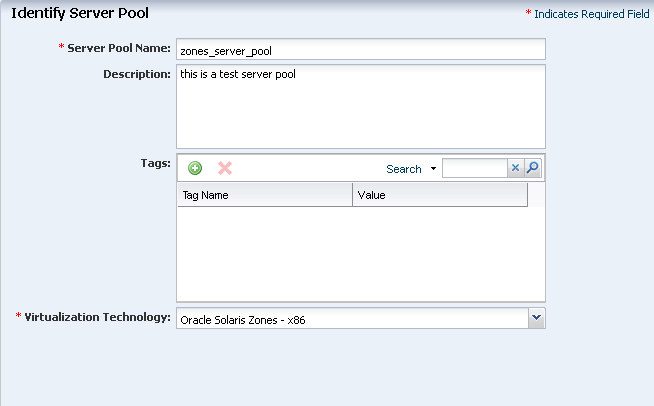
Description of the illustration server_pool_identify.png
-
-
From the list of compatible managed global zones, select the two global zones to add to the server pool and click Next.
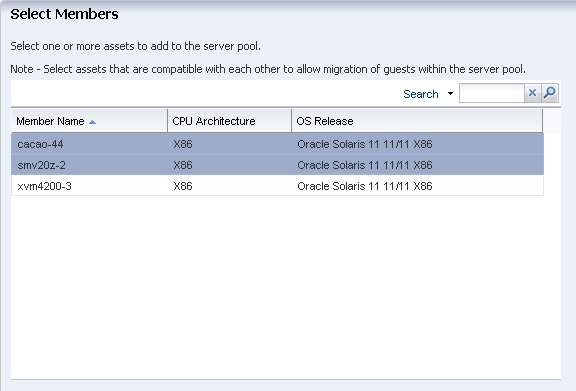
Description of the illustration select_members.png
-
Select the default network domain to associate with the server pool.
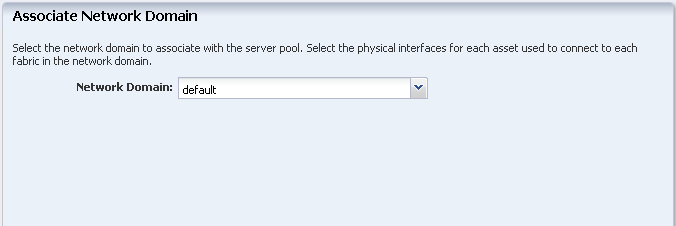
Description of the illustration asso_netw_domain.png
For default network domain, you are not required to establish the connection between the server and the network fabrics. You can directly proceed to attach the networks and configure the interfaces of the servers. Click Next.
-
Select the networks from the list to attach to all the selected global zones of the server pool.
For Oracle Solaris 11 OS, the network is always attached to it in exclusive IP mode. This is because the zones that will be created on Oracle Solaris 11 OS are exclusive IP zones by default. You can connect to multiple networks and make multiple connections to each network for Oracle Solaris 11 OS. You must have sufficient NICs to cater to the number of network connections. In this example, the server pool is connected to the management network of the global zones and the number of network connections is also limited to one (1).
Click Next.
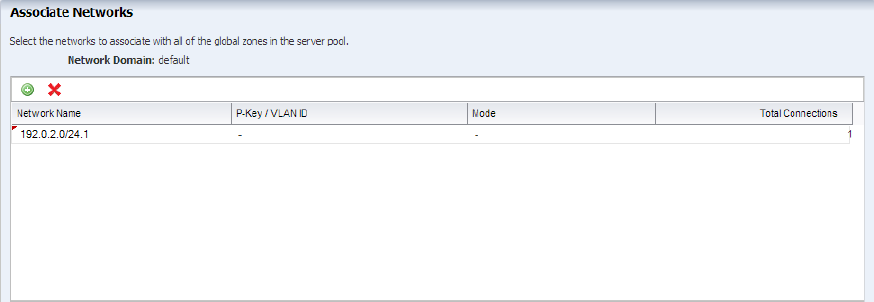
Description of the illustration asso_network.png
-
The selected network in the previous step is already connected to the selected global zones, therefore the configuration settings for the network connection are not displayed.
Click Next to continue.
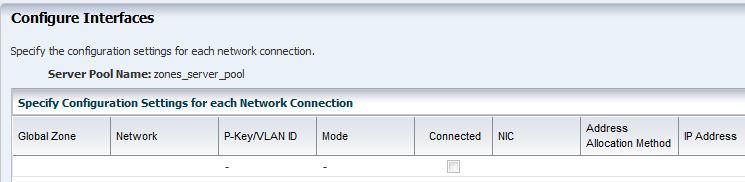
Description of the illustration configure_interface122.png
-
The storage libraries that are accessible from the selected global zones are listed. Select the storage libraries that you want to associate with the server pool.
In this example, select the SAN and NAS storage library, and click Next.
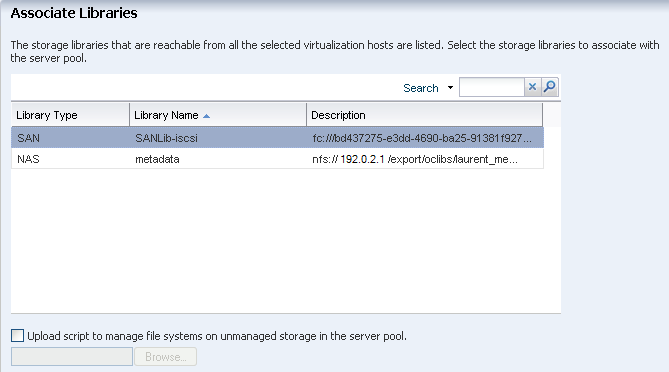
Description of the illustration asso_library.png
-
Set the server pool policy as follows:
-
Select the Placement Policy to place the zone on the global zone with lowest relative load.
Set the CPU Utilization threshold value to be 85% for 10 minutes.
-
Select the Automatic balancing of the server pool option.
Set the balancing to occur everyday at 12:00 a.m.
Select Approval required, send notification option. This will ensure that the zones are migrated with your approval.
-
Deselect the automatic recovery option.
Click Next to view the summary.
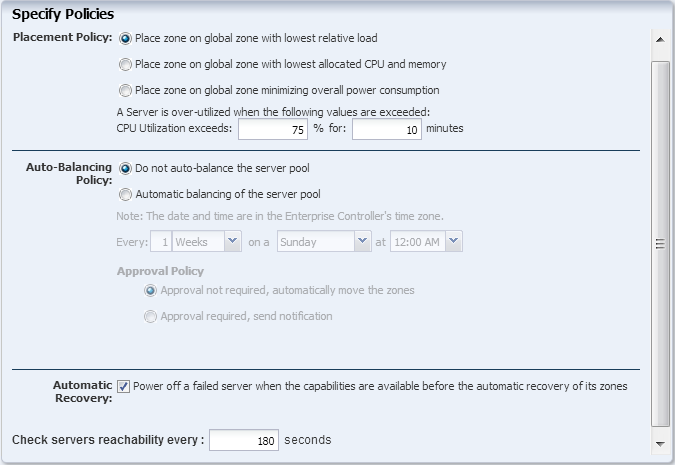
Description of the illustration server_pool_policy.png
-
-
Review the information and click Finish to create the server pool.
The new server pool appears in the Server Pools list.
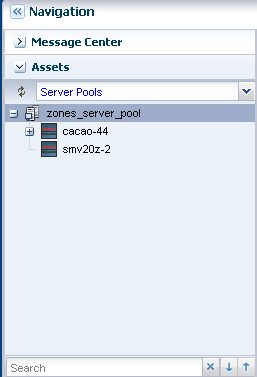
Description of the illustration server_pool_display.png
You can view the server pool dashboard for the policies selected as shown in the following figure:
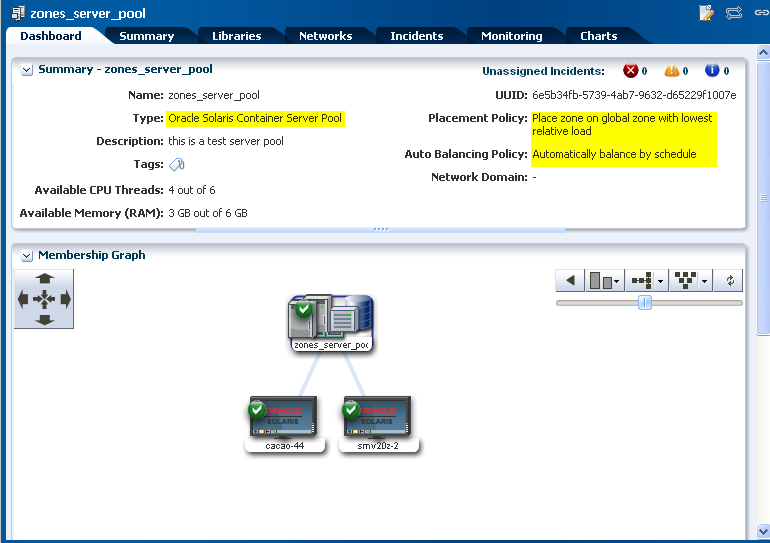
Description of the illustration server_pool_dash.png
Select the server pool Summary tab to view the settings as seen in the Dashboard. From here, you can also edit the server pool configuration.
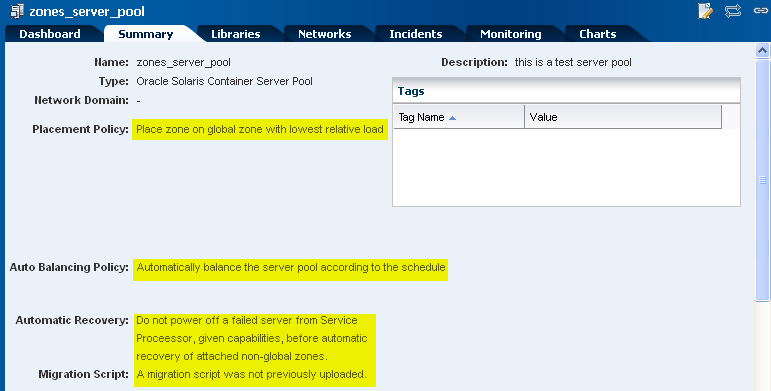
Description of the illustration server_pool_summary.png
The Actions pane lists the options that are available to manage the server pool, such as editing the attributes, editing the tags, balancing the resources, associating the network domain, attaching networks, associating libraries, and adding global zones.
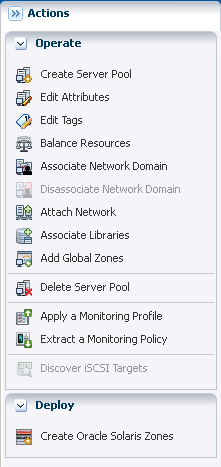
Description of the illustration server_pool_act_opt.png
When you have networks configured with VLAN ID, you can set the tagging mode for the global zones added to the server pool. Refer to the Oracle Enterprise Manager Ops Center Feature Reference Guide for more information about tagging mode.
What's Next?
You can manage the server pools and create zones in the server pool. Oracle Enterprise Manager Ops Center provides the following options to manage the server pool configuration and state:
-
Associate Network Domain
-
Attach Network
-
Associate Libraries
-
Add Global Zones
-
Balance Resources
-
Apply Monitoring Profile
-
Create Oracle Solaris Zones
Creating Zones in the Server Pool
In this server pool, you can create zones using the option Create Oracle Solaris Zones. According to the placement policy of the server pool, the zones are placed in a global zone with lowest relative load. Refer to Oracle Enterprise Manager Ops Center Creating Oracle Solaris 11 Zones for an example of how to create zones.
In Oracle Enterprise Manager Ops Center, the average load on each server for the last 10 minutes are obtained by default for CPU, memory, and system load usage. For each server, a quadratic average of these values are calculated. The server with the lowest value is selected and the zone is placed on that server.
Related Articles and Resources
Refer to the following documentation resources for more information:
-
Oracle Enterprise Manager Ops Center Feature Reference Guide
-
Oracle Enterprise Manager Ops Center Creating Oracle Solaris 11 Zones
-
Oracle Enterprise Manager Ops Center Feature Reference Appendix Guide
-
Oracle Enterprise Manager Ops Center Command Line Interface Guide
-
Oracle Enterprise Manager Ops Center 12c documentation at
http://docs.oracle.com/cd/E40871_01/index.htm. -
Deploy How To Library at
http://docs.oracle.com/cd/E40871_01/nav/deployhowto.htm. -
Operate How To Library at
http://docs.oracle.com/cd/E40871_01/nav/operatehowto.htm.
Documentation Accessibility
For information about Oracle's commitment to accessibility, visit the Oracle Accessibility Program website at http://www.oracle.com/pls/topic/lookup?ctx=acc&id=docacc.
Oracle customers that have purchased support have access to electronic support through My Oracle Support. For information, visit http://www.oracle.com/pls/topic/lookup?ctx=acc&id=info or visit http://www.oracle.com/pls/topic/lookup?ctx=acc&id=trs if you are hearing impaired.
Oracle Enterprise Manager Ops Center Creating a Server Pool for Zones, 12c Release 2 (12.2.2.0.0)
E48161-04
Copyright © 2007, 2015, Oracle and/or its affiliates. All rights reserved.
This software and related documentation are provided under a license agreement containing restrictions on use and disclosure and are protected by intellectual property laws. Except as expressly permitted in your license agreement or allowed by law, you may not use, copy, reproduce, translate, broadcast, modify, license, transmit, distribute, exhibit, perform, publish, or display any part, in any form, or by any means. Reverse engineering, disassembly, or decompilation of this software, unless required by law for interoperability, is prohibited.
The information contained herein is subject to change without notice and is not warranted to be error-free. If you find any errors, please report them to us in writing.
If this is software or related documentation that is delivered to the U.S. Government or anyone licensing it on behalf of the U.S. Government, then the following notice is applicable:
U.S. GOVERNMENT END USERS: Oracle programs, including any operating system, integrated software, any programs installed on the hardware, and/or documentation, delivered to U.S. Government end users are "commercial computer software" pursuant to the applicable Federal Acquisition Regulation and agency-specific supplemental regulations. As such, use, duplication, disclosure, modification, and adaptation of the programs, including any operating system, integrated software, any programs installed on the hardware, and/or documentation, shall be subject to license terms and license restrictions applicable to the programs. No other rights are granted to the U.S. Government.
This software or hardware is developed for general use in a variety of information management applications. It is not developed or intended for use in any inherently dangerous applications, including applications that may create a risk of personal injury. If you use this software or hardware in dangerous applications, then you shall be responsible to take all appropriate fail-safe, backup, redundancy, and other measures to ensure its safe use. Oracle Corporation and its affiliates disclaim any liability for any damages caused by use of this software or hardware in dangerous applications.
Oracle and Java are registered trademarks of Oracle and/or its affiliates. Other names may be trademarks of their respective owners.
Intel and Intel Xeon are trademarks or registered trademarks of Intel Corporation. All SPARC trademarks are used under license and are trademarks or registered trademarks of SPARC International, Inc. AMD, Opteron, the AMD logo, and the AMD Opteron logo are trademarks or registered trademarks of Advanced Micro Devices. UNIX is a registered trademark of The Open Group.
This software or hardware and documentation may provide access to or information about content, products, and services from third parties. Oracle Corporation and its affiliates are not responsible for and expressly disclaim all warranties of any kind with respect to third-party content, products, and services unless otherwise set forth in an applicable agreement between you and Oracle. Oracle Corporation and its affiliates will not be responsible for any loss, costs, or damages incurred due to your access to or use of third-party content, products, or services, except as set forth in an applicable agreement between you and Oracle.