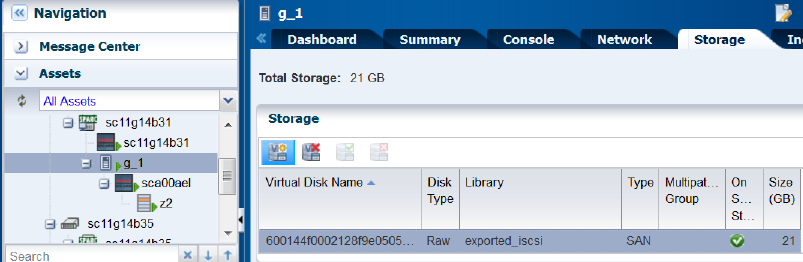Oracle® Enterprise Manager Ops Center
Adding Volumes to SAN Storage Libraries
12c Release 2 (12.2.2.0.0)
E58122-01
December 2014
This guide provides an end-to-end example for how to use Oracle Enterprise Manager Ops Center.
Introduction
A storage library can use block storage or file system storage. Block storage is backed by Fibre Channel disks or iSCSI disks in the form of Logical Units or LUNs. The LUNs store virtualization hosts' metadata and data and are assigned to storage libraries.
For LUNs backed by Fibre Channel disks, the block storage is static. From the user interface of Oracle Enterprise Manager Ops Center, you cannot change the size of the LUNs, delete them, or create new LUNs. However, you can add more LUNs to the library or remove LUNs if they are not in use. The number of LUNs in the storage library determines the number of virtual hosts that the library can support.
In this document, you use Oracle Enterprise Manager Ops Center to locate a specific LUN in one storage library and add it to an existing storage library.
See Related Articles and Resources for links to related information and articles
What You Will Need
You will need the following to add LUNS to a guest's storage capacity:
-
SAN LUNs in an existing storage library.
Adding a LUN to a SAN Storage Library
These procedures demonstrate how to assign a set of LUNs to the storage capacity available to a guest.
-
In the Navigation pane, select Assets and then select a guest. In the example,
g1is selected. You could select the Add Storage action from the Action pane, but to see the guest's current storage capacity, click the Storage tab. -
To add storage, select the Add Storage icon, which is highlighted in the Storage tab. This opens the Add Storage wizard.
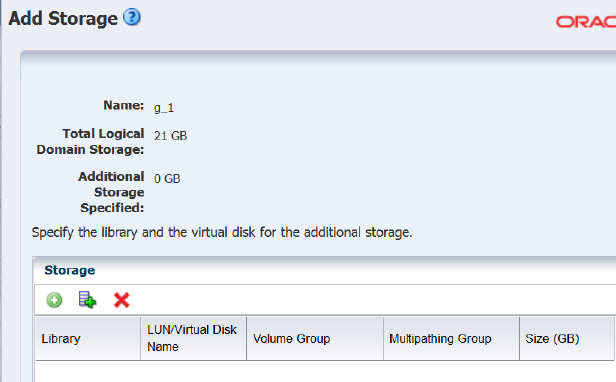
Description of the illustration addstorageicons.png
-
In the Add Storage wizard, select the Add Multiple SAN LUNs icon, which is circled in the following example.
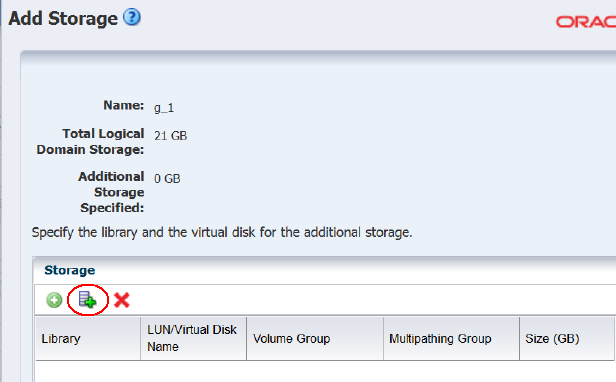
Description of the illustration addstorageicons_id.png
The Select SAN LUNs wizard has no content in its initial view.
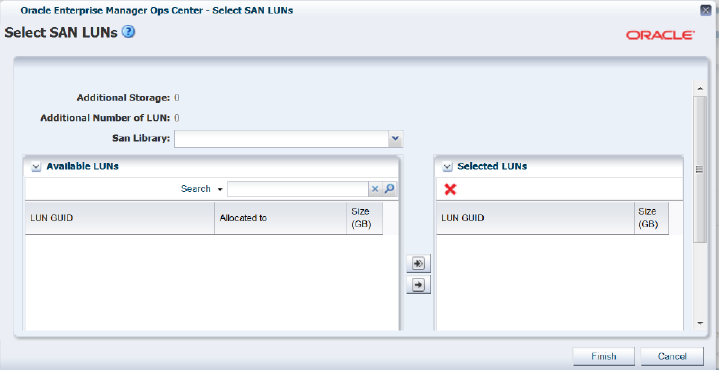
Description of the illustration select_sanlun.png
-
In the SAN Library drop-down list, select a storage library. In the following example, the
exported_iscsilibrary is selected. The selection populates the Available LUNs table with all the LUNs in the storage library.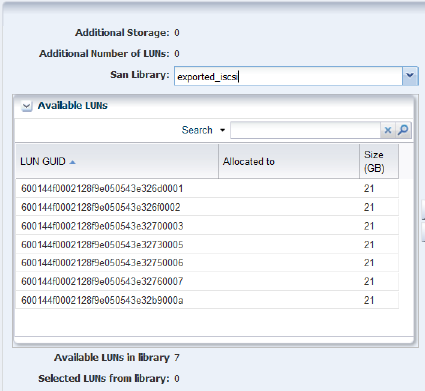
Description of the illustration select_storlib.png
The Available LUNs in library field shows that seven LUNs are available, all the same size.
To add storage to the guest, select one or more LUNs from the Available LUNs table, then click the right arrow button to assign them to the Selected LUNs table. As you assign LUNs, the counters for Available Number of LUNs and Available Storage decrease and the counters for Additional Storage and Additional Number of LUNs increase.
You have these options for selecting LUNs:
-
Identify a LUN by its GUID and click it. You can also use select multiple LUNs.
-
Enter text in the Search field to filter the list of LUNs to those GUIDs that match the text string. Click one or more LUNs.
-
Select all of the LUNs. Select the double-right arrow button.
-
-
In this example, four LUNs are selected and then assigned as additional storage.
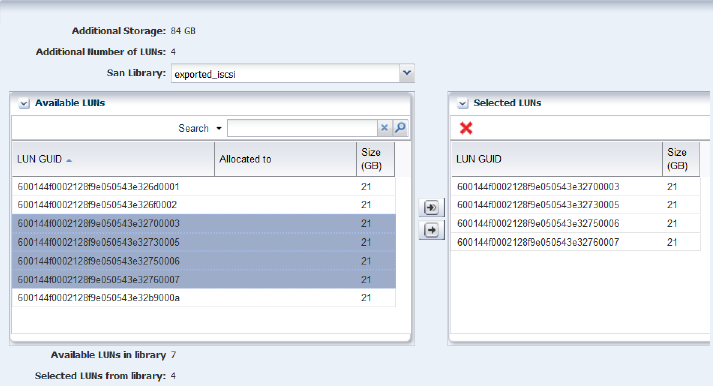
Description of the illustration assigned_luns.png
-
When the list of Selected LUNs is complete, click Finish. The Add Storage wizard shows the added LUNs.
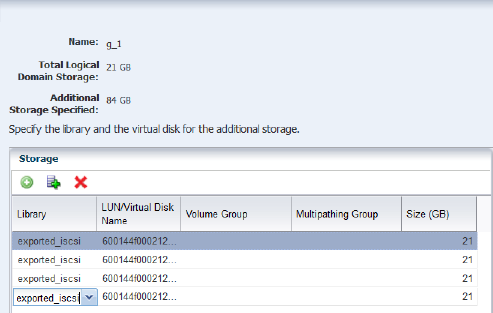
Description of the illustration selectsanlun_result.png
You can continue to add LUNs from the same storage library or from another storage library. When you have added sufficient storage capacity, click the Finish button. The center pane is displayed.
-
Click the Refresh icon to show the new LUNs.
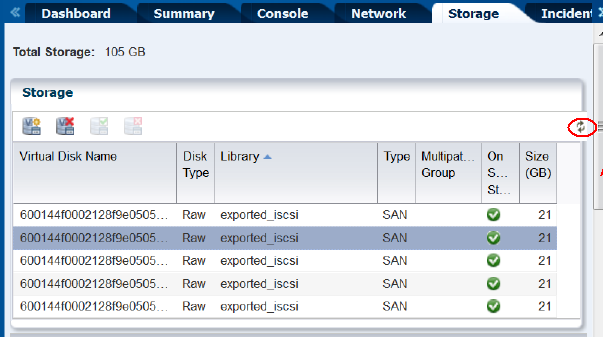
Description of the illustration centerpane_storage_end.png
Related Articles and Resources
The following chapters in the Oracle Enterprise Manager Ops Center Feature Reference Guide contain more information:
-
Storage
-
Storage for Virtualization
See the Deploy Storage Workflow in the Deploy How To library at http://docs.oracle.com/cd/E40871_01/nav/deployhowto.htm for storage examples.
Documentation Accessibility
For information about Oracle's commitment to accessibility, visit the Oracle Accessibility Program website at http://www.oracle.com/pls/topic/lookup?ctx=acc&id=docacc.
Oracle customers that have purchased support have access to electronic support through My Oracle Support. For information, visit http://www.oracle.com/pls/topic/lookup?ctx=acc&id=info or visit http://www.oracle.com/pls/topic/lookup?ctx=acc&id=trs if you are hearing impaired.
Oracle Enterprise Manager Ops Center Adding Volumes to SAN Storage Libraries, 12c Release 2 (12.2.2.0.0)
E58122-01
Copyright © 2007, 2014, Oracle and/or its affiliates. All rights reserved.
This software and related documentation are provided under a license agreement containing restrictions on use and disclosure and are protected by intellectual property laws. Except as expressly permitted in your license agreement or allowed by law, you may not use, copy, reproduce, translate, broadcast, modify, license, transmit, distribute, exhibit, perform, publish, or display any part, in any form, or by any means. Reverse engineering, disassembly, or decompilation of this software, unless required by law for interoperability, is prohibited.
The information contained herein is subject to change without notice and is not warranted to be error-free. If you find any errors, please report them to us in writing.
If this is software or related documentation that is delivered to the U.S. Government or anyone licensing it on behalf of the U.S. Government, then the following notice is applicable:
U.S. GOVERNMENT END USERS: Oracle programs, including any operating system, integrated software, any programs installed on the hardware, and/or documentation, delivered to U.S. Government end users are "commercial computer software" pursuant to the applicable Federal Acquisition Regulation and agency-specific supplemental regulations. As such, use, duplication, disclosure, modification, and adaptation of the programs, including any operating system, integrated software, any programs installed on the hardware, and/or documentation, shall be subject to license terms and license restrictions applicable to the programs. No other rights are granted to the U.S. Government.
This software or hardware is developed for general use in a variety of information management applications. It is not developed or intended for use in any inherently dangerous applications, including applications that may create a risk of personal injury. If you use this software or hardware in dangerous applications, then you shall be responsible to take all appropriate fail-safe, backup, redundancy, and other measures to ensure its safe use. Oracle Corporation and its affiliates disclaim any liability for any damages caused by use of this software or hardware in dangerous applications.
Oracle and Java are registered trademarks of Oracle and/or its affiliates. Other names may be trademarks of their respective owners.
Intel and Intel Xeon are trademarks or registered trademarks of Intel Corporation. All SPARC trademarks are used under license and are trademarks or registered trademarks of SPARC International, Inc. AMD, Opteron, the AMD logo, and the AMD Opteron logo are trademarks or registered trademarks of Advanced Micro Devices. UNIX is a registered trademark of The Open Group.
This software or hardware and documentation may provide access to or information about content, products, and services from third parties. Oracle Corporation and its affiliates are not responsible for and expressly disclaim all warranties of any kind with respect to third-party content, products, and services unless otherwise set forth in an applicable agreement between you and Oracle. Oracle Corporation and its affiliates will not be responsible for any loss, costs, or damages incurred due to your access to or use of third-party content, products, or services, except as set forth in an applicable agreement between you and Oracle.