Oracle® Communications MetaSolv Solution
Technology Module Guide
Release 6.2.1
E27790-01
September 2013
Technology modules are a collection of network templates, each of which contains the necessary component types and connection specs, and the relationships between them, to help you quickly start designing network systems of various types. By copying and modifying network templates included in technology modules, you bypass the lengthy process of manually creating network templates.
About This Guide
This guide helps you to access and view the network templates, components, and relationships (as well as their respective properties) contained in each technology module.
This guide includes the following sections:
For instructions on using network templates, refer to the Network Templates Concepts and Processes Guide and the Network Templates User Guide contained in the Archived Documentation folder in the latest MetaSolv Solution media pack.
Audience
This guide is intended for system and network administrators, developers, consultants, planners, and any person responsible for setting up network templates in Oracle Communications MetaSolv Solution.
You are expected to be familiar with:
-
MetaSolv Solution.
-
Planning and designing network systems of various types.
Before You Begin
Before you can begin to use a technology module to begin designing a network system, you must have already done the following:
-
Installed MetaSolv Solution.
-
Purchased and activated the technology module.
Related Documentation
The following documents can be downloaded from the Oracle Software Delivery Cloud:
They are contained in the Archived Documentation folder in the latest MetaSolv Solution media pack:
-
Network Templates Concepts and Processes Guide
-
Template-based Network Design Concepts and Processes Guide
-
Template-based Product Specifications Concepts and Processes Guide
-
Template-based Ordering Concepts and Processes Guide
-
Template-based Service Provisioning Concepts and Processes Guide
-
Network Templates User Guide
Purchasing Technology Modules
Technology modules are purchased separately from MetaSolv Solution software. Contact Oracle to purchase any of the following technology modules:
-
ATM/Frame Relay technology module
-
DLC technology module
-
DSL technology module
-
Ethernet technology module
-
Fiber-based Broadband Delivery technology module
-
IP technology module
-
MPLS technology module
-
Optical/TDM technology module
-
SONET/SDH technology module
-
Wireless technology module
For more information about these technology modules, such as the network templates they contain and how they can be used, see "Network Templates Included with Technology Modules".
Getting Started
Technology modules contain the information you need to quickly start designing a network system.
This section provides instructions for opening and viewing technology module template information. For complete information on how network templates work and how to use them, see Network Templates Concepts and Processes Guide and Network Templates User Guide.
Note:
Oracle recommends that you back up all network templates contained in the technology modules before customizing them. See Network Templates Concepts and Processes Guide for information about backing up network templates.Using a technology module can affect other parts of MetaSolv Solution. Consider the following points before creating or modifying network templates.
Product Catalog: You can tie the product catalog to items in network templates. For information on ordering and network templates, see Template-based Ordering Concepts and Processes Guide.
Network Templates: You do not need to manually create your network templates. You can copy a network template included in the technology module and modify the copy to meet your specific requirements. You can add or remove component types, change their properties, modify relationships between component types, or change the connection specifications that indicate the kind of connections that can connect two component types. Modifying a copy of a network template can save considerable time, as well as allow you to learn from the predefined network template.
Network Design: The rules for how component types can be connected are contained in the network template. Network templates determine and control the type and functionality of network systems you can create. Each action you take in the creation of a network system is validated against the network template on which the system is based.
Provisioning: In addition to network system design rules, network templates also contain path analysis information. Sets of prioritized paths are included in the network template to show sample paths between sets of network component types. This information is used during service provisioning to provide the most efficient routes between end points. For information on viewing and creating prioritized paths, see Network Templates Concepts and Processes Guide.
Activating Technology Modules
To active a technology module:
-
On the Navbar, expand the Administration panel.
-
Select Software Options.
The Software Options dialog box appears.
-
Enable the appropriate technology modules.
-
Click OK.
Enable the technology modules which you have purchased and are licensed to use. See "Purchasing Technology Modules" for more information about purchasing technology modules and for a list of available modules.
Opening a Network Template
To open a network template:
-
On the Navbar, click Inventory Management, then click Inventory Management Setup.
-
In the Network/Equipment section, click Network Templates.
The Network Templates panel appears.
-
Expand the technology module. to see its associated network templates.
The module's network templates appear.
-
Double-click the network template.
The template opens on the canvas. The Network Templates panel is replaced by the Network Template Detail panel. The Network Template Detail panel displays information about the open network template, such as the component types and relationships.
Note:
You may be prompted to save changes after viewing a template. Click No unless you have made modifications that you want to keep.Viewing Network Template Properties
To view network template properties:
-
Open the network template, as explained in "Opening a Network Template".
-
Right-click on an empty space on the canvas and select Properties.
The Managing a Template dialog box appears, displaying the network template properties. Table 1 lists the network template properties.
Table 1 Network Template Properties
| Field | Definition |
|---|---|
|
Template Type |
Identifies the technology module to which the template belongs. |
|
Network Template Name |
Identifies the name of a specific network template. |
|
External/Internal |
Indicates whether the network is internal to the service provider or external for sale to a customer. Internal templates are used to create provider (backbone) networks. External templates are used to create customer (ordered) networks. |
|
Active |
Indicates whether a network template is active. If a network template is inactive, it cannot be used in future designs. However, if existing designs are associated with the network template, you cannot delete it. |
Viewing Network Template Component Type Properties
To view component type properties associated with a specific network template:
-
Open the network template, as in "Opening a Network Template".
-
On the Network Template Detail panel, expand the Components Types list.
The components present on the open template appear.
-
Right-click a component type and select Properties.
The Managing a Template Component Type dialog box appears. Table 2 lists the component type properties that are set at the network template level.
-
(Optional) To locate a component type on the canvas, right-click the component in the Components Types list and select Locate in Drawing.
The component's icon flashes on the canvas.
Table 2 Network Template Component Type Properties
| Field | Definition |
|---|---|
|
Component Label |
Name that appears on the canvas to identify a component. |
|
Design Image Scale % |
Indicates the size of a component on the canvas. You can adjust the scale percentage number to the size you want. |
|
Component Type Name |
Name of the component type. |
|
Min Required Per System |
Indicates how many instances of a specific component must be included in any network system designed using the template. |
|
Max Allowed Per System |
Indicates the maximum number of instances of a specific component that can be included in any network system designed using the network template. If no value is specified, you can have as many components as you want. |
|
Outside Assignments |
Indicates how assignments made outside of the system are handled. An outside assignment can reduce the system's available capacity. For example, if a dedicated circuit used for plain old telephony service (POTS) is carried by a DLC system, the dedicated circuit takes capacity away from the shared facilities used by POTS through dynamic assignment outside of MSS. |
|
Base Component |
Indicates that a component is the one to which service is connected last, such as a Class 5 Switch. This property is used for DLC network systems only. |
|
Location Required |
Indicates whether a network location is required when a component is created. |
|
Allow Equipment at Multiple Locations |
Indicates whether you allow equipment from different network locations to be associated to the component. If disabled, you can only associate equipment from the same network or coded location. This indicator is used by MetaSolv Solution when assigning equipment to the component. It has no meaning when the component represents a system within a system. |
|
Allow Port Association |
Indicates whether port addresses are used to define the system. If disabled, the entire network element is associated to the component. If enabled, you can associate one or multiple ports on a piece of equipment, such as a port-based VLAN, to the component. |
|
Orderable |
Indicates whether the component can be included on an order for any connectors that tie this component to another component, such as a customer edge router. |
|
Network Extension |
Indicates whether components are network extensions. For example, this option can be selected for a customer site, indicating if it is an extension of a provider's network. This property can be used as a filtering mechanism. |
|
Active |
Indicates whether the component is active and can be used in a network design. If a component is inactive, it cannot be used in future designs. |
Viewing Component Type Properties
To view the properties for all component types:
-
Click the Component Types panel to expand it.
-
Right click a component type and select Properties.
The Managing a Component Type dialog box appears. Table 3 lists the properties for all component types.
Table 3 Component Type Properties
| Field | Definition |
|---|---|
|
Component Type |
Indicates the type of component. |
|
Component Type Name |
Indicates the name of the component type. |
|
Image Name |
Indicates the image and label name used to represent the component on the canvas when the component is used in network template design. |
|
Active |
Indicates whether the component type is active and can be used in a network design. If a component type is inactive, it cannot be used in future designs. |
Viewing Component Type Relationship Properties
In a network template, a relationship indicates that the connected component types can be connected when a network system is built using that template. A relationship is represented by a line on the canvas. A relationship can either connect two component types, or loop back on a single component type. A relationship is made up of the connection, as well as the start and end component type. The connection specs associated with a relationship validates the type of connection that can exist between components.
To view component type relationship properties:
-
Open the network template, as in "Opening a Network Template".
-
On the Network Template Detail panel, expand the Relationships list. Only relationships present on the open template will appear in the list.
-
Right-click a relationship and select Properties.
The Managing a Template Relationship dialog box appears. Table 4 lists the component type relationship properties that are set at the network template level.
-
(Optional) To locate a relationship on the canvas, right-click the relationship in the Relationships list and select Locate in Drawing.
The line representing the relationship on the canvas flashes.
Table 4 Component Type Relationship Properties
| Field | Definition |
|---|---|
|
Intra/Inter Networking |
Indicates whether the relationship is between components within a specific network template (intra) or whether the relationship is between components in different network templates (inter). |
|
Component_Name Role |
Allows you to further define what a piece of equipment can and cannot do by indicating how the network element relates to other equipment. |
|
Minimum Required |
Indicates the minimum number of relationships required between these two types of components. |
|
Maximum Allowed |
Indicates the maximum number of relationships allowed between these two types of components. If a component type is inactive, it cannot be used in future designs. |
Viewing Connection Types and Connection Specs Information
Configured connection types and connection specs are listed on the Connection Specs panel. These types and specs are available to all network templates. In the list on the Connection Specs panel, the parent items (the first level of items) are connection types. The child items subordinate to each connection type are its configured connection specs.
To view detailed information on a connection type:
-
Click the Connection Specs panel to expand it.
-
Right-click a connection type and select Properties.
The Connection Type dialog box appears. Table 5 lists the connection type properties.
Table 5 Connection Type Properties
| Field | Definition |
|---|---|
|
Connection Type |
Indicates the type of connection that joins two network template component types. |
|
Name |
Indicates the name associated with the connection type. |
|
Category |
Defines the connection type. |
|
BW/TDM |
Indicates whether the connector is bandwidth or time division multiplexing. A value of time division multiplexing is normally set for optical networks. |
|
Active |
Indicates whether a connection type is active. If a connection type is inactive, it cannot be used in future designs. |
To view detailed information on a connection spec:
-
Click the Connection Specs panel.
The Connection Specs panel expands to reveal the connection types for the network template.
-
Expand the connection type to list its associated connection specs.
-
Right-click the connection specification and select Properties.
The Managing a Connection Spec dialog box appears. Table 6 lists the connection spec properties.
Table 6 Connection Spec Properties
| Field | Definition |
|---|---|
|
Connection Type Name |
Indicates the connection type to which the spec is associated. |
|
Connection Type |
Indicates the type of connection that joins two network system component types. The Connection Type value is inherited from the parent connection type for which the connection spec is created. |
|
Category |
Indicates the category of the connection spec type. This is similar to circuit type in that it further defines the type of connection. |
|
Connection Spec Name |
Indicates the name given to the connection spec. |
|
Multipoint Type |
Indicates the type of multipoint connection. |
|
Min Specs Required Per System |
Indicates the minimum number of connection specs that can be used in an entire network system. |
|
Max Specs Allowed Per System |
Indicates the maximum number of connection specs that can be used in an entire network system. For example, a system might have a maximum limit of seven TR-008 mode 1 groups. |
|
Min Connections Required Per Spec |
Indicates the minimum number of connections that are required for the connection spec when designing network systems. For example, each TR-088 mode 1 or 2 connection has a specific label. Therefore, at least one T1 must be assigned to each label. GR-303 does not require a specific label for each T1. However, at least one T1 must be associated with a GR-303 facility circuit connector. |
|
Max Connections Allowed Per Spec |
Indicates the maximum number of connections allowed under a connection spec when designing network systems. For example, each TR-008 mode 1 or 2 connection has a specific label. Therefore, only one T1 can be assigned to each label. However, GR-303 does not require a specific label for each T1. Therefore, you can associate up to 28 T1s with a GR-303 facility circuit connector. |
|
Capacity Calculation |
Indicates how to treat the transmission rate for segments of a multipoint physical connection, virtual connection, or group in DLC network system. |
|
Assignment Required |
Indicates whether an assignment is made to a connector. Enable Assignment Required to assign a virtual connection to a physical connection. For example, enable Assignment Required for an Unassignable Bandwidth Link. |
|
Active |
Indicates whether the connection spec is active. If a connection spec is inactive, it cannot be used in future designs. |
|
Auto Id |
Indicates that a connection ID can be automatically assigned during provisioning. |
Viewing Custom Attributes
Custom attributes are special, user-defined properties that you can set for network templates, component types, or connection specs, as well as for other network elements. Custom attributes improve the flexibility of network templates, which helps to design network systems that better suit your business needs.
Creating, modifying, and associating custom attributes is done using MetaSolv Solution Utilities. To learn more about creating and associating custom attributes, see the online Help or Network Templates Concepts and Processes Guide.
To view custom attributes for a network template:
-
Open the network template, as in "Opening a Network Template".
-
Right-click on an empty space on the canvas and select Properties.
The Managing a Template dialog box appears.
-
Click the Custom Attributes link.
The Managing a Template dialog box displays any custom attributes.
To view custom attributes for a component type:
-
On the Navbar, click Inventory Management, then click Inventory Management Setup.
-
In the Network/Equipment section, click Network Templates.
The Network Templates panel appears.
-
Expand the Component Type panel.
-
Right-click a component type and select Properties.
The Managing a Template Component Type dialog box appears.
-
Click the Custom Attributes link.
The Managing a Component Type dialog box displays any custom attributes.
To view custom attributes for a connection spec:
-
Click the Connection Specs panel.
The Connection Specs panel expands to reveal the connection types for the network template.
-
Expand the connection type to list its associated connection specs.
-
Right-click the connection specification and select Properties.
The Managing a Connection Spec dialog box appears.
-
Click the Custom Attributes link.
The Managing a Connection Spec dialog box displays any custom attributes.
About Network Templates
As you create and define components and the connections between them when you are in the network design process, MetaSolv Solution validates connections against the connection specifications defined in the template.
Template relationships can extend between two different component types, or they can loop back to the same component type, as shown in Figure 1.
Figure 1 MSS Network Component Relationships

Description of "Figure 1 MSS Network Component Relationships"
The small loop, which remains inside the network cloud, indicates that the component can be connected to the same component type in the same network system (intranetwork).
The larger loop, which extends outside the network cloud, indicates that the component can be connected to the same component type in another network system designed with the same network template (internetwork). For example, if you design two networks (one for Chicago and one for Denver) using the same network template, the large loop indicates two identical elements could be connected to each other across the network systems.
Some network templates contain other embedded templates. The ATM Access network template, for instance, contains an embedded PSTN network and an IP network (as shown in Figure 4), for the purposes of supporting services such as VoATM and Internet Access connections. Embedded networks across different technology modules require that other modules be licensed and active.
Network Templates Included with Technology Modules
Each technology module comes with a number of network templates. The network templates are examples of basic network design. Many templates incorporate a large degree of composition in order to satisfy many business scenarios. Not all Component Types and Connection Specs are expected to be used by all service providers.
ATM/Frame Relay Technology Module
The templates contained in the ATM/Frame Relay technology module are used in combination to create an asynchronous transfer mode (ATM) network or frame relay network. ATM and frame relay networks are often used in the provisioning of permanent virtual circuits (PVCs).
The advantage of combining smaller access and core templates into larger network templates, such as shown in Figure 7, "MetaSolv TM ATM/Frame Relay Network Template", is that its use is not limited to one technology. Instead, it allows a combination of network elements and relationships.
The following network templates are included in the ATM/Frame Relay technology module:
Figure 2 illustrates the MetaSolv TM ATM Core network template.
Figure 2 MetaSolv TM ATM Core Network Template

Description of "Figure 2 MetaSolv TM ATM Core Network Template"
Figure 3 illustrates the MetaSolv TM Frame Relay Core network template.
Figure 3 MetaSolv TM Frame Relay Core Network Template

Description of "Figure 3 MetaSolv TM Frame Relay Core Network Template"
Figure 4 illustrates the MetaSolv TM ATM Access network template.
Figure 4 MetaSolv TM ATM Access Network Template

Description of "Figure 4 MetaSolv TM ATM Access Network Template"
Figure 5 illustrates the MetaSolv TM Frame Relay Access network template.
Figure 5 MetaSolv TM Frame Relay Access Network Template

Description of "Figure 5 MetaSolv TM Frame Relay Access Network Template"
Figure 6 illustrates the MetaSolv TM Layer 2 VPN network template.
Figure 6 MetaSolv TM Layer 2 VPN Network Template

Description of "Figure 6 MetaSolv TM Layer 2 VPN Network Template"
Figure 7 illustrates the MetaSolv TM ATM/Frame Relay network template.
Figure 7 MetaSolv TM ATM/Frame Relay Network Template

Description of "Figure 7 MetaSolv TM ATM/Frame Relay Network Template"
DLC Technology Module
The templates contained in the DLC technology module are used to design digital loop carrier (DLC) network systems, which track characteristics and details about devices, allows management and consumption of devices, interfaces and capacity, and allows access to device and associated data. DLC networks are often used in the provisioning of POTS systems.
Figure 8 illustrates the network template that is contained in the DLC technology module.
Figure 8 MetaSolv TM DLC Network Template

Description of "Figure 8 MetaSolv TM DLC Network Template"
DSL Technology Module
The DSL technology module consists of a single network template which allows for the design and maintenance of network systems that use digital subscriber line (DSL) technology, as well as the provisioning of internet access over DSL technology. The DSL network template contains two primary elements: a DSL access multiplexer (DSLAM) and an embedded ATM/Frame Relay network. The DSLAM provides the ability to combine many DSL services into one high-speed connection. The embedded networks integrate ATM and/or frame relay technology.
Figure 9 illustrates the network template contained in the DSL technology module.
Figure 9 MetaSolv TM DSL Network Template

Description of "Figure 9 MetaSolv TM DSL Network Template"
Ethernet Technology Module
The Ethernet technology module allows for the creation and maintenance of network systems that use ethernet technology. The Ethernet network template combines the Access, Core, and Distribution network templates into a single, comprehensive network template for network system design and Layer 2 provisioning.
The following network templates are contained in the Ethernet technology module:
Figure 10 illustrates the MetaSolv TM Ethernet Core network template.
Figure 10 MetaSolv TM Ethernet Core Network Template

Description of "Figure 10 MetaSolv TM Ethernet Core Network Template"
Figure 11 illustrates the MetaSolv TM Ethernet Distribution network template.
Figure 11 MetaSolv TM Ethernet Distribution Network Template

Description of "Figure 11 MetaSolv TM Ethernet Distribution Network Template"
Figure 12 illustrates the MetaSolv TM Ethernet Access network template.
Figure 12 MetaSolv TM Ethernet Access Network Template

Description of "Figure 12 MetaSolv TM Ethernet Access Network Template"
Figure 13 illustrates the MetaSolv TM Ethernet network template.
Figure 13 MetaSolv TM Ethernet Network Template

Description of "Figure 13 MetaSolv TM Ethernet Network Template"
Figure 14 illustrates the MetaSolv TM Ethernet VLAN network template.
Figure 14 MetaSolv TM Ethernet VLAN Network Template

Description of "Figure 14 MetaSolv TM Ethernet VLAN Network Template"
Fiber-based Broadband Delivery Technology Module
The Fiber-Based Broadband Delivery technology module includes network templates that contain the components, connections, and relationships required to support topographical designs of various Hybrid Fiber Coax (HFC) and Fiber to the x (FTTx) networks, where x can represent a building, business, curb, home, or other location.
The following network templates are contained in the Fiber-based Broadband Delivery technology module:
Figure 15 illustrates the Access Node network template.
Figure 16 illustrates the CMTS network template.
Figure 17 illustrates the Transmitter/Receiver network template.
Figure 17 Transmitter/Receiver Network Template

Description of "Figure 17 Transmitter/Receiver Network Template"
Figure 18 illustrates the Video network template.
Figure 19 illustrates the Hybrid Fibre Coax network template.
Figure 19 Hybrid Fibre Coax Network Template

Description of "Figure 19 Hybrid Fibre Coax Network Template"
IP Technology Module
The IP technology module and its templates are used to accelerate the network design process for a wide variety of network systems that use internet protocol (IP). Its templates work together to provide a comprehensive foundation for creating and maintaining IP and IP virtual private network (VPN) network systems.
The following network templates are contained in the IP technology module:
Figure 20 illustrates the MetaSolv TM IP network template.
Figure 20 MetaSolv TM IP Network Template
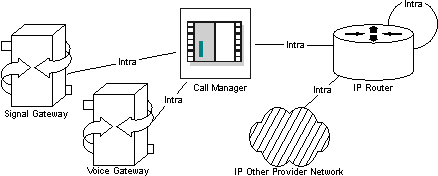
Description of "Figure 20 MetaSolv TM IP Network Template"
Figure 21 illustrates the MetaSolv TM IP VPN network template.
Figure 21 MetaSolv TM IP VPN Network Template

Description of "Figure 21 MetaSolv TM IP VPN Network Template"
MPLS Technology Module
The MPLS technology module allows for designing multiprotocol label switching (MPLS) network systems that supports services such as MPLS VPNs. MPLS networks may also interact with ATM or Frame Relay technologies. MPLS is a high-performance protocol for forwarding information through a network by enabling routers at the edge of a network to apply simple routing instruction labels to packets that core routers can quickly re-direct with minimal lookup.
The embedded ATM/Frame Relay network combines access and core templates into one functional template, allowing a combination of network elements and relationships to be created between an MPLS network and a variety of other network systems.
The following network templates are contained in the MPLS technology module:
Figure 22 illustrates the MetaSolv TM MPLS Core network template.
Figure 22 MetaSolv TM MPLS Core Network Template

Description of "Figure 22 MetaSolv TM MPLS Core Network Template"
Figure 23 illustrates the MetaSolv TM MPLS Access network template.
Figure 23 MetaSolv TM MPLS Access Network Template
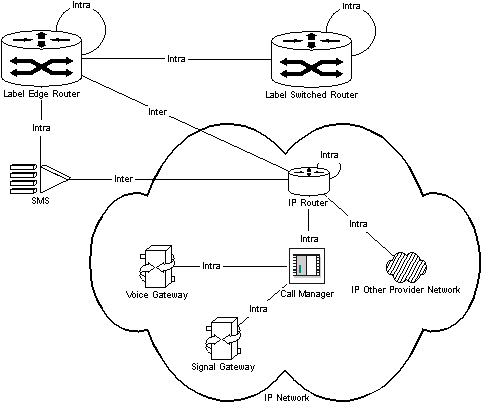
Description of "Figure 23 MetaSolv TM MPLS Access Network Template"
Figure 24 illustrates the MetaSolv TM MPLS network template.
Figure 24 MetaSolv TM MPLS Network Template
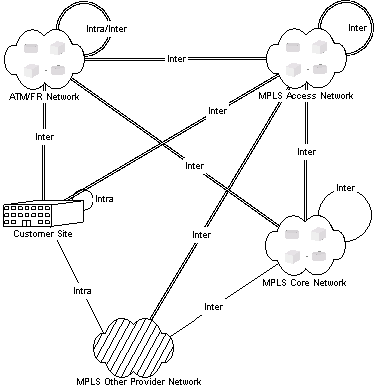
Description of "Figure 24 MetaSolv TM MPLS Network Template"
Figure 25 illustrates the MetaSolv TM MPLS VPN network template.
Figure 25 MetaSolv TM MPLS VPN Network Template
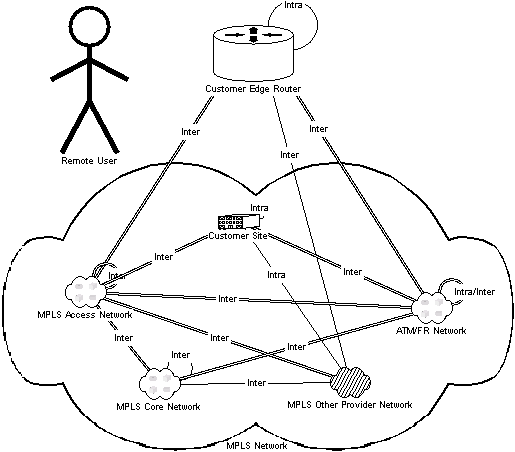
Description of "Figure 25 MetaSolv TM MPLS VPN Network Template"
Optical/TDM Technology Module
The Optical/TDM technology module includes templates that are needed to design and maintain Optical or time division multiplexing (TDM) network systems. Key components contained in this technology module include:
-
Optical Add/Drop Multiplexer (OADM): A node that offers access to traffic carried over optical wavelengths. Wavelengths are multiplexed together according to specifications administered by the ITU T-G. Circuits are added and dropped onto an optical network through SONET/SDH ADM. Network nodes are terminals in a point-to-point arrangement, but are considered ADMs in a ring or mesh topology.
-
Optical Cross-Connect (OXC): A node that typically has several in-bound and out-bound connections to and from an SDH, SONET or DWDM network.
-
Filter: A specialized node that does not have the full functionality of an OADM or OXC, that is designed to pass signals in one or more frequency bands while attenuating signals in other frequency bands.
The Optical/TDM Sub-Network template and the SONET/SDH Network template, that are embedded in the Optical/TDM network template, are used to communicate with other, dense wavelength division multiplexing (DWDM) or meshed Optical/TDM networks, or to allow smaller networks (such as regional networks) to reside inside larger (such as state or province) networks.
The following network templates are part of the Optical/TDM technology module:
Figure 26 illustrates the MetaSolv TM Optical/TDM network template.
Figure 26 MetaSolv TM Optical/TDM Network Template

Description of "Figure 26 MetaSolv TM Optical/TDM Network Template"
Figure 27 illustrates the MetaSolv TM Optical/TDM sub-network template.
Figure 27 MetaSolv TM Optical/TDM Sub-Network Template

Description of "Figure 27 MetaSolv TM Optical/TDM Sub-Network Template"
SONET/SDH Technology Module
The SONET/SDH technology module, used to design network systems that use synchronous digital hierarchy (SDH) technology, is made up of a single network template which contains an OADM component. The OADM offers access to traffic carried over optical wavelengths which is then multiplexed together according to specifications administered by the ITU T-G. This module is specifically designed to support SONET/SDH rings.
The following network template is contained in the SONET/SDH technology module:
Figure 28 illustrates the MetaSolv TM SONET/SDH network template.
Figure 28 MetaSolv TM SONET/SDH Network Template

Description of "Figure 28 MetaSolv TM SONET/SDH Network Template"
Wireless Technology Module
The Wireless technology module includes network templates that contain components, connections, and relationships needed to design wireless network systems. The SS7 and PSTN network templates are used to support the design of off-net wireline network systems that interconnect with wireless networks.
The following network templates are contained in the Wireless technology module:
Figure 29 illustrates the MetaSolv TM Wireless 2G TDMA network template.
Figure 29 MetaSolv TM Wireless 2G TDMA Network Template

Description of "Figure 29 MetaSolv TM Wireless 2G TDMA Network Template"
Figure 30 illustrates the MetaSolv TM Wireless 2.5G GSM/GPRS network template.
Figure 30 MetaSolv TM Wireless 2.5G GSM/GPRS Network Template

Description of "Figure 30 MetaSolv TM Wireless 2.5G GSM/GPRS Network Template"
Figure 31 illustrates the MetaSolv TM Wireless 3G UMTS network template.
Figure 31 MetaSolv TM Wireless 3G UMTS Network Template

Description of "Figure 31 MetaSolv TM Wireless 3G UMTS Network Template"
Figure 32 illustrates the MetaSolv TM SS7 network template.
Figure 32 MetaSolv TM SS7 Network Template

Description of "Figure 32 MetaSolv TM SS7 Network Template"
Non-Technology Module Network Templates
When MetaSolv Solution is installed, a default network template is automatically installed and made accessible. The default network template, MetaSolv TM PSTN (Public Switched Telephone Netwk), is made available in the Unclass technology module.
Figure 33 illustrates the MetaSolv TM PSTN network template.
Figure 33 MetaSolv TM PSTN (Public Switched Telephone Netwk) Network Template

Description of "Figure 33 MetaSolv TM PSTN (Public Switched Telephone Netwk) Network Template"
The PSTN network template contains the components, connections and relationships needed to design network systems that use public switched telephone network (PSTN) technology.
Documentation Accessibility
For information about Oracle's commitment to accessibility, visit the Oracle Accessibility Program website at http://www.oracle.com/pls/topic/lookup?ctx=acc&id=docacc.
Oracle customers have access to electronic support through My Oracle Support. For information, visit http://www.oracle.com/pls/topic/lookup?ctx=acc&id=info or visit http://www.oracle.com/pls/topic/lookup?ctx=acc&id=trs if you are hearing impaired.
Oracle Communications MetaSolv Solution Technology Module Guide, Release 6.2.1
E27790-01
Copyright © 2013, Oracle and/or its affiliates. All rights reserved.
This software and related documentation are provided under a license agreement containing restrictions on use and disclosure and are protected by intellectual property laws. Except as expressly permitted in your license agreement or allowed by law, you may not use, copy, reproduce, translate, broadcast, modify, license, transmit, distribute, exhibit, perform, publish, or display any part, in any form, or by any means. Reverse engineering, disassembly, or decompilation of this software, unless required by law for interoperability, is prohibited.
The information contained herein is subject to change without notice and is not warranted to be error-free. If you find any errors, please report them to us in writing.
If this is software or related documentation that is delivered to the U.S. Government or anyone licensing it on behalf of the U.S. Government, the following notice is applicable:
U.S. GOVERNMENT END USERS: Oracle programs, including any operating system, integrated software, any programs installed on the hardware, and/or documentation, delivered to U.S. Government end users are "commercial computer software" pursuant to the applicable Federal Acquisition Regulation and agency-specific supplemental regulations. As such, use, duplication, disclosure, modification, and adaptation of the programs, including any operating system, integrated software, any programs installed on the hardware, and/or documentation, shall be subject to license terms and license restrictions applicable to the programs. No other rights are granted to the U.S. Government.
This software or hardware is developed for general use in a variety of information management applications. It is not developed or intended for use in any inherently dangerous applications, including applications that may create a risk of personal injury. If you use this software or hardware in dangerous applications, then you shall be responsible to take all appropriate fail-safe, backup, redundancy, and other measures to ensure its safe use. Oracle Corporation and its affiliates disclaim any liability for any damages caused by use of this software or hardware in dangerous applications.
Oracle and Java are registered trademarks of Oracle and/or its affiliates. Other names may be trademarks of their respective owners.
Intel and Intel Xeon are trademarks or registered trademarks of Intel Corporation. All SPARC trademarks are used under license and are trademarks or registered trademarks of SPARC International, Inc. AMD, Opteron, the AMD logo, and the AMD Opteron logo are trademarks or registered trademarks of Advanced Micro Devices. UNIX is a registered trademark of The Open Group.
This software or hardware and documentation may provide access to or information on content, products, and services from third parties. Oracle Corporation and its affiliates are not responsible for and expressly disclaim all warranties of any kind with respect to third-party content, products, and services. Oracle Corporation and its affiliates will not be responsible for any loss, costs, or damages incurred due to your access to or use of third-party content, products, or services.


