| Oracle® Fusion Middleware Federated Portals Guide for Oracle WebLogic Portal 10g Release 3 (10.3.6) Part Number E14235-07 |
|
|
View PDF |
| Oracle® Fusion Middleware Federated Portals Guide for Oracle WebLogic Portal 10g Release 3 (10.3.6) Part Number E14235-07 |
|
|
View PDF |
This chapter discusses operations you typically perform to a federated portal that is in production. This chapter includes the following topics:
Through the Service Administration panel of the WebLogic Portal Administration Console, you can modify the following consumer security settings. These settings are configured in the file WEB-INF/wsrp-consumer-security-config.xml associated with the consumer web application.
You can perform the following modifications:
This section lets you change the consumer web application for the security configuration you want to modify. To change the web application:
In the Administration Console, select Configuration Settings > Service Administration.
In the Resource Tree, select WSRP > Consumer Security.
To change the web application, click Change Web Application. The Change Web Application dialog appears.
To search for a consumer web application, enter the full or partial name of the application to find in the Search for Webapps field, and click Search. Any web applications that are currently deployed to the server that match the search criteria are displayed in the dialog. The search is case sensitive.
Select the web application you want to change to, and click Save.
You can edit the user name and password for the security credential that is used for all producers associated with this consumer. This change modifies the security credential that is managed by the server.
In the Administration Console, select Configuration Settings > Service Administration.
In the Resource Tree, select WSRP > Consumer Security.
Click Edit in the Global Credentials section. The Edit Credentials for All Producers dialog appears.
Enter the new user name and password.
Decide whether to check the Is Consumer Credential checkbox, as explained below, and click Save.
The Is Consumer Credential checkbox determines how the admin user is logged into the producer when destroyPortlets is called.
Unchecked (default behavior in WebLogic Portal 8.1 and later versions)
The admin user's user name and password are sent to the producer through basic authentication (unsecure).
The user name and password must match the admin user on the producer.
Checked
The admin user's credentials are sent to the producer securely via SAML or User Name Token (UNT).
The user name and password must match the admin user on the consumer.
Will interoperate with WebLogic Portal 9.2 (SAML or UNT) and 8.1 (SAML only) producers.
The second (checked) method is the preferred configuration because it is secure.
You can edit the user name and password credentials associated with a specific producer.
In the Administration Console, select Configuration Settings > Service Administration.
In the Resource Tree, select WSRP > Consumer Security.
Click the producer handle for the producer whose credentials you want to change.
In the dialog, enter the new user name and password.
Decide whether to check the Is Consumer Credential checkbox, as explained below, and click Save.
The Is Consumer Credential checkbox determines how the admin user is logged into the producer when destroyPortlets is called.
Unchecked (default behavior in WebLogic Portal 8.1 and later versions)
The admin user's user name and password are sent to the producer through basic authentication (unsecure).
The user name and password must match the admin user on the producer.
Checked
The admin user's credentials are sent to the producer securely via SAML or User Name Token (UNT).
The user name and password must match the admin user on the consumer.
Will interoperate with WebLogic Portal 9.2 (SAML or UNT) and 8.1 (SAML only) producers.
The second (checked) method is the preferred configuration because it is secure.
Using the WebLogic Portal Administration Console, you can modify the registration properties for a producer that has already been registered with a consumer. When the consumer re-registers the producer, some portlets that were previously in use might not be available or some additional portlets might be available to the consumer. Registration properties are discussed in Chapter 11, "Consumer Entitlement."
To modify a producer's registration properties, do the following:
In the WebLogic Portal Administration Console, select Portal > Portal Management.
In the Portal Resources Library tree, select Remote Producers, and then select the producer whose properties you want to modify.
In the Summary tab, select Registration Details.
In the Modify Producer Registration dialog, edit the values you want to change, and click Modify Registration.
Tip:
The Modify Registration dialog will be automatically filled in if you selected the Store Registration Properties option when you registered the producer. For more information on this option, see Section 14.19, "Storing Registration Properties".
Figure 20-1 Modify Producer Registration Dialog
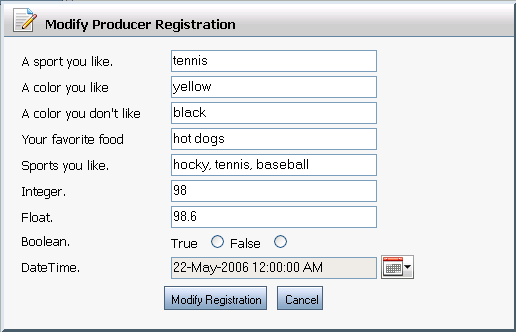
From the Adminstration Console, you can change a producer's URL.
In the Administration Console, go to the Producer Summary page.
Click Producer Properties.
In the Update Producer Url dialog, enter a new URL.
Select Store Registration Properties to store the registration property set on the consumer. See Section 14.19, "Storing Registration Properties." If this option is not selected, registration properties are stored with the producer.
Select Re-register Producer to re-register the producer with the new URL value.