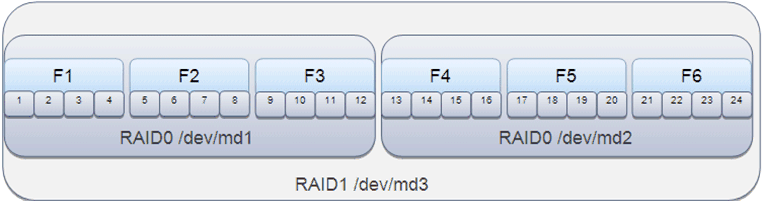7 Patching
This chapter provides information on applying patches to the software on the Exalytics Machine.
This chapter includes the following sections:
-
Section 7.2, "Applying the Oracle Exalytics Release 1 Patchset 1 (1.0.0.1)"
-
Section 7.3, "Applying the Oracle Exalytics Release 1 Patchset 2 (1.0.0.2)"
-
Section 7.4, "Applying the Oracle Exalytics Release 1 Patchset 3 (1.0.0.3)"
-
Section 7.5, "Configuring Flash and Replacing a Defective Flash Card on an Exalytics Machine"
7.1 About Patching Oracle Exalytics
Oracle Exalytics is an engineered system that comprises a number hardware and software components that you can patch independently. These components are designed to work together in an optimized manner.
For the purposes of patching, the software components for Oracle Exalytics include:
-
Core Components
-
Oracle Business Intelligence Enterprise Edition
-
(If present) Oracle Essbase, installed using the Oracle Hyperion Enterprise Performance Management System Installer
-
Oracle TimesTen In-Memory Database for Exalytics
-
Oracle Exalytics Base Image
-
Oracle Exalytics Configuration Utility
-
-
Optional Components
-
Other software (for example, Oracle Endeca) that can be installed on the Exalytics Machine, as detailed in Oracle Exalytics Certification Matrix at the following location:
http://www.oracle.com/technetwork/middleware/ias/downloads/fusion-certification-100350.html
Note:
Because Oracle Exalytics patches are cumulative, you only have to apply the latest patch to incorporate all changes for your installation.
-
Periodically, Oracle releases comprehensive and well-tested Oracle Exalytics patches to ensure that Exalytics Machines continue to perform optimally.
Note:
Do not apply individual component specific patches on the Exalytics Machine unless instructed to do so by Oracle Support. For more information, see Oracle Exalytics Certification Matrix.
For more detailed information about patching Oracle Exalytics, see:
7.1.1 About Oracle Exalytics Version Stripes
A version stripe for Oracle Exalytics represents a specific set of versions of core components for Oracle Exalytics that have been tested together, and subsequently released together as an Oracle Exalytics Patchset.
Figure 7-1 shows a hypothetical version stripe across example versions of a subset of Oracle Exalytics core components.
Figure 7-1 Sample Version Stripe for Components of the Exalytics Machine
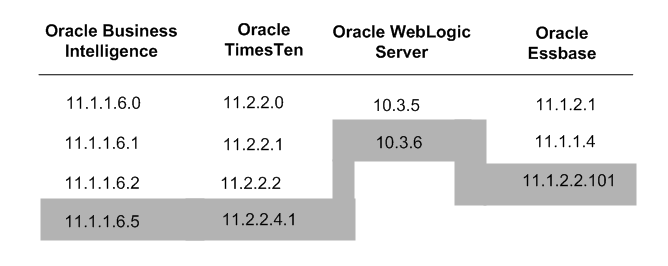
Description of "Figure 7-1 Sample Version Stripe for Components of the Exalytics Machine"
The core components of Oracle Exalytics in a version stripe must be deployed together, as part of an Oracle Exalytics Patchset. The optional components for Oracle Exalytics are certified against one or more version stripes of Oracle Exalytics, and can be patched independently. For more information, see Oracle Exalytics Certification Matrix at the following location:
http://www.oracle.com/technetwork/middleware/ias/downloads/fusion-certification-100350.html
Oracle regularly delivers new version stripes for Oracle Exalytics as Oracle Exalytics Patchsets, typically every three months. For more information, see Section 7.1.2.1, "About Oracle Exalytics Patchsets."
7.1.2 About the Different Types of Oracle Exalytics Patches
There are three different types of patches for Oracle Exalytics, as described in the following sections:
-
Section 7.1.2.2, "About Oracle Exalytics Certified Component Patches"
-
Section 7.1.2.3, "About Oracle Exalytics Component One-Off Patches"
7.1.2.1 About Oracle Exalytics Patchsets
An Oracle Exalytics Patchset is a version stripe of the core components for Oracle Exalytics. All the patches in an Oracle Exalytics Patchset must be applied together.
Oracle Exalytics Patchsets are delivered regularly, typically every three months.
For each core component, an Oracle Exalytics Patchset might contain one of the following:
-
A new major version of the component
-
A patch to the existing version of the component
-
No update to the component
Every Oracle Exalytics Patchset is accompanied by a Patchset ReadMe file in the Oracle Exalytics Documentation Library. The Patchset ReadMe file provides instructions to apply the Patchset.
All the core component updates in an Oracle Exalytics Patchset must be applied successfully. If one core component update is not applied successfully, then all the updates must be rolled back.
Note that Oracle Advanced Customer Support (ACS) Services will have already applied the latest Oracle Exalytics Patchset to newly delivered Exalytics Machines.
7.1.2.2 About Oracle Exalytics Certified Component Patches
An Oracle Exalytics Certified Component Patch is a patch of an individual Oracle Exalytics component.
An Oracle Exalytics Certified Component Patch is:
-
Released between the regularly scheduled Oracle Exalytics Patchsets
-
Certified for use with Oracle Exalytics
-
Included in the next Oracle Exalytics Patchset
For example, a patch for Oracle BI EE might be released shortly after an Oracle Exalytics Patchset. The Oracle BI EE patch might include an important fix that Oracle Exalytics customers are likely to want before the next scheduled Oracle Exalytics Patchset. In this situation, the Oracle BI EE patch might be certified for use with Oracle Exalytics and added to Oracle Exalytics Certification Matrix at the following location:
http://www.oracle.com/technetwork/middleware/ias/downloads/fusion-certification-100350.html
The customer is responsible for applying an Oracle Exalytics Certified Component Patch by following the instructions in the appropriate ReadMe file.
Note that Oracle Advanced Customer Support (ACS) Services will not have applied Oracle Exalytics Certified Component Patches to newly delivered Exalytics Machines.
7.1.2.3 About Oracle Exalytics Component One-Off Patches
An Oracle Exalytics Component One-off Patch is a customer-specific patch that is provided by Oracle to fix particular bugs at specific customer sites. Oracle does not make Oracle Exalytics Component One-off Patches generally available.
The customer is responsible for applying an Oracle Exalytics Component One-off Patch by following the instructions in the appropriate ReadMe file.
Note that Oracle Advanced Customer Support (ACS) Services will not have applied Oracle Exalytics Component One-off Patches to newly delivered Exalytics Machines.
7.2 Applying the Oracle Exalytics Release 1 Patchset 1 (1.0.0.1)
This section is effectively the ReadMe file for the Oracle Exalytics Release 1 Patchset 1 and contains the following topics:
-
Section 7.2.1, "About the Oracle Exalytics Release 1 Patchset 1"
-
Section 7.2.2, "Who Should Install the Oracle Exalytics Release 1 Patchset 1?"
-
Section 7.2.3, "New Features in the Oracle Exalytics Release 1 Patchset 1"
-
Section 7.2.4, "Guidelines for Installing the Oracle Exalytics Release 1 Patchset 1"
-
Section 7.2.5, "Installing the Oracle Exalytics Release 1 Patchset 1"
-
Section 7.2.6, "Postinstallation Instructions for the Oracle Exalytics Release 1 Patchset 1"
-
Section 7.2.7, "Deinstallation Instructions for the Oracle Exalytics Release 1 Patchset 1"
-
Section 7.2.8, "Bugs Fixed by the Oracle Exalytics Release 1 Patchset 1"
-
Section 7.2.9, "Known Bugs with the Oracle Exalytics Release 1 Patchset 1"
7.2.1 About the Oracle Exalytics Release 1 Patchset 1
The Oracle Exalytics Release 1 Patchset 1 comprises patches for the core components and specific software versions that are listed in Table 7-1.
Table 7-1 Core Components and Supported Versions in Oracle Exalytics Patchset 1
| Core Component | Supported Version |
|---|---|
|
Oracle Business Intelligence Enterprise Edition |
11.1.1.6.2 BP1 |
|
Oracle TimesTen In-Memory Database for Exalytics |
11.2.2.3.0 |
|
Oracle Essbase |
11.1.2.2.100 |
|
Oracle Exalytics X2-4 Base Image |
1.0.0.3.1 |
|
Oracle Exalytics X2-4 Configuration Utility |
1.0.0.4 |
For the latest information on the supported versions, see Oracle Exalytics Certification Matrix at the following location:
http://www.oracle.com/technetwork/middleware/ias/downloads/fusion-certification-100350.html
7.2.2 Who Should Install the Oracle Exalytics Release 1 Patchset 1?
The Patchset is available for all Oracle Exalytics customers.
7.2.3 New Features in the Oracle Exalytics Release 1 Patchset 1
The Oracle Exalytics Release 1 Patchset 1 includes additional certifications and enhancements for the components that are described in the following sections:
-
Section 7.2.3.1, "Oracle Business Intelligence Enterprise Edition"
-
Section 7.2.3.4, "Oracle Enterprise Performance Management System"
7.2.3.1 Oracle Business Intelligence Enterprise Edition
Oracle BI EE includes numerous enhancements for the 11.1.1.6.2 BP1 patch. Enhancements to Oracle BI EE that are most relevant for the Oracle Exalytics Release 1 Patchset 1 include the following:
-
Model Checker: Use the Model Check Manager to check for modeling problems that might affect Oracle BI Summary Advisor and the aggregate persistence engine. For information, see Oracle Fusion Middleware Metadata Repository Builder's Guide for Oracle Business Intelligence Enterprise Edition.
-
Enhanced Performance with Summary Advisor: For certain queries, Summary Advisor uses row counts (cardinality) estimates rather than actual count queries. For information, see the Oracle Business Intelligence chapter in Oracle Fusion Middleware Release Notes.
-
Aggregate data size optimized in Oracle TimesTen: To reduce data size in Oracle TimesTen and improve performance, data types in Oracle BI EE are optimally mapped in Oracle TimesTen. For information, see Oracle Fusion Middleware Metadata Repository Builder's Guide for Oracle Business Intelligence Enterprise Edition.
-
Improved aggregate data load performance in Oracle TimesTen: To improve data load performance, Oracle BI EE contains two element variables, ORACLE_BI_TT_DISABLE_REDO_LOGGING and ORACLE_BI_TT_PARALLEL_INDEX_CREATION that disables redo logs in Oracle TimesTen database and creates indexes in parallel, respectively. For information, see the Oracle Business Intelligence chapter in Oracle Fusion Middleware Release Notes.
-
Trellis views: Trellis views provide optimal layout and controls for high-density data and analysis. For an overview of functionality and deployment, see Oracle Fusion Middleware User's Guide for Oracle Business Intelligence Enterprise Edition.
7.2.3.2 Oracle TimesTen In-Memory Database
SQL functions in Oracle TimesTen are optimized for better performance. For information, see the "Oracle TimesTen In-Memory Database" documentation at the following link:
http://www.oracle.com/technetwork/products/timesten/documentation/index.html
The link to the "Oracle TimesTen In-Memory Database" documentation is also available from the Oracle Exalytics Documentation library.
7.2.3.3 Oracle Essbase
For information on using new Essbase features such as block storage performance enhancements, see the following:
-
The "Oracle Essbase New Features Release 11.1.2.2" document at the following location:
http://docs.oracle.com/cd/E26232_01/doc.11122/esb_new_features/esb_new_features.html -
Oracle Enterprise Performance Management System Installation and Configuration Guide Release 11.1.2.2 at the following location:
http://docs.oracle.com/cd/E17236_01/epm.1112/epm_install_1112200.pdf
7.2.3.4 Oracle Enterprise Performance Management System
With Oracle Enterprise Performance Management System Release 11.1.2.2, Oracle Hyperion Planning is supported on the Oracle Exalytics Release 1 Patchset 1. You can install the following components on the Exalytics Machine:
-
Oracle Essbase Server
-
Oracle Essbase Administration Services
-
Oracle Essbase Studio Server
-
Oracle HTTP Server
-
Oracle Hyperion Enterprise Performance Management Workspace
-
Oracle Hyperion Calculation Manager
-
Oracle Hyperion Financial Reporting
-
Oracle Hyperion Planning
-
Oracle Hyperion Provider Services
-
Oracle Hyperion Shared Services
-
Oracle Hyperion Web Analysis
For a complete list of certified Oracle Enterprise Performance Management System components on the Exalytics Machine, see Oracle Exalytics Certification Matrix at the following location:
http://www.oracle.com/technetwork/middleware/ias/downloads/fusion-certification-100350.html
7.2.3.5 Oracle Endeca
Both Oracle Endeca Information Discovery and Oracle Endeca Server are certified to run on the Exalytics Machine. Key parts of Oracle's extensive range of business analytics products and solutions, these components are designed to help customers make smarter and faster decisions. For more information, see Oracle Exalytics Certification Matrix at the following location:
http://www.oracle.com/technetwork/middleware/ias/downloads/fusion-certification-100350.html
Also see "Oracle Endeca Information Discovery" documentation, the link to which is available from the Oracle Exalytics Documentation Library.
7.2.3.6 Storage Area Network
For better storage performance, the Exalytics Machine can connect to Storage Area Network (SAN). For more information, see "Storage Configuration" in Oracle Exalytics In-Memory Machine Owner's Guide.
7.2.3.7 Auto Service Request Software
A set of scripts can detect hard drive failure and send notification to Auto Service Request (ASR). For more information, see "Installing Auto Service Request Software" in Oracle Exalytics In-Memory Machine Owner's Guide.
7.2.3.8 Oracle Data Integrator
Oracle Data Integrator is certified for use with Oracle TimesTen when Oracle TimesTen is running on the Exalytics Machine. Note that Oracle Data Integrator cannot be installed on the Exalytics Machine. You must install Oracle Data Integrator on a separate server. For more information on what you can install on the Exalytics Machine, see Oracle Exalytics Certification Matrix at the following location:
http://www.oracle.com/technetwork/middleware/ias/downloads/fusion-certification-100350.html
7.2.3.9 Oracle GoldenGate for Oracle TimesTen
Oracle GoldenGate for Oracle TimesTen is certified to update Oracle TimesTen when Oracle TimesTen is running on the Exalytics Machine. Note that Oracle GoldenGate cannot be installed on the Exalytics Machine. You must install Oracle GoldenGate on a separate server. For information on what you can install on the Exalytics Machine, see Oracle Exalytics Certification Matrix at the following location:
http://www.oracle.com/technetwork/middleware/ias/downloads/fusion-certification-100350.html
7.2.4 Guidelines for Installing the Oracle Exalytics Release 1 Patchset 1
Review the following guidelines before installing the Patchset:
-
Before applying the patches that are included in the Patchset, ensure that you back up your current installation, configuration files, and any user-specific artifacts.
-
When applying the patch on a virtualized environment, do not patch the following:
-
Auto Service Request (ASR) included in the Exalytics Configuration Utility
-
Oracle Exalytics X2-4 Base Image
-
-
If you have installed Oracle Enterprise Performance Management components on the Exalytics Machine, stop all Enterprise Performance Management services before applying the patch. Also, ensure that you start all services after applying the patch. For more information, see "Chapter 12, Starting and Stopping EPM System Products" in Oracle Enterprise Performance Management System Installation and Configuration Guide Release 11.1.2.2 at the following location:
http://docs.oracle.com/cd/E17236_01/epm.1112/epm_install_1112200.pdf -
Delete aggregates in Oracle TimesTen using the nqcmd utility. For more information, see "Creating and Persisting Aggregates for Oracle BI Server Queries" in Oracle Fusion Middleware Metadata Repository Builder's Guide for Oracle Business Intelligence Enterprise Edition.
-
Patches for the core components of Oracle Exalytics in the Patchset have been tested to work together. Oracle highly recommends that you apply or roll back all core component patches together. Do not apply or rollback individual patches to different core components (such as Oracle BI EE, Oracle Essbase (if installed), and Oracle TimesTen).
-
For late-breaking information, see Oracle Exalytics Release Notes.
7.2.5 Installing the Oracle Exalytics Release 1 Patchset 1
To install the Oracle Exalytics Patchset:
-
Download and install Oracle Exalytics X2-4 Base Image Patch (v 1.0.0.3.1) on Linux x86-64.
Note:
The base image patch is required to support ASR on the Exalytics Machine.
To download and install the Oracle Exalytics base image patch, perform the following steps:
-
Download patch 14301728 - Exalytics Patchset 1 (v 1.0.0.1.0) Base Image Patch (v 1.0.0.3.1) on Linux X86-64 from the Oracle Support web site.
The patch contains the p14301728_10000_Linux-x86-64.zip file.
-
Unzip the zip file into a temporary folder.
The zip file contains the text and rpm (RPM Package Manager) files that are listed in Table 7-2.
Table 7-2 Text and RPM Files in the Oracle Exalytics Base Image Zip File
File Name Notes ReadMe.txt
File with install instructions
ReadMe_1.1.5-Linux.txt
Service Tag related
ST_1.1.5 ReleaseNotes-Linux.txt
Service Tag related
ST_SLA.txt
Service Tag related
ST_SLA_multi.txt
Service Tag related
hwreg_ReleaseNotes_v1.1.5.txt
Service Tag related
sun-hardware-reg-1.0.0-1.i386.rpm
Service Tag related rpm
sun-servicetag-1.1.5-1.i386.rpm
Service Tag related rpm
httpd-2.2.3-43.0.1.el5.x86_64.rpm
ASR scripts related rpm
lsscsi-0.17-3.el5.x86_64.rpm
ASR scripts related rpm
mod_perl-2.0.4-6.el5.x86_64.rpm
ASR scripts related rpm
perl-BSD-Resource-1.28-1.fc6.1.x86_64.rpm
ASR scripts related rpm
-
Execute the following commands as a root user to install the rpm files:
rpm -i httpd-2.2.3-43.0.1.el5.x86_64.rpmrpm -i lsscsi-0.17-3.el5.x86_64.rpmrpm -i perl-BSD-Resource-1.28-1.fc6.1.x86_64.rpmrpm -i mod_perl-2.0.4-6.el5.x86_64.rpmrpm -i sun-servicetag-1.1.5-1.i386.rpmrpm -i sun-hardware-reg-1.0.0-1.i386.rpm
-
-
Download and install Oracle BI EE 11.1.1.6.2 BP1 patch.
To apply the Oracle BI EE 11.1.1.6.2 BP1 Patchset to an Oracle BI EE 11.1.1.6.0 installation, see the instructions in the ReadMe file for patch 14223977 (the first patch of the Oracle BI EE 11.1.1.6.2 BP1 Patchset).
-
Download and install Oracle TimesTen 11.2.2.3 for the Oracle Exalytics Release 1 Patchset 1.
During the installation of Oracle TimesTen, answer "Yes" to the question: Would you like to upgrade this instance?
Also, ensure that you do not delete existing files. For example, during the installation, answer "No" to the following questions:
-
Would you also like to remove all files in /home/oracle/EXALYTICS_MWHOME/../TimesTen/tt1122/network/admin/samples?
-
Would you like to replace the existing cluster.oracle.ini file?
-
Would you like to replace the existing /home/oracle/EXALYTICS_MWHOME/../TimesTen/tt1122/info/sys.odbc.ini file?
-
Would you also like to remove all files in /home/oracle/EXALYTICS_MWHOME/../TimesTen/tt1122/info?
For more information, see "Performing an in-place database upgrade" and "Performing an offline upgrade" in Oracle TimesTen In-Memory Database Installation Guide.
-
-
If Oracle Essbase is deployed, then download and install Oracle Essbase 11.1.2.2.000, Patchset 11.1.2.2.100 from the Oracle Software Delivery Cloud web site.
-
Navigate to the Oracle Software Delivery Cloud web site at the following link:
-
For Product Pack, select Oracle Enterprise Performance System.
-
For Platform, select Linux x86-64.
-
Click Go.
-
Select and download Oracle Enterprise Performance Management System (11.1.2.2.0) Media Pack for Linux x86-64.
The 11.1.2.2.0 media pack contains Oracle Essbase 11.1.2.2.100.
To install Oracle Essbase on the Oracle Exalytics Release 1 Patchset 1, see the installation instructions in the Oracle Enterprise Performance Management System ReadMe file for installation and configuration at the following location:
http://docs.oracle.com/cd/E17236_01/epm.1112/epm_1112200_readme.pdf -
-
Download and install the Oracle Exalytics X2-4 Configuration Utilities v 1.0.0.4.
To download and install the Oracle Exalytics Configuration utility patch and ASR utility, perform the following actions:
-
Download and install Oracle Exalytics X2-4 Configuration Utilities v 1.0.0.4 Exalytics Media Pack under Oracle Business Intelligence for Linux x86-64 platform, from Oracle Software Delivery Cloud web site at the following link:
-
Unzip the file into a temporary directory.
The zip file contains the files that are listed in Table 7-3.
Table 7-3 Files in the Oracle Exalytics Configuration Utility Zip File
File Name Notes configure_network_for_exalytics.sh
Oracle Exalytics network configuration script
SUN-HW-TRAP-MIB.mib
ASR (Auto Service Request) on Oracle Exalytics
bda_mon_hw_asr.pl
ASR mail script on Oracle Exalytics
common_subs.pm
ASR on Oracle Exalytics
setup_asr_ilom.pl
ASR on Oracle Exalytics
-
Copy the file configure_network_for_exalytics.sh to an appropriate destination, such as /opt/exalytics.
Note:
Before copying the file, ensure that you back up the existing file as configure_network_for_exalytics.sh_V1 first.
-
Oracle Exalytics network configuration script is executed directly to configure the network.
No rpm files are required.
-
-
Complete the following steps to configure ASR. You must first install the rpm files from the p14301728_10000_Linux-x86-64.zip file.
-
Create a directory using a command such as the following:
mkdir -p /opt/exalytics/asr -
Copy the following files into the new directory from the directory where you previously extracted them.
bda_mon_hw_asr.pl
setup_asr_ilom.pl
common_subs.pm
SUN-HW-TRAP-MIB.mib
-
Add the following line to the /etc/inittab file:
emh1:345:respawn:/opt/exalytics/asr/bda_mon_hw_asr.pl -server -
Execute the following commands to add executive permissions on the pl script:
chmod +x setup_asr_ilom.plchmod +x bda_mon_hw_asr.pl -
At the command line, execute the
init qcommand to initialize and start the bda_mon server. -
Use the client to configure ASR destinations by using the instructions that are available from the following command that you execute from the /opt/exalytics/asr directory:
./bda_mon_hw_asr.pl -helpFor more information, see "Installing Auto Service Request Software" in Oracle Exalytics In-Memory Machine Owner's Guide.
-
7.2.6 Postinstallation Instructions for the Oracle Exalytics Release 1 Patchset 1
To ensure that Oracle Business Intelligence Enterprise Edition and Oracle TimesTen data type mapping and other optimizations are consistent and can be leveraged, you must complete postinstallation steps for the following Oracle Exalytics components:
7.2.6.1 Oracle TimesTen In-Memory Database
This section contains the following topics:
7.2.6.1.1 Configuring Oracle TimesTen Checkpoint Frequency
To ensure Oracle Business Intelligence Enterprise Edition sets the Oracle TimesTen checkpoint frequency, perform the following configuration steps after upgrading Oracle TimesTen In-Memory Database. Failure to perform this configuration may adversely affect Oracle TimesTen performance.
To configure Oracle TimesTen checkpoint frequency:
-
Open the timesten-install-dir/info/sys.odbc.ini file.
-
Find the DSN entry for the schema used for Aggregate Persistence.
-
Do one of the following:
-
If you are loading data in Oracle TimesTen database using aggregate persistence, edit the three parameters as follows:
-
CkptFrequency=-1
-
CkptLogVolume=0
-
CkptRate=0
-
-
If you are loading data in Oracle TimesTen database without using aggregate persistence, use a different server DSN and edit the three parameters as follows:
-
CkptFrequency=30
-
CkptLogVolume=0
-
CkptRate=0
-
-
7.2.6.1.2 Other Postinstallation Steps
After upgrading Oracle TimesTen, you must complete the postinstallation steps of re-creating datastores and rebuilding aggregates.
To complete other postinstallation steps in Oracle TimesTen:
-
Re-create existing datastores for Oracle TimesTen.
-
Rebuild aggregates using the nqcmd utility. For more information, see "Creating and Persisting Aggregates for Oracle BI Server Queries" in Oracle Fusion Middleware Metadata Repository Builder's Guide for Oracle Business Intelligence Enterprise Edition.
7.2.6.2 Oracle Business Intelligence Enterprise Edition
This section contains the following topics:
7.2.6.2.1 Edit the opmn.xml File
For faster aggregation and better performance, Oracle recommends that you edit the opmn.xml file to include the appropriate elements. Ensure that you edit the opmn.xml file on each Exalytics Machine that is configured in a highly available clustered environment.
To edit the opmn.xml file to improve aggregation and performance:
-
Open the opmn.xml file (which is located in MW_HOME/instances/instance1/config/OPMN/opmn).
-
Insert the following child elements under
<ias-component id="coreapplication_obis1" inherit-environment="true"><environment>:-
<variable id="ORACLE_BI_TT_DISABLE_REDO_LOGGING" value="1"/>Creates faster aggregation.
-
<variable id="ORACLE_BI_TT_PARALLEL_INDEX_CREATION" value="1"/>Creates indexes in parallel, thereby creating faster aggregation.
-
<variable id="ORACLE_BI_TT_BACKGROUND_CHECKPOINT_INTERVAL" value="5"/>This BI Server controlled parameter determines the frequency of Oracle TimesTen datastores that are stored to disk (datastore persistence). The default value is every 10 seconds. The smaller the number of the "value", the more often Oracle TimesTen stores datastores to disk.
-
-
Stop and start the Notification Server.
-
Go to the following directory that contains the OPMN command-line tool:
MW_HOME/instances/instance1/bin
-
Enter the following command:
./opmnctl stopallStops OPMN and all Oracle Business Intelligence system components.
-
Enter the following command:
./opmnctl startallStarts OPMN and all Oracle Business Intelligence system components.
-
7.2.6.2.2 Reinstall Oracle Business Intelligence Client Installer
For information about installing Oracle Business Intelligence Client Tools, see " Installing and Uninstalling Oracle Business Intelligence Client Tools" in Oracle Fusion Middleware Installation Guide for Oracle Business Intelligence.
7.2.7 Deinstallation Instructions for the Oracle Exalytics Release 1 Patchset 1
If you experience any problems after installing the patch, then Oracle recommends that you roll back all Oracle Exalytics component patches to maintain the version stripe. Do not rollback one or two individual component patches. Instructions for rollback are included in the component-specific ReadMe files.
If you encounter any issues while applying any patch updates, then contact Oracle Support.
7.2.8 Bugs Fixed by the Oracle Exalytics Release 1 Patchset 1
Bugs fixed for each component in the Oracle Exalytics Patchset are described in the component-specific ReadMe files.
7.2.9 Known Bugs with the Oracle Exalytics Release 1 Patchset 1
Known bugs with each of the components in the Oracle Exalytics Patchset (if any) are described in the component-specific ReadMe files.
7.3 Applying the Oracle Exalytics Release 1 Patchset 2 (1.0.0.2)
This section is effectively the ReadMe file for the Oracle Exalytics Release 1 Patchset 2 and contains the following topics:
-
Section 7.3.1, "About the Oracle Exalytics Release 1 Patchset 2"
-
Section 7.3.2, "Who Should Install the Oracle Exalytics Release 1 Patchset 2?"
-
Section 7.3.3, "New Features in the Oracle Exalytics Release 1 Patchset 2"
-
Section 7.3.4, "Guidelines for Installing the Oracle Exalytics Release 1 Patchset 2"
-
Section 7.3.5, "Installing the Oracle Exalytics Release 1 Patchset 2"
-
Section 7.3.6, "Postinstallation Instructions for the Oracle Exalytics Release 1 Patchset 2"
-
Section 7.3.7, "Deinstallation Instructions for the Oracle Exalytics Release 1 Patchset 2"
-
Section 7.3.8, "Bugs Fixed by the Oracle Exalytics Release 1 Patchset 2"
-
Section 7.3.9, "Known Bugs with the Oracle Exalytics Release 1 Patchset 2"
7.3.1 About the Oracle Exalytics Release 1 Patchset 2
The Oracle Exalytics Release 1 Patchset 2 comprises patches for the core components and specific software versions that are listed in Table 7-4.
Table 7-4 Core Components and Supported Versions in Oracle Exalytics Patchset 2
| Core Component | Supported Version |
|---|---|
|
Oracle Business Intelligence Enterprise Edition |
11.1.1.6.5 |
|
Oracle TimesTen In-Memory Database for Exalytics |
11.2.2.4.1 |
|
Oracle Essbase |
11.1.2.2.101 |
|
Oracle Exalytics Base Image 1.0.0.4 Upgrade Utility |
1.0.0.4 Upgrades the base image to 1.0.0.4. |
|
Oracle Exalytics X-24 Configuration Utility |
1.0.0.5 |
For the latest information on the supported versions, see Oracle Exalytics Certification Matrix at the following location:
http://www.oracle.com/technetwork/middleware/ias/downloads/fusion-certification-100350.html
7.3.2 Who Should Install the Oracle Exalytics Release 1 Patchset 2?
The Patchset is available for all Oracle Exalytics customers.
7.3.3 New Features in the Oracle Exalytics Release 1 Patchset 2
This section includes the following topics:
7.3.3.1 Oracle Exalytics Release 1 Patchset 2 Installed on Oracle Exalytics Release 1 Patchset 1
Oracle Exalytics Release 1 Patchset 2 contains no new features, but does include a number of bug fixes for the components that comprise Oracle Exalytics. These bug fixes are described in the component-specific ReadMe files.
7.3.3.2 Oracle Exalytics Release 1 Patchset 2 Installed on Oracle Exalytics Release 1
If you are installing Oracle Exalytics Release 1 Patchset 2 on Oracle Exalytics Release 1, note that the new features in Oracle Exalytics Release 1 Patchset 2 are cumulative; that is, Oracle Exalytics Release 1 Patchset 2 includes the new features in Oracle Exalytics Release 1 Patchset 1. For detailed information about the new features and additional certifications in Oracle Exalytics Release 1 Patchset 1, see Section 7.2.3, "New Features in the Oracle Exalytics Release 1 Patchset 1."
7.3.4 Guidelines for Installing the Oracle Exalytics Release 1 Patchset 2
Review the following guidelines before installing the Patchset:
-
Before applying the patches that are included in the Patchset, ensure that you back up your current installation, configuration files, and any user-specific artifacts, and stop all applicable services.
-
When applying the patch on a virtualized environment, do not patch the following:
-
Auto Service Request (ASR) included in the Exalytics Configuration Utility
-
Oracle Exalytics X2-4 Base Image
-
-
If you have installed Oracle Enterprise Performance Management components on the Exalytics Machine, stop all Enterprise Performance Management services before applying the patch. Also, ensure that you start all services after applying the patch. For more information, see "Chapter 12, Starting and Stopping EPM System Products" in Oracle Enterprise Performance Management System Installation and Configuration Guide Release 11.1.2.2 at the following location:
http://docs.oracle.com/cd/E17236_01/epm.1112/epm_install_1112200.pdf -
If you are installing Oracle Exalytics Release 1 Patchset 2 on Oracle Exalytics Release 1, then delete aggregates in Oracle TimesTen using the nqcmd utility. For more information, see "Creating and Persisting Aggregates for Oracle BI Server Queries" in Oracle Fusion Middleware Metadata Repository Builder's Guide for Oracle Business Intelligence Enterprise Edition.
-
Patches for the core components of Oracle Exalytics in the Patchset have been tested to work together. Oracle highly recommends that you apply or roll back all core component patches together. Do not apply or rollback individual patches to different core components (such as Oracle BI EE, Oracle Essbase (if installed), and Oracle TimesTen).
-
For late-breaking information, see Oracle Exalytics Release Notes.
7.3.5 Installing the Oracle Exalytics Release 1 Patchset 2
To install Oracle Exalytics Release 1 Patchset 2 on Oracle Exalytics Release 1 or on Oracle Exalytics Release 1 Patchset 1 (1.0.0.1), perform the following steps:
-
Section 7.3.5.2, "Step 2: Run the Oracle Exalytics Base Image 1.0.0.4 In-Place Upgrade Script"
-
Section 7.3.5.5, "Step 5: Configure Exalytics Host for Enterprise Manager Cloud Control Discovery"
-
Section 7.3.5.6, "Step 6: Download and Install Oracle BI EE 11.1.1.6.5"
-
Section 7.3.5.7, "Step 7: Download and Install Oracle TimesTen 11.2.2.4.1"
-
Section 7.3.5.8, "Step 8: Download and Install Oracle Essbase 11.1.2.2.000, Patchset 11.1.2.2.101"
7.3.5.1 Step 1: Upgrade Firmware
If not already done, upgrade your firmware to 3.1.2.24. Oracle Integrated Lights Out Manager 3.1.2.24 (ILOM) has a new user interface and navigation.
For information about Oracle Integrated Lights Out Manager (ILOM) consult the Sun Server X2-4 Documentation manuals which are available in the Oracle Exalytics Library at:
http://docs.oracle.com/cd/E27027_01/index.htm
To upgrade firmware:
-
Navigate to My Oracle Support and download patch number 14099616.
The patch zip file contains the ILOM-3_1_2_24_r73820-Sun_Fire_X4470M2.pkg.
-
Extract the zip file into a temporary folder.
-
On the Exalytics Machine, connect and log on to Oracle Integrated Lights Out Manager (ILOM).
-
In ILOM, select Maintenance, and then select the Firm Upgrade tab.
-
Click Enter Upgrade Mode.
-
Click OK.
-
Click Browse, navigate to the temporary folder, and select the ILOM-3_1_2_24_r73820-Sun_Fire_X4470M2.pkg that you downloaded.
-
Click Upload.
-
If not already selected, select Preserve Existing Configuration.
-
Click Start Upgrade.
-
Click OK.
After the upgrade completes successfully, ILOM restarts automatically.
7.3.5.2 Step 2: Run the Oracle Exalytics Base Image 1.0.0.4 In-Place Upgrade Script
You run the upgrade script to upgrade Oracle Exalytics base image to 1.0.0.4.
Note:
If you are installing Oracle Exalytics Release 1 Patchset 2 on Oracle Exalytics Release 1 Patchset 1, the script installs new rpms without affecting your existing installation.
To run the Oracle Exalytics Base Image 1.0.0.4 In-Place Upgrade Script:
-
Navigate to My Oracle Support and download patch number 15935265 containing the Oracle Exalytics X2-4 Base Image 1.0.0.4 for Linux X86-84 Upgrade Utility.
-
Unzip the file into a temporary directory.
The Oracle Exalytics X2-4 Base Image 1.0.0.4 for Linux X86-84 Upgrade Utility zip file contains the script file (ex_x2-4_in-place_upgrade_script_patch.zip), text, and rpm (RPM Package Manager) files that are listed in Table 7-5.
Table 7-5 Text and RPM Files in the Oracle Exalytics 1.0.0.4 Upgrade Utility Zip File
File Name Notes README.txt
File with install instructions
upgrade.sh
Upgrade script
new_image_files
The following image files for 1.0.0.4
supported_config
base_functions
new_rpm files
-
sun-hardware-reg-1.0.0-1.i386.rpm
-
sun-servicetag-1.1.5-1.i386.rpm
-
httpd-2.2.3-43.0.1.el5.x86_64.rpm
-
lsscsi-0.17-3.el5.x86_64.rpm
-
mod_perl-2.0.4-6.el5.x86_64.rpm
-
perl-BSD-Resource-1.28-1.fc6.1.x86_64.rpm
rpm files in Oracle Exalytics Patchset 1
-
Service Tag related rpm
-
Service Tag related rpm
-
ASR scripts related rpm
-
ASR scripts related rpm
-
ASR scripts related rpm
-
ASR scripts related rpm
new_rpm files
exalogic-1.0.0.4-1.0.noarch.rpm
rpm files for Oracle Exalytics base image 1.0.0.4
-
-
Execute the following commands as a root user from the temporary directory:
chmod u+x upgrade.sh./upgrade.sh 2>&1 | tee -a upgrade.log -
Check rpm versions.
-
Execute the following command as a root user:
rpm -q httpd perl-BSD-Resource mod_perl lsscsi sun-servicetag sun-hardware-reg exalogic
-
Confirm that the output is displayed as follows:
httpd-2.2.3-43.0.1.el5
perl-BSD-Resource-1.28-1.fc6.1
mod_perl-2.0.4-6.el5
lsscsi-0.17-3.el5
sun-servicetag-1.1.5-1
sun-hardware-reg-1.0.0-1
exalogic-1.0.0.4-1.0
-
-
Confirm base image version.
-
Execute the command
/usr/sbin/imageinfo | grep "Image version"as a root user. -
Confirm that the output is displayed as follows:
Image version: 1.0.0.4.0
-
-
Restart the system to complete the base image upgrade.
7.3.5.3 Step 3: Download and Install the Oracle Exalytics X2-4 Configuration Utilities v 1.0.0.5
To download and install the Oracle Exalytics Configuration utility patch and ASR utility:
-
Download and install Oracle Exalytics X2-4 Configuration Utilities v 1.0.0.5 Exalytics Media Pack under Oracle Business Intelligence for Linux x86-64 platform, from Oracle Software Delivery Cloud web site at the following link:
-
Unzip the file into a temporary directory.
The zip file contains the files that are listed in Table 7-6.
Table 7-6 Files in the Oracle Exalytics Configuration Utility Zip File
File Name Notes configure_network_for_exalytics.sh
Oracle Exalytics network configuration script
configure_for_emcc.sh
Oracle Exalytics Enterprise Manager configuration script
SUN-HW-TRAP-MIB.mib
ASR (Auto Service Request) on Oracle Exalytics
bda_mon_hw_asr.pl
ASR main script on Oracle Exalytics
common_subs.pm
ASR on Oracle Exalytics
setup_asr_ilom.pl
ASR on Oracle Exalytics
-
Copy the file configure_network_for_exalytics.sh to an appropriate destination, such as /opt/exalytics.
Note:
Before copying the file, ensure that you back up the existing file as configure_network_for_exalytics.sh_V1 first.
-
Oracle Exalytics network configuration script is executed directly to configure the network.
No rpm files are required.
7.3.5.4 Step 4: Configure ASR
If you are installing Oracle Exalytics Release 1 Patchset 2 on Oracle Exalytics Release 1, then complete the following steps to configure ASR. ASR requires several rpms, which are installed by the upgrade script.
Note:
If you are installing Oracle Exalytics Release 1 Patchset 2 on Oracle Exalytics Release 1 Patchset 1, you can skip this step.
To configure ASR:
-
Create a directory using a command such as the following:
mkdir -p /opt/exalytics/asr -
Copy the following files into the new directory from the directory where you previously extracted them:
bda_mon_hw_asr.pl
setup_asr_ilom.pl
common_subs.pm
SUN-HW-TRAP-MIB.mib
-
Add the following line to the /etc/inittab file:
emh1:345:respawn:/opt/exalytics/asr/bda_mon_hw_asr.pl -server -
Execute the following commands to add executive permissions on the pl script:
chmod +x setup_asr_ilom.plchmod +x bda_mon_hw_asr.pl -
At the command line, execute the
init qcommand to initialize and start the bda_mon server. -
Execute the
ps -ef | grep bdacommand to ensure that bda_mon_hw_asr_pl is running. -
Use the client to configure ASR destinations by using the instructions that are available from the following command that you execute from the /opt/exalytics/asr directory:
./bda_mon_hw_asr.pl -helpFor more information, see "Installing Auto Service Request Software" in Oracle Exalytics In-Memory Machine Owner's Guide.
7.3.5.5 Step 5: Configure Exalytics Host for Enterprise Manager Cloud Control Discovery
If Enterprise Manager Cloud Control (EMCC) is deployed, complete the following steps to enable EMCC to identify the Exalytics host:
To configure Exalytics Host for Enterprise Manager Cloud Control Discovery:
-
Log on to Oracle Integrated Lights Out Manager (ILOM) and select ILOM Administration, then Identification, and then System Information. Ensure that the SP System Identifier value is populated with a unique value, such as "Oracle Exalytics AK00026925".
-
Log on to the same Oracle Exalytics machine where you extracted the Oracle Exalytics X2-4 Configuration Utilities v 1.0.0.5.
-
Execute the command
chmod +x configure_for_emcc.shto grant execute permissions. -
Execute the following command as a root user to create the file:
./configure_for_emcc.sh -
Review the output and ensure that the contents of the /var/exalytics/info/em-context.info file correctly displays the system identifier for the Oracle Exalytics machine. The system identifier should be identical to the system identifier you saw in Step 1 of this procedure.
7.3.5.6 Step 6: Download and Install Oracle BI EE 11.1.1.6.5
To apply the Oracle BI EE 11.1.1.6.5 Patchset to an Oracle BI EE 11.1.1.6.x installation, see the instructions in the ReadMe file for patch 14696072 (the first patch of the Oracle BI EE 11.1.1.6.5 Patchset).
You can download the Readme for patch 14696072 from My Oracle Support.
7.3.5.7 Step 7: Download and Install Oracle TimesTen 11.2.2.4.1
Navigate to the Oracle Software Delivery Cloud web site at the following link and download and install Oracle TimesTen 11.2.2.4.1.
Note:
If you are installing Oracle Exalytics for the first time, you can install Oracle TimesTen 11.2.2.4.1 instead of applying patches to previous Oracle TimesTen versions.
During the installation of Oracle TimesTen, answer "Yes" to the question: Would you like to upgrade this instance?
Also, ensure that you do not delete existing files. For example, during the installation, answer "No" to the following questions:
-
Would you also like to remove all files in /home/oracle/EXALYTICS_MWHOME/../TimesTen/tt1122/network/admin/samples?
-
Would you like to replace the existing cluster.oracle.ini file?
-
Would you like to replace the existing /home/oracle/EXALYTICS_MWHOME/../TimesTen/tt1122/info/sys.odbc.ini file?
-
Would you also like to remove all files in /home/oracle/EXALYTICS_MWHOME/../TimesTen/tt1122/info?
For more information, see "Performing an in-place database upgrade" and "Performing an offline upgrade" in Oracle TimesTen In-Memory Database Installation Guide.
7.3.5.8 Step 8: Download and Install Oracle Essbase 11.1.2.2.000, Patchset 11.1.2.2.101
How you install Oracle Essbase 11.1.2.2.000, Patchset 11.1.2.2.102 depends on the version of Essbase that is currently installed:
-
If Oracle Essbase 11.1.2.2.100 is installed, then download and install Patchset 11.1.2.2.101 (Patch number 14400518) from My Oracle Support web site.
-
If Oracle Essbase 11.1.2.2.100 is not installed, then download and install Oracle Essbase 11.1.2.2.100 from the Oracle Software Delivery Cloud web site, and then apply Patchset 11.1.2.2.101 (Patch number 14400518).
To download Oracle Essbase 11.1.2.2.100 and 11.1.2.2.101 Patchsets:
-
Navigate to the Oracle Software Delivery Cloud web site at the following link:
-
For Product Pack, select Oracle Enterprise Performance System.
-
For Platform, select Linux x86-64.
-
Click Go.
-
Select and download Oracle Enterprise Performance Management System (11.1.2.2.0) Media Pack for Linux x86-64.
The 11.1.2.2.0 media pack contains Oracle Essbase 11.1.2.2.100.
-
Navigate to My Oracle Support and download and install Patchset 11.1.2.2.101 (Patch number 14400518).
To install Oracle Essbase on the Oracle Exalytics Release 1 Patchset 1, see the installation instructions in the Oracle Enterprise Performance Management System ReadMe file for installation and configuration at the following location:
http://docs.oracle.com/cd/E17236_01/epm.1112/epm_1112200_readme.pdf -
7.3.6 Postinstallation Instructions for the Oracle Exalytics Release 1 Patchset 2
To ensure that Oracle Business Intelligence Enterprise Edition and Oracle TimesTen data type mapping and other optimizations are consistent and can be leveraged, you must complete postinstallation steps for the following Oracle Exalytics components:
7.3.6.1 Oracle TimesTen In-Memory Database
This section contains the following topics:
7.3.6.1.1 Configure Oracle TimesTen Checkpoint Frequency
To ensure Oracle Business Intelligence Enterprise Edition sets the Oracle TimesTen checkpoint frequency, perform the following configuration steps after upgrading Oracle TimesTen In-Memory Database. Failure to perform this configuration may adversely affect Oracle TimesTen performance.
To configure Oracle TimesTen checkpoint frequency:
-
Open the timesten-install-dir/info/sys.odbc.ini file.
-
Find the DSN entry for the schema used for Aggregate Persistence.
-
Do one of the following:
-
If you are loading data in Oracle TimesTen database using aggregate persistence, edit the three parameters as follows:
-
CkptFrequency=-1
-
CkptLogVolume=0
-
CkptRate=0
-
-
If you are loading data in Oracle TimesTen database without using aggregate persistence, use a different server DSN and edit the three parameters as follows:
-
CkptFrequency=30
-
CkptLogVolume=0
-
CkptRate=0
-
-
7.3.6.1.2 Other Postinstallation Steps
After upgrading Oracle TimesTen, you must complete the postinstallation steps of re-creating datastores and rebuilding aggregates.
To complete other postinstallation steps in Oracle TimesTen:
-
Re-create existing datastores for Oracle TimesTen.
-
If you are installing Oracle Exalytics Release 1 Patchset 2 on Oracle Exalytics Release 1, then rebuild aggregates using the nqcmd utility. For more information, see "Creating and Persisting Aggregates for Oracle BI Server Queries" in Oracle Fusion Middleware Metadata Repository Builder's Guide for Oracle Business Intelligence Enterprise Edition.
7.3.6.2 Oracle Business Intelligence Enterprise Edition
This section contains the following topics:
7.3.6.2.1 Edit the opmn.xml File
For faster aggregation and better performance, Oracle recommends that you edit the opmn.xml file to include the appropriate elements. Ensure that you edit the opmn.xml file on each Exalytics Machine that is configured in a highly available clustered environment.
To edit the opmn.xml file to improve aggregation and performance:
-
Open the opmn.xml file (which is located in MW_HOME/instances/instance1/config/OPMN/opmn).
-
Insert the following child elements under
<ias-component id="coreapplication_obis1" inherit-environment="true"><environment>:-
<variable id="ORACLE_BI_TT_DISABLE_REDO_LOGGING" value="1"/>Creates faster aggregation.
-
<variable id="ORACLE_BI_TT_PARALLEL_INDEX_CREATION" value="1"/>Creates indexes in parallel, thereby creating faster aggregation.
-
<variable id="ORACLE_BI_TT_BACKGROUND_CHECKPOINT_INTERVAL" value="5"/>This BI Server controlled parameter determines the frequency of Oracle TimesTen datastores that are stored to disk (datastore persistence). The default value is every 10 seconds. The smaller the number of the "value", the more often Oracle TimesTen stores datastores to disk.
-
-
Stop and start the Notification Server.
-
Go to the following directory that contains the OPMN command-line tool:
MW_HOME/instances/instance1/bin
-
Enter the following command:
./opmnctl stopallStops OPMN and all Oracle Business Intelligence system components.
-
Enter the following command:
./opmnctl startallStarts OPMN and all Oracle Business Intelligence system components.
-
7.3.6.2.2 Reinstall Oracle Business Intelligence Client Installer
For information about installing Oracle Business Intelligence Client Tools, see " Installing and Uninstalling Oracle Business Intelligence Client Tools" in Oracle Fusion Middleware Installation Guide for Oracle Business Intelligence.
7.3.7 Deinstallation Instructions for the Oracle Exalytics Release 1 Patchset 2
If you experience any problems after installing the patch, then Oracle recommends that you roll back all Oracle Exalytics component patches to maintain the version stripe. Do not rollback one or two individual component patches. Instructions for rollback are included in the component-specific ReadMe files.
If you encounter any issues while applying any patch updates, then contact Oracle Support.
7.3.8 Bugs Fixed by the Oracle Exalytics Release 1 Patchset 2
Bugs fixed for each component in the Oracle Exalytics Patchset are described in the component-specific ReadMe files.
7.3.9 Known Bugs with the Oracle Exalytics Release 1 Patchset 2
Known bugs with each of the components in the Oracle Exalytics Patchset (if any) are described in the component-specific ReadMe files.
7.4 Applying the Oracle Exalytics Release 1 Patchset 3 (1.0.0.3)
This section consists of the following topics:
-
Section 7.4.1, "About the Oracle Exalytics Release 1 Patchset 3"
-
Section 7.4.2, "Who Should Install the Oracle Exalytics Release 1 Patchset 3?"
-
Section 7.4.3, "New Features in the Oracle Exalytics Release 1 Patchset 3"
-
Section 7.4.4, "Applying the Oracle Exalytics Release 1 Patchset 3"
-
Section 7.4.5, "Postinstallation Instructions for the Oracle Exalytics Release 1 Patchset 3"
-
Section 7.4.6, "Deinstallation Instructions for the Oracle Exalytics Release 1 Patchset 3"
-
Section 7.4.7, "Bugs Fixed by the Oracle Exalytics Release 1 Patchset 3"
-
Section 7.4.8, "Known Bugs with the Oracle Exalytics Release 1 Patchset 3"
7.4.1 About the Oracle Exalytics Release 1 Patchset 3
The Oracle Exalytics Release 1 Patchset 3 comprises patches for the core components and specific software versions that are listed in Table 7-7.
Table 7-7 Core Components and Supported Versions in Oracle Exalytics Patchset 3
| Core Component | Supported Version |
|---|---|
|
Oracle Business Intelligence Enterprise Edition |
11.1.1.7.0 |
|
Oracle TimesTen In-Memory Database for Exalytics |
11.2.2.5 |
|
Oracle Essbase (part of Oracle BI Foundation Suite 11.1.1.7.0) Oracle Essbase (part of Oracle Enterprise Performance Management System Release 11.1.2.3) |
11.1.2.2.102 11.1.2.3.000 |
|
Oracle Exalytics Base Image |
1.0.0.5 |
|
Oracle Exalytics Base Image for Oracle VM |
2.0.1.2 |
For the latest information on the supported versions, see Oracle Exalytics Certification Matrix at the following location:
http://www.oracle.com/technetwork/middleware/ias/downloads/fusion-certification-100350.html
7.4.2 Who Should Install the Oracle Exalytics Release 1 Patchset 3?
The Patchset is available for all Oracle Exalytics customers who are currently on Oracle Exalytics Release 1 Patchset 2 (Oracle Exalytics Base Image 1.0.0.4).
Oracle also recommends that all current customers running Exalytics virtualization upgrade to Oracle Exalytics Release 1 Patchset 3 (1.0.0.3.1). For instructions see, Section 7.4.4.2, "Applying Oracle Exalytics Release 1 Patchset 3 (1.0.0.3.1) on an Exalytics Machine Configured for Virtualization."
7.4.3 New Features in the Oracle Exalytics Release 1 Patchset 3
The Oracle Exalytics Release 1 Patchset 3 includes additional certifications and enhancements for the components that are described in the following sections:
7.4.3.1 Oracle Exalytics Base Image 1.0.0.5
The new Oracle Exalytics base image 1.0.0.5 for Oracle Exalytics Release 1 Patchset 3 consists of following embedded components and features:
-
A /u01 partition where you install Oracle software
-
Flash drivers
-
Oracle Exalytics Configuration Utilities consisting of configuration and ASR scripts. The scripts enable you to perform the following functions:
-
Configure Oracle Exalytics network
-
Configure Oracle Exalytics for Enterprise Manager Cloud Control
-
Enable Capacity on Demand
-
Verify that Exalytics Machine is working as recommended
-
Install Oracle Automatic Service Requests Software
For information on running these scripts, see Section 3.2, "Verifying Configuration of the Exalytics Machine" and Section 3.4.5, "Configuring Exalytics Operating System to Change Capacity On Demand."
For information on installing and configuring Oracle Automatic Service Requests Software, see "Installing Auto Service Request (ASR) Software" in Oracle Exalytics In-Memory Machine Owner's Guide.
-
7.4.3.2 Oracle Business Intelligence Enterprise Edition
Oracle BI EE includes numerous enhancements for the 11.1.1.7.0 release. Enhancements to Oracle BI EE that are most relevant for the Oracle Exalytics Release 1 Patchset 3 include the following:
-
Enhanced Summary Advisor Recommendations: Reduces size of Oracle TimesTen aggregates and recommends only those measures that are needed for reports. For information, see Oracle Fusion Middleware Metadata Repository Builder's Guide for Oracle Business Intelligence Enterprise Edition.
-
Oracle Endeca Server Configuration: Oracle Endeca Server can be configured as a search engine for full text searching. For information, see, "Configuring for Searching with Oracle Endeca Server" in Oracle Fusion Middleware System Administrator's Guide for Oracle Business Intelligence Enterprise Edition.
-
Model Check Enhancements: You can now check models from the command line using the validaterpd utility with the -L option. For information, see Oracle Fusion Middleware Metadata Repository Builder's Guide for Oracle Business Intelligence Enterprise Edition.
-
New procedure to install software on the Exalytics Machine. For information see, Chapter 3, "Installing Software on the Exalytics Machine."
-
BI Publisher Enhanced Bursting on Oracle Exalytics: With the in-memory capabilities of Oracle Exalytics, BI Publisher can generate hundreds of thousands of documents and reports that are personalized for individual recipients. This generation is accomplished with minimal load on the data source - by separating data extraction and document generation and piping document generation to enhance throughput. For information, see Section 4.15, "Enabling Bursting Optimization for BI Publisher."
-
Oracle Financial Management Analytics is now certified to run on Oracle Exalytics.
7.4.3.3 Oracle TimesTen for Exalytics
Enhancements to the Oracle TimesTen that are relevant for the Oracle Exalytics Release 1 Patchset 3 include the following:
-
New ttImportFromOracle utility for analyzing data in the Oracle Database and importing to TimesTen in Exalytics with recommendations for optimal data types, columnar compression, and indexes.
-
Enhanced parallel inserts for compression tables.
-
Enhanced ttLoadFromOracle utility for reducing data loading time.
For information, see the "Oracle TimesTen In-Memory Database" documentation at the following link:
http://www.oracle.com/technetwork/products/timesten/documentation/index.html
The link to the "Oracle TimesTen In-Memory Database" documentation is also available from the Oracle Exalytics Documentation library.
7.4.3.4 Oracle Essbase
For information on using new Essbase features such as using runtime substitution variables in calculation scripts, see the following:
-
The "Oracle Essbase New Features Release 11.1.2.3" document at the following location:
http://docs.oracle.com/cd/E40248_01/epm.1112/essbase_new_features/essbase_new_features.html -
Oracle Enterprise Performance Management System Installation and Configuration Guide Release 11.1.2.3 at the following location:
http://docs.oracle.com/cd/E40248_01/epm.1112/epm_install.pdf
7.4.3.5 Oracle Virtual Machine Upgrade to 3.2.4
Oracle Virtual Machine 3.2.4 offers a more stable envionment for Exalytics virtualization. For more information, see Oracle VM User's Guide for Release 3.2.1.
7.4.4 Applying the Oracle Exalytics Release 1 Patchset 3
This section consists of the following topics:
7.4.4.1 Applying Oracle Exalytics Release 1 Patchset 3 (1.0.0.3) on an Exalytics Machine
This section contains the following topics:
-
Section 7.4.4.1.1, "Guidelines for Installing the Oracle Exalytics Release 1 Patchset 3"
-
Section 7.4.4.1.2, "Installing the Oracle Exalytics Release 1 Patchset 3"
7.4.4.1.1 Guidelines for Installing the Oracle Exalytics Release 1 Patchset 3
Review the following guidelines before installing the Patchset:
-
Before applying the Oracle Exalytics Release 1 Patchset 3, ensure that you back up the existing configure_network_for exalytics.sh file as configure_network_for exalytics.sh_PS2.
-
Before applying the patches that are included in the Patchset, ensure that you back up your current installation, configuration files, and any user-specific artifacts, and stop all applicable services.
-
When applying the patch on a virtualized environment, do not patch the following:
-
Auto Service Request (ASR) included in the Exalytics Configuration Utility
-
Oracle Exalytics Base Image
-
-
If you have installed Oracle Enterprise Performance Management components on the Exalytics Machine, stop all Enterprise Performance Management services before applying the patch. Also, ensure that you start all services after applying the patch. For more information, see "Chapter 12, Starting and Stopping EPM System Products" in Oracle Enterprise Performance Management System Installation and Configuration Guide Release 11.1.2.3 at the following location:
http://docs.oracle.com/cd/E40248_01/epm.1112/epm_install.pdf -
When installing Oracle Exalytics Release 1 Patchset 3 on Oracle Exalytics Release 1 Patchset 2, delete aggregates in Oracle TimesTen using the nqcmd utility. For more information, see "Creating and Persisting Aggregates for Oracle BI Server Queries" in Oracle Fusion Middleware Metadata Repository Builder's Guide for Oracle Business Intelligence Enterprise Edition.
-
Patches for the core components of Oracle Exalytics in the Patchset have been tested to work together. Oracle highly recommends that you apply or roll back all core component patches together. Do not apply or rollback individual patches to different core components (such as Oracle BI EE, Oracle Essbase (if installed), and Oracle TimesTen).
-
For late-breaking information, see Oracle Exalytics Release Notes.
7.4.4.1.2 Installing the Oracle Exalytics Release 1 Patchset 3
To install Oracle Exalytics Release 1 Patchset 3 on Oracle Exalytics Release 1 Patchset 2, perform the following steps:
-
"Step 3: Run the Oracle Exalytics Base Image 1.0.0.5 Upgrade Script"
-
"Step 4: Run the Oracle Exalytics Configuration Utilities Scripts"
-
"Step 6: Configure Exalytics Host for Enterprise Manager Cloud Control Discovery"
-
"Step 8: Download and Install Oracle Timesten 11.2.2.5 for Exalytics"
If not already done, upgrade your firmware to 3.1.2.24b. Oracle Integrated Lights Out Manager 3.1.2.24b (ILOM) has a new user interface and navigation.
For information about Oracle Integrated Lights Out Manager (ILOM) consult the Sun Server X2-4 Documentation manuals which are available in the Oracle Exalytics Library at:
http://docs.oracle.com/cd/E27027_01/index.htm
To upgrade firmware:
-
Navigate to My Oracle Support and download patch number 16404931.
The patch zip file contains the ILOM-3_1_2_24.b_r79266-Sun_Fire_X4470M2.pkg.
-
Extract the zip file into a temporary folder.
-
On the Exalytics Machine, connect and log on to Oracle Integrated Lights Out Manager (ILOM).
-
In ILOM, select Maintenance, and then select the Firm Upgrade tab.
-
Click Enter Upgrade Mode.
-
Click OK.
-
Click Browse, navigate to the temporary folder, and select the ILOM-3_1_2_24.b_r79266-Sun_Fire_X4470M2.pkg that you downloaded.
-
Click Upload.
-
If not already selected, select Preserve Existing Configuration.
-
Click Start Upgrade.
-
Click OK.
After the upgrade completes successfully, ILOM restarts automatically.
Step 2: Create a Yum Repository
Yum is a software package manager that installs, updates, and removes packages on RPM-based Linux systems. Software available through Yum is kept in Yum repositories, either on a local machine or on a network. Yum repositories enable you to easily add rpm packages to your installation.
Yum is a software package manager that installs, updates, and removes packages on RPM-based Linux systems. Software available through Yum is kept in Yum repositories, either on a local machine or on a network. Yum repositories enable you to easily add rpm packages to your installation.
To create a Yum repository:
-
Navigate to My Oracle Support and download patch number 16915563 that contains the Oracle Exalytics Base Image 1.0.0.5 for Linux X86-64 Upgrade Utility.
The patch contains the exalytics_upgrade_bm_1.0.0.2_to_1.0.0.5. zip file.
-
Unzip the file into a temporary (/tmp) directory.
The unzipped file contains various rpm (RPM Package Manager) files.
-
Log on to the Exalytics Machine as the root user.
-
To create Yum indexes, enter the following command:
# createrepo -d /tmp/exalytics_upgrade_bm_1.0.0.2_to_1.0.0.5/The output should look similar to the following:
5/5 - exalogic.tools-1.0.0.5-3.0.exalytics.noarch.rpm Saving Primary metadata Saving file lists metadata Saving other metadata
The Yum repository is created. Also, a sub-directory named "repodata" containing Yum databases is created. Make a note of the directory for the Yum repository. You need the directory name later when you run the upgrade script.
Step 3: Run the Oracle Exalytics Base Image 1.0.0.5 Upgrade Script
You run the upgrade script to upgrade Oracle Exalytics base image to 1.0.0.5.
Note:
If you are installing Oracle Exalytics Release 1 Patchset 3 on Oracle Exalytics Release 1 Patchset 2, the script installs new rpms without affecting your existing installation.
To run the run the Oracle Exalytics Script:
-
Stop and backup all Oracle Business Intelligence, Oracle TimesTen, and (if installed) Enterprise Performance Management services.
For information on stopping Oracle Business Intelligence services, see "Starting and Stopping Oracle Business Intelligence" in Oracle Fusion Middleware System Administrator's Guide for Oracle Business Intelligence Enterprise Edition.
For information on starting and stopping Oracle TimesTen services, see "Working with the Oracle TimesTen Data Manager Daemon" in Oracle® TimesTen In-Memory Database Operations Guide.
For more information on starting and stopping Enterprise Performance Management services, see "Chapter 12, Starting and Stopping EPM System Products" in Oracle Enterprise Performance Management System Installation and Configuration Guide Release 11.1.2.3 at the following location:
http://docs.oracle.com/cd/E40248_01/epm.1112/epm_install.pdf -
Navigate to the temporary (/tmp) directory where you unzipped the file.
The folder contains text, and rpm (RPM Package Manager) files that are listed in Table 7-8.
Table 7-8 Text and RPM Files in the Oracle Exalytics Zip File
File Name Notes README.txt
File with install instructions
exalytics-scripts-1.0.0.5-xx.noarch.rpm
Oracle Exalytics configuration scripts, such as:
-
Health check scripts
-
Capacity on demand script
-
Network configuration script
exalytics-flash-1.0.0.5-xx.x86_64.rpm
Flash drivers and Flash configuration scripts
exalytics-container-bm-1.0.0.5-xx.x86_64.rpm
Internal script
exalogic-1.0.0.5-3.0.exalytics.noarch.rpm
Exalogic script
exalogic.tools-1.0.0.5-3.0.exalytics.noarch.rpm
Exalogic script
-
-
To navigate to a temporary (tmp) directory, enter the following command:
# cd /tmp -
To install the upgrade script (exalytics-scripts-1.0.0.5-xx.noarch.rpm), enter the following command:
# rpm -Uv /tmp/exalytics_upgrade_bm_1.0.0.2_to 1.0.0.5/exalytics-scripts-1.0.0.5-xx.noarch.rpmThe script is installed.
The output should look similar to the following:
Preparing packages for installation... exalytics-scripts-1.0.0.5-xx postInstall (exalytics-scripts) 1 ... [EXALYTICS_INFO:GENERAL] starting; Wed Jun 5 02:01:23 EDT 2013 ... [EXALYTICS_INFO:GENERAL] Updating exalytics-node-config file to set EXALYTICS_INSTALL_TYPE=BM ... [EXALYTICS_INFO:GENERAL] finished; Wed Jun 5 02:01:23 EDT 2013 postInstall (exalytics-scripts) 1; done -
To copy the exalogic-1.0.0.5-3.0.exalytics.noarch.rpm file to the tmp directory, enter the following command:
# cp /tmp/exalytics_upgrade_bm_1.0.0.2_to_1.0.0.5/exalogic-1.0.0.5-3.0.exalytics.noarch.rpm /tmp -
To navigate to the Oracle Exalytics bin directory, enter the following command:
# cd /opt/exalytics/bin -
To upgrade the Oracle Exalytics base image, enter the following command:
# ./update_bm_1.0.0.2_to_1.0.0.5.sh file:///<path of the directory for the yum repository>/ -
Optional: View the log files at /var/log/exalytics/update-1.0.0.5.log and /var/log/exalytics/exalytics.log.
-
To restart the Exalytics Machine, enter the following command:
# /sbin/shutdown -r nowNote:
You can also start the Exalytics Machine using Integrated Lights Out Manager (ILOM).
-
Restart the Oracle Business Intelligence, Oracle TimesTen, and Enterprise Performance Management services.
-
To confirm the base image, enter the following command as a root user:
# /opt/exalytics/bin/exalytics_imageinfoThe output should look similar to the following:
Image version : 1.0.0.5 Creation timestamp : Day Date Month YEAR HOUR:MIN:SEC Kernel version : 2.6.32-100.23.1.el5 RPM versions: kernel-2.6.32-100.23.1.el5 exalytics-container-bm-1.0.0.5-xx exalytics-scripts-1.0.0.5-xx exalytics-flash-1.0.0.5-xx
Step 4: Run the Oracle Exalytics Configuration Utilities Scripts
To run the Oracle Exalytics configuration utilities scripts:
-
If you installed the Oracle Exalytics Release 1 Patchset 3 on a new machine, perform the following steps:
-
Navigate to the /opt/exalytics/bin folder.
The folder contains the scripts that are listed in Table 7-9.
Table 7-9 Oracle Exalytics Configuration Utilities Scripts
File Name Notes exalytics_configure_network.sh
Oracle Exalytics network configuration script
exalytics_configure_for_emcc.sh
Oracle Exalytics Enterprise Manager configuration script
exalytics_CheckFlash
Oracle Exalytics Flash information script
exalytics_resourceControl.sh
Oracle Exalytics Capacity on Demand Script
exalytics_imageinfo
Oracle Exalytics image information script
exalytics_CheckSWProfile
Oracle Exalytics Software check script
-
Run the following scripts:
-
exalytics_configure_network.sh: You run the script to configure the Exalytics Machine to the network. For information, see "Adding Oracle Exalytics In-Memory Machine to Your Network" in Oracle Exalytics In-Memory Machine Owner's Guide.
-
exalytics_configure_for_emcc.sh: You run the script to enable Enterprise Manager Cloud Control (EMCC) to identify the Exalytics host. For information, see Step 6: Configure Exalytics Host for Enterprise Manager Cloud Control Discovery.
-
exalytics_CheckFlash: If Flash is installed, you run the script to verify the status of Flash cards. For information, see Section 7.5.3, "Configuring Flash."
-
exalytics_resourceControl.sh: You run the script if you want to disable certain number of cores of the Oracle Exalytics operating system. For information, see Section 3.4.5, "Configuring Exalytics Operating System to Change Capacity On Demand."
-
exalytics_imageinfo: You run the script to verify the current Exalytics image. For information, see Section 3.2.2, "Verifying Exalytics Image Information."
-
exalytics_CheckSWProfile: You run the script to verify the software configurations of the Exalytics Machine. For information, see Section 3.2.1, "Verifying Exalytics Software and Storage Configurations."
-
-
-
If you installed Oracle Exalytics Release 1 Patchset 3 on Oracle Exalytics Release 1 Patchset 2, navigate to the /opt/exalytics/bin folder and confirm that scripts listed in Table 7-9 are available in the folder.
To configure ASR:
-
If you installed Oracle Exalytics Release 1 Patchset 3 on a new machine, then configure ASR. For information see, Section 7.3.5.4, "Step 4: Configure ASR."
-
If you installed Oracle Exalytics Release 1 Patchset 3 on Oracle Exalytics Release 1 Patchset 2 and ASR is already configured, complete the following step to verify that ASR is running:
-
Execute the
ps -ef | grep bdacommand to ensure that bda_mon_hw_asr_pl is running.For more information, see "Installing Auto Service Request Software" in Oracle Exalytics In-Memory Machine Owner's Guide.
-
Step 6: Configure Exalytics Host for Enterprise Manager Cloud Control Discovery
To configure Exalytics Host for Enterprise Manager Cloud Control Discovery:
-
If you installed Oracle Exalytics Release 1 Patchset 3 on a new machine with Enterprise Manager Cloud Control (EMCC) deployed, then configure EMCC to identify the Exalytics host. For information, see Section 7.3.5.5, "Step 5: Configure Exalytics Host for Enterprise Manager Cloud Control Discovery."
-
If you installed Oracle Exalytics Release 1 Patchset 3 on Oracle Exalytics Release 1 Patchset 2 with Enterprise Manager Cloud Control (EMCC) deployed, then complete the following step to verify that EMCC identifies the Exalytics host:
-
Review the contents of the /var/exalytics/info/em-context.info file and ensure that it correctly displays the system identifier for the Oracle Exalytics machine.
The system identifier should be identical to the system identifier displayed in the Oracle Integrated Lights Out Manager (ILOM). For information, see Section 7.3.5.5, "Step 5: Configure Exalytics Host for Enterprise Manager Cloud Control Discovery."
-
Step 7: Download and Install Oracle BI EE 11.1.1.7.0
To upgrade an Oracle BI EE 11.1.1.6.x installation to an Oracle BI EE 11.1.1.7.0, see Oracle Fusion Middleware Upgrade Guide for Oracle Business Intelligence.
Note:
If you are installing Oracle Exalytics for the first time, you can install Oracle BI EE 11.1.1.7.0. For information, see Chapter 3, "Installing Software on the Exalytics Machine." See also, Oracle Fusion Middleware Installation Guide for Oracle Business Intelligence.
Step 8: Download and Install Oracle Timesten 11.2.2.5 for Exalytics
Navigate to the Oracle Software Delivery Cloud web site at the following link and download and install Oracle TimesTen 11.2.2.5
Note:
If you are installing Oracle Exalytics for the first time, you can install Oracle TimesTen 11.2.2.5 instead of applying patches to previous Oracle TimesTen versions.
During the installation of Oracle TimesTen, answer "Yes" to the question: Would you like to upgrade this instance?
Also, ensure that you do not delete existing files. For example, during the installation, answer "No" to the following questions:
-
Would you also like to remove all files in /home/oracle/EXALYTICS_MWHOME/../TimesTen/tt1122/network/admin/samples?
-
Would you like to replace the existing cluster.oracle.ini file?
-
Would you like to replace the existing /home/oracle/EXALYTICS_MWHOME/../TimesTen/tt1122/info/sys.odbc.ini file?
-
Would you also like to remove all files in /home/oracle/EXALYTICS_MWHOME/../TimesTen/tt1122/info?
For more information, see "Performing an in-place database upgrade" and "Performing an offline upgrade" in Oracle TimesTen In-Memory Database Installation Guide.
Step 9: Download and Install Oracle Essbase 11.1.2.2.102
To download Oracle Essbase 11.1.2.2.102:
-
Navigate to the Oracle Software Delivery Cloud web site at the following link:
-
For Product Pack, select Oracle Enterprise Performance System.
-
For Platform, select Linux x86-64.
-
Click Go.
-
Select and download Oracle Enterprise Performance Management System (11.1.2.2.0) Media Pack for Linux x86-64.
The 11.1.2.2.0 media pack contains Oracle Essbase 11.1.2.2.102.
Note:
To install and configure Oracle Essbase that is part of Oracle Enterprise Performance Management System Release 11.1.2.3, see Oracle Enterprise Performance Management System Installation and Configuration Guide 11.1.2.3 at the following location:
http://docs.oracle.com/cd/E40248_01/epm.1112/epm_install.pdf
7.4.4.2 Applying Oracle Exalytics Release 1 Patchset 3 (1.0.0.3.1) on an Exalytics Machine Configured for Virtualization
You apply the Oracle Exalytics Release 1 Patchset 3 (1.0.0.3.1) on an Exalytics Machine configured for virtualization.
This section contains the following topics:
-
Section 7.4.4.2.2, "Upgrading Oracle Exalytics for Oracle VM 3.0.3 to Oracle VM 3.2.4"
-
Section 7.4.4.2.4, "Installing Software on the Exalytics Machine Configured for Virtualization"
7.4.4.2.1 Prerequisites for Applying Oracle Exalytics Release 1 Patchset 3 on an Exalytics Machine Configured for Virtualization
The following prerequisites must be met before you can apply Oracle Exalytics Release 1 Patchset 3 on an Exalytics virtualization:
-
You have one or more Exalytics Machines configured for virtualization with Oracle Virtual Machine Server 3.0.3 (Base Image 2.0.1.1) (Oracle VM Server). For information on configuring an Exalytics Machine for virtualization, see Chapter 2, "Configuring Exalytics Machines for Virtualization."
-
You have removed existing partitions on the Exalytics Machine. For information, see Section 2.1.3, "Removing Existing Partitions."
-
You have reconfigured the existing RAID configuration on the Exalytics Machine. For information see, Section 2.1.4, "Reconfiguring Existing RAID Configurations on the Exalytics Machine."
-
You have added Oracle VM Server to your Oracle VM Manager environment. To add Oracle VM Servers to your Oracle VM Manager, see Section 2.2.2.2.3, "Discovering Oracle VM Servers."
7.4.4.2.2 Upgrading Oracle Exalytics for Oracle VM 3.0.3 to Oracle VM 3.2.4
This section consists of the following topics:
-
"Upgrading Oracle VM Manager 3.0.3 to Oracle VM Manager 3.2.4"
-
"Upgrading Oracle VM Server 3.0.3 (Base Image 2.0.1.1) to Oracle VM Server 3.2.4"
Upgrading Oracle VM Manager 3.0.3 to Oracle VM Manager 3.2.4
Oracle VM Manager provides a graphical user interface to manage Oracle VM Servers, virtual machines, and resources.
Note:
The following procedure also applies if you want to upgrade Oracle VM Manager 3.0.3 to a higher release version in the Oracle VM Manager 3.2.x series.
To upgrade Oracle VM Manager 3.0.3 to 3.2.4:
-
If Oracle VM Manager is connected to an Oracle VM Server, stop Oracle VM Server and all virtual machines. For instructions, see Step 1 in Upgrading Oracle VM Server 3.0.3 (Base Image 2.0.1.1) to Oracle VM Server 3.2.4.
-
Navigate to My Oracle Support and download patch number 16410417.
-
Follow the readme instructions for upgrading Oracle VM Manager.
Note:
If you are installing Oracle VM Manager for the first time, you must install Oracle VM Manager 3.2.1 and then upgrade to Oracle VM Manager 3.2.4. For information, see Section 2.2.2, "Installing and Configuring Oracle VM Manager 3.2.4."
Upgrading Oracle VM Server 3.0.3 (Base Image 2.0.1.1) to Oracle VM Server 3.2.4
Before you upgrade Oracle VM Server, ensure you upgraded Oracle VM Manager.
Note:
If you are configuring Exalytics Machine for virtualization for the first time, you cannot install Oracle VM Server 3.2.4 directly. You must first install Oracle VM Server 3.0.3 and then upgrade to Oracle VM Server 3.2.4. For information on installing Oracle VM Server 3.0.3, see Section 2.2.1.2.1, "Installing Oracle VM Server 3.0.3 (Base Image 2.0.1.1)."
Oracle recommends that you use the same release version of Oracle VM Manager and Oracle VM Server.
Note:
The following procedure also applies if you want to upgrade Oracle VM Server 3.0.3 to a higher release version in the Oracle VM Server 3.2.x series.
To upgrade Oracle VM Server 3.0.3 to 3.2.4:
-
Stop Oracle VM Server, by performing the following actions:
-
Stop all applicable processes running on the Exalytics Machine.
-
Stop all virtual machines running on the server.
-
Connect to Oracle VM Manager.
-
Select the Servers and VMs tab.
-
In the left pane, expand Server Pools, and then exalytics_server_pool.
-
Right-click the Exalytics Machine, and select Stop Server.
For more information, see "Section 6.10.7 Stopping Oracle VM Servers" in Oracle VM User's Guide for Release 3.2.1.
-
-
Navigate to My Oracle Support and download patch number 16410428 to a local directory.
-
On the Exalytics Machine, connect and log on to Oracle Integrated Lights Out Manager (ILOM).
-
In ILOM, select Remote Control, then Redirection, then Storage Redirection, and then Launch Service.
The ILOM remote console is displayed.
-
From the menu bar, select Devices and then CD-ROM Image to link the Oracle VM Server 3.2.4 image as a remote virtual CD-ROM in ILOM.
-
Restart the machine, by performing the following action:
-
In ILOM, select ILOM, then Host Management, and then Power Cycle.
-
-
Display the setting for the Next Boot Device, by performing the following action:
-
In ILOM, select Host Management, then Host Control, and then Next Boot Device.
The setting for the Next Boot Device is displayed.
-
-
Restart the machine, by performing the following action:
-
In ILOM, select ILOM, then Host Management, and then Power Cycle.
The Exalytics Machine restarts and the CD Found screen is displayed.
-
-
Press OK to start the media test.
The Media Check screen is displayed.
-
Press Test to test the CD in the drive.
At the conclusion of the test, the Media Check Result screen is displayed.
-
Press OK.
The Media Check screen is displayed.
-
Press Continue.
The Keyboard Selection screen is displayed.
-
Select the model keyboard attached to the Exalytics Machine, and click OK.
The OVS EULA screen is displayed.
-
Press Accept.
The System to Upgrade screen is displayed.
-
Select Oracle VM Server 3.0.3, and press OK.
Note:
Take note of the drive on which Oracle VM Server 3.0.3 is installed. You need the drive particulars when you move the drive to the top of the BOOT menu. See Step 17 (e).
The Upgrade Boot Loader Configuration screen is displayed.
-
Select Create new boot loader configuration, and press OK.
The Boot Loader Configuration screen is displayed.
-
On the Boot Loader Configuration screen, perform the following actions:
-
Select Use GRUB Boot Loader, and press OK.
-
Press OK to not add additional kernel parameters.
-
If required, enter a password, and press OK.
-
Press Change drive order to specify where you want to install the boot loader.
-
Select the drive on which the Oracle VM Server is installed and continue pressing Move up to move the drive to the top of the BOOT menu.
-
Select your drive from top of the BOOT menu, and select Allow boot from multipath device.
-
Press OK.
The Upgrade to begin screen is displayed.
-
-
Press OK.
-
Confirm the upgrade completes successfully, and then press Reboot.
The Exalytics Machine restarts.
-
Perform the following actions to rediscover the upgraded Oracle VM Server:
-
Connect to Oracle VM Manager.
-
Select the Servers and VMs tab.
-
In the left pane, expand Server Pools, and then exalytics_server_pool.
-
Right-click the Exalytics Machine and select Rediscover Server.
-
Enter the following information for the server:
- Oracle VM Agent Port. The default port number is 8899.
- Oracle VM Agent Password. The default password is "oracle".
- IP Address.
-
Click OK.
-
For more information, see "Section 5.3. Upgrading Oracle VM Server for x86" in Oracle VM Installation and Upgrade Guide for Release 3.2.1.
7.4.4.2.3 Installing and Configuring Flash on an Exalytics Machine Configured for Virtualization
Flash driver installation and configuration is required for supporting Flash storage on Exalytics virtualization. Therefore, this section is applicable only for the following customers who have Flash storage:
-
Customers running Exalytics X3-4 machines
-
Customers running Exalytics X2-4 machines with Flash upgrade kit
Note:
Oracle Exalytics X2-4 customers who do not have Flash upgrade kit can ignore this section.
This section consists of the following topics:
Installing Flash Drivers and Utilities on Oracle VM Server
After you have upgraded Oracle VM Manager and Oracle VM Server, you install Flash drivers and utilities.
To install Flash drivers and utilities on Oracle VM Server:
-
Navigate to My Oracle Support and download patch number 17206021: Oracle Exalytics Base Image 2.0.1.2 for Exalytics Oracle VM x86-64 Upgrade Utility that contains the zipped rpm file.
The zipped rpm file contains Flash drivers and the Flash configuration scripts.
-
Unzip the file into a temporary (/tmp) directory.
-
Log on to the Exalytics Machine as the root user.
-
Using FTP, extract the contents of the file into an appropriate directory on the Exalytics Machine.
-
To install Flash, enter the following command:
# rpm -Uv exalytics-flash-1.0.0.5ps3-61.x86_64.rpmFlash starts installing. The output should look similar to the following:
Preparing packages for installation... exalytics-flash-1.0.0.5ps3-61 postInstall (exalytics-flash) 1 ... [EXALYTICS_INFO:GENERAL] Updating exalytics-flash-config file to set FLASH_INSTALL_TYPE=OVS ... postInstall (exalytics-flash) 1; done
-
To verify that Flash is installed and the number of Flash cards installed, enter the following command:
# ddcliSix Flash cards are displayed. The output should look similar to the following:
**************************************************************************** LSI Corporation WarpDrive Management Utility Version 107.00.00.04 (2012.06.05) Copyright (c) 2011 LSI Corporation. All Rights Reserved. ****************************************************************************
ID WarpDrive Package Version PCI Address -- --------- --------------- ----------- 1 ELP-4x100-4d-n 06.05.09.00 00:11:00:00 2 ELP-4x100-4d-n 06.05.09.00 00:21:00:00 3 ELP-4x100-4d-n 06.05.07.00 00:31:00:00 4 ELP-4x100-4d-n 06.05.07.00 00:a1:00:00 5 ELP-4x100-4d-n 06.05.01.00 00:c1:00:00 6 ELP-4x100-4d-n 06.05.01.00 00:d1:00:00
Configuring Flash on Oracle VM Server
Each Flash card on the Exalytics Machine contains four 100 GB drives, for a total of 24 individual drives. You next configure Flash to enable names of the Flash drives on Oracle VM Server to be read by Oracle VM Manager.
Note:
Before Oracle Exalytics X2-4 customers can configure Flash, they must have Oracle Field Services engineers install six Flash cards on the Exalytics Machine being used for virtualization.
To configure Flash on Oracle VM Server:
-
Log on to the Exalytics Machine as the root user.
-
To create a FlashDriveMappings file, enter the following command:
# /opt/exalytics/bin/exalytics_flashovsrepos -script > ~/flashDriveMappingsThe FlashDriveMappings file extracts the names of the Flash drives on Oracle VM Server into a text file.
-
On Oracle VM Server, zip the /opt/exalytics/bin/exalytics_ovm_scripts/ folder and the FlashDriveMappings file and copy them to Oracle VM Manager.
-
Connect to Oracle VM Manager.
-
Navigate to the directory where you copied the scripts and the FlashDriveMappings file.
-
To rename the Flash drives in Oracle VM Manager, enter the following command:
#
<path_to_script_files>/exalytics_ovm_scripts/exalytics_ovm_rename_flash.sh <path_to _flashmappingfile> <Oracle VM Manager Username> < Oracle VM Manager Password>The names of the Flash drives in Oracle VM Manager now appears the same as the names specified in the FlashDriveMappings file.
-
Attach the Flash drives to Oracle VM Manager by performing the following tasks:
-
In Oracle VM Manager, select the Server and VMs tab.
-
In the left pane, select the server pool on which the virtual machine resides.
-
From the Perspective list, select Virtual Machines.
-
In the Management pane, select a virtual machine.
-
In the toolbar, click Edit.
The Edit Virtual Machine dialog is displayed.
-
Click the Disks tab.
-
Under Disk Type, select Physical Disk.
-
Under Actions, select Select a Virtual Machine Disk.
Select a Physical Disk page is displayed.
-
Select the Flash card you want to attach to Oracle VM Manager, and click OK.
-
Repeat the previous step to attach other Flash cards to Oracle VM Manager.
-
-
In Oracle VM Manager, select the Servers and VMs tab.
-
In the left pane, expand Server Pools, and then select exalytics_server_pool.
-
From the Perspective list, select Virtual Machines.
-
In the Management pane, select a virtual machine.
-
Click the expand arrow to the left of the selected virtual machine.
-
Click the Disks tab.
-
Confirm that the Flash drives attached to Oracle VM Manager are displayed.
Configuring RAID1 for Flash in Oracle Virtual Machine
Finally, you configure RAID Level 1 for Flash.
RAID Level 1 is usually referred to as mirroring. RAID Level 1 duplicates data from one drive on a second drive so that if either drive fails, no data is lost. This is useful when reliability is more important than data storage capacity.
Note:
When configuring RAID1, ensure that the Flash drives on RAID1 are from different Flash cards. This ensures that no data is lost if one Flash card fails.
The following procedure assume you have attached the Flash drives to Oracle VM Manager.
Note:
In this example, RAID1 is configured for two (xvdb and xvdc) Flash drives that are on two different Flash cards. Depending on your configuration, you can configure RAID1 for a different number of Flash drives.
To configure RAID1 for Flash in Oracle Virtual Machine:
-
Connect as a root user to the Oracle VM Manager to which you attached the Flash drives.
-
To configure RAID1 for the two Flash drives (xvdb and xvdc), enter the following command:
# /sbin/mdadm --create /dev/md2 --level=1 --raid-devices=2 /dev/xvdb /dev/xvdc -
To add the RAID1 configuration to the RAID configuration file, enter the following command:
# mdadm --detail --scan --verbose >> /etc/mdadm.confThis enables the RAID configuration to be recognized when Oracle VM Manager restarts.
-
To create a file system on the new RAID1 device, enter the following command:
# mkfs -t ext3 /dev/md2 -
To create a new directory (/u02) on the virtual disk, enter the following command:
# mkdir -p /u02 -
To mount the RAID1 on this directory, enter the following command:
# mount /dev/md2 /u02/u02 is created as the new Flash drive.
-
To update the file system, enter the following command:
# echo "/dev/md2 /u02 ext3 defaults 0 0" >> /etc/fstab
7.4.4.2.4 Installing Software on the Exalytics Machine Configured for Virtualization
The process of installing Oracle BI EE 11.1.1.7.0, Oracle TimesTen 11.2.2.5, and Oracle Essbase 11.1.2.2.102 on virtual machines is similar to installing them on the Exalytics Machine. For more information, see Section 7.4.4.1, "Applying Oracle Exalytics Release 1 Patchset 3 (1.0.0.3) on an Exalytics Machine."
7.4.5 Postinstallation Instructions for the Oracle Exalytics Release 1 Patchset 3
To ensure that Oracle Business Intelligence Enterprise Edition and Oracle TimesTen data type mapping and other optimizations are consistent and can be leveraged, you must complete postinstallation steps for the following Oracle Exalytics components:
7.4.5.1 Oracle TimesTen In-Memory Database
This section contains the following topics:
7.4.5.1.1 Configure Oracle TimesTen Checkpoint Frequency
To ensure Oracle Business Intelligence Enterprise Edition sets the Oracle TimesTen checkpoint frequency, perform the following configuration steps after upgrading Oracle TimesTen In-Memory Database. Failure to perform this configuration may adversely affect Oracle TimesTen performance.
To configure Oracle TimesTen checkpoint frequency:
-
Open the timesten-install-dir/info/sys.odbc.ini file.
-
Find the DSN entry for the schema used for Aggregate Persistence.
-
Do one of the following:
-
If you are loading data in Oracle TimesTen database using aggregate persistence, edit the three parameters as follows:
-
CkptFrequency=-1
-
CkptLogVolume=0
-
CkptRate=0
-
-
If you are loading data in Oracle TimesTen database without using aggregate persistence, use a different server DSN and edit the three parameters as follows:
-
CkptFrequency=30
-
CkptLogVolume=0
-
CkptRate=0
-
-
7.4.5.1.2 Other Postinstallation Steps
After upgrading Oracle TimesTen, you must complete the postinstallation steps of re-creating datastores and rebuilding aggregates.
To complete other postinstallation steps in Oracle TimesTen:
-
Re-create existing datastores for Oracle TimesTen.
-
If you are installing Oracle Exalytics Release 1 Patchset 2 on Oracle Exalytics Release 1, then rebuild aggregates using the nqcmd utility. For more information, see "Creating and Persisting Aggregates for Oracle BI Server Queries" in Oracle Fusion Middleware Metadata Repository Builder's Guide for Oracle Business Intelligence Enterprise Edition.
7.4.5.2 Oracle Business Intelligence Enterprise Edition
This section contains the following topics:
7.4.5.2.1 Edit the opmn.xml File
For faster aggregation and better performance, Oracle recommends that you edit the opmn.xml file to include the appropriate elements. Ensure that you edit the opmn.xml file on each Exalytics Machine that is configured in a highly available clustered environment.
To edit the opmn.xml file to improve aggregation and performance:
-
Open the opmn.xml file (which is located in MW_HOME/instances/instance1/config/OPMN/opmn).
-
Insert the following child elements under
<ias-component id="coreapplication_obis1" inherit-environment="true"><environment>:-
<variable id="ORACLE_BI_TT_DISABLE_REDO_LOGGING" value="1"/>Creates faster aggregation.
-
<variable id="ORACLE_BI_TT_PARALLEL_INDEX_CREATION" value="1"/>Creates indexes in parallel, thereby creating faster aggregation.
-
<variable id="ORACLE_BI_TT_BACKGROUND_CHECKPOINT_INTERVAL" value="5"/>This BI Server controlled parameter determines the frequency of Oracle TimesTen datastores that are stored to disk (datastore persistence). The default value is every 10 seconds. The smaller the number of the "value", the more often Oracle TimesTen stores datastores to disk.
-
-
Stop and start the Notification Server.
-
Go to the following directory that contains the OPMN command-line tool:
MW_HOME/instances/instance1/bin
-
Enter the following command:
./opmnctl stopallStops OPMN and all Oracle Business Intelligence system components.
-
Enter the following command:
./opmnctl startallStarts OPMN and all Oracle Business Intelligence system components.
-
7.4.5.2.2 Reinstall Oracle Business Intelligence Client Installer
For information about installing Oracle Business Intelligence Client Tools, see "Installing and Uninstalling Oracle Business Intelligence Client Tools" in Oracle Fusion Middleware Installation Guide for Oracle Business Intelligence.
7.4.6 Deinstallation Instructions for the Oracle Exalytics Release 1 Patchset 3
If you experience any problems after installing the patch, then Oracle recommends that you roll back all Oracle Exalytics component patches to maintain the version stripe. Do not rollback one or two individual component patches. Instructions for rollback are included in the component-specific ReadMe files.
If you encounter any issues while applying any patch updates, then contact Oracle Support.
7.4.7 Bugs Fixed by the Oracle Exalytics Release 1 Patchset 3
Bugs fixed for each component in the Oracle Exalytics Patchset are described in the component-specific ReadMe files.
7.4.8 Known Bugs with the Oracle Exalytics Release 1 Patchset 3
Known bugs with each of the components in the Oracle Exalytics Patchset (if any) are described in the component-specific ReadMe files.
7.5 Configuring Flash and Replacing a Defective Flash Card on an Exalytics Machine
This section contains the following topics:
7.5.1 License to Receive Open Source Code
The license for each component is located in the documentation, which may be delivered with the Oracle Linux programs or accessed online at http://oss.oracle.com/linux/legal/oracle-list.html and/or in the component's source code.
For technology in binary form that is licensed under an open source license that gives you the right to receive the source code for that binary, you may be able to obtain a copy of the applicable source code at these site(s):
https://edelivery.oracle.com/linux
If the source code for such technology was not provided to you with the binary, you can also receive a copy of the source code on physical media by submitting a written request to:
Oracle America, Inc.
Attn: Oracle Linux Source Code Requests
Development and Engineering Legal
500 Oracle Parkway, 10th Floor
Redwood Shores, CA 94065
Your request should include:
-
The name of the component or binary file(s) for which you are requesting the source code
-
The name and version number of the Oracle Software
-
The date you received the Oracle Software
-
Your name
-
Your company name (if applicable)
-
Your return mailing address and email
-
A telephone number in the event we need to reach you.
We may charge you a fee to cover the cost of physical media and processing. Your request must be sent (i) within three (3) years of the date you received technology that included the component or binary file(s) that are the subject of your request, or (ii) in the case of code licensed under the GPL v3, for as long as Oracle offers spare parts or customer support for that Software model.
7.5.2 Prerequisites for Configuring Flash
The following prerequisites must be met before configuring Flash on the Exalytics Machine:
-
Release 1 Patchset 3 has been installed on the Exalytics Machine.
-
Oracle Field Services engineers have installed six Flash cards on the Exalytics Machine.
7.5.3 Configuring Flash
When you upgrade to Oracle Exalytics Release 1 Patchset 3, Flash drivers are automatically installed. To improve the performance and storage capacity of the Exalytics Machine you must configure Flash.
Note:
The installed Flash drivers use software RAID.
To configure Flash:
-
Restart the Exalytics Machine using ILOM.
-
Log on to the ILOM web-based interface.
-
In ILOM, select ILOM, then Host Management, and then Power Cycle.
The Exalytics Machine restarts.
-
-
Enter the following command as a root user:
# /opt/exalytics/bin/configure_flash.sh --RAID01The following warning, applicable only for software RAID, is displayed: "This flash configuration script will remove any existing RAID arrays, as well as remove any partitions on any flash drives and will create a new RAID array across all these flash drives. This will result in ALL DATA BEING LOST from these drives. Do you still want to proceed with this flash configuration script? (yes/no)"
-
Enter Yes at the prompt to continue running the script.
The output should look similar to the following:
[EXALYTICS_INFO:FLASH_CONFIG] Warning response was : yes [EXALYTICS_INFO:FLASH_CONFIG] The machine has flash drivers installed. [EXALYTICS_INFO:FLASH_CONFIG] This machine has 6 flash cards [EXALYTICS_INFO:FLASH_CONFIG] Flash cards appear to be healthy [EXALYTICS_INFO:FLASH_CONFIG] Fetching some info on installed flash drives .... [EXALYTICS_INFO:FLASH_CONFIG] Removing partitions for /dev/sdf [EXALYTICS_INFO:FLASH_CONFIG] Removing partitions for /dev/sde [EXALYTICS_INFO:FLASH_CONFIG] Removing partitions for /dev/sdd [EXALYTICS_INFO:FLASH_CONFIG] Removing partitions for /dev/sdc [EXALYTICS_INFO:FLASH_CONFIG] Removing partitions for /dev/sdj [EXALYTICS_INFO:FLASH_CONFIG] Removing partitions for /dev/sdi [EXALYTICS_INFO:FLASH_CONFIG] Removing partitions for /dev/sdh [EXALYTICS_INFO:FLASH_CONFIG] Removing partitions for /dev/sdg [EXALYTICS_INFO:FLASH_CONFIG] Removing partitions for /dev/sdm [EXALYTICS_INFO:FLASH_CONFIG] Removing partitions for /dev/sdn [EXALYTICS_INFO:FLASH_CONFIG] Removing partitions for /dev/sdl [EXALYTICS_INFO:FLASH_CONFIG] Removing partitions for /dev/sdk [EXALYTICS_INFO:FLASH_CONFIG] Removing partitions for /dev/sdr [EXALYTICS_INFO:FLASH_CONFIG] Removing partitions for /dev/sdq [EXALYTICS_INFO:FLASH_CONFIG] Removing partitions for /dev/sdp [EXALYTICS_INFO:FLASH_CONFIG] Removing partitions for /dev/sdo [EXALYTICS_INFO:FLASH_CONFIG] Removing partitions for /dev/sdv [EXALYTICS_INFO:FLASH_CONFIG] Removing partitions for /dev/sdu [EXALYTICS_INFO:FLASH_CONFIG] Removing partitions for /dev/sdt [EXALYTICS_INFO:FLASH_CONFIG] Removing partitions for /dev/sds [EXALYTICS_INFO:FLASH_CONFIG] Removing partitions for /dev/sdz [EXALYTICS_INFO:FLASH_CONFIG] Removing partitions for /dev/sdy [EXALYTICS_INFO:FLASH_CONFIG] Removing partitions for /dev/sdx [EXALYTICS_INFO:FLASH_CONFIG] Removing partitions for /dev/sdw mdadm: Unrecognised md component device - /dev/sdr mdadm: Unrecognised md component device - /dev/sdq mdadm: Unrecognised md component device - /dev/sdp mdadm: Unrecognised md component device - /dev/sdo mdadm: Unrecognised md component device - /dev/sdv mdadm: Unrecognised md component device - /dev/sdu mdadm: Unrecognised md component device - /dev/sdt mdadm: Unrecognised md component device - /dev/sds mdadm: Unrecognised md component device - /dev/sdz mdadm: Unrecognised md component device - /dev/sdy mdadm: Unrecognised md component device - /dev/sdx mdadm: Unrecognised md component device - /dev/sdw mdadm: Unrecognised md component device - /dev/sdf mdadm: Unrecognised md component device - /dev/sde mdadm: Unrecognised md component device - /dev/sdd mdadm: Unrecognised md component device - /dev/sdc mdadm: Unrecognised md component device - /dev/sdj mdadm: Unrecognised md component device - /dev/sdi mdadm: Unrecognised md component device - /dev/sdh mdadm: Unrecognised md component device - /dev/sdg mdadm: Unrecognised md component device - /dev/sdm mdadm: Unrecognised md component device - /dev/sdn mdadm: Unrecognised md component device - /dev/sdl mdadm: Unrecognised md component device - /dev/sdk umount: /dev/md1: not found mdadm: cannot open /dev/md1: No such file or directory [EXALYTICS_INFO:FLASH_CONFIG] Creating RAID array: /dev/md1, using devices : /dev/sdr /dev/sdq /dev/sdp /dev/sdo /dev/sdv /dev/sdu /dev/sdt /dev/sds /dev/sdz /dev/sdy /dev/sdx /dev/sdw mdadm: array /dev/md1 started. [EXALYTICS_INFO:FLASH_CONFIG] RAID device created : /dev/md1. umount: /dev/md2: not found mdadm: cannot open /dev/md2: No such file or directory [EXALYTICS_INFO:FLASH_CONFIG] Creating RAID array: /dev/md2, using devices : /dev/sdf /dev/sde /dev/sdd /dev/sdc /dev/sdj /dev/sdi /dev/sdh /dev/sdg /dev/sdm /dev/sdn /dev/sdl /dev/sdk mdadm: array /dev/md2 started. [EXALYTICS_INFO:FLASH_CONFIG] RAID device created : /dev/md2. [EXALYTICS_INFO:FLASH_CONFIG] Creating RAID1 array: /dev/md3 umount: /dev/md3: not found mdadm: cannot open /dev/md3: No such file or directory [EXALYTICS_INFO:FLASH_CONFIG] Creating RAID array: /dev/md3, using devices :/dev/md1 /dev/md2 mdadm: array /dev/md3 started. [EXALYTICS_INFO:FLASH_CONFIG] RAID device created : /dev/md3. mke2fs 1.39 (29-May-2006) Filesystem label= OS type: Linux Block size=4096 (log=2) Fragment size=4096 (log=2) 146489344 inodes, 292968368 blocks 14648418 blocks (5.00%) reserved for the super user First data block=0 Maximum filesystem blocks=4294967296 8941 block groups 32768 blocks per group, 32768 fragments per group 16384 inodes per group Superblock backups stored on blocks: 32768, 98304, 163840, 229376, 294912, 819200, 884736, 1605632, 2654208, 4096000, 7962624, 11239424, 20480000, 23887872, 71663616, 78675968, 102400000, 214990848 Writing inode tables: done Creating journal (32768 blocks): done Writing superblocks and filesystem accounting information: done This filesystem will be automatically checked every 21 mounts or 180 days, whichever comes first. Use tune2fs -c or -i to override. [EXALYTICS_INFO:FLASH_CONFIG] Flash mounted at /u02 [EXALYTICS_INFO:FLASH_CONFIG] RAID config complete and /etc/mdadm.conf updated. See /var/log/exalytics/exalytics.log for more details #
-
To verify that Flash has been configured correctly, enter the following command:
# df -hThe output should look similar to the following:
Filesystem Size Used Avail Use% Mounted on /dev/mapper/VolGroup00-LogVol00 718G 4.4G 677G 1% / /dev/sda1 99M 15M 79M 16% /boot tmpfs 1010G 0 1010G 0% /dev/shm /dev/md3 1.1T 199M 1.1T 1% /u02Flash is configured as shown in Figure 7-2.
-
Each Flash card (F1, F2, F3, and so on) has four 100 GB drives. Each drive maps to a device, such as /dev/sdg, /dev/sdh, /dev/sdi, /dev/sdj, and so on.
-
Three Flash drives are configured on RAID0 /dev/md1 and three Flash drives are configured on RAID0 /dev/md2.
-
The two RAID0s are configured on the parent RAID1 /dev/md3.
-
-
To verify the status of Flash cards, enter the following command:
# /opt/exalytics/bin/exalytics_CheckFlash.shThe output for all the six Flash cards should look similar to the following:
Checking Exalytics Flash Drive Status Fetching some info on installed flash drives .... Driver version : 01.250.41.04 (2012.06.04) Supported number of flash drives detected (6) Flash card 1 : Overall health status : GOOD Size (in MB) : 381468 Capacity (in bytes) : 400000000000 Firmware Version : 108.05.00.00 Devices: /dev/sdf /dev/sde /dev/sdd /dev/sdc Flash card 2 : Overall health status : GOOD Size (in MB) : 381468 Capacity (in bytes) : 400000000000 Firmware Version : 108.05.00.00 Devices: /dev/sdj /dev/sdi /dev/sdh /dev/sdg Flash card 3 : Overall health status : GOOD Size (in MB) : 381468 Capacity (in bytes) : 400000000000 Firmware Version : 108.05.00.00 Devices: /dev/sdn /dev/sdm /dev/sdl /dev/sdk Flash card 4 : Overall health status : GOOD Size (in MB) : 381468 Capacity (in bytes) : 400000000000 Firmware Version : 108.05.00.00 Devices: /dev/sdq /dev/sdp /dev/sdr /dev/sdo Flash card 5 : Overall health status : GOOD Size (in MB) : 381468 Capacity (in bytes) : 400000000000 Firmware Version : 108.05.00.00 Devices: /dev/sdv /dev/sdt /dev/sds /dev/sdu Flash card 6 : Overall health status : GOOD Size (in MB) : 381468 Capacity (in bytes) : 400000000000 Firmware Version : 108.05.00.00 Devices: /dev/sdz /dev/sdy /dev/sdx /dev/sdw Raid Array Info (/dev/md3): /dev/md3: 1117.59GiB raid1 2 devices, 0 spares. Use mdadm --detail for more detail. /dev/md3: No md super block found, not an md component. Summary: Healthy flash drives : 6 Broken flash drives : 0 Pass : Flash card health check passed
7.5.4 Replacing a Defective Flash Card
If required, you can replace a failed or defective Flash card. The following procedure assumes you have a defective Flash card in RAID0 /dev/md2, which is installed on the parent RAID1 /dev/md3. See Figure 7-2.
To replace a failed or defective Flash card:
-
To verify the status of Flash cards, enter the following command:
# /opt/exalytics/bin/exalytics_CheckFlash.shIf a defective Flash card is detected, the output displays an "Overall Health : ERROR" message, and the summary indicates the defective card.
-
To locate the RAID that contains the defective Flash card, enter the following command:
# mdadm -D /dev/md3The output should look similar to the following:
UUID : d97f9d32:906da3fd:bfa0390d:8ae3c2a3 Events : 0.39 Number Major Minor RaidDevice State 0 9 1 0 active sync /dev/md1 1 0 0 1 removed 2 9 2 - faulty spare /dev/md2
Note:
Notice the defective card in RAID0 /dev/md2. Also, make a note of the UUID number at the top of the display. You need the number later when you re-assemble RAID1.
-
To view all RAID configurations and their devices, enter the following command:
# mdadm --detail --scan --verboseThe output displays all RAID configurations and the devices used in each RAID. The output should look similar to the following:
ARRAY /dev/md1 level=raid0 num-devices=12 metadata=0.90 UUID=376793cb:2f25b327:66540b80:9a9099f7 devices=/dev/sds,/dev/sdr,/dev/sdq,/dev/sdp,/dev/sdu,/dev/sdw,/dev/sdv,/dev/sdt,/dev/sdaa,/dev/sdz,/dev/sdy,/dev/sdx ARRAY /dev/md2 level=raid0 num-devices=12 metadata=0.90 UUID=d79a8086:ec3d74a5:afe93883:9398ea21 devices=/dev/sdg,/dev/sdf,/dev/sde,/dev/sdk,/dev/sdh,/dev/sdj,/dev/sdi,/dev/sdo,/dev/sdn,/dev/sdm,/dev/sdl ARRAY /dev/md3 level=raid1 num-devices=2 metadata=0.90 UUID=d45effbc:ca983d64:468f8a99:fa267141 devices=/dev/md1,/dev/md2
Note:
The following steps assume that a defective Flash card mapped to device /dev/sdd in RAID0 /dev/md2 was detected. In this example, the device /dev/sdd is replaced by device /dev/sdab.
-
To display the defective Flash card in RAID0 /dev/md2, enter the following command:
# mdadm -D /dev/md2The output should look similar to the following:
Number Major Minor RaidDevice State 0 8 96 0 active sync /dev/sdg 1 8 80 1 active sync /dev/sdf 2 8 64 2 active sync /dev/sde 3 8 48 3 active sync 4 8 160 4 active sync /dev/sdk 5 8 112 5 active sync /dev/sdh 6 8 144 6 active sync /dev/sdj 7 8 128 7 active sync /dev/sdi 8 8 224 8 active sync /dev/sdo 9 8 208 9 active sync /dev/sdn 10 8 192 10 active sync /dev/sdm 11 8 176 11 active sync /dev/sdl
Note:
Notice the missing device (/dev/sdd) at number 3. In this example, this is replaced by /dev/sdab. Also, take note of the other devices (/dev/sdg, /dev/sdf, /dev/sde, /dev/sdk, and so on). You need these devices to rebuild RAID0 after installing the new Flash card.
-
Shut down and unplug the Exalytics Machine.
-
Replace the defective Flash card.
-
Restart the Exalytics Machine.
Note:
You can also start the Exalytics Machine using Integrated Lights Out Manager (ILOM).
-
To learn which devices are mapped to the new Flash card, enter the following command:
# /opt/exalytics/bin/exalytics_CheckFlash.shDevices mapped to the new Flash card are displayed. In this example, the old device (/dev/sdd) mapped to the defective Flash card is replaced with a new device (/dev/sdab).
-
To unmount and stop RAID1, enter the following commands:
# umount /dev/md3# mdadm --stop /dev/md3 -
To stop the failed RAID0, enter the following command:
# mdadm --stop /dev/md2 -
To re-assemble the failed RAID0, enter the following command:
# mdadm /dev/md2 --assemble /dev/sdg /dev/sdf /dev/sde /dev/sdk /dev/sdh /dev/sdj /dev/sdi /dev/sdo /dev/sdn /dev/sdm /dev/sdl /dev/sdabNote:
As previously noted, the old device (/dev/sdd) is replaced with the new device (/dev/sdab).
The RAID0 restarts.
-
To check the health of the repaired RAID0, enter the following command:
# mdadm -D /dev/md2 -
Confirm that twelve active devices are listed.
If all twelve devices are not listed, run the
/opt/exalytics/bin/exalytics_CheckFlash.shscript again, locate and fix the error and then check the health of the repaired RAID0. Repeat this until all twelve devices are listed. -
To re-assemble the parent RAID1, enter the following command:
# mdadm /dev/md3 --assemble -u <UUID number> -
To check the health of the repaired RAID1, enter the following command:
# mdadm -D /dev/md3The output from the command shows RAID1 as running, but it shows RAID0 /dev/md2 as missing, which you need to re-add.
-
To re-add the rebuilt RAID0 /dev/md2 into RAID1 /dev/md3, enter the following command:
# mdadm /dev/md3 --re-add /dev/md2 -
To re-check the health of RAID1, enter the following command:
# mdadm -D /dev/md3RAID1 starts rebuilding. Monitor the output and confirm that the process completes. The output should look similar to the following:
Rebuild Status : 2% complete Number Major Minor RaidDevice State 0 9 1 0 active sync /dev/md1 2 9 2 1 spare rebuilding /dev/md2 -
To recreate the mdadm.conf configuration file, which ensures that RAID details are maintained when you restart the Exalytics Machine, enter the following command:
# mdadm --detail --scan --verbose > /etc/mdadm.confNote:
If you have other customizations in the mdadm.conf configuration file (such as updating the list of devices that are mapped to each RAID), you must manually edit the file.
-
To remount /dev/md3, enter the following command:
# mount /dev/md3 /u02