6 Using Oracle Integrated Lights Out Manager (ILOM)
This chapter describes how to set up and access Oracle Integrated Lights Out Manager (ILOM) for managing the Oracle Oracle Exalytics In-Memory Machine. It contains the following topics:
6.1 ILOM Overview
Oracle Integrated Lights Out Manager (ILOM) provides advanced service processor (SP) hardware and software that you can use to manage and monitor your Oracle Oracle Exalytics In-Memory Machine.
ILOM enables you to actively manage and monitor your Oracle Oracle Exalytics In-Memory Machine independently of the operating system state, providing you with a reliable Lights Out Management (LOM) system.
With ILOM, you can proactively:
-
Learn about hardware errors and faults as they occur
-
Remotely control the power state of your compute node
-
View the graphical and non-graphical consoles for the host
-
View the current status of sensors and indicators on the system
-
Determine the hardware configuration of your system
-
Receive generated alerts about system events in advance via IPMI PETs, SNMP Traps, or E-mail Alerts.
The ILOM service processor (SP) runs its own embedded operating system and has a dedicated Ethernet port, which together provide out-of-band management capability. In addition, you can access ILOM from the operating system (Oracle Linux) installed on the Oracle Oracle Exalytics In-Memory Machine. Using ILOM, you can remotely manage your compute node as if you were using a locally attached keyboard, monitor, and mouse.
ILOM automatically initializes as soon as power is applied to your compute node. It provides a full-featured, browser-based web interface and has an equivalent command-line interface (CLI).
6.1.1 ILOM Interfaces
ILOM supports multiple interfaces for accessing its features and functions. You can choose to use a browser-based web interface or a command-line interface.
The web interface provides an easy-to-use browser interface that enables you to log in to the SP, then to perform system management and monitoring.
The command-line interface enables you to operate ILOM using keyboard commands and adheres to industry-standard DMTF-style CLI and scripting protocols. ILOM supports SSH v2.0 and v3.0 for secure access to the CLI. Using the CLI, you can reuse existing scripts with Sun systems, and automate tasks using familiar interfaces.
6.2 Important Notes Before You Begin
You require at least one static IP address for Service Processor (ILOM access).
Note the following:
-
As a general convention, root is used as the default user name.
-
The default value of the Service Processor (SP ILOM) password is changeme.
6.3 Connecting to ILOM via the Network
Under normal circumstances, you can access ILOM via the network. You can use the Ethernet connection method to connect to the ILOM. You must know the ILOM IP address. The default ILOM IP address is 192.168.1.200 (netmask 255.255.255.0). You can use either the CLI or the web interface to access ILOM. Alternatively, you can launch a remote KVM session to access ILOM.
Note:
You can use this connection method only if ILOM IP addresses are configured and can be accessed over the network. The network must be connected to the NET0 port (with sideband) of the Oracle Oracle Exalytics In-Memory Machine.
Oracle recommends that you use this connection method to access ILOM for the Oracle Oracle Exalytics In-Memory Machine.
This section discusses the following topics:
6.3.1 Connecting to the CLI
-
Start your SSH client, such as PuTTY.
-
In the Host Name (or IP address) field, enter the ILOM IP address of your Oracle Oracle Exalytics In-Memory Machine. The default ILOM IP address is
192.168.1.200. -
Ensure that SSH is chosen as the Connection Type.
-
Type the user name and the password, when prompted. The default user name is
root, and the default password ischangeme.The CLI command prompt is displayed.
6.3.2 Connecting to the Web GUI
-
In the address bar of a web browser, type the ILOM IP address of an Oracle Oracle Exalytics In-Memory Machine. The default ILOM IP address is
192.168.1.200.Press Enter.
The login screen is displayed.
-
Enter the user name and the password. The default user name is
root, and the default password ischangeme. -
Click Log In.
The web GUI is displayed.
6.3.3 Launching a Remote KVM Session
To access the ILOM console for your Oracle Oracle Exalytics In-Memory Machine that is connected to ILOM, do the following:
-
Ensure that pop-up blockers are disabled in your browser before you launch the remote console.
-
In the address bar of a browser, type the ILOM IP address of your Oracle Oracle Exalytics In-Memory Machine.
-
Log in to ILOM using the default user name and password (
rootandchangeme). After login, the ILOM home page is displayed. -
Click the Remote Control tab, and click Launch Remote Console.
The remote console is displayed.
6.4 Connecting to ILOM via a Serial Connection
You can connect to ILOM via a serial connection if you are unable to access ILOM via the network due to any of the following problems:
-
Misconfiguration of the network
-
Misconfiguration of ILOM IP addresses
Note:
You can reconfigure network access after connecting to ILOM via a serial connection. For more information, see Configuring Network Access.
To connect to ILOM using a serial connection, complete the following steps:
-
Attach a serial cable from a terminal or a PC running terminal emulation software to the
SER MGTport of your Oracle Oracle Exalytics In-Memory Machine. The cable should be of length 15 feet or less. -
Verify that your terminal or laptop is operational.
-
Configure the terminal device or the terminal emulation software to use the following settings:
-
8N1: eight data bits, no parity, one stop bit
-
9600 baud (default, but can be set to any standard rate up to 115200)
-
Disable software flow control (XON/XOFF)
-
Disable hardware control
-
-
Verify that power is supplied to either PSU.
If there is power applied to either PSU, then ILOM will be functional regardless of the power state of compute nodes.
-
Press Enter on the terminal device. A connection between the terminal device and the ILOM is established.
The ILOM login prompt is displayed.
-
Log in to the CLI using the default user name and the password (
rootandchangeme).The ILOM default command prompt is displayed.
6.5 Configuring Network Access
You must configure network access after connecting to the ILOM using a serial connection or an Ethernet connection.
Note:
Oracle recommends that you use an Ethernet connection if reconfiguration of network access becomes necessary.
This section contains the following topics:
-
Connect to the ILOM using a serial connection, as described in Connecting to ILOM via a Serial Connection.
-
Run the following commands at the ILOM command prompt:
cd /SP/networkset pendingipdiscovery=staticset pendingipaddress=<ip_address>set pendingipnetmask=<ip_netmask>set pendingipgateway=<ip_gateway>set commitpending=true
-
Connect to the ILOM using the Ethernet connection, as described in Connecting to ILOM via the Network.
-
Run the following commands at the ILOM command prompt:
cd /SP/networkset pendingipdiscovery=staticset pendingipaddress=<ip_address>set pendingipnetmask=<ip_netmask>set pendingipgateway=<ip_gateway>set commitpending=true
Using ipmitool Commands When SP Network Information Is Lost
If the service processor (SP) network information gets lost, you can use an SSH shell to connect to the ETH0 interface of the operating system on the compute node and run appropriate ipmitool commands to reconfigure network settings, as in the following example:
/opt/ipmitool/bin/ipmitool sunoem cli 'set /SP/users/rootpassword=somepasswd' somepasswd
This example resets the ILOM root password.
Note:
For more information about ipmitool commands and options, see the ipmitool man page at the following URL:
6.5.1 Configuring ILOM IP Addresses Manually
If ILOM IP addresses get misconfigured, you can configure ILOM IP addresses manually. Under normal circumstances, you do not need to configure ILOM IP addresses manually.
To configure IP addresses manually, complete the following steps:
-
Obtain a free static IP address from the network to which the Exalytics machine is connected.
-
Configure the IP address and sideband management by using a serial port connection as follows:
-
Establish a serial connection to the SP of a compute node by inserting a serial cable into the SER MGT port on the rear of the compute node.
-
In the terminal window, configure the following settings:
8N1: Eight data bit, no parity, one stop bit9600 BaudDisable hardware controlDisable software control -
At the login prompt, enter
rootas the user name, andchangemeas the password. -
From your present working directory, use the
cdcommand to move to the/SP/networkdirectory, as shown in Figure 6-1.Figure 6-1 Configuring ILOM IP Using Serial Port Connection
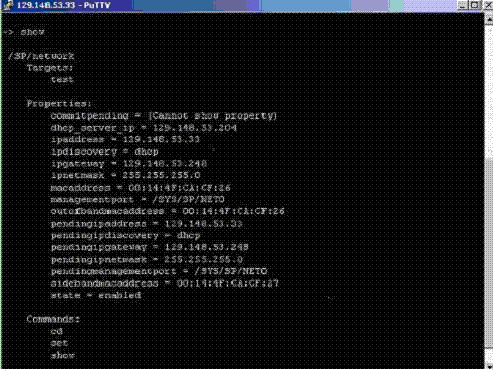
Description of "Figure 6-1 Configuring ILOM IP Using Serial Port Connection"
-
Run the following commands at the command prompt:
cd /SP/networkset pendingipdiscovery=staticset pendingipaddress=<ip_address>set pendingipnetmask=<ip_netmask>set pendingipgateway=<ip_gateway>set commitpending=true
-