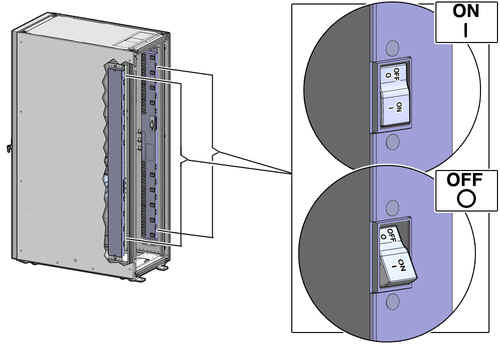6 Installing Oracle Big Data Appliance at the Site
This chapter describes how to move, install, and configure the hardware—from unpacking Oracle Big Data Appliance to powering on the system. This chapter contains these sections:
6.1 Reviewing Safety Guidelines
Before Oracle Big Data Appliance arrives, review the following safety precautions to ensure that the site is safe and ready for delivery. Failing to observe these precautions can result in injury, equipment damage, or malfunction.
-
Do not block ventilation openings.
-
Do not install Oracle Big Data Appliance in a location that is exposed to direct sunlight or near a device that may become hot.
-
Do not install Oracle Big Data Appliance in a location that is exposed to excessive dust, corrosive gases, or air with high salt concentrations.
-
Do not install Oracle Big Data Appliance in a location that is exposed to frequent vibrations. Install it on a flat, level surface.
-
Use a power outlet that provides proper grounding. For shared grounding, the grounding resistance must not be greater than 10 ohms. Ensure that your facility administrator or a qualified electrical engineer verifies the grounding method for the building and performs the grounding work.
-
Be sure that each grounding wire used for Oracle Big Data Appliance is used exclusively for Oracle Big Data Appliance. Observe the precautions, warnings, and notes about handling that appear on labels on the equipment.
-
Do not place cables under the equipment or stretch the cables tightly.
-
Do not disconnect power cords from the equipment while its power is on.
-
If you cannot reach the connector lock when disconnecting LAN cables, then press the connector lock with a flathead screwdriver to disconnect the cable. You could damage the system board if you force your fingers into the gap rather than using a flathead screwdriver.
-
Do not place anything on top of Oracle Big Data Appliance or perform any work directly above it.
-
Do not let the room temperature rise sharply, especially in winter. Sudden temperature changes can cause condensation to form inside Oracle Big Data Appliance. Allow for a sufficient warm-up period before operation.
-
Do not install Oracle Big Data Appliance near a photocopier, air conditioner, welding machine, or any other equipment that generates loud, electronic noises.
-
Avoid static electricity at the installation location. Static electricity transferred to Oracle Big Data Appliance can cause malfunctions. Static electricity is often generated on carpets.
-
Confirm that the supply voltage and frequency match the electrical ratings indicated for Oracle Big Data Appliance.
-
Do not insert anything into any Oracle Big Data Appliance opening, unless doing so is part of a documented procedure.
WARNING:
Oracle Big Data Appliance contains high-voltage parts. If a metal object or other electrically conductive object enters an opening in Oracle Big Data Appliance, then it could cause a short circuit. This could result in personal injury, fire, electric shock, and equipment damage.
-
When using single-phase power distribution units (PDUs), note the following:
-
PDU A input 0 and PDU B input 2 must be on the same phase.
-
PDU A input 1 and PDU B input 1 must be on the same phase.
-
PDU A input 2 and PDU B input 0 must be on the same phase.
The inputs are labeled where they come out of the PDU. Connecting cables as described ensures that the phases are balanced on both sides, A and B, in a failover.
-
See Also:
-
Important Safety Information for Sun Hardware Systems (816-7190) included with the rack and available online at
http://docs.oracle.com/cd/E19115-01/mod.dc.d20/816-7190-12/816-7190-12.pdf -
Oracle Big Data Appliance Safety and Compliance Guide and all safety notices printed on the packaging
-
Sun Rack II Power Distribution Units User's Guide at
6.2 Unpacking Oracle Big Data Appliance
You should determine the unpacking location during the site planning process. See Chapter 2.
Figure 6-1 shows the Oracle Big Data Appliance shipping crate.
Figure 6-1 Oracle Big Data Appliance in the Shipping Crate
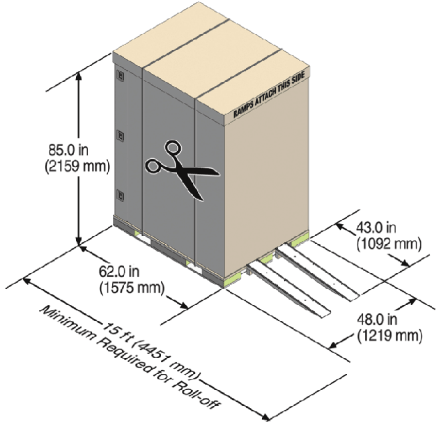
Description of "Figure 6-1 Oracle Big Data Appliance in the Shipping Crate"
See Also:
Sun Rack II Unpacking Guide for additional information about unpacking the rack. The guide is available at6.2.1 Contents of the Shipping Kit
The shipping kit contains the following tools and equipment to install and service Oracle Big Data Appliance:
-
16 mm long No. 2 Phillips screw
-
T30 Torx cranked wrench key
-
T25 Torx cranked wrench key
-
6 mm hexagon Allen wrench key
-
SW 12 mm single-headed wrench
-
2 square jumper brackets with 4 M5 Torx screws
-
2 cable management hooks with 4 spring nuts
-
Side panel removal tool
-
Keys to the front door, rear door, and side panel locks
-
32 M6 cage nuts
-
32 M6 screws
-
Cage nut mounting tool
-
SW 17 mm single-headed wrench is included on the shipping pallet
6.2.2 Removing Oracle Big Data Appliance from the Shipping Crate
Note:
Oracle strongly recommends that you use professional movers to unpack and install Oracle Big Data Appliance.See Also:
Sun Rack II unpacking instructions included with the packagingTo unpack Oracle Big Data Appliance:
-
Unpack Oracle Big Data Appliance carefully from the packaging and shipping pallet:
-
Remove the shipping carton bands.
-
Remove the yellow fasteners and carton top.
-
Remove the carton sides and inner top.
WARNING:
Rocking or tilting the rack can cause it to fall over and cause serious injury or death.
-
-
Remove the shipping kit.
-
Attach the ramps to the shipping pallet as follows:
-
Carefully roll Oracle Big Data Appliance off the shipping pallet as follows:
-
Unfasten the interior mounting brackets from the pallet. Use care when removing the mounting brackets from underneath Oracle Big Data Appliance. Access to the inside mounting brackets might be limited.
-
Roll the cabinet down the ramps to the level floor. Oracle recommends having three people available to move the rack down the ramp: one person on each side to help guide the rack and one person in back.
-
Save the mounting brackets that secure the rack to the shipping pallet. You can use these mounting brackets to permanently secure Oracle Big Data Appliance to the installation site floor.
Note:
Do not dispose of these brackets, because you cannot order replacement brackets. -
Recycle the packaging properly. Follow local laws and guidelines to dispose of the material.
6.3 Placing Oracle Big Data Appliance in Its Allocated Space
This section describes how to position, stabilize, and ground Oracle Big Data Appliance. This section contains the following topics:
6.3.1 Moving Oracle Big Data Appliance
To move Oracle Big Data Appliance:
-
Ensure that the doors are closed and secured.
-
Ensure that the leveling and stabilizing feet on the rack are raised and out of the way.
-
Push Oracle Big Data Appliance from behind to the installation site.
When moving Oracle Big Data Appliance to the installation site, the front casters do not turn; you must steer the unit by moving the rear casters, as shown in Figure 6-2. You can safely maneuver Oracle Big Data Appliance by carefully pushing it.
Figure 6-2 shows the correct way to maneuver Oracle Big Data Appliance.
Figure 6-2 Carefully Push Oracle Big Data Appliance from Behind
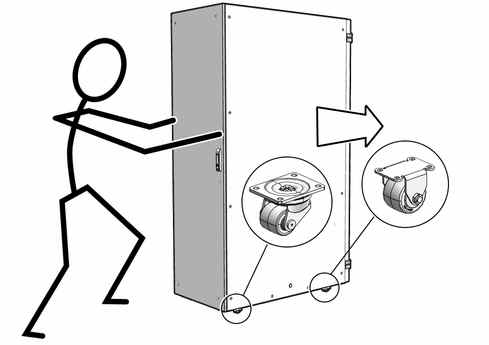
Description of "Figure 6-2 Carefully Push Oracle Big Data Appliance from Behind"
Use two people to move the rack: one person in front and one person in back to help guide the rack. When transporting configured racks from one location to another, move them slowly -- 0.65 meters (2 feet) per second or slower.
Carefully examine the transportation path. Avoid obstacles such as doorways or elevator thresholds that can cause abrupt stops or shocks. Go around obstacles by using ramps or lifts to enable smooth transport.
WARNINGS:
-
Never attempt to move Oracle Big Data Appliance by pushing on the side panels. Pushing on the side panels can tip the rack over. This can cause serious personal injury or death, and also damage to the equipment.
-
Never tip or rock Oracle Big Data Appliance because the rack can fall over.
6.3.2 Stabilizing Oracle Big Data Appliance
After moving Oracle Big Data Appliance to the installation site, stabilize the rack to ensure that it does not move or tip over. You can stabilize the rack permanently by extending the rack leveling feet, using mounting brackets, or both.
6.3.2.1 Stabilize the Oracle Big Data Appliance Rack with Leveling Feet
The rack contains four leveling feet that you can lower to stabilize the rack, even when it is permanently secured to the floor.
To adjust the leveling feet:
-
Locate the four leveling feet located at the bottom corners of the rack.
-
Lower the leveling feet to the floor as shown in Figure 6-3 using the SW 12 mm wrench. When lowered correctly, the four leveling feet should support the full weight of the rack.
Figure 6-3 Stabilizing the Oracle Big Data Appliance Rack Using Leveling Feet
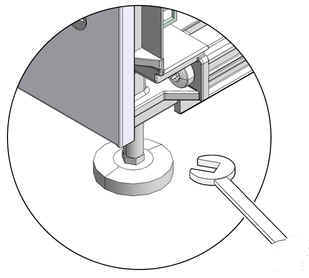
Description of "Figure 6-3 Stabilizing the Oracle Big Data Appliance Rack Using Leveling Feet"
6.3.2.2 Stabilize the Oracle Big Data Appliance Rack with Mounting Brackets
You can permanently mount the rack to the installation site floor using the same four mounting brackets that secured the rack to the shipping pallet.
To install the mounting brackets:
-
Drill the mounting holes in the installation floor. Figure 6-4 shows the location and dimensions of the mounting brackets.
Figure 6-4 Location of Mounting Brackets on the Rack
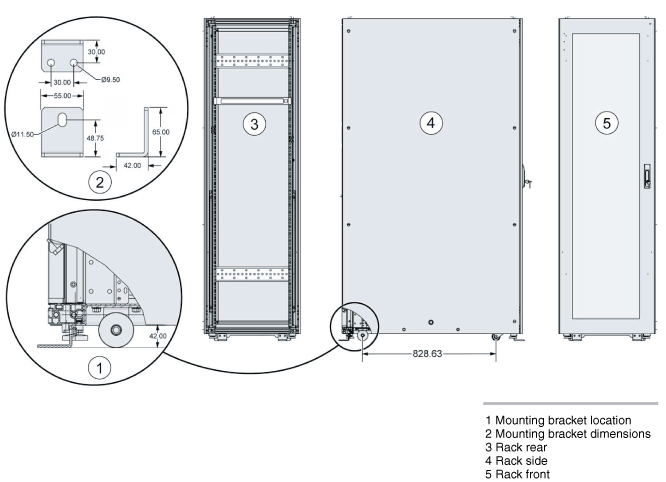
Description of "Figure 6-4 Location of Mounting Brackets on the Rack"
-
Obtain four bolts and washers to mount the Oracle Big Data Appliance rack to the floor. The bolt holes in the mounting brackets have a 10.0 mm diameter. Oracle does not provide mounting bolts because different floors require different bolt types and strengths. Select bolts that are appropriate for your location.
-
Position the rack over the predrilled holes. Figure 6-5 shows the bottom view of the Oracle Big Data Appliance rack and the location for the mounting hole and floor cut dimensions.
Figure 6-5 Bottom View of the Oracle Big Data Appliance Rack
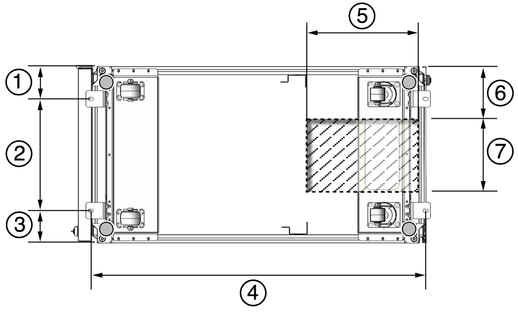
Description of "Figure 6-5 Bottom View of the Oracle Big Data Appliance Rack"
-
1: Distance from the center of the mounting bracket to the edge of the rack is 113 mm (4.45 inches).
-
2: Width between the centers of the mounting hole slots is 374 mm (14.72 inches).
-
3: Distance from the center of the mounting bracket to the edge of the rack is 113 mm (4.45 inches).
-
4: Distance between the centers of the front and rear mounting hole slots is 1120 mm (44.1 inches).
-
5: Depth of cable-routing floor cutout is 330 mm (13 inches).
-
6: Distance between the floor cutout and the edge of the rack is 160 mm (6.3 inches).
-
7: Width of cable-routing floor cutout is 280 mm (11 inches).
If you plan to route data or PDU power cords through the bottom of the rack, then you must cut a hole in the installation floor site. Cut a rectangle below the rear portion of the rack, between the two rear casters and behind the rear RETMA (Radio Electronics Television Manufacturers Association) rails.
Caution:
Do not create a hole where the rack casters or leveling feet brackets will be placed.Figure 6-6 shows the base positions of the rack from the bottom.
Figure 6-6 Base Position of the Rack to Measure (in mm)
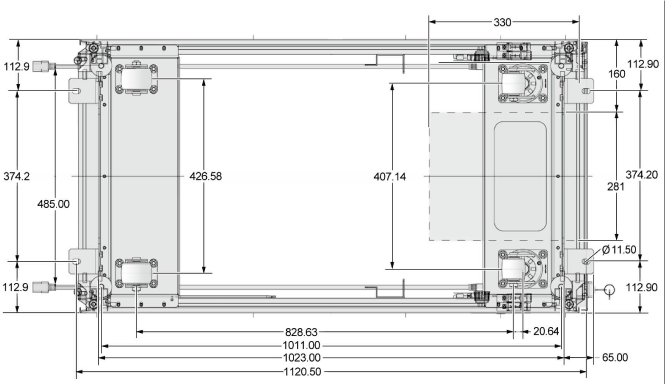
Description of "Figure 6-6 Base Position of the Rack to Measure (in mm)"
-
-
Open the front and rear doors.
-
Attach the mounting brackets to the rack as shown in Figure 6-7 using a 6 mm hexagon Allen wrench key.
Figure 6-7 Securing the Oracle Big Data Appliance Rack Using Mounting Brackets
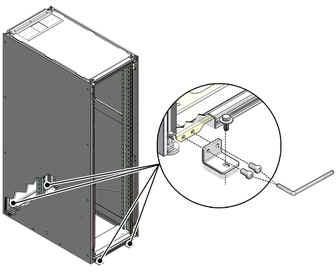
Description of "Figure 6-7 Securing the Oracle Big Data Appliance Rack Using Mounting Brackets"
-
Using bolts and washers obtained in Step 2, permanently mount your system to the floor using the four mounting brackets shown in Figure 6-7.
-
Firmly tighten all of the bolts that secure the mounting brackets to the rack and to the floor.
6.3.3 Attaching a Ground Cable (Optional)
The Oracle Big Data Appliance rack power distribution units (PDUs) achieve earth ground through their power cords. Final chassis ground is achieved by way of the ground prong when you connect the power cord to a socket. For additional grounding, attach a chassis earth ground cable to the rack. The additional ground point enables electrical current leakage to dissipate more efficiently.
WARNING:
The PDU power input lead cords and the ground cable must reference a common earth ground. If they do not, then a difference in ground potential can be introduced. If you are unsure of your facility's PDU receptacle grounding, then do not install a ground cable until you confirm that there is a proper PDU receptacle grounding. If a difference in ground potential is apparent, then you must take corrective action.
-
Obtain a grounding cable. It is not shipped with the system.
-
Ensure that the installation site has properly grounded the power source in the data center. The facility PDU must have earth ground.
-
Ensure that all grounding points, such as raised floors and power receptacles, reference the facility ground.
-
Ensure that direct, metal-to-metal contact is made for this installation. During manufacturing, the ground cable attachment area might have been painted or coated.
-
Attach the ground cable to an attachment point located at the bottom rear of the system frame, as shown in Figure 6-8. The attachment point is an adjustable bolt that is inside the rear of the cabinet.
Figure 6-8 Earth Ground Attachment Bolt Location
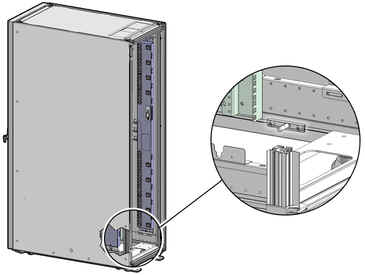
Description of "Figure 6-8 Earth Ground Attachment Bolt Location"
6.4 Powering On the System for the First Time
Before powering on the system for the first time, you must inspect it and connect the power cords. This section contains the following topics:
6.4.1 Inspecting the Oracle Big Data Appliance Rack After It Is in Place
This procedure describes how to visually examine the Oracle Big Data Appliance physical system after it is in place, but before power is supplied.
To inspect the Oracle Big Data Appliance rack:
-
Check the rack for damage.
-
Check the rack for loose or missing screws.
-
Check the rack for the ordered configuration. Refer to the Customer Information Sheet (CIS) on the side of the packaging.
-
Check that all cable connections are secure and firmly in place as follows:
-
Check the power cables. Ensure that the correct connectors have been supplied for the data center facility power source.
-
Check the network data cables.
-
-
Check the site location tile arrangement for cable access and airflow.
-
Check the data center airflow that leads into the front of the rack.
See Also:
"Ventilation and Cooling Requirements" for more information6.4.2 Connecting Power Cords
This procedure describes how to connect power cords to the Oracle Big Data Appliance rack.
To connect power cords to the rack:
-
Open the rear cabinet door.
-
Ensure that the correct power connectors have been supplied.
-
Unfasten the power cord cable ties. The ties are for shipping only and are no longer needed. See Figure 6-9.
-
Route the power cords to the facility receptacles as shown in Figure 6-10 or Figure 6-11. You can route the power cords through the top or the bottom of the rack.
-
Secure the power cords in bundles.
-
Ensure that the breaker switches are OFF before connecting the power cables.
-
Plug the PDU power cord connectors into the facility receptacles.
Figure 6-9 Location of Power Cord Cable Ties
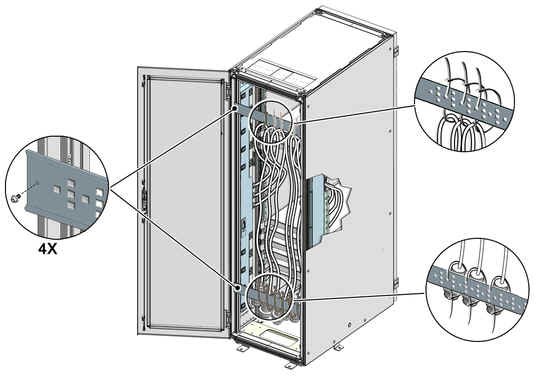
Description of "Figure 6-9 Location of Power Cord Cable Ties"
Figure 6-10 Power Cord Routing Out the Bottom

Description of "Figure 6-10 Power Cord Routing Out the Bottom"
Figure 6-11 Power Cord Routing Out the Top
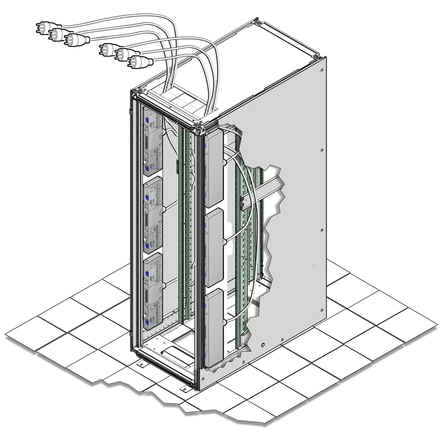
Description of "Figure 6-11 Power Cord Routing Out the Top"
6.4.3 Powering On Oracle Big Data Appliance
Note:
Oracle Big Data Appliance nodes may take up to 15 minutes to start through the normal BIOS POST tests.To power up Oracle Big Data Appliance:
-
Switch on the PDU B circuit breakers, one at a time. PDU B is on the right side of the rack when viewed from the rear. The circuit breakers are on the rear of the rack as shown in Figure 6-12. Press the ON (|) side of the toggle switch. When the breaker is ON, the switch is flush with the side of the PDU.
-
Verify that the expected power light-emitting diodes (LEDs) are on. The LEDs are located as follows:
-
Servers: Top LED
-
Cisco switch: Left LED (viewed from front) is green, and the other LEDs are red
-
InfiniBand switches: Right LED (viewed from front) labeled PS1
-
KVM switch: Lower LED B
-
KMM switch: Only supplied by PDU B
-
-
Connect power to PDU A. Ensure that the breaker switches are in the OFF position before connecting the power cables.
See Also:
"Reviewing Safety Guidelines" for information about single-phase PDUs and cabling -
On single-phase systems, ensure that the following inputs are on the same phase:
-
PDU A Input 2 and PDU B Input 0
-
PDU A Input 1 and PDU B Input 1
-
PDU A Input 0 and PDU B Input 2
-
-
Switch on the PDU A circuit breakers one at a time.
-
Verify that the expected power LEDs are on throughout the rack.
-
Perform a visual check of all cable connections in the rack. Do not press every connector to verify connection.
-
Verify that the OK LED is blinking standby for all systems. The OK LED blinks every 3 seconds when in standby mode. It is dark for 2 to 3 minutes while Oracle ILOM is booting before going to standby mode.
-
If a system does not go into standby mode:
-
Connect a laptop to the service processor SET MGT port with baud settings of 115200,8,N,1.
-
At the pre-boot prompt, type boot.
-
Each time the system restarts, a file is generated in the root directory with the results of the validation check. The file is named either BDA_REBOOT_SUCCEEDED or BDA_REBOOT_FAILED, depending on the success or failure of the validation checks.
Note:
After powering on Oracle Big Data Appliance, configure the system as described in Chapter 7.