| Oracle® Enterprise Manager Ops Center Exploring Your Server Pools 12c Release 1 (12.1.2.0.0) Part Number E27354-02 |
|
| PDF · Mobi · ePub |
| Oracle® Enterprise Manager Ops Center Exploring Your Server Pools 12c Release 1 (12.1.2.0.0) Part Number E27354-02 |
|
| PDF · Mobi · ePub |
Exploring Your Server Pools
12c Release 1 (12.1.2.0.0)
E27354-02
November 2012
This guide provides an end-to-end example for how to use Oracle Enterprise Manager Ops Center.
This guide explores the options available for managing the server pool configuration and policies in Oracle Enterprise Manager Ops Center. When you create a server pool, the required resources are provided and polices are set. You can add more storage and network resources to the server pool for the guest usage. Also, you can modify the policies set for the server pool.
In this example, the following aspects of a server pool are covered:
Modify server pool configuration
Add more virtualization hosts
Associate network domain
Add network and storage resources
Balance the load of the servers in the server pool
All the actions described in this example are applicable for server pools of all types of virtualization technology. However, for each server pool, there are differences in the network deployment to the server pool and supported storage libraries.
See Related Articles and Resources for more information about server pools.
In this example, the following types of server pool are used to demonstrate the actions:
Oracle VM Server for SPARC server pool
Oracle Solaris Zones server pool
Oracle VM Server for x86 server pool
You must have the following resources to execute the actions:
Virtualization Admin role to perform all the operations described in this example.
Server pool of any type of the virtualization technology.
Storage libraries to associate with the server pool.
User-defined network domains to associate with the server pool.
Network resources to attach to the server pool.
The following actions are available to manage the server pools created in Oracle Enterprise Manager Ops Center:
You can always modify the configuration of a server pool. In this example, Oracle VM Server for SPARC server pool is modified from the configuration set during the creation.
The Oracle VM Server for SPARC server pool is of the following configuration:
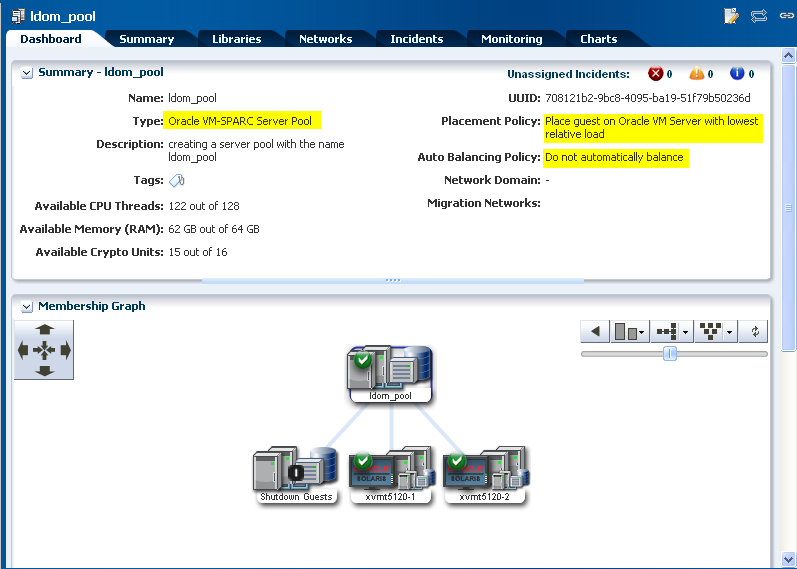
Modify the following details of the server pool:
Name and description.
Set the placement policy to place the guest on the Oracle VM Server with lowest allocated CPU and memory.
Set the CPU allocation threshold to 80% for 10 minutes.
Set the memory allocation threshold to 80%.
The following procedure details the steps required to modify the Oracle VM Server for SPARC server pool configuration.
Select Server Pool in the Resource Management view.
Select the Oracle VM Server for SPARC server pool from the list.
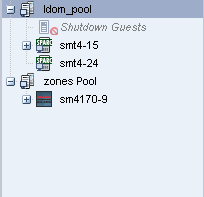
Click Edit Attributes in the Actions pane.
The Summary page of the server pool is displayed with the configuration settings that can be edited.
Edit the following parameters:
Change the Name to edited_ldom_pool.
Change the Description to modified description for the server pool.
Select the Placement Policy option to place the guest on the Oracle VM Server with lowest allocated CPU and memory.
Set the CPU and memory allocation thresholds to 80%.
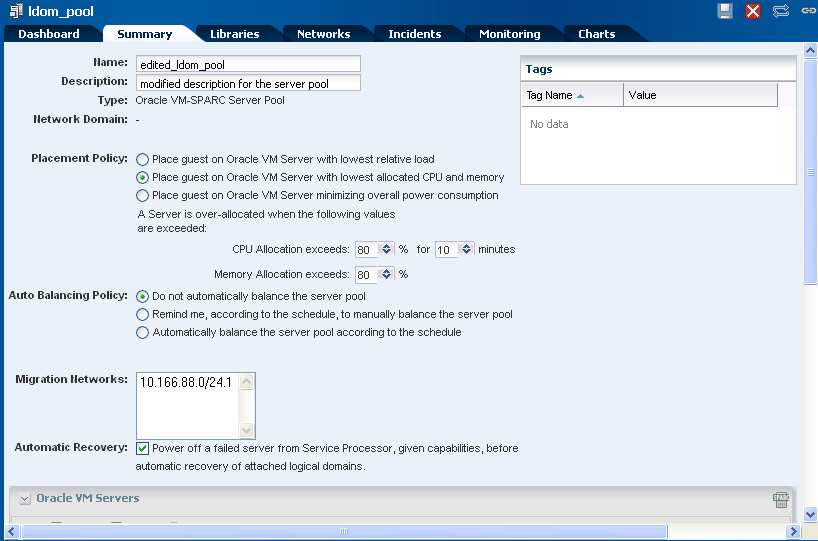
Click the Save icon to accept the changes.
The Oracle VM Server for SPARC server pool displays the modified configuration.
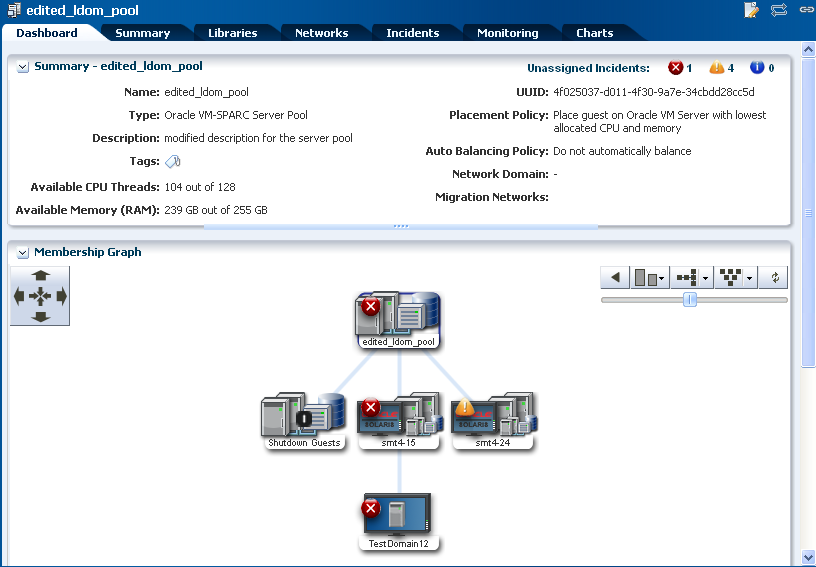
Depending on the type of the server pool, you can add Oracle VM Servers or global zones to the pool. The options vary according to the type of the pool. When you add a virtualization host to the server pool, you must connect to the network attached to the server pool.
In this example, an Oracle VM Server for SPARC system is added to an Oracle VM Server for SPARC server pool. The server pool is not associated with user-defined network domain.
Select Server Pools in the Resource Management View.
Select the Oracle VM Server for SPARC server pool from the list of server pools.
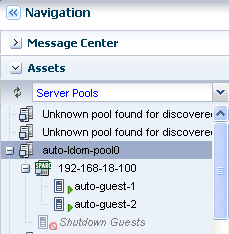
Click Add Oracle VM Servers in the Actions pane.
The Add Oracle VM Servers to Server Pool wizard is displayed.
Select a compatible Oracle VM Server for SPARC system from the list.
The list of Oracle VM Server for SPARC systems that are without logical domains is displayed. Click Next to continue.
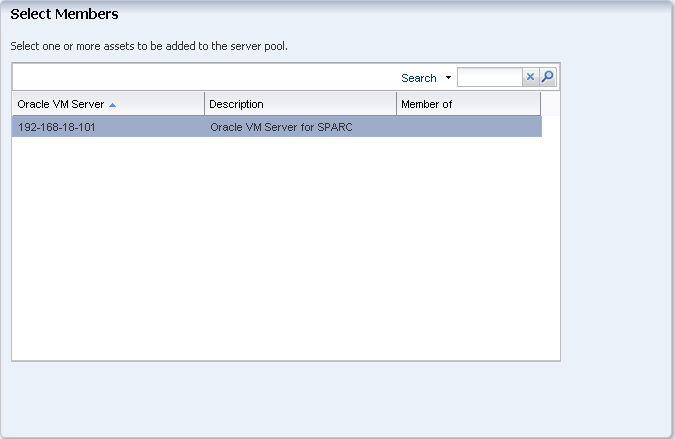
The selected Oracle VM Server is already connected to the server pool networks. There is no requirement to configure the interfaces of the Oracle VM Server with the server pool network.
Click Next to view the summary.
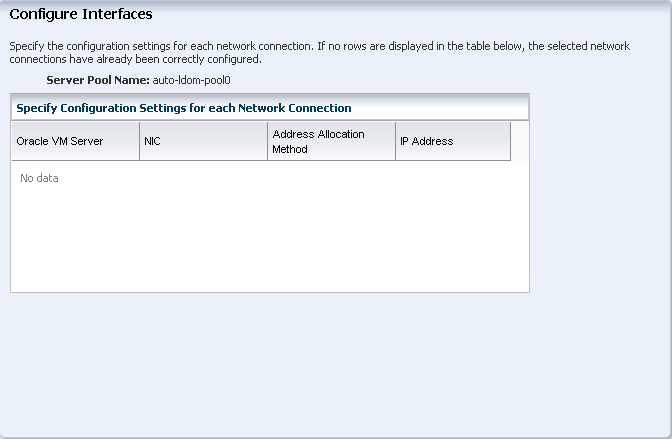
Review the information and click Finish to add the Oracle VM Server for SPARC to the server pool.
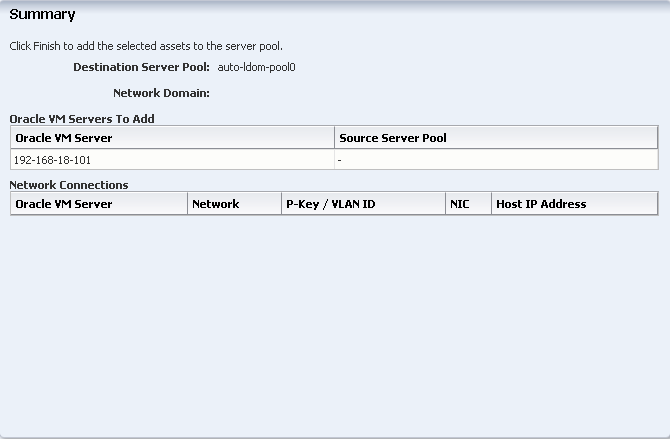
The Oracle VM Server is added to the server pool and appears in the server pool as shown in the figure:
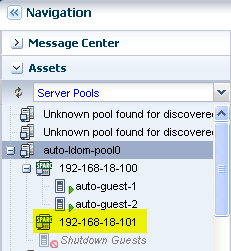
The Summary page of the server pool reflects the added Oracle VM Server for SPARC as shown in the figure:
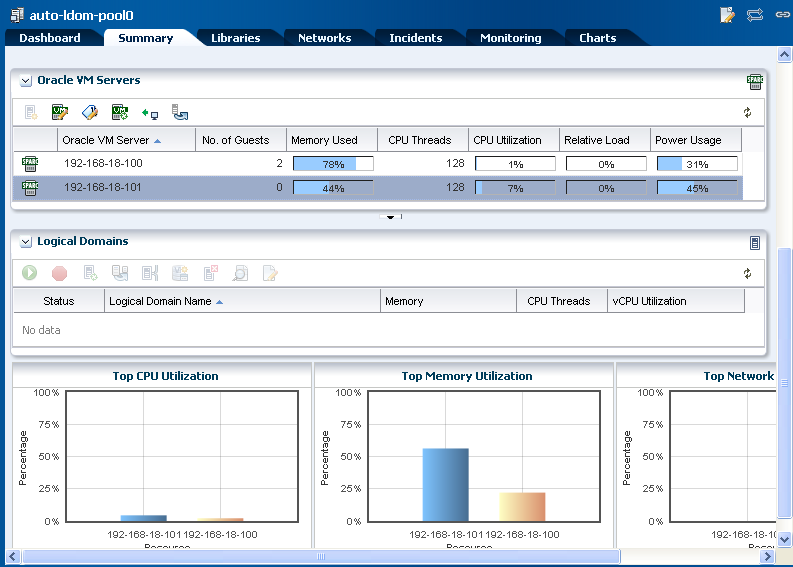
Storage libraries provides the storage resources required for the guests in a server pool. You must associate one or more storage libraries with the server pool to provide virtual disk storage to guests. The type of library that can be associated with a server pool, depends on the virtualization type of the server pool. Refer to Oracle Enterprise Manager Ops Center Feature Reference Guide for more information.
In this example, a Dynamic Storage Library is associated with the Oracle VM Server for SPARC server pool. The Oracle VM Server for SPARC server pool is of the following configuration:
Two Oracle VM Server for SPARC 2.1 systems are in the server pool.
Placement policy is set to place the guest on Oracle VM Server with lowest relative load.
The server pool is not set to automatically balance for the load.
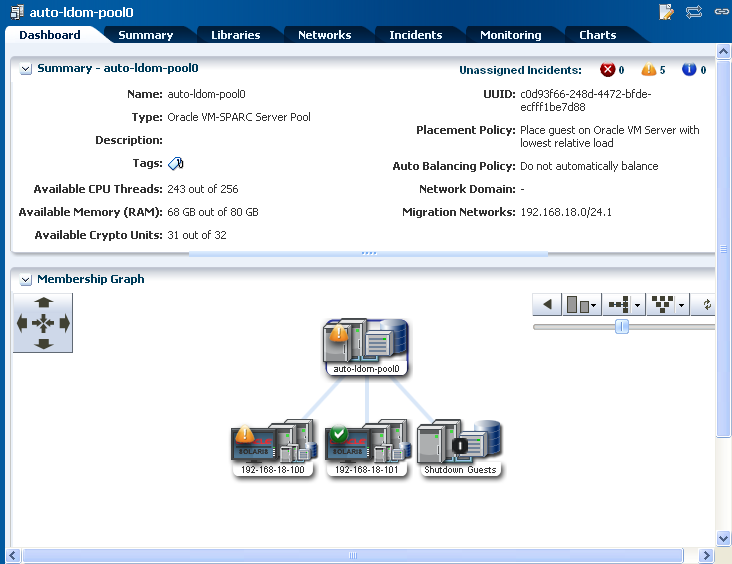
The server pool has the following libraries associated with it:
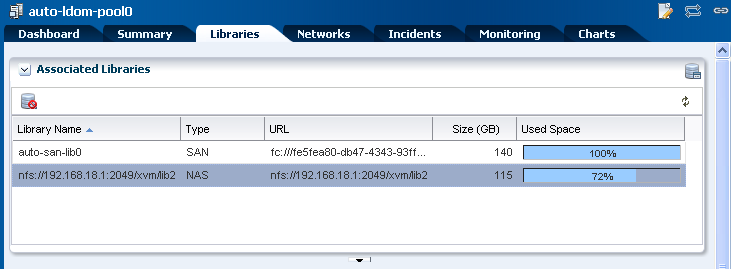
The Dynamic Storage Library has the following configuration:
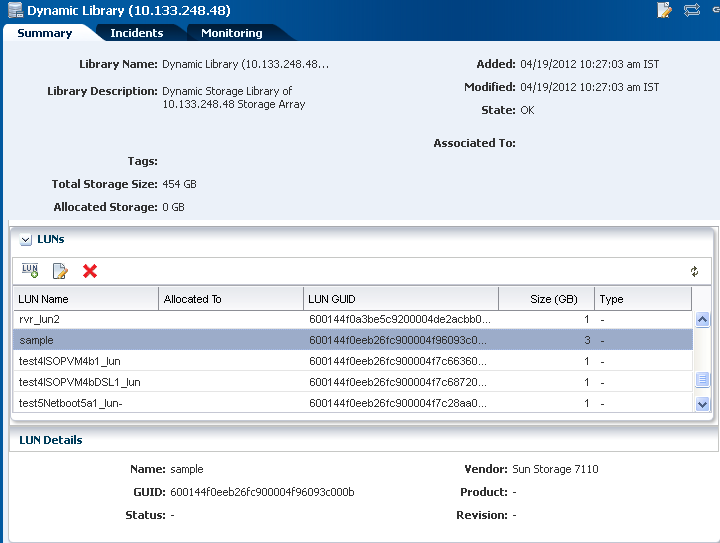
The following procedure describes the steps to associate the library with the server pool:
Select Server Pool in the Resource Management View.
Select the Oracle VM Server for SPARC server pool in the list of server pools.
Click Associate Libraries in the Actions pane.
The Associate Library window is displayed.
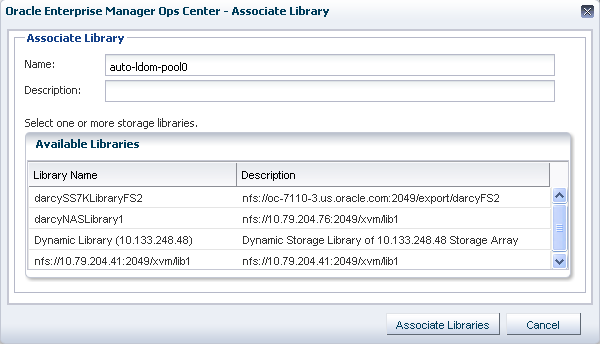
Select the Dynamic Storage Library from the list.
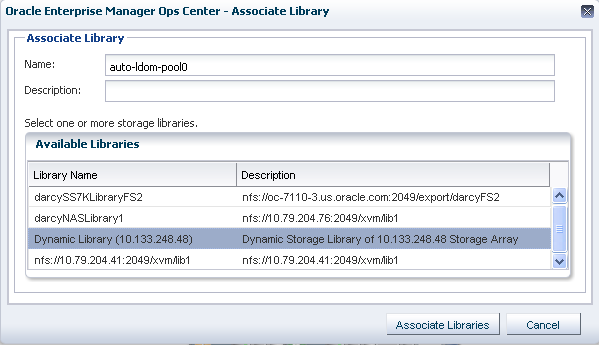
Click Associate Libraries to confirm the action.
The selected library is associated with the Oracle VM Server for SPARC server pool and displayed in the list of associated libraries.
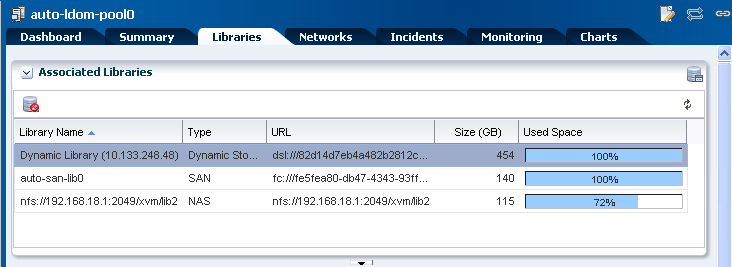
The associated library can then be used for guest storage in the server pool. You can use the Disassociate Library icon in the Libraries page to disassociate the library from the server pool.
You can associate a user-defined network domain with a server pool. When you associate a network domain with the server pool, you can attach only the networks available in the network domain. You must connect the physical interface of all the servers in the server pool to each fabric in the network domain.
In this example, a user-defined network domain is associated with an Oracle Solaris Zones server pool.
The user-defined network domain has the following configuration:
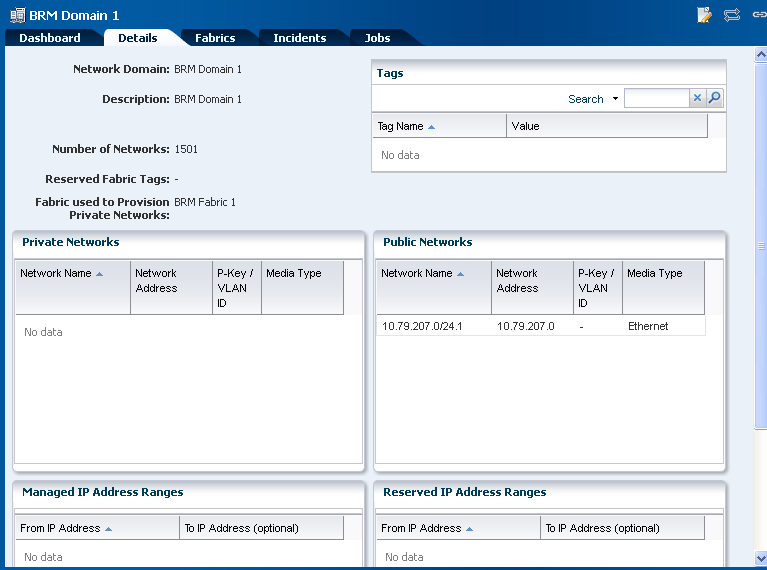
The network domain has the following fabrics:
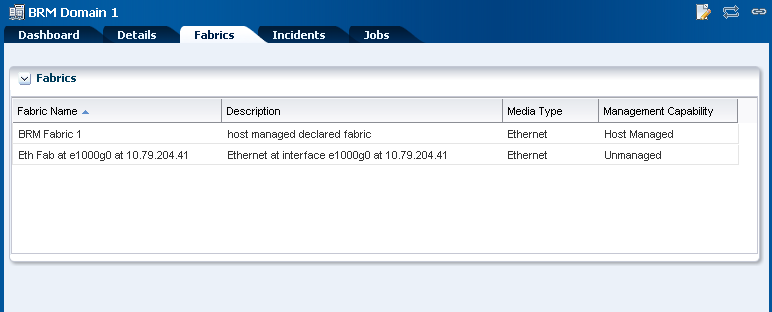
The default network domain is associated with the zones server pool which can be seen from the Dashboard page of the server pool.
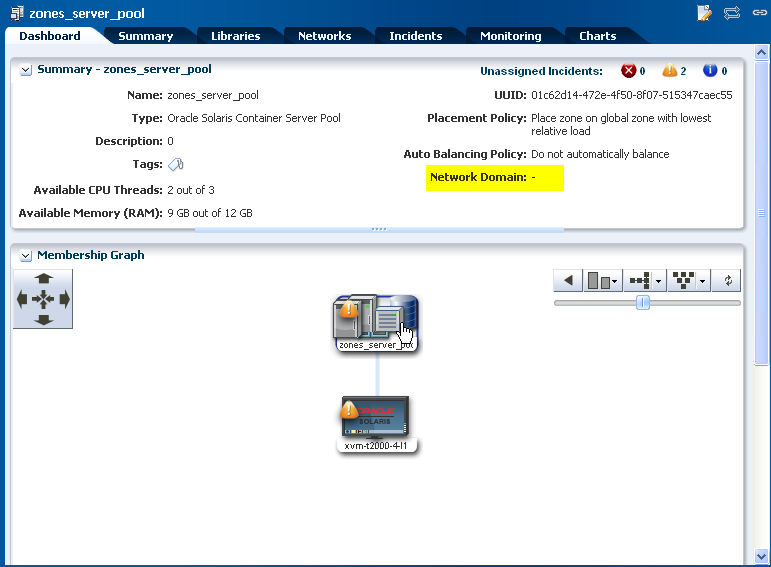
The following procedure takes you through the steps to associate the network domain with the server pool:
Select Server Pool in the Resource Management Views.
Click the zones server pool listed in the Navigation pane.
Click Associate Network Domain in the Actions pane.
The Associate Network Domain wizard is displayed.
Select the network domain from the list to associate with the server pool.
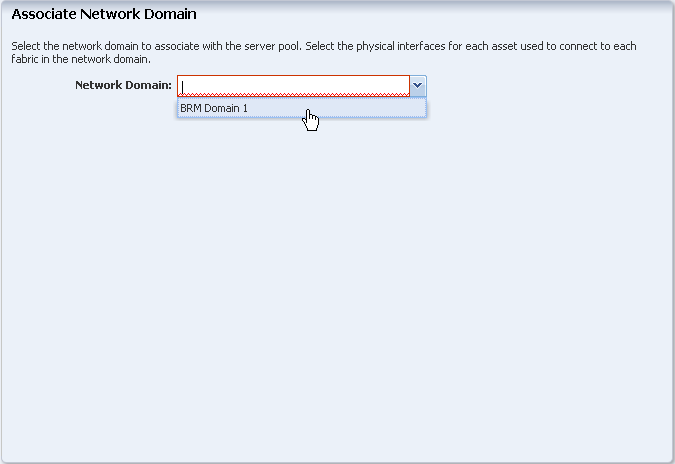
Select the physical interfaces of the servers in the server pool to connect to each fabric in the network domain.
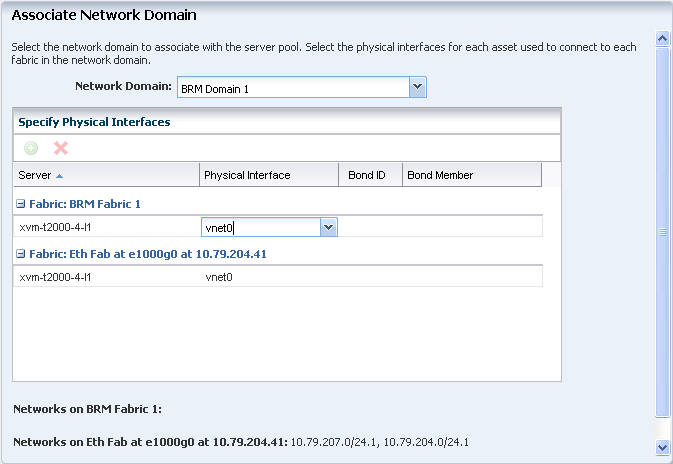
You must have sufficient physical interfaces to configure the bonding. Bonding is similar to link aggregation. In this example, the interfaces are not bonded.
Click Next to continue to the Summary step.
Review the details in the Summary step and click Finish to associate the network domain with the server pool.
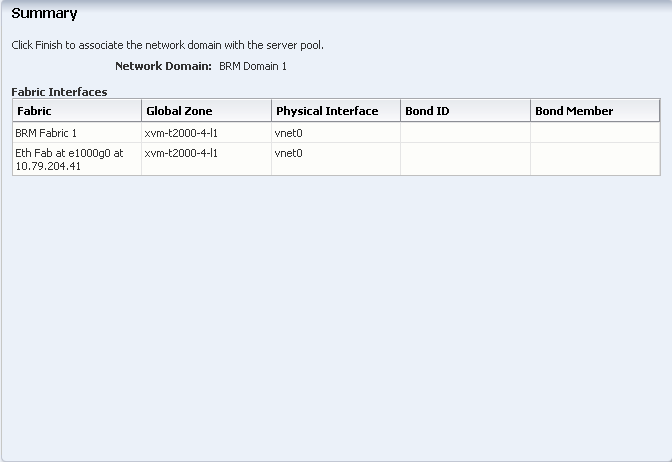
The network domain is associated with the zones server pool and the Dashboard page is updated with the network domain details for the server pool.
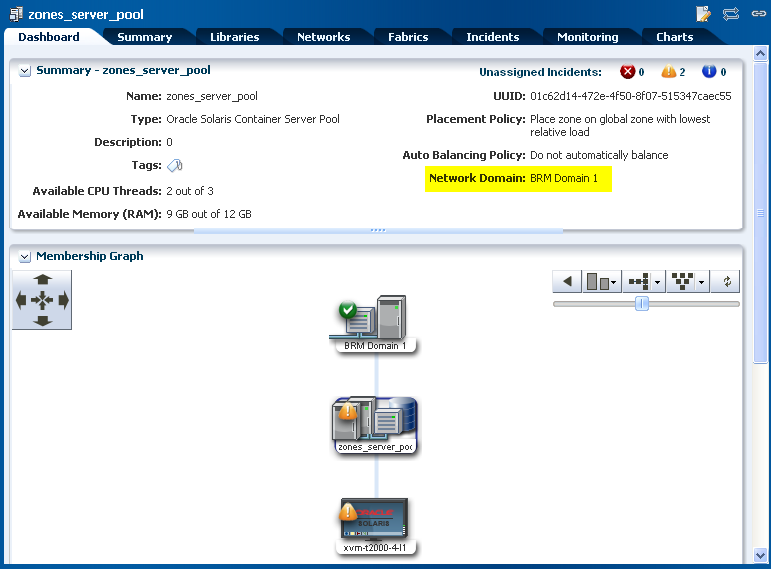
When a server pool is associated with a user-defined network domain, only the networks in that domain are available to be attached to the server pool. For the default network domain, all the network discovered and managed in Oracle Enterprise Manager Ops Center are available. Multiple connections to a network depends on the type of virtualization technology of the server pool. Refer to Oracle Enterprise Manager Ops Center Feature Reference Guide for more information.
In this example, a network is attached to an Oracle VM Server for x86 server pool. You can make only single network connection to a network for this server pool. The Oracle VM Server for x86 server pool is of the following configuration:
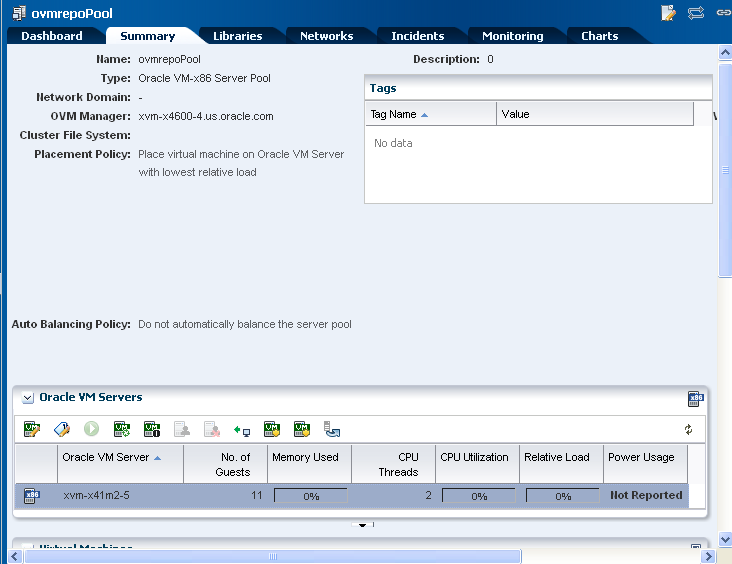
The server pool is attached to the following network resource:
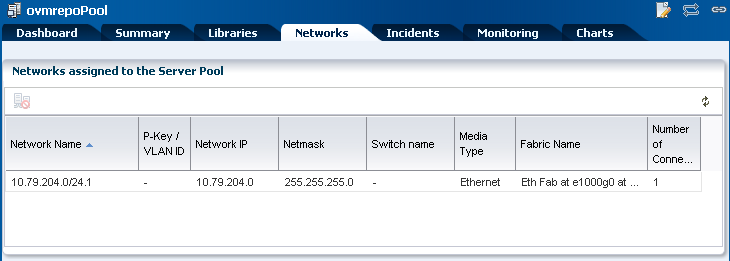
The following procedure describes the step to attach network to the Oracle VM Server for x86 server pool:
Select Server Pools in the Resource Management View.
Select the Oracle VM Server for x86 server pool in the list.
Click Attach Networks in the Actions pane.
The Attach Network wizard is displayed. All the networks in Oracle Enterprise Manager Ops Center are displayed.
Select the network which you want to attach to the server pool.
Click Next to configure the networks.
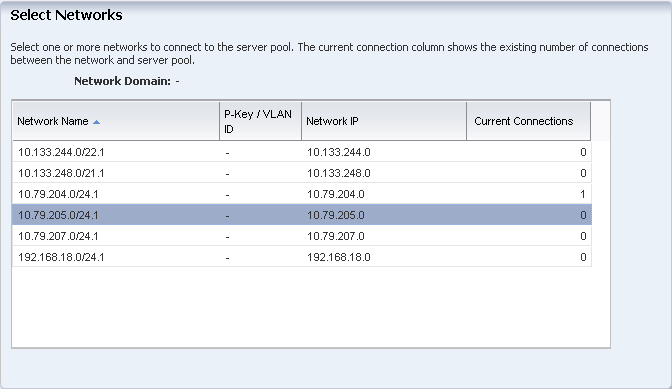
You cannot make multiple connections to a network for an Oracle VM Server for x86 server pool. Skip this step and click Next to continue.
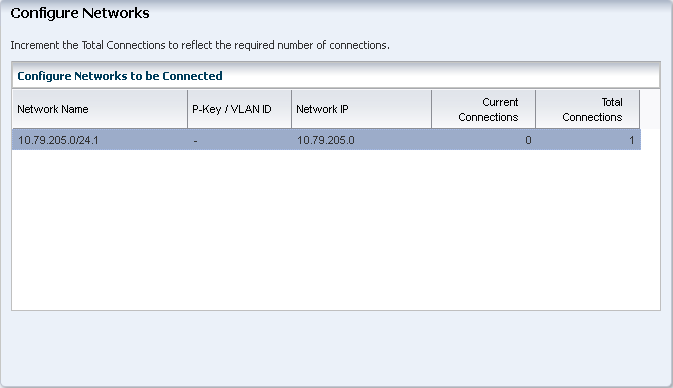
Provide the following information to configure the interfaces:
Select the NIC from the list.
Select Use Static IP for the Address Allocation Method.
Enter the IP address for the network connection.
Click Next to view the summary.
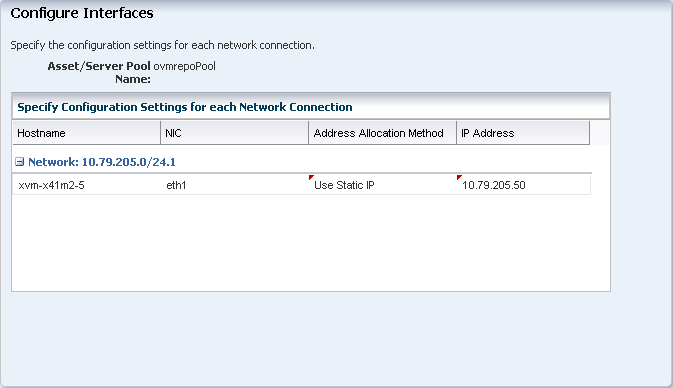
Review the summary and click Finish to attach the network to the server pool.
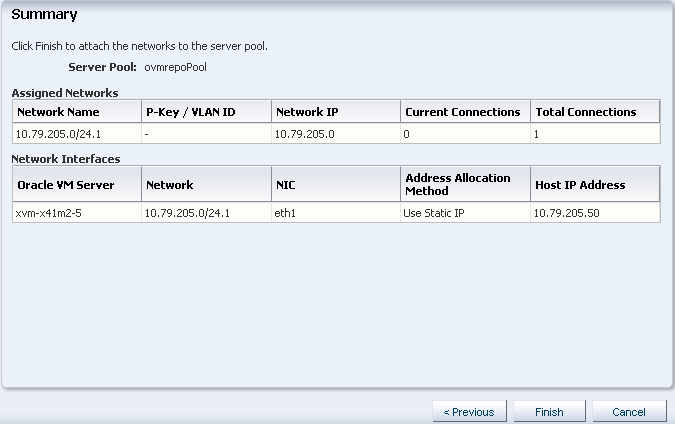
The selected network is attached to the server pool and appears in the Networks page:
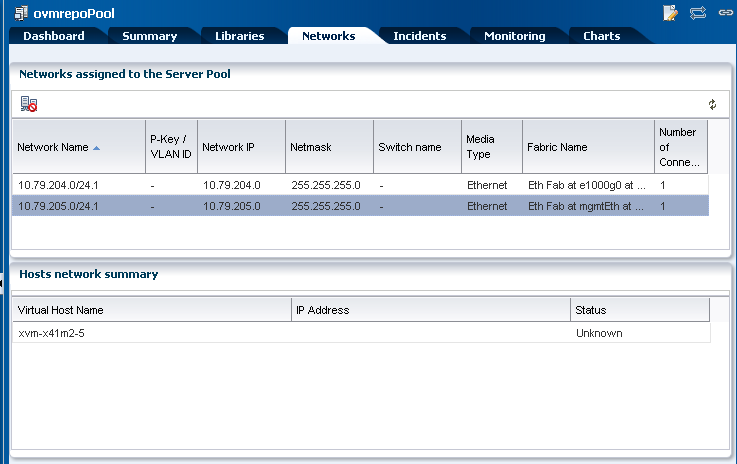
When you attach network to an Oracle VM Server for x86 server pool, the network is assigned the virtual machine role by default. This can be viewed in the Oracle VM Manager of the corresponding Oracle VM Server.
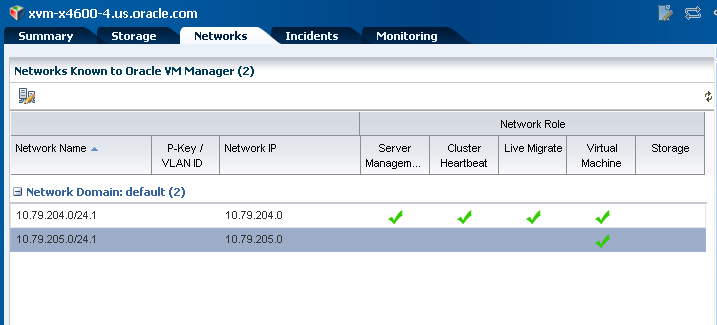
If a server pool is set not to balance the resources automatically, you can use the Balance Resources option to check and balance the load of the servers in the server pool.
When the load of the virtualization servers exceeds the threshold, you can reduce the load by migrating some of the guests to other servers in the server pool. Use the Balance Resources option as described in the following procedure to check the load on the servers and also the proposed guest layout if the server load exceeds the threshold:
Select the server pool for which you want to check the load.
Click Balance Resources in the Actions pane.
The Balance Server Pool Resources window is displayed.
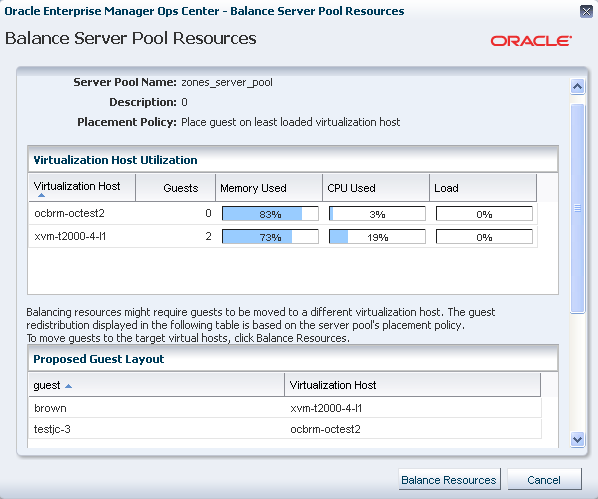
When the load in a server exceeds the set threshold, a guest layout is proposed. The possible server to which the guest can be migrated is displayed. To accept the proposal, click Balance Resources.
This initiates the guest migration job. In this example, the zones are migrated to the proposed global zone in the server pool. When the zones are to be migrated, the zones are checked for patch compatibility between the source and target global zones. Depending on the requirement, the zone's patches and packages are updated to the target global zone level and then migrated.
When the virtualization servers load is within the set threshold, the balance resources window is displayed as follows:
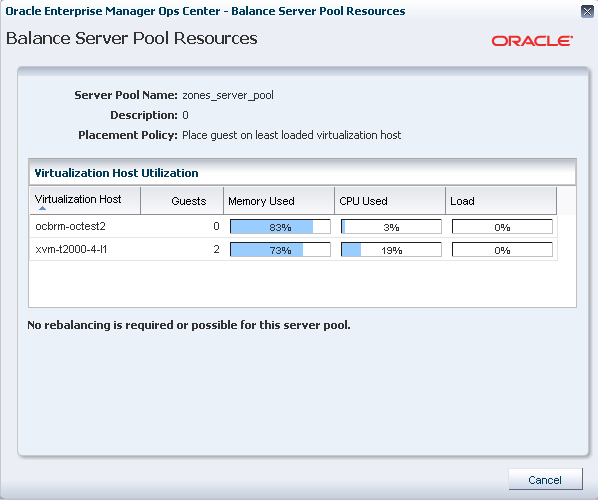
This option is not applicable for Oracle VM Server for x86 server pool as it does not allow manual auto balancing job.
You can manage the server pool and create guests in the server pool. You can assign the resources to the guests. The other options that are available to manage a server pool are:
Apply a monitoring profile
Extract a monitoring profile
Create guests
See Related Articles and Resources for more information about monitoring policies and creating guests in the server pool.
Refer to the following documentation resources for more information:
For information about Oracle's commitment to accessibility, visit the Oracle Accessibility Program website at http://www.oracle.com/pls/topic/lookup?ctx=acc&id=docacc.
Oracle customers have access to electronic support through My Oracle Support. For information, visit http://www.oracle.com/pls/topic/lookup?ctx=acc&id=info or visit http://www.oracle.com/pls/topic/lookup?ctx=acc&id=trs if you are hearing impaired.
Oracle Enterprise Manager Ops Center Exploring Your Server Pools, 12c Release 1 (12.1.2.0.0)
E27354-02
Copyright © 2007, 2012, Oracle and/or its affiliates. All rights reserved.
This software and related documentation are provided under a license agreement containing restrictions on use and disclosure and are protected by intellectual property laws. Except as expressly permitted in your license agreement or allowed by law, you may not use, copy, reproduce, translate, broadcast, modify, license, transmit, distribute, exhibit, perform, publish, or display any part, in any form, or by any means. Reverse engineering, disassembly, or decompilation of this software, unless required by law for interoperability, is prohibited.
The information contained herein is subject to change without notice and is not warranted to be error-free. If you find any errors, please report them to us in writing.
If this is software or related documentation that is delivered to the U.S. Government or anyone licensing it on behalf of the U.S. Government, the following notice is applicable:
U.S. GOVERNMENT END USERS: Oracle programs, including any operating system, integrated software, any programs installed on the hardware, and/or documentation, delivered to U.S. Government end users are "commercial computer software" pursuant to the applicable Federal Acquisition Regulation and agency-specific supplemental regulations. As such, use, duplication, disclosure, modification, and adaptation of the programs, including any operating system, integrated software, any programs installed on the hardware, and/or documentation, shall be subject to license terms and license restrictions applicable to the programs. No other rights are granted to the U.S. Government.
This software or hardware is developed for general use in a variety of information management applications. It is not developed or intended for use in any inherently dangerous applications, including applications that may create a risk of personal injury. If you use this software or hardware in dangerous applications, then you shall be responsible to take all appropriate fail-safe, backup, redundancy, and other measures to ensure its safe use. Oracle Corporation and its affiliates disclaim any liability for any damages caused by use of this software or hardware in dangerous applications.
Oracle and Java are registered trademarks of Oracle and/or its affiliates. Other names may be trademarks of their respective owners.
Intel and Intel Xeon are trademarks or registered trademarks of Intel Corporation. All SPARC trademarks are used under license and are trademarks or registered trademarks of SPARC International, Inc. AMD, Opteron, the AMD logo, and the AMD Opteron logo are trademarks or registered trademarks of Advanced Micro Devices. UNIX is a registered trademark of The Open Group.
This software or hardware and documentation may provide access to or information on content, products, and services from third parties. Oracle Corporation and its affiliates are not responsible for and expressly disclaim all warranties of any kind with respect to third-party content, products, and services. Oracle Corporation and its affiliates will not be responsible for any loss, costs, or damages incurred due to your access to or use of third-party content, products, or services.