Except for generic storage arrays, it is possible to create multiple access groups in order to arrange and restrict physical disk access according to your requirements. The generic iSCSI storage arrays have a single access group available by default, where you can simply add or remove storage initiators from your Oracle VM Servers.
Generic fibre channel storage has no access groups and is always listed under the Unmanaged Fibre Channel Storage Array folder.
To configure an access group for a non-generic iSCSI storage array:
Expand the SAN Servers folder in the navigation tree, select a SAN server item contained within the folder. Select the Access Groups option in the Perspective drop-down list.
Click Create Access Group
 to start the Create an Access
Group wizard.
to start the Create an Access
Group wizard.
The Create Access Group step is displayed in the wizard. Enter a name for your new access group and optionally provide a description. Click Next.
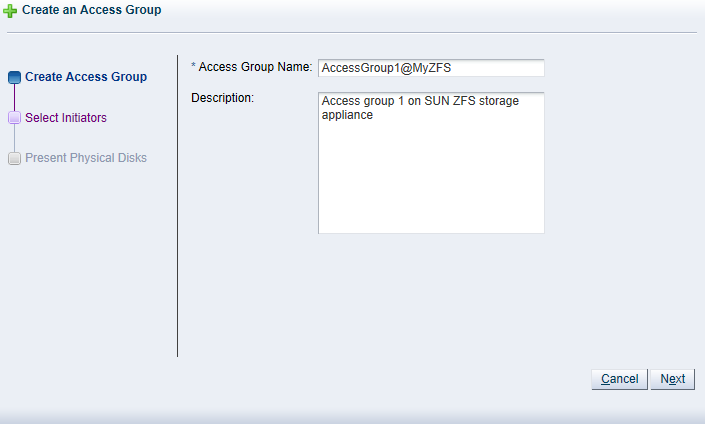
The Select Initiators step is displayed in the wizard. It contains the available storage initiators for this type of storage on the Oracle VM Servers in your environment. Use the arrow buttons to move the required initiators from the Available Storage Initiators box to the Selected Storage Initiators box. Click Next.
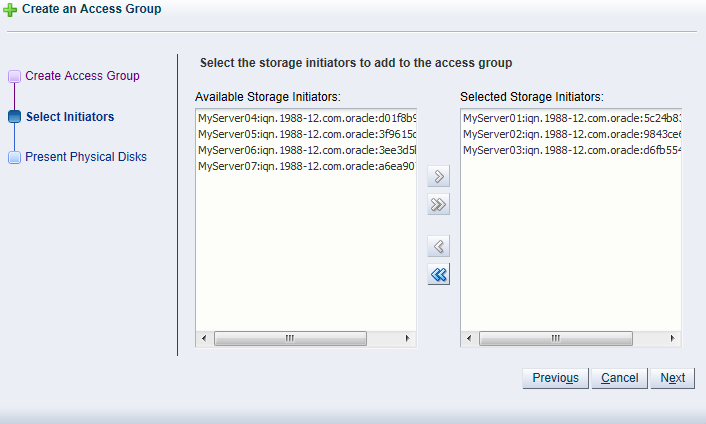 Note
NoteYou can also use the Storage Initiators perspective in the Servers and VMs tab to view and configure storage initiators on an individual Oracle VM Server. See Section 3.5.7.1, “View Access Groups for Selected Initiator” for more information on using this method.
ImportantIf you have both iSCSI and Fibre Channel storage array types in your environment, you must ensure that the storage initiators that you are adding for the access group, match the storage type that you are defining this access group for. See What are Access Groups? in the Oracle VM Concepts Guide for more information on Access Groups.
The Present Physical Disks step is displayed in the wizard. It contains the available storage elements on the storage array you are registering.
NoteIf this is the first time you are configuring access to this storage array, the list of available physical disks may be empty. You may have to edit the access group afterwards to select physical disks.
Use the arrow buttons to move the required disks from the Available Physical Disks box to the Selected Physical Disks box. These disks are presented to the Oracle VM Servers that have the iSCSI initiator that belongs to the access group. Click Finish to create the new access group with the selected initiators and physical disks.
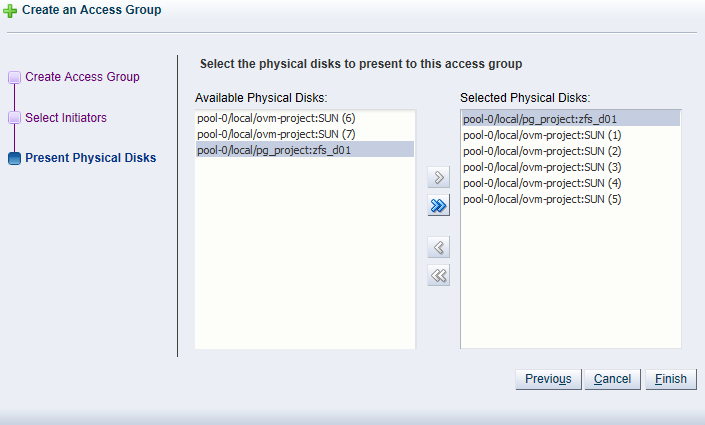
The new access group now appears in the Access Groups table. If you change the Perspective of the management pane to Physical Disks, the list of presented physical disks appear in the table.
After configuring the access group it is advisable to refresh the SAN server to make sure that the current storage layout and access rules are in effect. The selected physical disks in your non-generic storage array are now available to the Oracle VM Servers in this access group.

