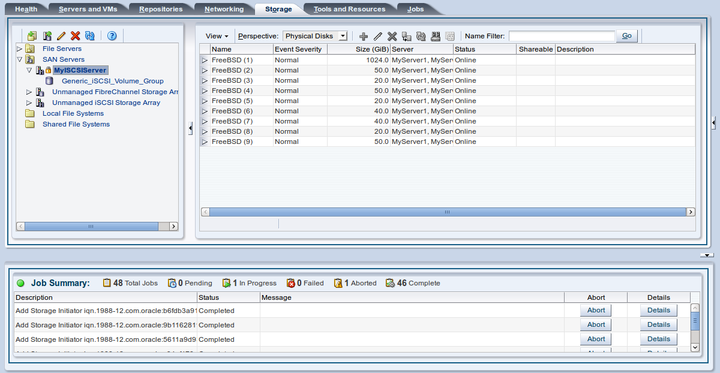It is possible to edit an existing Access Group for a SAN Server. This option is also possible for a generic iSCSI storage array, although you are only able to edit the default access group that is created when you discover the SAN Server, since it is not possible to create additional access groups for generic Oracle VM Storage Connect plug-ins.
To edit the access group for an iSCSI storage array:
Expand the SAN Servers folder in the navigation tree, select a SAN server item contained within the folder. Select the Access Groups option in the Perspective drop-down list.
Select the access group that you wish to edit (a default access group is always present) and click Edit Access Group
 . The Edit Access Group
dialog box is displayed.
. The Edit Access Group
dialog box is displayed.
In the Access Group tab, you can edit the Name on Array and Access Group Name for storage arrays that use a non-generic Oracle VM Storage Connect plug-in. When you have a generic plug-in, these items are greyed out. You can also provide or edit a description for the access group.
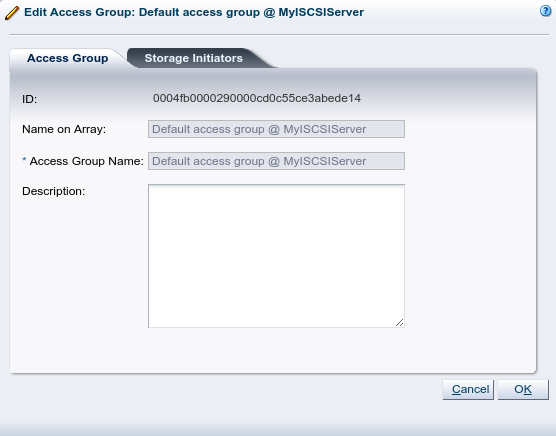
Select the Storage Initiators tab. It contains the available storage initiators for this type of storage on the Oracle VM Servers in your environment.
Use the arrow buttons to move the required initiators to the Selected Storage Initiators box.
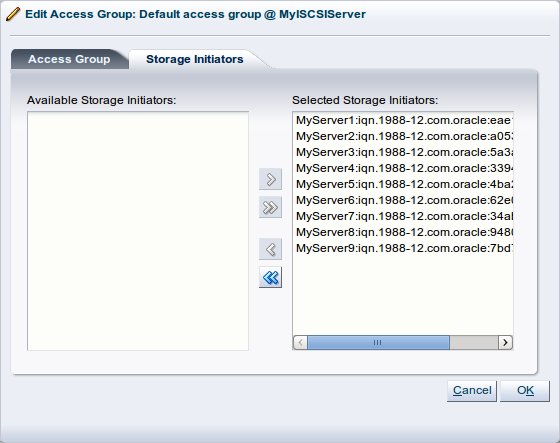 Note
NoteYou can also use the Storage Initiators perspective in the Servers and VMs tab to view and configure storage initiators on an individual Oracle VM Server. See Section 3.5.7.1, “View Access Groups for Selected Initiator” for more information on using this method.
ImportantIf you have both iSCSI and Fibre Channel storage array types in your environment, you must ensure that the storage initiators that you are adding for the access group, match the storage type that you are defining this access group for. See What are Access Groups? in the Oracle VM Concepts Guide for more information on Access Groups.
For a generic storage array you cannot select which physical disks are added; all disks are automatically presented to the selected Oracle VM Servers.
Click OK to save your changes to the default access group. If you change the Perspective of the management pane to Physical Disks, the list of presented physical disks appears in the table.
After configuring the access group it is advisable to refresh the storage array to make sure that the current storage layout and access rules are in effect.
The Oracle VM Servers in this access group now have the necessary permissions to use the physical disks of the storage array; they can be deployed either as disks for virtual machines (VMs) or for storage repositories. To create storage repositories on your physical disks, see Chapter 4, Repositories Tab.