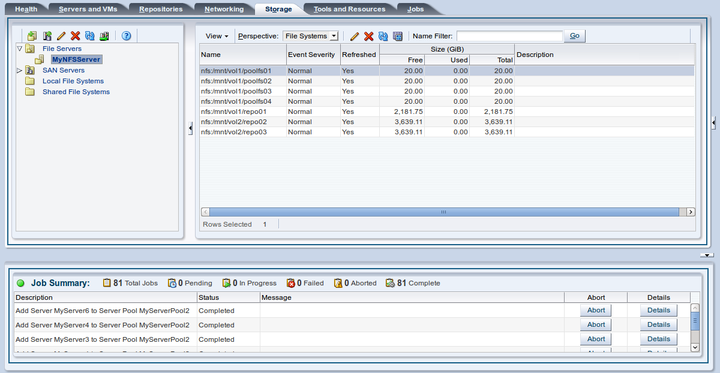Table of Contents
Use the Storage tab to manage, discover and edit file servers and SAN servers (storage arrays), physical disks, access groups and volume groups.
Figure 6.1, “Storage tab” shows the Storage tab.
The Storage tab contains the Perspectives set out in Table 6.1, “Storage Tab Perspective”. The Perspectives available in any particular view vary depending on the item selected in the navigation tree. This table provides a quick reference for all of the available perspectives in the Storage tab. Each perspective provides a different view of your configuration and also includes its own toolbar.
Table 6.1 Storage Tab Perspective
Management Pane Perspective | Description |
|---|---|
Lists the file servers which contain file-based storage. Use this tab to register, edit, delete and discover file-based storage. Select File Servers in the navigation tree to display this tab. See What Types of Storage Can be Used? for more information on file-based storage. | |
Lists the file systems available on the file server. Use this tab to discover edit, refresh, delete and display events for file systems. Use the Name Filter input field to specify search criteria to filter the displayed results. See Section 1.13, “Name Filters” for more information. Select a file server in the navigation tree and then select File Systems in the Perspective drop-down list to display this tab. | |
Lists the local file systems available on the file server. Use this tab to refresh and delete local file systems. Select the Local File Systems folder in the navigation tree to display this tab. | |
| Shared File Systems | Lists all of the shared file systems available within Oracle VM Manager within
the management pane. Use this tab to edit, refresh and
delete shared files systems.
Select the Shared File Systems folder in the navigation tree to display this tab. |
Lists the SAN servers (storage arrays). Use this tab to register, edit, delete, refresh and discover SAN servers. Use the Name Filter input field to specify search criteria to filter the displayed results. See Section 1.13, “Name Filters” for more information. Select SAN Servers in the navigation tree to display this tab. See What Types of Storage Can be Used? for more information on storage arrays. | |
Lists the physical disks on the storage array. Use this tab to create, edit, clone, delete, refresh, display servers using a physical disk, and display events for physical disks. Select a storage array in the navigation tree and then select Physical Disks in the Perspective drop-down list to display this tab. | |
Lists the access groups for the storage array. Use this tab to create, edit, delete, present/unpresent and display events for storage array access groups. Also use this tab to grant access to physical disks in the storage array to Oracle VM Servers using the access groups. Select a storage array in the navigation tree and then select Access Groups in the Perspective drop-down list to display this tab. | |
Lists the volume groups for the storage array. Use this tab to create, edit and delete storage array volume groups. Also use this tab to grant access to physical disks in the storage array to Oracle VM Servers using the volume groups. Select a storage array in the navigation tree and then select Volume Groups in the Perspective drop-down list to display this tab. | |
Info | Displays a high-level view of the selected object. The Info pane contents change to reflect information about the object selected in the navigation tree. You can use this pane to view information about repositories in your environment. Select Info in the Perspective drop-down list to display the Info pane. |
Events | Events are displayed for each object in the navigation tree and displays events related to that object. Select Events in the Perspective drop-down list to display the Events pane. |