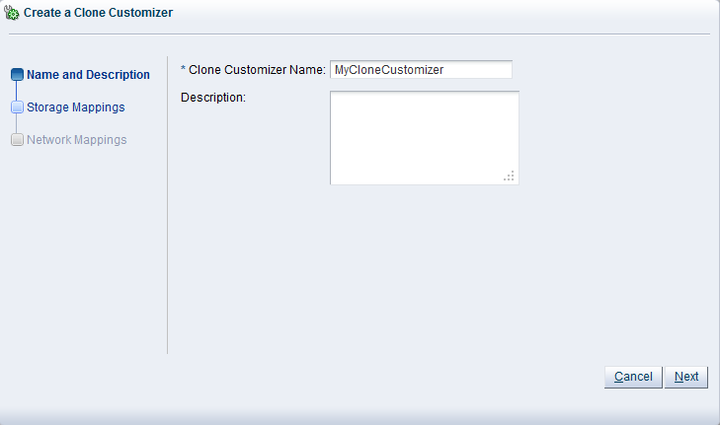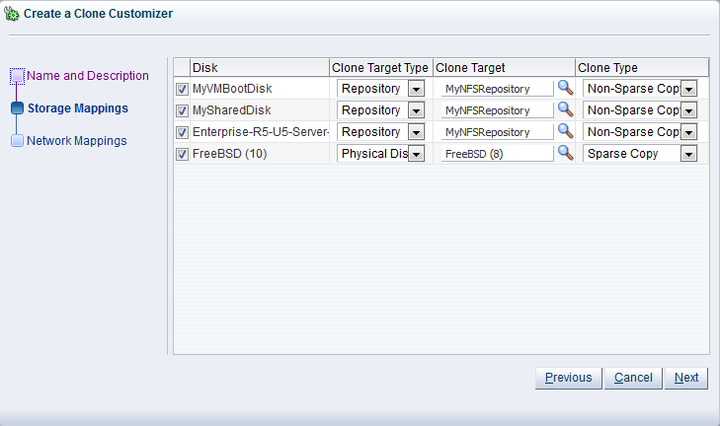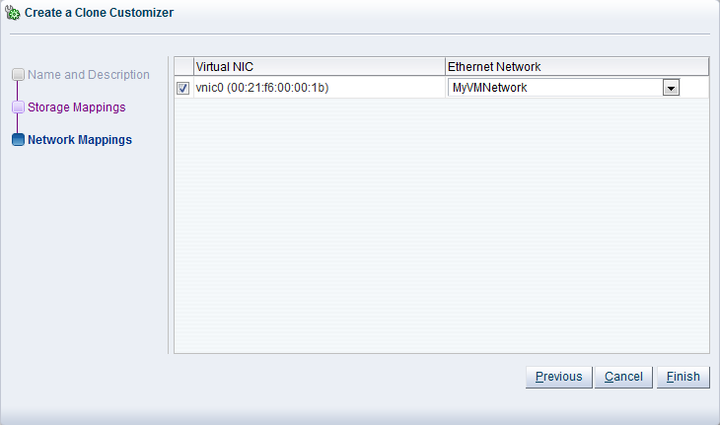Cloning a virtual machine or template means making a copy of it, so that you can create multiple virtual machines or templates from the original. You can create a clone customizer to set up the clone parameters, such as networking, and the virtual disk, and ISO resources. A clone customizer is also used when moving a virtual machine or template.
To create a clone customizer:
Select the virtual machine or template and display the Manage Clone Customizers for (Virtual Machine or Template) dialog box by:
Virtual Machine: Click the Servers and VMs tab. Select the server pool on which the virtual machine resides in the navigation tree. Select Virtual Machines from the Perspective drop-down list. Select the virtual machine to clone in the management pane, and click Manage Clone Customizers...
 .
.
Virtual Machine Template: Click the Repositories tab. In the navigation tree, select the repository in which the template resides, then VM Templates. Select the template in the management pane and click Manage Clone Customizers
 .
.
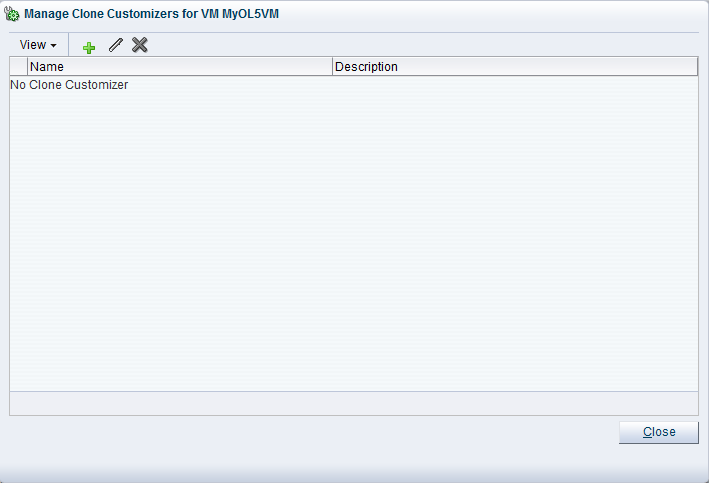
Select Create Clone Customizer...
 .
.
The Create a Clone Customizer wizard is displayed.
In the Name and Description step of the wizard, enter a Name and Description for the clone customizer, and click Next.
The Storage Mappings step of the wizard is displayed.
Select the following storage mappings:
Disk: The disks to include in the clone.
Clone Target Type: The type of storage location where the disk is to be created, either a Repository or a Physical Disk.
Clone Target: The location on the storage type where the disk is to be created.
Clone Type: Whether to use a sparse or non-sparse files for the disk.
Click Next.
The Network Mappings step of the wizard is displayed.
Select the Virtual NICss to include in the clone customizer, and the Ethernet Network to which they should belong.
NoteThe network configuration is not changed when moving a virtual machine or template. It is only used when cloning a virtual machine or template.
Click Finish.
The clone customizer is now available to use to create a virtual machine, or template. See Clone a Virtual Machine or Template for information on using the clone customizer to create a virtual machine or template.
To edit a clone customizer:
Select the object to which the clone customizer belongs, either a virtual machine, or a virtual machine template. Click Manage Clone Customizers...
 .
.
The Manage Clone Customizers for (VM or Template) dialog box is displayed. Select the clone customizer to edit and click Edit Clone Customizer...
 .
.
The Edit Clone Customizer dialog box is displayed. Edit the clone customizer.
Click OK. The changes to the clone customizer are saved.
To delete a clone customizer:
Select the object to which the clone customizer belongs, either a virtual machine, or a virtual machine template. Click Manage Clone Customizers...
 .
.
The Manage Clone Customizers for (VM or Template) dialog box is displayed. Select the clone customizer to delete and click Delete Clone Customizer
 .
.
A dialog box is displayed to confirm you want to delete the clone customizer. Confirm you want to delete the clone customizer and click OK. The clone customizer is deleted.