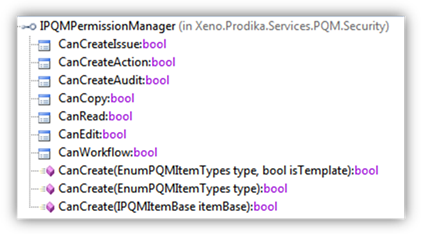Oracle®
Agile Product Lifecycle Management for Process
Product Quality Management Extensibility Guide
Extensibility
Pack 3.7
E51192-01
January 2014
![]()
Copyrights
and Trademarks
Agile Product Lifecycle Management for Process
Copyright © 1995, 2014, Oracle and/or its affiliates. All rights reserved.
This software and related documentation are provided under a license agreement containing restrictions on use and disclosure and are protected by intellectual property laws. Except as expressly permitted in your license agreement or allowed by law, you may not use, copy, reproduce, translate, broadcast, modify, license, transmit, distribute, exhibit, perform, publish, or display any part, in any form, or by any means. Reverse engineering, disassembly, or decompilation of this software, unless required by law for interoperability, is prohibited.
The information contained herein is subject to change without notice and is not warranted to be error-free. If you find any errors, please report them to us in writing.
If this is software or related documentation that is delivered to the U.S. Government or anyone licensing it on behalf of the U.S. Government, the following notice is applicable:
U.S. GOVERNMENT END USERS: Oracle programs, including any operating system, integrated software, any programs installed on the hardware, and/or documentation, delivered to U.S. Government end users are "commercial computer software" pursuant to the applicable Federal Acquisition Regulation and agency-specific supplemental regulations. As such, use, duplication, disclosure, modification, and adaptation of the programs, including any operating system, integrated software, any programs installed on the hardware, and/or documentation, shall be subject to license terms and license restrictions applicable to the programs. No other rights are granted to the U.S. Government.
This software is developed for general use in a variety of information management applications. It is not developed or intended for use in any inherently dangerous applications, including applications which may create a risk of personal injury. If you use this software in dangerous applications, then you shall be responsible to take all appropriate fail-safe, backup, redundancy, and other measures to ensure the safe use of this software. Oracle Corporation and its affiliates disclaim any liability for any damages caused by use of this software in dangerous applications.
Oracle and Java are registered trademarks of Oracle and/or its affiliates. Other names may be trademarks of their respective owners.
Intel and Intel Xeon are trademarks or registered trademarks of Intel Corporation. All SPARC trademarks are used under license and are trademarks or registered trademarks of SPARC International, Inc. AMD, Opteron, the AMD logo, and the AMD Opteron logo are trademarks or registered trademarks of Advanced Micro Devices. UNIX is a registered trademark of The Open Group.
This software and documentation may provide access to or information on content, products, and services from third parties. Oracle Corporation and its affiliates are not responsible for and expressly disclaim all warranties of any kind with respect to third-party content, products, and services. Oracle Corporation and its affiliates will not be responsible for any loss, costs, or damages incurred due to your access to or use of third-party content, products, or services.
Contents
Custom Read and Write Permissions
Workflow Actions and Guard Conditions
Extended Attribute Calculation
Alternate Supplier Source Systems
SCRM Residing on a Different Database
Additional Supplier Formatting Extensibility
Alternate Affected Item Source Systems
GSM Residing on a Different Database
Additional Affected Items Formatting Extensibility
PQMUserCrossReferenceRetriever
Preface
Audience
This guide is intended for client programmers involved with integrating Oracle Agile Product Lifecycle Management for Process. Information about using Oracle Agile PLM for Process resides in application-specific user guides. Information about administering Oracle Agile PLM for Process resides in the Agile Product Lifecycle Management for Process Administrator User Guide.
Variability of Installations
Descriptions and illustrations of the Agile PLM for Process user interface included in this manual may not match your installation. The user interface of Agile PLM for Process applications and the features included can vary greatly depending on such variables as:
§ Which applications your organization has purchased and installed
§ Configuration settings that may turn features off or on
§ Customization specific to your organization
§ Security settings as they apply to the system and your user account
Documentation Accessibility
For information about Oracle's commitment to accessibility, visit the Oracle Accessibility Program website at http://www.oracle.com/pls/topic/lookup?ctx=acc&id=docacc.
Access to Oracle Support
Oracle customers have access to electronic support through My Oracle Support. For information, visit http://www.oracle.com/pls/topic/lookup?ctx=acc&id=info or visit http://www.oracle.com/pls/topic/lookup?ctx=acc&id=trs if you are hearing impaired.
Software Availability
Oracle Software Delivery Cloud (OSDC) provides the latest copy of the core software. Note the core software does not include all patches and hot fixes. Access OSDC at:
http://edelivery.oracle.com.
Overview
The Product Quality Management (PQM) application is a full featured, fully integrated module for Enterprise Quality Management. It is designed to tightly integrate Issues, Actions, and Audits, with the rest of the Agile PLM for Process application suite, including GSM, SCRM, and NPD, but is flexible enough to allow for integrations with external systems from within the user interface. Additionally, a rich set of PQM web services allows for most of the core PQM functionality to be managed from other systems, if desired, thus providing many options for deployment and product rollout. Furthermore, PQM provides many useful extension points found throughout the application suite, such as Validation, Notifications, Workflow Actions and Guard Conditions, customized emails, and more.
This document discusses the following extensibility points available for the PQM application:
§ Custom Read and Write Permissions
§ Workflow Actions and Guard Conditions
§ Workflow Triggered Email Notifications
§ Related Items Display
§ Custom Data Calculation
§ Validation
§ Notification Panel
§ Event Model
§ Supplier Extensibility
§ Affected Items Extensibility
§ Related Project Extensibility
§ Web Services
§ Supplier PQM
Many of the implementation details of the different extensibility points can be found in the Extensibility Pack.
Additionally, there are several useful utility classes
available for PQM custom code development, as described in the Appendix
Custom
Read and Write Permissions
Basic PQM read, write, and workflow permissions for Issues, Actions, and Audits are based on the workflow templates set up in Workflow Administration. PQM adds two useful extensibility points to further customize Read and Write permissions on a PQM Item: Custom Read Permission and Custom Write Permission.
Custom
Read Permission
A Validate Plugin class can be created to extend the Read permission logic of a PQM Item, if desired.
To customize the Read permission checks for PQM, create a new Validate Plugin and add an entry into the CustomPluginExtensions.xml file in config\Extensions, in the ValidatePlugins node, using the plugin name “HasPQMReadPermissionPlugin”, like so:
<Plugin name="HasPQMReadPermissionPlugin"
ignoreInheritFromPluginName="true"
FactoryURL="{Your custom class using ObjectLoaderURL syntax}" />
Custom
Write Permission
A Validate Plugin class can be created to extend the Write permission logic of a PQM Item, if desired.
To customize the Write permission checks for PQM, create a new Validate Plugin and add an entry into the CustomPluginExtensions.xml file in config\Extensions, in the ValidatePlugins node, using the plugin name “HasPQMWritePermissionPlugin”, like so:
<Plugin name="HasPQMWritePermissionPlugin"
ignoreInheritFromPluginName="true"
FactoryURL="{Your custom class using ObjectLoaderURL syntax}" />
Technical Note
The Validate Plugin class gets passed the current PQM data object (the PQM Issue, Action, or Audit) as a Xeno.Data.PQM.IPQMItemBase interface, which can be cast as an IPQMActionDO, IPQMAuditDO , or IPQMIssueDO. The current User is also available to the plugin, via the Xeno.Prodika.PluginExtensions.Context.ValidatePluginContext User property.
To learn more about Validate Plugins, see the PluginExtensions document in the \ReferenceImplementations\PluginExtensions\Documentation folder. Reference implementations of Validate Plugins can be found in the \ReferenceImplementations\PluginExtensions\SourceCode\ReferencePlugins\ValidatePlugins folder.
Workflow
Actions and Guard Conditions
Workflow Actions are extension points that trigger the execution of custom classes when a workflow transition occurs. Guard conditions are extensibility points that help determine if a workflow transition can occur. Workflow actions and workflow guard conditions are specified in a configuration file, and are then assignable to workflow transitions in the WFA user interface.
Custom workflow actions and guard conditions can be created for PQM Actions, Audits, and Issues. When configuring the workflow actions and guard conditions in CustomWFAExtensionsConfig, use the:
processTemplateTypes="PQM"
attribute value.
Existing
PQM Workflow Actions
Two workflow actions are available for use for PQM actions:
- PQM
Action - Release Related Issues: For a PQM action, this marks any related Issues as
Released unless the issue is already in a cancelled state. This
assumes that statuses in WFA are assigned the relevant PQM workflow tags.
- PQM
Action - Cancel Related Issues: For a PQM action, this marks any related Issues as
Cancelled. This assumes that statuses in WFA are assigned the relevant PQM
workflow tags.
These workflow actions are made available by un-commenting them from the CustomWFAExtensionsConfig.xml in config\Extensions.
Technical Note
Workflow Action classes are passed an IPQMLinearTransitionContext (Xeno.Prodika.Services.PQM.Workflow) object which contains the current PQM item business object (IPQMItemBaseBO) and the PQM service IPQMItemService.
To learn more about workflow actions and guard conditions, see the Workflow Actions and Guard Conditions document in the \ReferenceImplementations\WorkflowActions\Documentation folder. Reference implementations of Workflow Actions and Guard Conditions can be found in the \ReferenceImplementations\ WorkflowActions\SourceCode\ReferenceWorkflows folder.
Workflow
Email Notifications
PLM for Process provides various automated email notifications when PQM actions, issues, and audits, move from one workflow status to another. Emails can be sent to owners of the PQM items informing them that the item is now in their action items listing, or that they need to sign off on the item, or as a simple notification that the item moved from one status to another. The email recipients are specified in the WFA application, using the Owners, Notifications, and Signature Request grids.
Clients wishing to customize the existing emails may do so by modifying the translation templates used for the PQM workflows, or by writing custom classes for more fine-grained control.
See the PLM for Process Email Extensibility document for more details.
Related
Item Display
The various PQM Related Items listings show basic information on the related PQM items. The information shown can be customized to include additional display data. Clients can create custom Format Plugins classes for the Related Issues, Related Actions, and Related Audits listings by using the following Format Plugin extension points:
§ PQMRelatedIssues
§ PQMRelatedActions
§ PQMRelatedAudits
When configuring any of the above FormatPlugins, be sure to include the following XML attribute:
ignoreInheritFromPluginName="true"
See the PluginExtensions documentation, available in the Extensibility Pack, for details on writing FormatPlugins.
Extended
Attribute Calculation
Calculated extended attributes (Calculated Numeric/Boolean/Text) on PQM items allow you to create a read‐only extended attribute (EA) that displays results of a calculation to the user. The calculation (written in JScript), specified in the Data Admin user interface for extended attributes, can access data from other extended attributes, custom sections, and other data from the PQM item the EA is attached to. Additionally, the script can execute a call to a custom class to return additional data to the script.
Clients wishing to have more control over calculations, consolidate their calculation logic, or access other data not directly available through JScript (and the predefined functions), may call out to custom classes from their scripts. The custom classes get executed and return a result back to the script. They may optionally receive parameter data from the script. Custom calculation classes have access to the PQM Item business object (IPQMItemBaseBO) using the Entity property, which provides full access to the PQM item.
PQM
Calculation Veto Plugin
Clients may limit the times when PQM Custom Section calculation should occur by creating a ValidatePlugin class using the extension name “IsPQMCalculationAllowed”. This plugin can be used to determine if calculation should be turned on or off. This can be combined with the Format plugin “IsPQMCalculationAllowedOverrideMessage” to provide a customized message to indicate if the specification calculation was enabled or disabled.
Validation
The validation framework allows you to configure custom validation rules to specific UI events in the system. For example, when a user selects the Save button on a PQM action, code can be put in place to make sure specific required fields are properly filled out. If any required fields are left blank, an error message can be displayed preventing the user from saving the action until all of the data is provided.
Custom validation rules can be written that validate against PQM actions (type=7003),issues (type=7002), and audits (type=7004) for Save, Copy, and Workflow events. PQM item templates are also available for validation (7002T, 7003T, & 7004T) for the same events.
See the Validation Training documentation in the Extensibility Pack for details.
Notification
Panel
Notification Panels are available on the PQM user interface. To create custom notifications that can show up in PQM, clients can create Notification Plugins and configure them using the usedIn="PQMItem" XML attribute.
See the PluginExtensions documentation, available in the Extensibility Pack, for details on writing NotificationPlugins.
Event
Model
As specific events occur in PQM, their details are captured and recorded in the pqmLifecycleEventLog database table. Clients can watch for events added to this table to trigger some custom actions.
Each event captured may include the following information:
§ Event Type—The type of event that occurred (1: Create, 2: Save, 3: Workflow, 4: Copy)
§ Event Source— What caused the event (a PQM Edit, a web service, etc.)
§ Actor—User who performed the event
§ Timestamp —Date and time stamp of when the event happened
§ Affected Object—PQM business object that was acted upon (object that was saved/copied, etc.)
§ Related Object—Related object when appropriate (Workflow step)
§ Reason—Reason the action occurred when appropriate (ex: Workflow comments)
Suppliers
Extensibility
The source of PQM supplier data (Company and Facility entries in the action, issue, and audit Supplier grid) can be customized to pull data from the current (local) SCRM instance, some other instance of PLM for Process SCRM, and/or from entirely different applications.
Supplier
Source Data
The out of the box configuration assumes the Agile PLM for Process Supply Chain Relationship Management (SCRM) application is local and on a shared database. Using an alternate instance of SCRM, in which PQM and SCRM reside on different databases, can be done by some simple configuration changes. Pulling in supplier data from other systems requires that a custom ASCX control be created and deployed into PQM, as well as a class which takes the PQM supplier data and generates the formatted view for display in the UI. Multiple configurations of source data are permitted, which allow PQM supplier data to be pulled from multiple applications.
Additionally, the configuration for PQM suppliers is flexible enough to allow different configurations for actions, audits, and issues, if needed.
Local
SCRM
Assumes the PQM supplier data is populated from SCRM residing on the same database. This is the default configuration for PQM suppliers, so no configuration changes are required to the out-of-the box installation.
External
SCRM
Agile PLM for Process SCRM that is deployed on a separate database from PQM requires configuration changes that specify the server URL and database connection. Additionally, this configuration requires that the Reporting DB connection pool is configured (on the PQM application’s configuration files) to point to the database connection where SCRM is hosted.
See the Configuration > SCRM Residing on a Different Database section in this document.
Trusted Site
When searching for SCRM companies and facilities on a different server from PQM, users must update their Internet Explorer browser settings to add that SCRM web site as a Trusted Site. Failing to do so will result in the Add Suppliers popup and the SCRM EQT Popup being unable to post the results back to PQM.
SCRM EQT Feature Configuration
When using PQM to search for actions, issues, or audits that have a specific SCRM companies or facilities, different configurations control whether or not the search options should include a local SCRM search and/or a remote SCRM search. The following FeatureConfiguration entries enable the behaviors:
<add key="PQM.EQT.Action.SupplierSCRMSearch.Local.Enabled" value="true" configDescription="Sets PQM Action EQT Search of Suppliers by local SCRM DB"/>
<add key="PQM.EQT.Action.SupplierSCRMSearch.External.Enabled" value="false" configDescription="Sets PQM Action EQT Search of Suppliers by External SCRM DB"/>
<add key="PQM.EQT.Audit.SupplierSCRMSearch.Local.Enabled" value="true" configDescription="Sets PQM Audit EQT Search of Suppliers by local SCRM DB"/>
<add key="PQM.EQT.Audit.SupplierSCRMSearch.External.Enabled" value="false" configDescription="Sets PQM Audit EQT Search of Suppliers by External SCRM DB"/>
<add key="PQM.EQT.Issue.SupplierSCRMSearch.Local.Enabled" value="true" configDescription="Sets PQM Issue EQT Search of Suppliers by local SCRM DB"/>
<add key="PQM.EQT.Issue.SupplierSCRMSearch.External.Enabled" value="false" configDescription="Sets PQM Issue EQT Search of Suppliers by External SCRM DB"/>
Alternate
Supplier Source Systems
When pulling supplier data from alternate systems, a custom ASCX control must be created and plugged into PQM that allows for searching and selecting a company or facility. This company or facility is then added to the Suppliers listing in PQM via the hosting aspx page’s AddItem Javascript function.
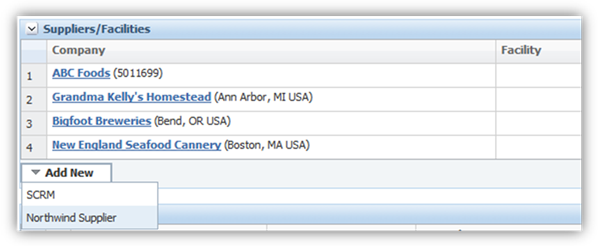
The configured list of possible suppliers is added to the Add New button. Clicking on the external supplier system launches the custom control.
ASCX control
The custom control’s responsibility it to provide a mechanism for users to search for supplier data (ex company or facility data), and then select the entry that will be populated in the Suppliers listing. The control could, for example, allow users to enter some search criteria, and pass those values to a web service call to another system, returning any matching suppliers. Alternatively, the control could simply display a listing of all suppliers from a different database (see example below). Selecting the desired supplier entry must then call an existing Javascript function, AddItem() to add the entry to the PQM item. For more details, see the following reference example, and the Configuration section :
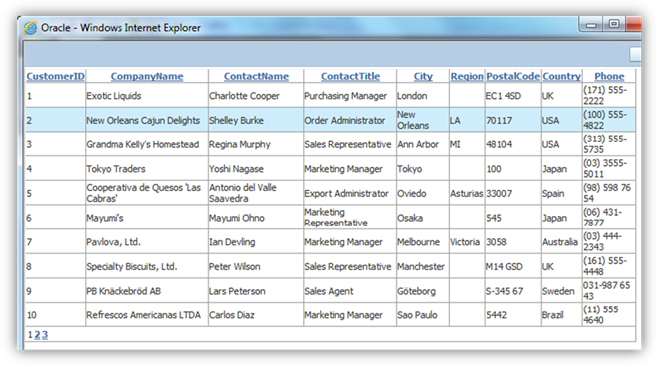
The above screenshot is an example of a control that displays data from a different database, using a .NET GridView control. This code for this simple GridView control is shown below.
<%@ Control Language="C#" AutoEventWireup="true" CodeBehind="NorthwindSuppliers.ascx.cs" Inherits="ReferencePQMExtensions.Suppliers.NorthwindSuppliers" %>
<div>
<asp:GridView ID="GridView1" runat="server" AllowPaging="True"
AllowSorting="True" AutoGenerateColumns="False" DataKeyNames="SupplierID"
DataSourceID="SqlDataSource1">
<Columns>
<asp:BoundField DataField="SupplierID" HeaderText="CustomerID" ReadOnly="True"
SortExpression="SupplierID" />
<asp:BoundField DataField="CompanyName" HeaderText="CompanyName"
SortExpression="CompanyName" />
<asp:BoundField DataField="ContactName" HeaderText="ContactName"
SortExpression="ContactName" />
<asp:BoundField DataField="ContactTitle" HeaderText="ContactTitle"
SortExpression="ContactTitle" />
<asp:BoundField DataField="City" HeaderText="City" SortExpression="City" />
<asp:BoundField DataField="Region" HeaderText="Region"
SortExpression="Region" />
<asp:BoundField DataField="PostalCode" HeaderText="PostalCode"
SortExpression="PostalCode" />
<asp:BoundField DataField="Country" HeaderText="Country"
SortExpression="Country" />
<asp:BoundField DataField="Phone" HeaderText="Phone" SortExpression="Phone" />
</Columns>
</asp:GridView>
<asp:SqlDataSource ID="SqlDataSource1" runat="server"
ConnectionString="Data Source=(local);Initial Catalog=northwind;Integrated Security=true"
SelectCommand="SELECT * FROM [Suppliers]"></asp:SqlDataSource>
</div>
In the code-behind, we add an event for when the row is clicked, which calls the AddItem function:
using System;
using System.Web.UI.WebControls;
namespace ReferencePQMExtensions.Suppliers
{
public partial class NorthwindSuppliers : System.Web.UI.UserControl
{
protected void Page_Load(object sender, EventArgs e)
{
GridView1.RowDataBound += gvSearch_RowDataBound;
}
protected void gvSearch_RowDataBound(object sender, GridViewRowEventArgs e)
{
if (e.Row.RowType == DataControlRowType.DataRow)
{
e.Row.Attributes.Add("onmouseover", "this.style.backgroundColor='#ceedfc'");
e.Row.Attributes.Add("onmouseout", "this.style.backgroundColor=''");
e.Row.Attributes.Add("style", "cursor:pointer;");
e.Row.Attributes.Add("onclick", "AddItem('" + e.Row.Cells[0].Text + "','','NorthwindCompany','Northwind');");
}
}
}
}
The control adds the item to the Suppliers listing of the PQM item using only the item’s internal identifier, some external identifier, an item type, and the SourceSystemID. Next, a new class must be created to handle displaying data returned by this control. The company and facility names are not stored in the database, so that there is no issue with keeping multiple data sources in synch. This class is therefore responsible for retrieving the company (and optionally the facility name), along with an additional description and an optional URL to link to that company/facility.
View Model Retriever
A custom SupplierRetriever class must be created that creates a ViewModel object for each supplier in the listing. The View Model is responsible for display of the supplier data in the User Interface.
The PQMSupplierViewModelRetrieverFactory simply creates and returns a PQMSupplierViewModelRetriever

The PQMSupplierViewModelRetriever’s GetViewModels method takes a collection of PQMSupplier data objects which are stored on the PQM item, and takes the PKID of the owning PQM business object. The owner would be a PQM action, issue, or audit, or alternatively, a PQMIssueAffectedItem data object which also has a supplier property. The retriever must then return a corresponding list of view models. Given the list of PQMSupplier data objects, which hold the ItemInternalID, ItemExternalID, etc, those properties are then used by the retriever to query another system (using web services, for example) and retrieve the relevant information for display in the view models.
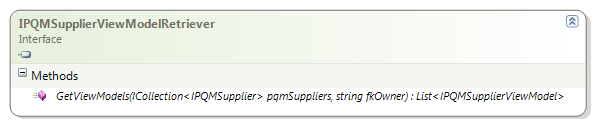

Custom view model classes can extend the PQMSupplierViewModelBase abstract class, to leverage some common properties and methods.
Example Code
The following code represents a simple implementation of a supplier view model and retriever class. The Retriever factory class simply creates a new view model Retriever. The Retriever’s GetViewModels method takes the pqmSupplier collection, which holds the internal identifiers of the supplier, and queries the Northwind database to retrieve the supplier’s CompanyName and location information.
Note that the URL links for the company link to a non-existent web site. In this example, the supplier data represents a company only, and not a facility.
public class NorthwindSupplierViewModelRetrieverFactory :IPQMSupplierViewModelRetrieverFactory
{
public IPQMSupplierViewModelRetriever Create()
{
return new NorthwindSupplierViewModelRetriever();
}
}
public class NorthwindSupplierViewModelRetriever : IPQMSupplierViewModelRetriever
{
private const string _queryString = "SELECT CompanyName, City, Region, Country FROM dbo.Suppliers where SupplierID = @SupplierID;";
public List<IPQMSupplierViewModel> GetViewModels(ICollection<IPQMSupplier> pqmSuppliers, string fkOwner)
{
List<IPQMSupplierViewModel> supplierViewModels = new List<IPQMSupplierViewModel>();
foreach (var pqmSupplier in pqmSuppliers)
{
var supplier = LoadSupplier(pqmSupplier, fkOwner);
if (supplier != null)
supplierViewModels.Add(supplier);
}
return supplierViewModels;
}
private IPQMSupplierViewModel LoadSupplier(IPQMSupplier pqmSupplier, string fkOwner)
{
IPQMSupplierViewModel northwindSupplier = null;
using (var connection = new SqlConnection(NorthwindDBHelper.ConnectionString))
{
var command = new SqlCommand(_queryString, connection);
command.Parameters.AddWithValue("@SupplierID", pqmSupplier.ItemInternalID);
try
{
connection.Open();
SqlDataReader reader = command.ExecuteReader();
if (reader.Read())
{
string companyDescription = reader.GetString(0);
string companyURL = "http://somenorthwind.com/supplier/" + pqmSupplier.ItemInternalID;
string city = reader.IsDBNull(1) ? String.Empty : reader.GetString(1);
string region = reader.IsDBNull(2) ? String.Empty : reader.GetString(2);
string country = reader.IsDBNull(3) ? String.Empty : reader.GetString(3);
string companyDescriptionExtended = String.Format("{0}, {1} {2}", city, region, country);
northwindSupplier = new NorthwindSupplierViewModel(pqmSupplier
, fkOwner
, companyDescription
, companyDescriptionExtended
, companyURL);
}
reader.Close();
}
catch (Exception ex)
{
northwindSupplier = new NorthwindSupplierViewModel(pqmSupplier
, fkOwner
, "Error Occurred"
, String.Format("Northwind record # {0} - {1}", pqmSupplier.ItemInternalID, ex.Message )
, "http://somenorthwind.com/supplier/" + pqmSupplier.ItemInternalID);
}
return northwindSupplier;
}
}
}
The sample View Model class extends the PQMSupplierViewModelBase abstract class. It sets the company information, and marks the facility information as blank (the suppliers table used only has a single entity, so only a company is used here). In other scenarios, both the company and the facility can be used.
using System;
using Xeno.Data.PQM;
using Xeno.Prodika.Services.PQM.Models.Suppliers;
namespace ReferencePQMExtensions.Suppliers
{
public class NorthwindSupplierViewModel : PQMSupplierViewModelBase
{
public NorthwindSupplierViewModel(IPQMSupplier pqmSupplier, string fkOwner, string companyName, string companyLocation, string homepage) : base(pqmSupplier, fkOwner)
{
CompanyDescription = companyName;
CompanyDescriptionExtended = companyLocation;
CompanyURL = homepage;
FacilityDescription = String.Empty;
FacilityDescriptionExtended = String.Empty;
FacilityURL = String.Empty;
}
}
}
Configuration
In the CustomerSettings.config file, the PQM node has individual nodes for each PQM business object (action/audit/issue). The SupplierRetrievers node contains PQMItemRetrieverConfig child nodes, which specify each data source.
The following configuration entry shows the default supplier configuration (where supplier data is retrieved from a local SCRM instance), and is followed by the configuration used by the example shown above (SourceSystemID=”Northwind”):
<PQM>
<Action>
...
<SupplierRetrievers configChildKey="SourceSystemID">
<PQMItemRetrieverConfig
SourceSystemID="SCRM"
SourceSystemTranslationID="lblSCRM"
ItemRetrieverObjectURL="Class:Xeno.Prodika.Services.PQM.Models.Suppliers.SCRM.SCRMSupplierViewModelRetrieverFactory,PQMLib$SCRM"
UseEQT="true"
EQTBaseURL="@@VAR:Prodika.PQM.URL@@" EQTConfiguration="SearchableView:Config:ProdikaSettings/EQTConfiguration/SearchableMultiSelectViewsSCRM,CompanyFacilitySingleViewPopup"
ItemViewBaseURL="@@VAR:Prodika.SCRM.URL@@"
ItemAddControl="" />
<PQMItemRetrieverConfig
SourceSystemID="Northwind"
SourceSystemTranslationID="lblNorthwind"
ItemRetrieverObjectURL="Class:ReferencePQMExtensions.Suppliers.NorthwindSupplierViewModelRetrieverFactory,ReferencePQMExtensions"
UseEQT="false"
EQTBaseURL=""
EQTConfiguration=""
ItemViewBaseURL="http://northwinddb.com/suppliers/"
ItemAddControl="NorthwindSuppliers.ascx" />
...
The configuration details are as follows:
|
Attribute |
Description |
|
SourceSystemID |
Identifies where the supplier data comes from. This value should be unique within the individual item type (action/audit/issue) – that is, the action SupplierRetrievers node should not contain 2 PQMItemRetrieverConfig entries with the same SourceSystemID values. |
|
SourceSystemTranslationID |
Will be used to display the name in the supplier section of the user interface if there is more than one entry configured for the PQM item type. When adding new translations, add a new entry into the commonXLAExtensionCacheItem table, where the fkParent value is the pkid of the ‘frmPQM/Extension’ entry in the commonXLAExtensionCache table. For example: insert into commonXLAExtensionCacheItem values ('1059'+UPPER(NEWID()), '10586A177FC6-F446-4FC2-885D-788B8C89AAF3', 0, 'lblNorthwind', 'Northwind Supplier'); |
|
ItemRetrieverObjectURL |
This customizable class is a factory (IPQMSupplierViewModelRetrieverFactory) that, given a list of supplier data objects (IPQMSupplier) stored in PQM, retrieves the related view models (IPQMSupplierViewModel), which are classes that are used to generate the UI details. Custom classes can leverage the abstract base view model class, PQMSupplierViewModelBase, when creating their own view models. |
|
UseEQT |
true if using Agile PLM for Process SCRM; false otherwise |
|
EQTBaseURL |
Required if using SCRM; app location of the SCRM company/facility selection popup. |
|
EQTConfiguration |
Required if using SCRM; can be customized to specify different EQT views when searching for SCRM Companies and Facilities. |
|
ItemViewBaseURL |
Supplier company and facility entries in the user interface can be links – this setting specifies the base URL of SCRM based links, and can be used by the ViewModel retriever to create the URL links. |
|
ItemAddControl |
Required when supplier data is coming from a non-SCRM source. This value specifies the ASCX control that should be loaded in a PQM pop and that can manage the display of Suppliers from external systems. This value is ignored if the UseEQT attribute value is set to true.
The custom control’s responsibility is to provide a mechanism for users to search for company and/or facility supplier data, and select the entry that will be populated in the Suppliers listing. The control could, for example, allow users to enter some search criteria, and pass those values to a web service call to another system, returning any matching suppliers. Selecting the desired supplier entry must then call an existing javascript function, AddItem() to add the entry to the PQM item. The AddItem function takes the following parameters:
§ internalID – the internal unique identifier of the entry. This will not be visible to users. § ExternalID – a visible identifier. This can be modified by providing additional ExternalID options in the ItemRetriever class, if needed. § ItemType – a value that can be used to distinguish companies from facilities. § SourceSystemID – a value that should match the SourceSystemID entry in the configuration, telling the system where the data came from. For PLM for Process SCRM, the value “SCRM” is used.
The ASCX control must pass specific data to the main PQM window by calling the PQMSupplierItemAdd.aspx’s AddItem() javascript function.
The .ascx file must be placed in the PQMItemControls\Extensions folder in PQM. The compiled DLL for this control must be included in the PQM\bin directory.
|
The @@VAR:Prodika.SCRM.URL@@ value gets automatically replaced by the value in environmentvariables.config, but a different value can be specified here if needed.
SCRM
Residing on a Different Database
If SCRM data resides in a different database, the configuration entry of the ItemRetrieverObjectURL must be changed by appending the following, starting with the pipe (|) symbol:
|Class:Xeno.Prodika.Services.PQM.Models.DataManagerStrategy.ReportingDBDataManagerStrategy,PQMLib
So the attribute would be:
ItemRetrieverObjectURL="Class:Xeno.Prodika.Services.PQM.Models.Suppliers.SCRM.SCRMSupplierViewModelRetrieverFactory,PQMLib$SCRM|Class:Xeno.Prodika.Services.PQM.Models.DataManagerStrategy.ReportingDBDataManagerStrategy,PQMLib"
This configuration requires that the Reporting DB connection pool is configured (on the PQM application’s configuration files) to point to the database connection where SCRM is hosted.
Additionally, the ItemViewBaseURL and EQTBaseURL must point to that separate SCRM web application.
Additional
Supplier Formatting Extensibility
When using SCRM for facility and company supplier data, the
user interface display in the Supplier listing can be customized by
implementing any of the following Format Plugins.
![]()
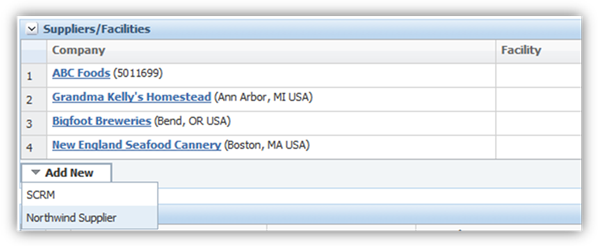
§ PQMActionSupplierFacility
§ PQMActionSupplierCompany
§ PQMAuditSupplierFacility
§ PQMAuditSupplierCompany
§ PQMIssueSupplierFacility
§ PQMIssueSupplierCompany
The output of each plugin is used to display additional facility or company information. By default, these plugins will display the equivalent value of the user’s SCRM preferred cross reference, if available; otherwise, the company or facility number is displayed.
When configuring any of the above FormatPlugins, be sure to include the following XML attribute:
ignoreInheritFromPluginName="true"
See the PluginExtensions documentation, available in the Extensibility Pack, for details on writing FormatPlugins.
Note that in the above screenshot, the entries that came from an external system (Northwind) are specifying the extended description on the ViewModelRetriever class, rather than pulling in the format plugins, while the data from SCRM is using the default FormatPlugin.
Affected
Items Extensibility
The source of PQM Affected Items data for PQM actions, issues, and audits can be customized to pull data from the current/local GSM instance, some other instance of PLM for Process GSM, or from entirely different applications.
Affected
Item Source Data
The out of the box configuration assumes the Agile PLM for Process GSM application is local and on a shared database. Using an alternate instance of GSM, in which PQM and GSM reside on different databases, can be done by some simple configuration changes. Pulling in Affected Item data from other systems requires that a custom ASCX control be created and deployed into PQM, as well as a class which takes the PQM affected item data and generates the formatted view for display in the UI. Multiple configurations of affected item data are permitted, which allow PQM affected item data to be pulled from multiple applications.
Additionally, the configuration for PQM Affected Items is flexible enough to allow different configurations for actions, audits, and issues, if needed.
Local
GSM
Assumes the PQM Affected Item data is populated from GSM residing on the same database. This is the default configuration for PQM Affected Items, so no configuration changes are required.
External
GSM
Agile PLM for Process GSM that is deployed on a separate database from PQM, configuration changes are required that specify the server URL and database connection. The configuration setting changes indicate the GSM server URL. Additionally, this configuration requires that the Reporting DB connection pool is configured (on the PQM application’s configuration files) to point to the database connection where GSM is hosted.
See the Configuration > GSM Residing on a Different Database section in this document.
Trusted Site
Additionally, when searching for GSM specification data in another server from PQM, users must update their Internet Explorer browser settings to add that GSM web site as a Trusted Site. Failing to do so will result in the GSM EQT Popup being unable to post the search results back to PQM.
GSM EQT Feature Configuration
When adding a GSM Specifications to the affected items listing, the search popup includes all specification types.
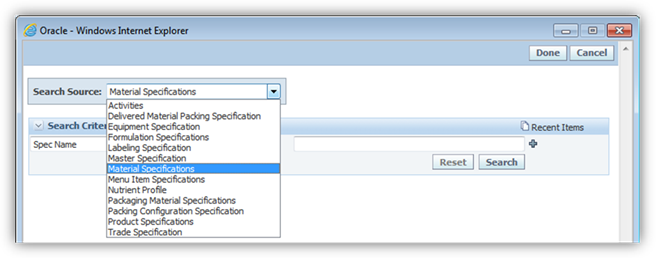
To limit which specification types should be available, configuration entries can be configured separately for actions, audits, and issues. The following FeatureConfiguration entries control this access, where the 4 digit number represents the specification types:
|
Action |
Audit |
Issue |
|
PQM.Action.AffectedItem.1004.Enabled PQM.Action.AffectedItem.1005.Enabled PQM.Action.AffectedItem.1006.Enabled PQM.Action.AffectedItem.1009.Enabled PQM.Action.AffectedItem.1010.Enabled PQM.Action.AffectedItem.2076.Enabled PQM.Action.AffectedItem.2121.Enabled PQM.Action.AffectedItem.2147.Enabled PQM.Action.AffectedItem.2280.Enabled PQM.Action.AffectedItem.2283.Enabled PQM.Action.AffectedItem.5750.Enabled PQM.Action.AffectedItem.5816.Enabled PQM.Action.AffectedItem.6500.Enabled PQM.Action.AffectedItem.6501.Enabled |
PQM.Audit.AffectedItem.1004.Enabled PQM.Audit.AffectedItem.1005.Enabled PQM.Audit.AffectedItem.1006.Enabled PQM.Audit.AffectedItem.1009.Enabled PQM.Audit.AffectedItem.1010.Enabled PQM.Audit.AffectedItem.2076.Enabled PQM.Audit.AffectedItem.2121.Enabled PQM.Audit.AffectedItem.2147.Enabled PQM.Audit.AffectedItem.2280.Enabled PQM.Audit.AffectedItem.2283.Enabled PQM.Audit.AffectedItem.5750.Enabled PQM.Audit.AffectedItem.5816.Enabled PQM.Audit.AffectedItem.6500.Enabled PQM.Audit.AffectedItem.6501.Enabled
|
PQM.Issue.AffectedItem.1004.Enabled PQM.Issue.AffectedItem.1005.Enabled PQM.Issue.AffectedItem.1006.Enabled PQM.Issue.AffectedItem.1009.Enabled PQM.Issue.AffectedItem.1010.Enabled PQM.Issue.AffectedItem.2076.Enabled PQM.Issue.AffectedItem.2121.Enabled PQM.Issue.AffectedItem.2147.Enabled PQM.Issue.AffectedItem.2280.Enabled PQM.Issue.AffectedItem.2283.Enabled PQM.Issue.AffectedItem.5750.Enabled PQM.Issue.AffectedItem.5816.Enabled PQM.Issue.AffectedItem.6500.Enabled PQM.Issue.AffectedItem.6501.Enabled
|
Also, when using PQM to search for actions, issues, or audits that have a specific GSM specification, different configurations control whether or not the search options should include a local (same DB) GSM specification search and/or a remote/external GSM specification search. The following FeatureConfiguration entries enable the behaviors:
<add key="PQM.EQT.Action.AffectedItemGSMSearch.Local.Enabled" value="true" configDescription="Sets PQM Action EQT Search of Affected Items by local GSM DB"/>
<add key="PQM.EQT.Action.AffectedItemGSMSearch.External.Enabled" value="false" configDescription="Sets PQM Action EQT Search of Affected Items by External GSM DB"/>
<add key="PQM.EQT.Audit.AffectedItemGSMSearch.Local.Enabled" value="true" configDescription="Sets PQM Audit EQT Search of Affected Items by local GSM DB"/>
<add key="PQM.EQT.Audit.AffectedItemGSMSearch.External.Enabled" value="false" configDescription="Sets PQM Audit EQT Search of Affected Items by External GSM DB"/>
<add key="PQM.EQT.Issue.AffectedItemGSMSearch.Local.Enabled" value="true" configDescription="Sets PQM Issue EQT Search of Affected Items by local GSM DB"/>
<add key="PQM.EQT.Issue.AffectedItemGSMSearch.External.Enabled" value="false" configDescription="Sets PQM Issue EQT Search of Affected Items by External GSM DB"/>
Alternate
Affected Item Source Systems
When pulling Affected Item data from alternate systems, a custom ASCX control must be created and plugged into PQM that allows for searching and selecting an affected item such as a specification. This item is then added to the Affected Items listing in PQM via the hosting aspx page’s AddItem Javascript function.
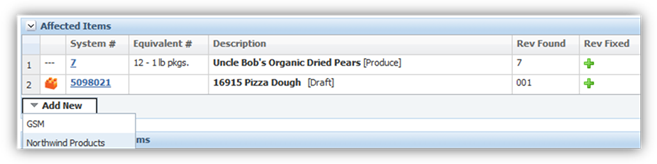
The configured list of possible Affected Item sources is added to the Add New button. Clicking on the external system launches the custom control.
ASCX control
The custom control’s responsibility is to provide a mechanism for users to search for affected item data and then select the entry that will be populated in the Affected Items listing. The control could, for example, allow users to enter some search criteria, and pass those values to a web service call to another system, returning any matching suppliers. Alternatively, the control could simply display a listing of all products from a different database (see the following example). Selecting the desired affected item entry must then call an existing Javascript function, AddItem() to add the entry to the PQM item. For more details, see the following reference example, and the Configuration section.

The above screenshot is an example of a control that displays data from a different database, using a .NET GridView control. The example code for this simple GridView control is shown below.
<%@ Control Language="C#" AutoEventWireup="true" CodeBehind="NorthwindProducts.ascx.cs" Inherits="ReferencePQMExtensions.AffectedItems.NorthwindProducts" %>
<div>
<asp:GridView ID="GridView1" runat="server" AllowPaging="True"
AllowSorting="True" AutoGenerateColumns="False" DataKeyNames="ProductID"
DataSourceID="SqlDataSource1">
<Columns>
<asp:BoundField DataField="ProductID" HeaderText="ProductID" ReadOnly="True"
SortExpression="ProductID" />
<asp:BoundField DataField="ProductName" HeaderText="ProductName"
SortExpression="ProductName" />
<asp:BoundField DataField="CategoryName" HeaderText="CategoryName"
SortExpression="CategoryName" />
<asp:BoundField DataField="Description" HeaderText="CategoryDescription"
SortExpression="Description" />
<asp:BoundField DataField="QuantityPerUnit" HeaderText="QuantityPerUnit" SortExpression="QuantityPerUnit" />
<asp:BoundField DataField="UnitPrice" HeaderText="UnitPrice"
SortExpression="RegionUnitPrice" />
</Columns>
</asp:GridView>
<asp:SqlDataSource ID="SqlDataSource1" runat="server"
ConnectionString="Data Source=(local);Initial Catalog=northwind;Integrated Security=true"
SelectCommand="SELECT p.*, c.CategoryName, c.Description FROM Products p inner join Categories c on p.CategoryID = c.CategoryID where discontinued = 0"></asp:SqlDataSource>
</div>
In the code-behind, we add an event for when the row is clicked, which calls the AddItem function:
using System;
using System.Web.UI.WebControls;
namespace ReferencePQMExtensions.AffectedItems
{
public partial class NorthwindProducts : System.Web.UI.UserControl
{
protected void Page_Load(object sender, EventArgs e)
{
GridView1.RowDataBound += gvSearch_RowDataBound;
}
protected void gvSearch_RowDataBound(object sender, GridViewRowEventArgs e)
{
if (e.Row.RowType == DataControlRowType.DataRow)
{
e.Row.Attributes.Add("onmouseover", "this.style.backgroundColor='#ceedfc'");
e.Row.Attributes.Add("onmouseout", "this.style.backgroundColor=''");
e.Row.Attributes.Add("style", "cursor:pointer;");
e.Row.Attributes.Add("onclick", "AddItem('" + e.Row.Cells[0].Text + "','" + e.Row.Cells[2].Text + "','NorthwindProduct','" + e.Row.Cells[0].Text + "','" + e.Row.Cells[0].Text + "','Northwind');");
}
}
}
}
The control adds the item to the Affected Items listing of the PQM item using only the item’s internal identifier, some external identifier, an item type, and the SourceSystemID. Next, a new class must be created to handle displaying data returned by this control. The affected item’s name is not stored in the database, so that there is no issue with keeping multiple data sources in synch. This class is therefore responsible for retrieving the product name, along with an additional description and an optional URL to link to that product.
View Model Retriever
A custom Affected Item Retriever class must be created that creates a view model object for each Affected Item in the listing. The view model is responsible for display of the affected item data in the User Interface. Affected Items for Issues have slightly different retriever and view model interfaces.
The PQMAffectedItemViewModelRetrieverFactory simply creates and returns a PQMAffectedItemViewModelRetriever
public interface IPQMAffectedItemViewModelRetrieverFactory<TViewModel, TDataObject>
where TViewModel : IPQMAffectedItemViewModel
where TDataObject : IPQMAffectedItem
{
IPQMAffectedItemViewModelRetriever<TViewModel, TDataObject> Create();
}
public interface IPQMAffectedItemViewModelRetrieverActionFactory : IPQMAffectedItemViewModelRetrieverFactory<IPQMAffectedItemViewModel, IPQMAffectedItem> { }
public interface IPQMAffectedItemViewModelRetrieverAuditFactory : IPQMAffectedItemViewModelRetrieverFactory<IPQMAffectedItemViewModel, IPQMAffectedItem> { }
public interface IPQMAffectedItemViewModelRetrieverIssueFactory : IPQMAffectedItemViewModelRetrieverFactory<IPQMIssueAffectedItemViewModel, IPQMIssueAffectedItem> { }
Each retriever returns a list of view models via the GetViewModels method.
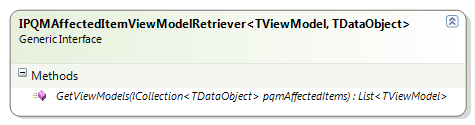
The retriever’s GetViewModels method takes a collection of PQMAffectedItem data objects (or PQMIssueAffectedItem data objects for PQM issues) which are stored on the PQM item. The retriever must then return a corresponding list of view models. Given the list of PQMAffectedItem data objects, which hold the ItemInternalID, ItemExternalID, etc, those properties are then used by the retriever to query another system (using web services or SQL queries for example) and retrieve the relevant information for display in the view models.
View models of actions and audits must implement the IPQMAffectedItemViewModel:
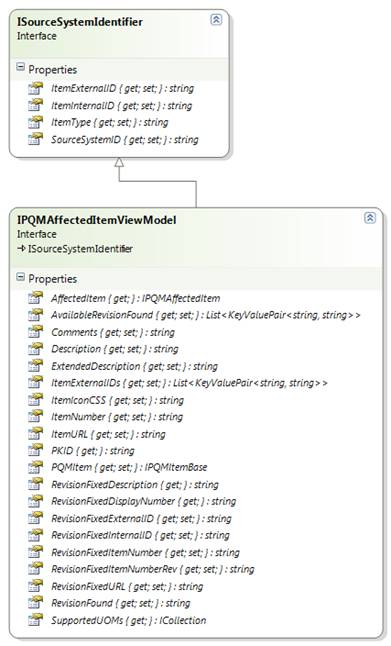
PQM issue view models must implement the IPQMIssueAffectedItemViewModel:
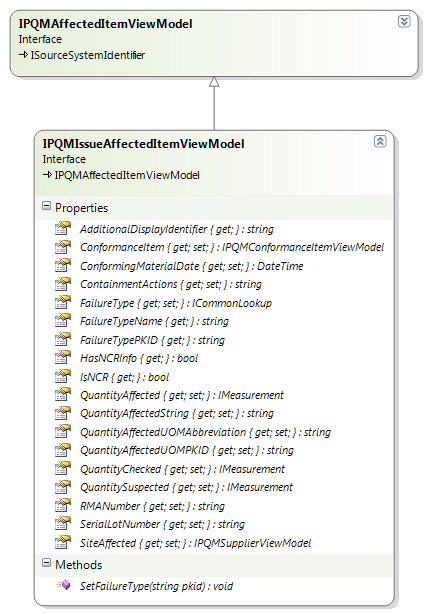
Custom AffectedItemViewModel classes can extend the PQMAffectedItemViewModelBase abstract class. Note that the view model has a property named ItemIconCSS, which is used to display custom icons representing the affected item type.
Example Code
The following code represents a simple implementation of an Affected Items view model retriever. The retriever factory simply creates a new retriever class. The retriever class delegates the load of Northwind product data to the view model.
using System.Collections.Generic;
using Xeno.Data.PQM;
using Xeno.Prodika.Services.PQM.Models;
namespace ReferencePQMExtensions.AffectedItems
{
public class NorthwindProductsAffectedItemViewModelRetrieverActionFactory : IPQMAffectedItemViewModelRetrieverActionFactory
{
public IPQMAffectedItemViewModelRetriever<IPQMAffectedItemViewModel
, IPQMAffectedItem> Create()
{
return new NorthwindProductsAffectedItemViewModelRetriever();
}
}
public class NorthwindProductsAffectedItemViewModelRetriever : IPQMAffectedItemViewModelRetriever<IPQMAffectedItemViewModel, IPQMAffectedItem>
{
public List<IPQMAffectedItemViewModel> GetViewModels(ICollection<IPQMAffectedItem> pqmAffectedItems)
{
List<IPQMAffectedItemViewModel> viewModels =new List<IPQMAffectedItemViewModel>();
foreach (var pqmAffectedItem in pqmAffectedItems)
{
viewModels.Add(new NorthwindProductsAffectedItemViewModel(pqmAffectedItem));
}
return viewModels;
}
}
}
The sample view model class extends the PQMAffectedItemViewModelBase abstract class. It loads and assigns the product information from the Northwind database, and if the Revision Fixed internalID is set, retrieves and assigns that from the database.
using System.Collections.Generic;
using Xeno.Data.PQM;
using Xeno.Prodika.Services.PQM.Models;
namespace ReferencePQMExtensions.AffectedItems
{
public class NorthwindProductsAffectedItemViewModel : PQMAffectedItemViewModelBase
{
private IPQMAffectedItem PqmAffectedItem { get; set; }
private string _revisionFixedDescription;
private string _revisionFixedDisplayNumber;
public NorthwindProductsAffectedItemViewModel(IPQMAffectedItem pqmAffectedItem) : base(pqmAffectedItem)
{
PqmAffectedItem = pqmAffectedItem;
LoadProduct();
}
private void LoadProduct()
{
//Load Revision Found
var itemDesc = RevisionDescriptionLoader.GetDescriptionForProduct(PqmAffectedItem.ItemInternalID);
Description = itemDesc.Description;
ExtendedDescription = itemDesc.DescriptionExtended;
ItemExternalID = itemDesc.ExternalID;
ItemURL = itemDesc.ItemURL;
AvailableRevisionFound = new List<KeyValuePair<string, string>>() { new KeyValuePair<string, string>(ItemInternalID, ItemInternalID) };
ItemExternalIDs = new List<KeyValuePair<string, string>>() { new KeyValuePair<string, string>(ItemExternalID, ItemExternalID) };
//Load Revision Fixed
var revisionItem = RevisionDescriptionLoader.GetDescriptionForProduct(RevisionFixedInternalID);
_revisionFixedDescription = revisionItem.Description;
_revisionFixedDisplayNumber = RevisionFixedInternalID;
RevisionFixedItemNumberRev = RevisionFixedInternalID;
RevisionFixedURL = revisionItem.ItemURL;
}
public override string RevisionFixedDisplayNumber { get { return _revisionFixedDisplayNumber; } }
public override string RevisionFixedDescription {get { return _revisionFixedDescription; }}
public override string RevisionFixedURL { get; set; }
public override string ItemIconCSS { get; set; }
public override string ItemURL { get; set; }
public override string ExtendedDescription { get; set; }
public override List<KeyValuePair<string, string>> AvailableRevisionFound { get; set; }
public override List<KeyValuePair<string, string>> ItemExternalIDs { get; set; }
public override string Description { get; set; }
}
}
The RevisionDescriptionLoader queries a database for product information to display for the affected item.
internal class RevisionDescriptionLoader
{
private const string _queryString = @"SELECT p.ProductName, c.CategoryName, p.QuantityPerUnit FROM Products p inner join Categories c on p.CategoryID = c.CategoryID
where p.ProductID = @ProductID;";
internal static RevisionDescription GetDescriptionForProduct(string productID)
{
if (String.IsNullOrEmpty(productID))
return new RevisionDescription() {Description = String.Empty};
RevisionDescription item = new RevisionDescription();
using (var connection = new SqlConnection(NorthwindDBHelper.ConnectionString))
{
var command = new SqlCommand(_queryString, connection);
command.Parameters.AddWithValue("@ProductID", productID);
try
{
connection.Open();
SqlDataReader reader = command.ExecuteReader();
if (reader.Read())
{
item.Description = reader.IsDBNull(0) ? String.Empty : reader.GetString(0);
item.DescriptionExtended = reader.IsDBNull(1) ? String.Empty : String.Format("[{0}]", reader.GetString(1)); //category name
item.ExternalID = reader.IsDBNull(2) ? String.Empty : reader.GetString(2); //quantityperunit
item.ItemURL = "http://somenorthwind.com/product/" + productID;
}
reader.Close();
}
catch (Exception ex)
{
item.Description = "Error Occurred";
item.DescriptionExtended = String.Format("Northwind Product record # {0} - {1}", productID, ex.Message);
}
}
return item;
}
}
Remember that affected items for a PQM issue have additional fields if the Issue is a Non-Conformance report (NCR) issue type. Therefore, the view model and retriever interfaces are different than for the affected items of an action or audit. See the previous class diagram.
Configuration
In the CustomerSettings.config file, the PQM node has individual nodes for each PQM business object (action/audit/issue). Like the PQM Suppliers configuration, the AffectedItemRetrievers node contains PQMItemRetrieverConfig child nodes, which specify each data source.
The following configuration entry shows the default affected item configuration (where Affected Item data is retrieved from a local GSM instance), and is followed by the configuration used by the example shown above (SourceSystemID=”Northwind”):
<PQM>
<Action>
<AffectedItemRetrievers configChildKey="SourceSystemID">
<PQMItemRetrieverConfig
SourceSystemID="GSM"
SourceSystemTranslationID="lblGSM" ItemRetrieverObjectURL="Class:Xeno.Prodika.Services.PQM.Models.GSM.GSMSpecAffectedItemViewModelRetrieverActionFactory,PQMLib$GSM"
UseEQT="true"
EQTBaseURL="@@VAR:Prodika.PQM.URL@@" EQTConfiguration="SearchableView:Config:ProdikaSettings/EQTConfiguration/SearchableMultiSelectViewsGSM,PQMActionSpecSummaryView"
ItemViewBaseURL="@@VAR:Prodika.GSMView.URL@@"
ItemAddControl="" />
<PQMItemRetrieverConfig
SourceSystemID="Northwind"
SourceSystemTranslationID="lblNorthwindProducts"
ItemRetrieverObjectURL="Class:ReferencePQMExtensions.AffectedItems.NorthwindProductsAffectedItemViewModelRetrieverActionFactory,ReferencePQMExtensions"
UseEQT="false"
EQTBaseURL=""
EQTConfiguration="SearchableView:Config:ProdikaSettings/EQTConfiguration/SearchableMultiSelectViewsGSM,PQMActionSpecSummaryViewMultiSelect"
ItemViewBaseURL="http://northwinddb.com/products/"
ItemAddControl="NorthwindProducts.ascx" />
...
Due to a bug, the EQTConfiguration entry is required even for external systems, though it is not used.
|
Attribute |
Description |
|
SourceSystemID |
Identifies where the Affected Item data comes from. This value should be unique within the individual item type (Action/Audit/Issue) – that is, the Action AffectedItemRetrievers node should not contain 2 PQMItemRetrieverConfig entries with the same SourceSystemID values. |
|
SourceSystemTranslationID |
The translation value will be used to display the name in the Affected Item section of the user interface if there is more than one entry configured for the PQM item type. When adding new translations, add a new entry into the commonXLAExtensionCacheItem table, where the fkParent value is the pkid of the ‘frmPQM/Extension’ entry in the commonXLAExtensionCache table. For example: insert into commonXLAExtensionCacheItem values ('1059'+UPPER(NEWID()), '10586A177FC6-F446-4FC2-885D-788B8C89AAF3', 0, 'lblNorthwindProducts', 'Northwind Products'); |
|
ItemRetrieverObjectURL |
This customizable class is a factory (IPQMAffectedItemViewModelRetrieverFactory) that, given a list of Affected Item data objects (IPQMAffectedItem or IPQMIssueAffectedItem) stored in PQM, retrieves the related View Models (IPQMAffectedItemViewModel or IPQMIssueAffectedItemViewModel), which are classes that are used to generate the UI details. Custom classes can leverage the abstract base view model class, PQMAffectedItemViewModelBase, when creating their own view models. |
|
UseEQT |
true if using GSM data; false otherwise |
|
EQTBaseURL |
Required if using GSM; app location of the GSM specification selection popup. |
|
EQTConfiguration |
Required if using GSM; can be customized to specify different EQT views when searching for GSM Specifications. ** Note that due to a bug, the EQTConfiguration entry is required even for external systems, though it is not used. |
|
ItemViewBaseURL |
Affected Item entries in the user interface can be links – this setting specifies the base URL of GSM Spec-based links, and can be used by the ViewModel retriever to create the URL links. |
|
ItemAddControl |
Only required when supplier data is coming from a non-GSM data source. This value specifies the ASCX control that should be loaded in a PQM pop and that can manage the display of Affected Item data from external systems. This value is ignored if the UseEQT attribute value is set to true.
The custom control’s responsibility is to provide a mechanism for users to search for affected item data, and select the entry that will be populated in the Affected Items listing. The control could, for example, allow users to enter some search criteria, and pass those values to a web service call to another system, returning any matching items. Selecting the desired affected item entry must then call an existing javascript function, AddItem() to add the entry to the PQM item. The AddItem function takes the following parameters:
§ internalID – the internal unique identifier of the entry. This will not be visible to users § ExternalID – a visible identifier. This can be modified by providing additional ExternalID options in the ItemRetriever class, if needed. § ItemType – a value that can be used to distinguish affected item types. For GSM specifications, for instance, this represents the 4 digit specification type (e.g. 1004 for Material Specs) § ItemNumber – the main user interface identifier for the item. For GSM specifications, for instance, this value is the specification number (without the issue number). § ItemRevision – the version number for the item. For GSM specifications, for instance, this value is the specification’s issue number. § SourceSystemID – a value that should match the SourceSystemID entry in the configuration, telling the system where the data came from. For PLM for Process GSM, the value “GSM” is used.
The ASCX control must pass specific data to the main PQM window by calling the PQMCustomAffectedItemAdd.aspx’s AddItem() javascript function.
The .ascx file must be placed in the PQMItemControls\Extensions folder in PQM. The compiled DLL for this control must be included in the PQM\bin directory. |
The @@VAR:Prodika.GSM.URL@@ value gets automatically replaced by the value in environmentvariables.config, but a different value can be specified here if needed.
GSM
Residing on a Different Database
If GSM data resides in a different database, the configuration entry of the ItemRetrieverObjectURL must be changed by appending the following, starting with the pipe (|) symbol:
|Class:Xeno.Prodika.Services.PQM.Models.DataManagerStrategy.ReportingDBDataManagerStrategy,PQMLib
So the attribute would be:
ItemRetrieverObjectURL="Class:Xeno.Prodika.Services.PQM.Models.GSM.GSMSpecAffectedItemViewModelRetrieverActionFactory,PQMLib$GSM|Class:Xeno.Prodika.Services.PQM.Models.DataManagerStrategy.ReportingDBDataManagerStrategy,PQMLib"
This configuration requires that the Reporting DB connection pool is configured (on the PQM application’s configuration files) to point to the database connection where GSM is hosted.
Additional
Affected Items Formatting Extensibility
When using GSM for affected item data, the user interface
display in the Affected Items listing can be customized by implementing
format plugins. By default, the GSM specifications listed here use
the SpecStatusIdentityPlugin to append the specification’s status to the
description.
![]()

The following format plugins are used:
§ PQMActionAffectedItems
§ PQMActionAffectedItemsRevFixed
§ PQMAuditAffectedItems
§ PQMAuditAffectedItemsRevFixed
§ PQMIssueAffectedItems
§ PQMIssueAffectedItemsRevFixed
The affected items for an Issue have an additional format
plugin (plugin name is PQMIssueAffectedItemsAdditionalIdentifier) available
used for the SKU/GTIN column. By default, the GSM specifications listed here
use a plugin which shows the GTIN number.
![]()

The output of each plugin is used to display any additional desired information.
When configuring any of the above FormatPlugins, be sure to include the following XML attribute:
ignoreInheritFromPluginName="true"
See the PluginExtensions documentation, available in the Extensibility Pack, for details on writing FormatPlugins.
Note that in the above screenshot, the entries that came from an external system (Northwind) are specifying the extended description on the ViewModelRetriever class, rather than pulling in the format plugins, while the data from GSM is using the default FormatPlugins.
Affected
Item Persistence
When Affected Items data pulled into PQM, it is saved in the pqmAffectedItem table for PQM actions and audits and in the pqmIssueAffectedItem table for PQM issues. The following core data is saved from the source system, and is then passed to the retriever classes to generate a view model for displaying user friendly information.
§ SourceSystemID – name of the source system, as configured in the PQMItemRetrieverConfig xml entries. When data is retrieved from the table for display, the retriever class with a matching SourceSystemID is used to generate the view models.
§ ItemInternalID – internal, non-display, unique identifier for the affected item. For GSM specifications, this field contains the Spec ID (PKID). This is used by the retriever classes to load relevant details for display.
§ ItemRevisionFound – the revision of the Affected Item. For GSM Specs, this field contains the issue number.
§ ItemType – an identifier to specify the affected item type. For GSM specifications, this represents the specification type (1004: material specifications, 2147: trade specifications, etc.)
§ ItemNumber – the primary identifier of the affected item. For GSM specifications, this represents the specification number (without the issue number)
§ ItemExternalID – an alternate identifier for the affected item, displayed in the user interface. The retriever class can provide a list of possible selections for the user to choose from.
PQM
Web Services
A comprehensive set of web services are available for integration with PQM. See the Agile Product Lifecycle Management for Process Web Services Guide for details.
Utility
Classes
Several useful utility classes are available to assist external developers with Agile PLM for Process PQM extensibility development. Custom validators, workflow actions and workflow guard conditions, plugins, calculation extensions, and other extensibility points can leverage these utility classes by referencing the PQMLib.dll.
The following utility classes are available:
PQMWorkflowTagEvaluator
Provides methods to help determine which workflow status a PQM item is in. The EnumPQMWorkflowTagID enum can be passed in as a parameter, to check for predefined workflow tags, such as IsReleased.

PQMUserCrossReferenceRetriever
Provides methods to retrieve the list of (a user’s preferred) cross references assigned to a PQMItem.
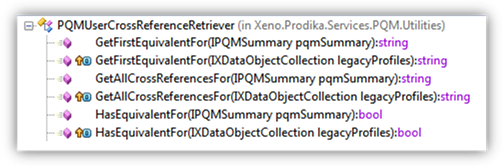
PQMPermissionManager
Available via the PQMItemService, provides permission-related information for PQM.