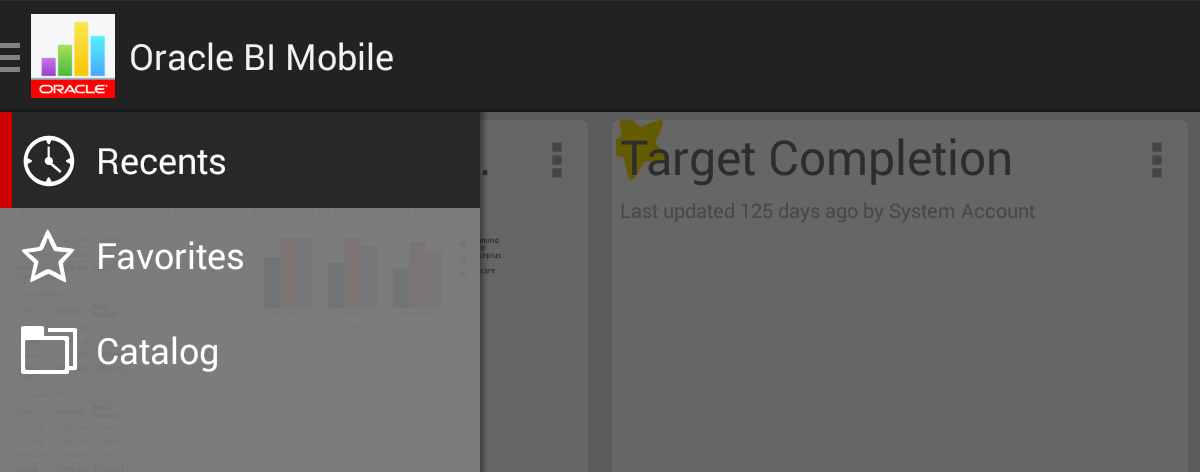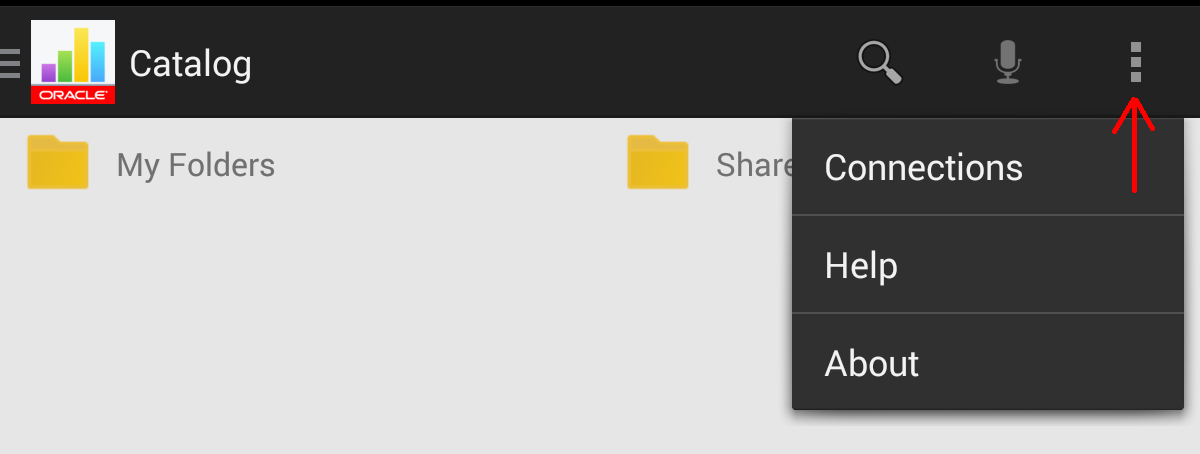What Does Oracle BI Mobile Look Like?
Oracle BI Mobile is launched from the Home screen of your device, where all your other installed applications display as icons.
You navigate the Oracle BI Mobile application using the bottom navigation bar and using the action bar, as shown in the following two figures..

Use the Back button, at the left of the bottom navigation bar, to navigate in reverse through Oracle BI Mobile, for example, from viewing a dashboard back to the Recents view. Tapping the Up button (the left-pointing chevron next to Oracle BI Mobile's App icon in the following figure) in the action bar performs the same backward navigation.

The navigation drawer, shown in the following figure, can take you to the various views within the Oracle BI Mobile application: Recents, Favorites, and Catalog. If you have previously launched Oracle BI Mobile and have opened BI content, your recently viewed items are displayed for you in the Recents view.
Below your device's status bar (which shows the current time, the battery charge, wi-fi signal strength, and various other information) is Oracle BI Mobile's action bar, which often includes the Menu icon, as shown in the following figure.
Tap the Menu icon to see options available for any given view, such as to navigate to the Connections screen, or to the online help (this guide).
The action bar also shows the title of the current view and contains the Search and Microphone buttons.
The main screen shows the contents of the current view, such as the list of your catalog objects when you are in the Catalog view, or a card-style display of your recently accessed items when you are in the Recents view.
Your device's Home button takes you out of Oracle BI Mobile, back to the Home screen where you can find the Oracle BI Mobile icon along with the other application icons on your device.