Install the Motherboard
When replacing the motherboard, remove the SPM and SC PROM from the old motherboard and install these components on the new motherboard. The SPM contains the Oracle ILOM system configuration data, and the SC PROM contains the system host ID and MAC address. Transferring these components preserves the system-specific information stored on these modules. Whenever you replace the motherboard or the SPM, you must update the firmware so the portions of firmware in the SPM and on the motherboard are consistent.
-
Remove the old motherboard from the server.
Keep track of the original locations of parts that will be installed on the new motherboard.
- Unpack the replacement motherboard and place it on an antistatic mat.
- Grasp the motherboard by the
handle and place it into the chassis (panel 1).
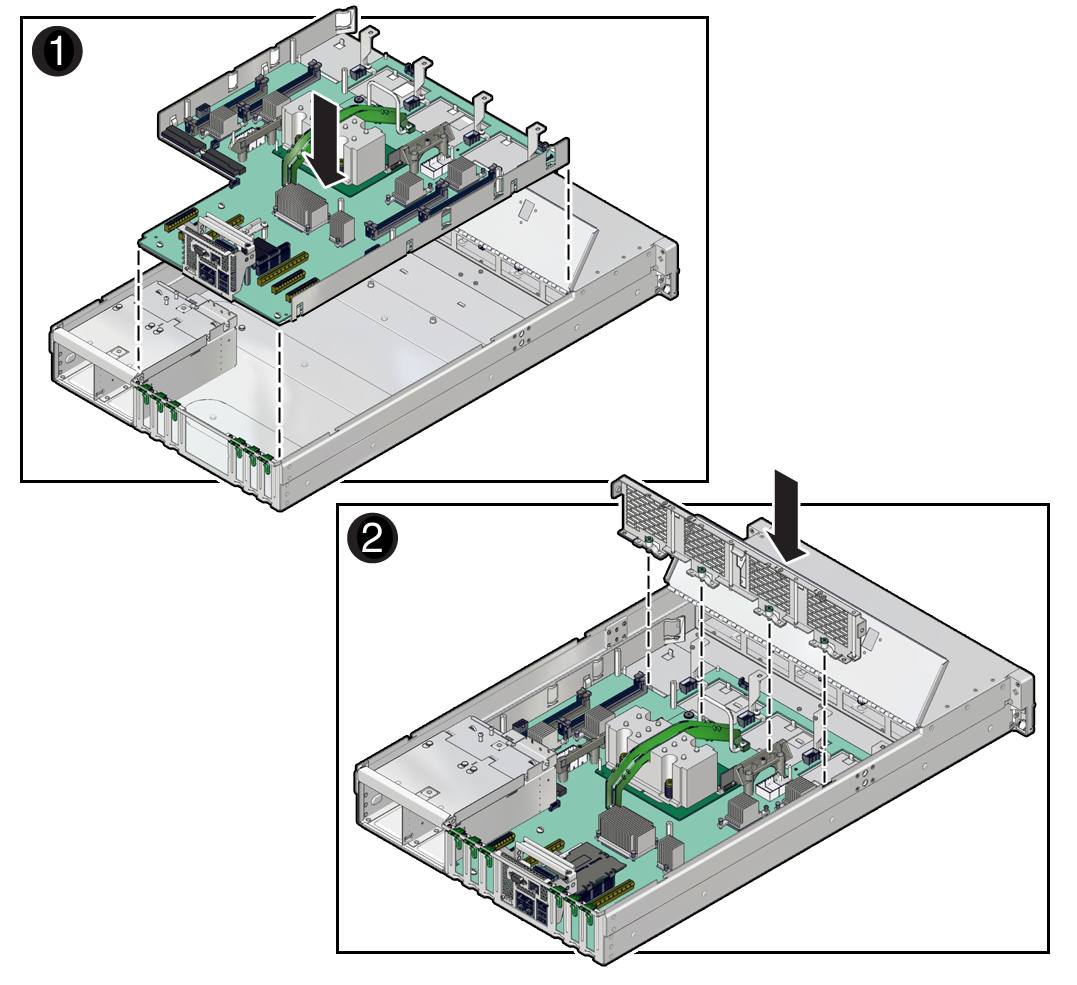
You can use the metal handle in front of the cable channel and the bar by the rear I/O panel as handles to lift the motherboard.
Ensure that the remaining cables do not get caught on edges of the motherboard.
-
Tilt the motherboard to the right side so it gets under the power supplies.
Be sure the power supplies are pulled out slightly from their slots when you insert the motherboard.
- Level the motherboard in the server chassis.
- Slide the motherboard to the rear of the server to engage the raised standoffs.
- Push the power supplies in to engage securely with the motherboard.
-
Tilt the motherboard to the right side so it gets under the power supplies.
- Insert the mid-wall into the chassis (panel 2).
-
Fasten the mid-wall to the chassis.
-
Tighten the four green captive screws that secure the mid-wall to the bottom of the chassis (panel 3).
Use a No. 2 Phillips screwdriver to tighten the captive screws.
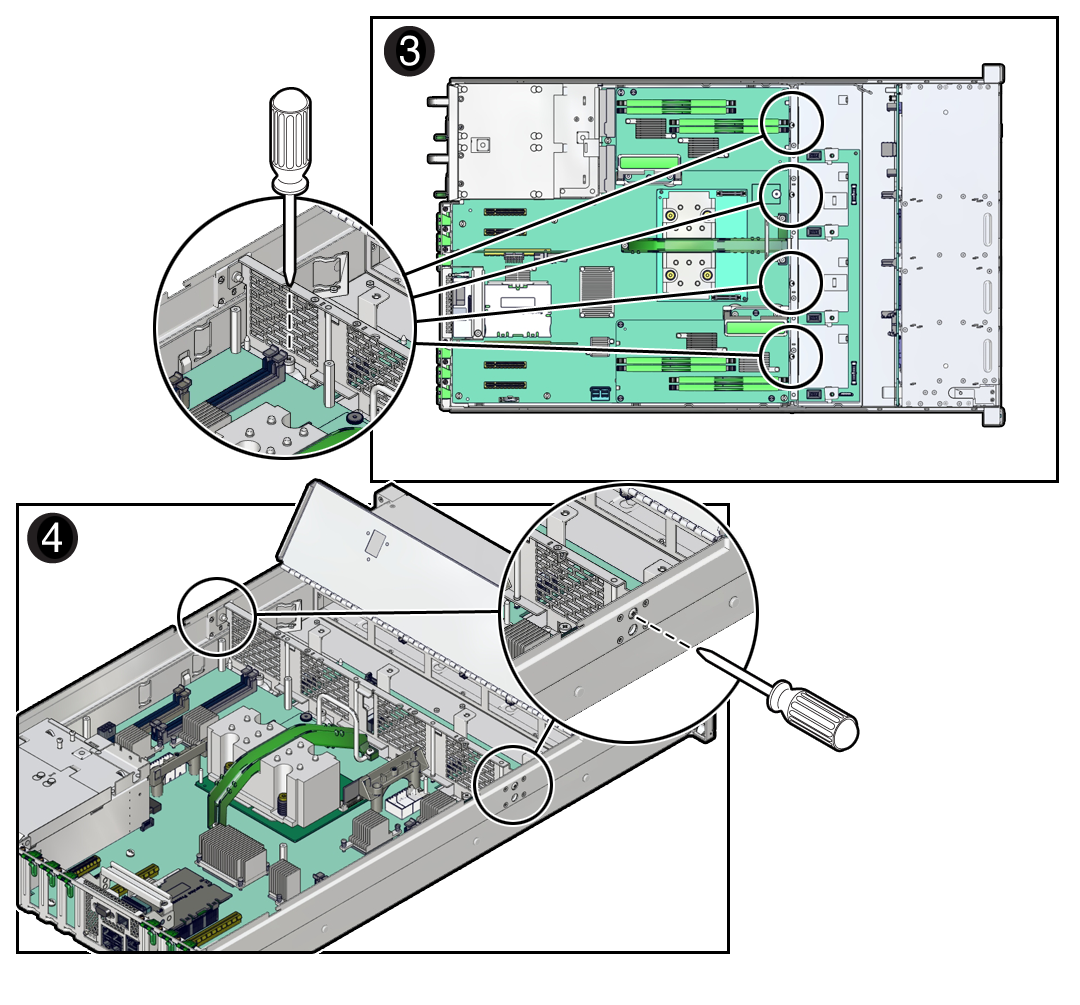
- Fasten a screw on each side of the chassis to secure the mid-wall to the chassis (panel 4).
-
Tighten the four green captive screws that secure the mid-wall to the bottom of the chassis (panel 3).
-
Reconnect the cable from the server intrusion switch (panel 1).
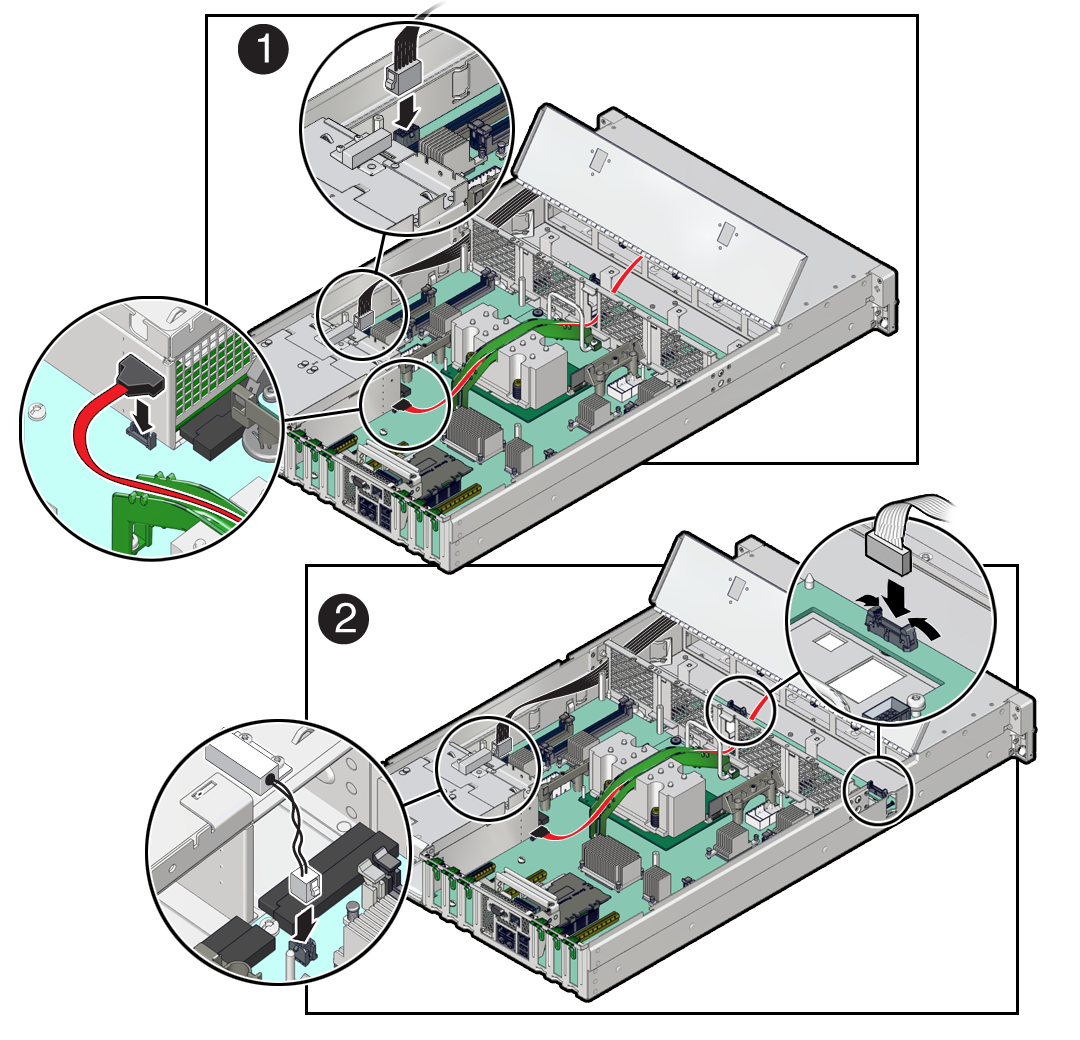
- Reconnect the ribbon cables to the motherboard from the left and right LED indicator modules (panel 2).
- Reconnect the signal cable and power cable from the motherboard to the drive backplane.
-
Connect the DVD drive cable to the motherboard.
Thread the DVD cable through the chassis mid-wall to reach the motherboard connector.
-
Install the four fan modules.
See Install a Fan Module.
-
Install DIMMs on the motherboard.
Place each DIMM in the same motherboard slot where it had been before.
-
Install the SPM on the motherboard.
Use the SPM you removed from a motherboard. See Install the SPM.
-
Remove the eUSB device that comes with the new motherboard, and install it
onto the old motherboard.
Install the eUSB drive that you removed from the old motherboard onto the new motherboard. See Remove the eUSB Drive and Install the eUSB Drive.
-
Install the SC PROM on the motherboard.
Use the SC PROM you removed from a motherboard.
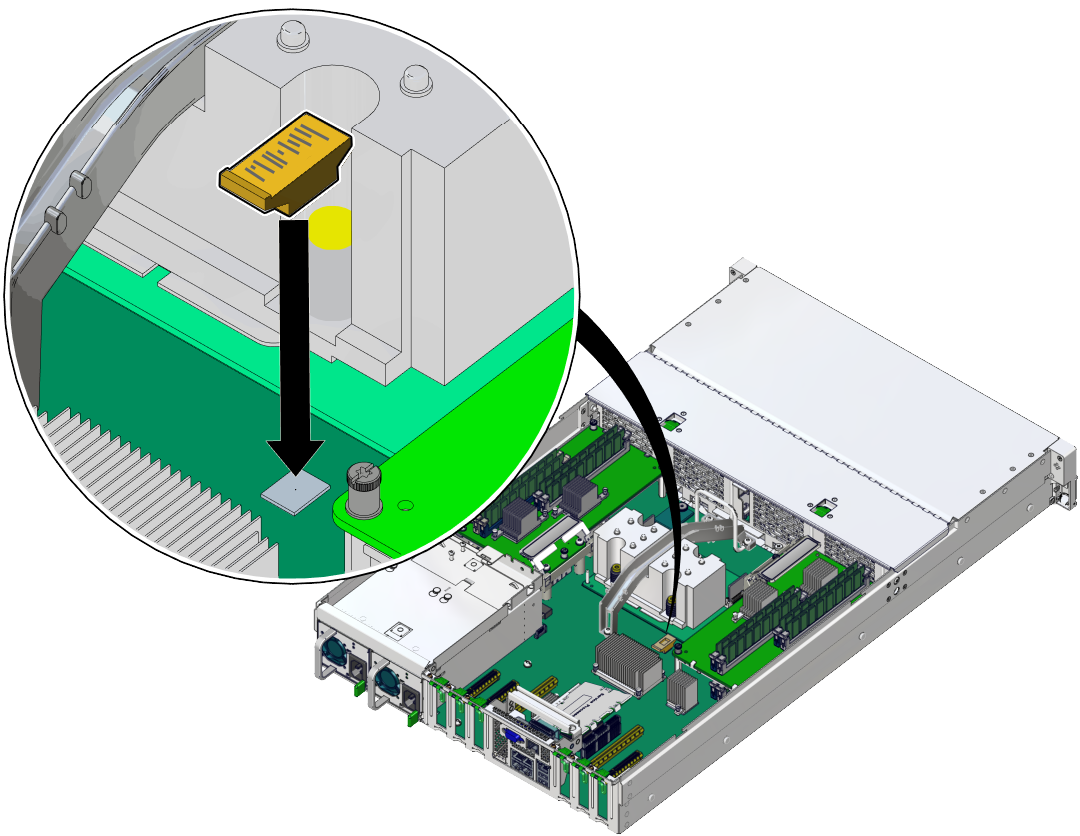
-
Install any memory risers.
Install each memory riser on the side where it had been located. See Install a DIMM or DIMM Filler.
Always install a transceiver in a PCIe card after installing the card in the server.
-
Install all PCIe cards.
Place each PCIe card in the slot where it had been located.
- Install the airflow cover.
- Attach the top cover.
- Return the server to the normal operating position.
- Reconnect the power cords to
the power supplies.
See Attach Power Cords.
- Prior to powering on the server,
connect a terminal or a terminal emulator (PC or workstation) to
the SP through the SER MGT port.
Refer to Connect a Terminal or Emulator to the SER MGT Port in SPARC T7-1 Server Installation Guide.
The SP detects the host firmware on the replacement motherboard is not compatible with the existing SP firmware, further action will be suspended and the following message will be displayed:
Unrecognized Chassis: This module is installed in an unknown or unsupported chassis. You must upgrade the firmware to a newer version that supports this chassis.
Note - Whenever you replace the motherboard or the SPM, update the firmware on the server so the portions of firmware in the two components remain consistent. - Prepare to download the system
firmware.
If necessary, configure the server's NET MGT port so that it can access the network. Log in to the SP through the NET MGT port.
Refer to the Oracle ILOM documentation for network configuration instructions.
- Download the system firmware.
Follow the firmware download instructions in the Oracle ILOM documentation.
Note - You can load any supported system firmware version, including the firmware version that was installed prior to replacing the motherboard. - If necessary, reactivate any
RAID volumes that existed prior to replacing the motherboard.
If your server contained RAID volumes prior to replacing the motherboard, see Reactivate RAID Volumes for instructions.
- Power on the server.
See Power On the Server (Oracle ILOM) or Power On the Server (System Power Button).
- (Optional) Transfer the serial
number and product number to the FRUID of the new motherboard.
If the replacement motherboard must have the same serial number as the server prior to servicing, trained service personnel must take this action in a special service mode.
Related Information
Oracle ILOM documentation