Remove a PCIe Card Carrier
The SPARC T7-4 server supports single-wide and double-wide card carriers. The removal steps are the same for both carrier types. This topic includes illustrations only for the single-wide carrier.
Note - If you are installing a PCIe card that requires a double-wide carrier, you must remove two adjacent PCIe card carriers.
 | Caution - This procedure requires that you handle components that are sensitive to electrostatic discharge. This discharge can cause failure of server components. |
Note - Removing PCIe card carriers while the server is at the OpenBoot prompt is not supported. The server must be either powered off, or booted into the Oracle Solaris OS.
-
Take the necessary ESD precautions.
See Prevent ESD Damage.
-
Locate the PCIe card carrier at the rear of the server.
See Determine Which PCIe Card Is Faulty to locate a faulty PCIe card.
- Determine if you are removing a PCIe card carrier from a running server.
-
Take one of these actions to bring the PCIe card offline.
- Press the ATTN button to take the card offline. The Power OK LED should go off, indicating that the card is ready to be removed. Go to Step 5.
-
Use the hotplug command to bring the card
offline:
-
List all devices in the device tree, including PCIe
cards:
# hotplug list -cv
This command lists dynamically reconfigurable hardware resources and shows their operational status. In this case, look for the status of the PCIe card you plan to remove. This information is listed in the State column.
For example:
# hotplug list -cv Connection State Description ______________________________________________________________________________ PCIE1 EMPTY PCIe-Native ... PCIE7 ENABLED PCIe-Native Device Usage ___________________________________________________________________________ SUNW,qlc@0 - fp - disk - fp@0,0 - SUNW,qlc@0,1 - fp - disk - fp@0,0 - PCIE13 EMPTY PCIe-Native PCIE15 EMPTY PCIe-Native
-
Bring the PCIe card offline.
For example:
# hotplug disable PCIE7
-
Verify that the PCIe card status is
PRESENT.
For example:
# hotplug list -cv PCIE7 Connection State Description ______________________________________________________________________________ PCIE7 PRESENT PCIe-Native
- Verify that the card's green Power OK LED is off.
-
List all devices in the device tree, including PCIe
cards:
-
Use the cfgadm command to bring the card
offline:
-
Use the cfgadm -al command to list all
devices in the device tree, including PCIe cards:
# cfgadm -al
This command lists dynamically reconfigurable hardware resources and shows their operational status. In this case, look for the status of the PCIe card you plan to remove. This information is listed in the Occupant column.
For example:
Ap_id Type Receptacle Occupant Condition PCI-EM0 sas/hp connected configured ok PCI-EM1 sas/hp connected configured ok ...
-
Take the PCIe card offline:
# cfgadm -c disconnect Ap-id
where Ap-id is the ID of the card that you want to remove.
- Verify that the card's green Power OK LED is off.
-
Use the cfgadm -al command to list all
devices in the device tree, including PCIe cards:
-
Disconnect any cables connected to the PCIe card.
Tip - Label the cables to ensure proper connection to the replacement PCIe card. -
Pull the PCIe card carrier handle down to disengage the carrier from the card
cage.
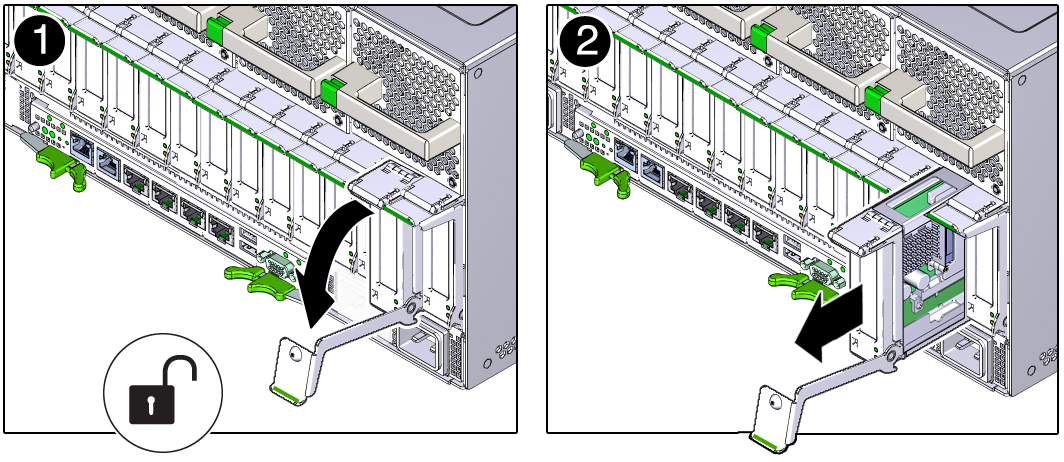
- Remove the PCIe card carrier from the server.