Producing a Reverse Engineering Report
Use the Reverse Engineering Report page to search for a requirement, course, course list, or condition that the system is using. You can search to find out which requirement group contains a specific requirement; which course list contains a specific course; which requirement contains a specific course list; and which requirement group, requirement, or requirement line contains a specific condition.
The reverse engineering reports include enrollment and academic advisement requirement groups, requirements, and course lists.
Here's how to produce a Reverse Engineering report:
Enter the report type and any other general parameters on the Reverse Engineering Report page.
Click the Run button to process report.
|
Page Name |
Definition Name |
Navigation |
Usage |
|---|---|---|---|
|
Reverse Engineering Report |
RUNCTL_SRREVENG |
|
Enter the parameters that are to capture the data that you want to review. Select a report type to enable the page to display the appropriate parameter fields. |
Access the Reverse Engineering Report page ().
Image: Reverse Engineering Report page
This example illustrates the fields and controls on the Reverse Engineering Report page. You can find definitions for the fields and controls later on this page.
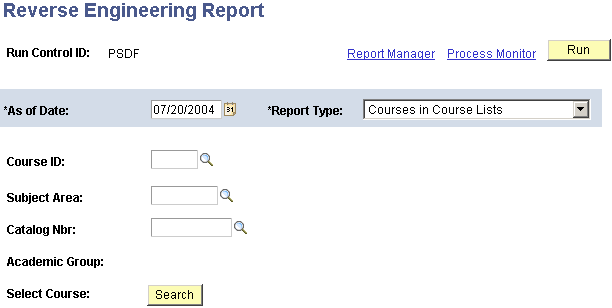
|
Field or Control |
Definition |
|---|---|
| Run Control ID |
Identifies the report request. You can use any alphanumeric combination. |
| As of Date |
The reverse engineering report accurately reflects the requirements, courses, course lists, or conditions as of this date. The current date appears by default, but you can modify it. A value in this field is required. |
| Report Type |
Select the report type that indicates the subject of the search. Values are: Courses in Course Lists: Indicates that a course is the subject of the search. This value appears by default. Conditions in RG, RQ, RQLN: Indicates that a condition (or conditions) in a requirement group, requirement, or requirement line is the subject of the search. Course Lists in Requirements: Indicates that a course list is the subject of the search. Requirements in REQ Groups: Indicates that a requirement is the subject of the search. Note: Depending on the value in the Report Type field, additional fields are available on this page. |
Report Type of Courses in Course Lists
If the report type is Courses in Course Lists, the subject of the search is a course.
|
Field or Control |
Definition |
|---|---|
| Course ID, Subject Area, and Catalog Nbr (catalog number) |
Enter the course ID, subject area, or catalog number plus for the course that are the basis of this search. Combinations of field values must make logical sense. Important! Even if all of the field values are known in advance, you must click the Search button to run a report successfully. |
| Search |
Click to retrieve available courses. If you click this button without entering a course ID, the system retrieves courses from all of the valid institutions. If your database contains more than one institution that uses similar subject areas and catalog numbers, be sure and select the appropriate course by course ID rather than catalog number. |
| Select Class |
Click next to the course that you want to select. The course now appears on the Reverse Engineering Report page. The Academic Group field value appears. |
Report Type of Conditions in RG, RQ, RQLN
If the report type is Conditions in RG, RQ, RQLN, the subject of the search is a condition (or conditions) in a requirement group, requirement, or requirement line.
|
Field or Control |
Definition |
|---|---|
| Condition Code |
Enter the condition code that indicates which field in the database is subject to this condition. For example, Academic Level, Academic Plan, Academic Program, and Academic Sub-Plan are condition codes. Academic Plan and Primary Academic Plan reference the exact same plan when the student has one plan only. Academic Program and Primary Academic Program: Reference the exact same program when the student has only one program. Academic Plans and Academic Programs: Indicate that all of a student's plans and programs are part of the equation. Academic Sub-Plans: Indicates that all of a student's sub-plans are part of the equation. Dynamic Condition: Enables you to select one of the dynamic conditions that has been previously created in the Define Dynamic Condition component. Student Groups: Indicates that all of the student groups containing a student are part of the equation. Test Score: Enables you to identify a test ID, test component, condition operator, and test score. Values for this field are delivered with your system as translate values. Do not modify these values. Any modifications to these values require a substantial programming effort. Note: If the condition code is Dynamic Condition, then only the Condition Data field is available. |
| Condition Operator |
Identifies what type of comparison is to be applied to the condition data. Possible condition operators include: None, Less or Equal, Greater or Equal, Equal, Greater Than, Less Than, Not Equal, In, and Not In. Make sure that you use an operator that makes sense in the equation. Values for this field are delivered with your system as translate values. Do not modify these values. Any modifications to these values require a substantial programming effort. |
| Ignore Condition Operator |
Select if the Condition Operator field should be ignored when you run the report. The default is clear. For example, suppose that you select the check box, then the Condition Operator field becomes unavailable and all of the combinations of the specified condition code and condition data are reported. If the check box is clear, then the condition operator defines the relationship between the specified condition code and condition data. |
| Condition Data |
Select the condition data that specifies the value that is subject to this condition code. For example, specific academic plans and programs, as well as dynamic conditions are condition data values. If the condition code is Dynamic Condition, then select a previously created dynamic condition from the prompt box. |
Report Type of Course Lists in Requirements
If the report type is Course Lists in Requirements, the subject of the search is a course list.
Enter the course list number that is the basis for this report.
Report Type of Requirements in REQ Groups
If the report type is Requirements in REQ Groups, the subject of the search is a requirement.
Enter the requirement that is the basis for this report.