Setting Up Enrollment Security for Self-Service Enrollment
To set up self-service enrollment security, use the Self-Serv Enrollment Perm List component (SA_SS_ENRL_PERM) and the Enrollment Security component (OPRCLASS_SA_ACCESS).
This section provides an overview of self-service enrollment security, lists prerequisites, and discusses how to:
Define self-service enrollment permission lists.
Assign enrollment access to permission lists.
When a student selects a term for enrollment, the system displays the View My Schedule page. At this point, PeopleCode enables the system to evaluate the roles attached to the student's user ID. The self-service enrollment permission list defined on the Self Service Enrollment Permission List Definition page must be attached to the student's roles. The search is conducted using the institution and term combination that the student selects on the term listing page.
For example, suppose that a student selects the Fall 2005 term at PSUNV. The system searches all of the roles attached to the user ID and determines whether the permission list named SASTDNT exists for PSUNV. If it does, the student is allowed to continue with the enrollment process. If the permission list is not found, the Add, Swap, and Update links are hidden and the system displays this message: "You are not authorized for self service enrollment at this time."
If a student passes the verification step, subsequent enrollment transactions are subject to enrollment engine security checks. When an enrollment request is submitted, the enrollment engine uses the enrollment access ID attached to the self-service permission list to evaluate time period security as usual.
To set up security for self-service enrollment:
Create a self-service permission list for student self-service enrollment on the Permission Lists page.
Select to access the Permission Lists page.
Create a role for student self-service in the Roles component.
(Select to access the Roles component. Attach the permission list to this role.
Attach an enrollment access ID to the permission list using the Permission List - Enrollment Security page.
Specify the self-service enrollment permission list for the institution using the Self Service Enrollment Permission List page.
Before you can set up self-service enrollment security, you must:
Create the role for student self-service on the Roles page.
Set up a self-service enrollment permission list on the Permission List page.
Set up enrollment access IDs on the User ID - Enrollment Security page.
|
Page Name |
Definition Name |
Navigation |
Usage |
|---|---|---|---|
|
Self Service Enrollment Permission List Definition |
SA_SS_ENRL_PERM |
|
Define self-service enrollment permission lists. |
|
Permission List – Enrollment Security |
OPRCLASS_DEF_SA |
|
Assign an enrollment access ID to a permission list. Permission lists are then assigned to students to give them access to self-service enrollment functions. |
Access the Self Service Enrollment Permission List Definition page ().
Image: Self Service Enrollment Permission List Definition page
This example illustrates the fields and controls on the Self Service Enrollment Permission List Definition page. You can find definitions for the fields and controls later on this page.
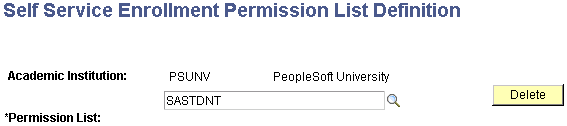
|
Field or Control |
Definition |
|---|---|
| Permission List |
Enter the self-service permission list that you created. The academic institution is associated with the permission list. |
| Delete |
Click to delete the academic institution and permission list combination defined on the page. In the preceding example, the PSUNV/SASTDNT row would be deleted from the table. A warning message appears when you click the Delete button. |
Access the Permission List - Enrollment Security page ().
Image: Permission List - Enrollment Security page
This example illustrates the fields and controls on the Permission List - Enrollment Security page. You can find definitions for the fields and controls later on this page.
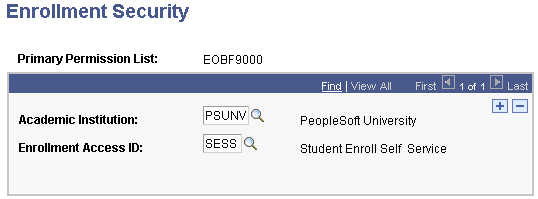
|
Field or Control |
Definition |
|---|---|
| Academic Institution |
Enter an academic institution that a student can access for self-service enrollment using this permission list. |
| Enrollment Access ID |
Enter an enrollment access ID to allow students using this permission list to access the enrollment functions during the time periods specified in the enrollment access ID. |