Activating Test Administration
Using Test Administration is optional. Activate the functionality on the Installation table.
|
Page Name |
Definition Name |
Navigation |
Usage |
|---|---|---|---|
|
SA Features |
SCC_INSTALL_SA2 |
|
Activate the Test Administration functionality and enter the last test ID numbers used. |
Access the SA Features page ().
Image: Installation Student Administration - SA Features page
This example illustrates the fields and controls on the Installation Student Administration - SA Features page. You can find definitions for the fields and controls later on this page.
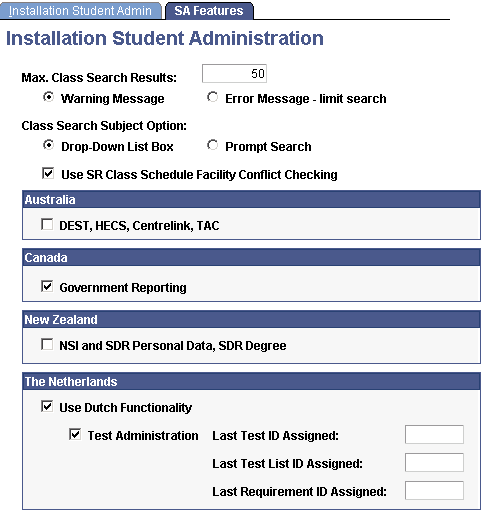
|
Field or Control |
Definition |
|---|---|
| Test Administration |
Select to activate the Test Administration functionality. |
| Last Test ID Assigned, Last Test List ID Assigned, and Last Requirement ID Assigned |
These fields are visible only when the Test Administration check box is selected. When you activate Test Administration, enter the number prior to the number with which you want to begin the ID counting for these fields. For example, if you enter 99 in each of these fields, the system will begin assigning the ID for each at 100. After activation, these fields display the last test, test list, and requirement ID numbers that are assigned by the system. Note: If you leave these fields blank, the system begins counting for each of these IDs with 1. |