Defining Enrollment Requirement Groups
This section provides an overview of enrollment requirement group setup and discusses how to:
Define enrollment requirement groups.
Define overall requisite parameters.
Define requisite details.
Define requisite detail level parameters.
Enrollment requirement groups encompass requisites based on a variety of factors including grade point average and units, courses, and much more. Virtually every prerequisite or corequisite that your institution has for courses can be satisfied with the Enrollment Requirement Group component alone.
Enrollment requirement groups are also used for reserve capacity portions of classes. You can create enrollment requirement groups which are later attached to classes designating a reserve capacity for students who meet a certain criteria (for example, you can set aside 10 seats in a class for students with a certain academic level, cumulative GPA, number of units earned, and so on).
You attach enrollment requirement groups to courses in the course catalog, and you can override these requisite rules or append them on a class-by-class basis when you create the schedule of classes. One course catalog offering can refer to one enrollment requirement group rule, but that rule can contain multiple course requisites and noncourse enrollment restrictions (such as condition requirements). Multiple course offerings can use the same enrollment requirement group or different ones. Reusability, and thus a reduction in data entry and maintenance, is a valuable aspect of this feature.
Of course, a number of ways are available for you to structure your course requisites. Many times more than one "correct" way exists to structure requisites using a combination of enrollment requirement groups and enrollment requirements (which we review later in this section). We review examples of course requisite setup in this section as well.
Here is a high-level overview of how to create a simple enrollment requirement group or reserve capacity:
Create a description of the enrollment requirement group on the Course Requisite page.
Determine whether parameters such as minimum GPA, units, or number of courses are an attribute of the requirement on the Requisite Parameters page.
Enter any other parameters of the requisite such as a course, a range of courses, a student attribute (such as program or plan), and so on, on the Requisite Detail page.
Determine whether any course validation parameters exist for the requisite courses on the Requisite Detail Parameters page.
Attach the enrollment requirement group to a course offering on the Course Catalog - Offerings page (as a requisite); or attach the enrollment requirement group to a course on the Schedule of Classes - Reserve Cap (Schedule of Classes - Reserve Capacity) page (as a reserve capacity).
|
Page Name |
Definition Name |
Navigation |
Usage |
|---|---|---|---|
|
Course Requisite |
CRSE_REQUIS_RESTR |
|
Describe the enrollment requirement group. The system generates a unique numeric identifier for the group, although you can enter your own number for the group. |
|
Requisite Parameters |
CRSE_RQS_RSTR_PARM |
|
Specify overall GPA and unit requirements for all of the requisite detail lines in the group. The GPA, course and unit minimums that are entered apply to the overall course restrictions for the classes that are specified in the subsequent requirement pages. |
|
Requisite Detail |
CRSE_RQS_RSTR_DET |
|
Link the actual courses or noncourse requirements to the enrollment requirement group. The page is similar to the Academic Requirement Group - Detail page in PeopleSoft Academic Advisement. |
|
Requisite Detail Parameters |
CRSE_RQS_DET_PRM |
|
Further define the details of Course or Wild Card Course group line types. |
Access the Course Requisite page ().
Image: Course Requisite page
This example illustrates the fields and controls on the Course Requisite page. You can find definitions for the fields and controls later on this page.
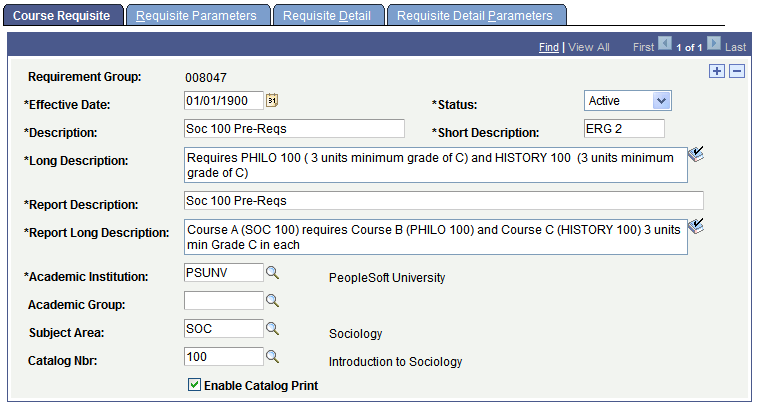
|
Field or Control |
Definition |
|---|---|
| Effective Date |
Enter an effective date for this enrollment requirement group. The effective date must be equal to or less than the effective date of the course to which this course requisite is attached. Note: The system accesses the enrollment requirement group rules based on the start date of the term for which the requisite checking occurs. As long as your effective date is less than or equal to the term start date and the status is Active, the enrollment posting process checks this rule. |
| Status |
Select a status for this enrollment requirement group. Select Active when adding a new enrollment requirement group. Select Inactive only if your institution no longer wants to use this enrollment requirement group. Note: If you want to inactivate an enrollment requirement group, you need to delete the number for that enrollment requirement group from each course to which it is attached on the Catalog Data page. |
| Description, Short Description, and Long Description |
Enter a description, short description, and long description for the enrollment requirement group. |
| Report Description and Report Long Description |
Enter a report description and long description for the enrollment requirement group to be used by the enrollment requirement checking processes. |
| Academic Institution |
The system populates the academic institution field by default. You can change the value. |
| Academic Group, Subject Area, and Catalog Nbr (catalog number) |
The system does not include these values in the analysis of the requirement group. These values are helpful tools for searching the database for the appropriate requirement group to attach to a course. You may want to use these fields to signify the course to which the requisite is attached, or to specify department ownership of the requisite. |
| Enable Catalog Print |
Select this check box to display the long description of the enrollment requirement group in the course catalog. |
Access the Requisite Parameters page ().
Image: Requisite Parameters page
This example illustrates the fields and controls on the Requisite Parameters page. You can find definitions for the fields and controls later on this page.
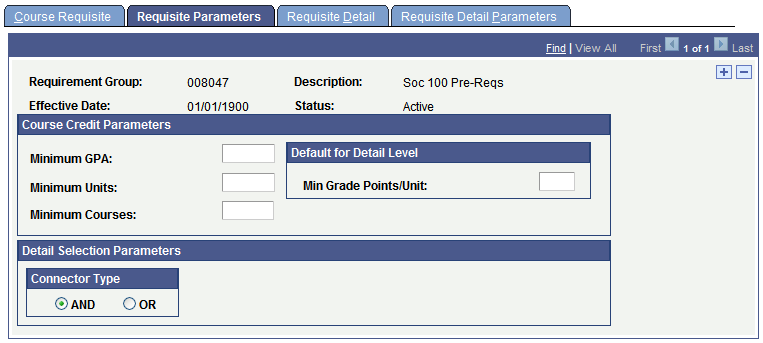
Course Credit Parameters
Course credit parameters are overall criteria that the system uses in the evaluation of all combined requisite detail lines.
|
Field or Control |
Definition |
|---|---|
| Minimum GPA (minimum grade point average) |
Enter the overall minimum GPA for classes that are selected to meet this requirement. |
| Minimum Units |
Enter the total minimum units for the classes that are selected to meet this requirement. |
| Minimum Courses |
Enter the total minimum courses for the requirement. |
Default for Detail Level
|
Field or Control |
Definition |
|---|---|
| Min Grade Points/Units (minimum grade points/units) |
The system uses the minimum grade points per unit value as a filter in the requisite checking process. This technique is used to simplify and generalize the comparison logic. The minimum grade point/unit value is the minimum grade points that are required for any individual class that is selected to meet the requirement. The system includes a student's in-progress work as counting toward the minimum. |
Detail Selection Parameters
|
Field or Control |
Definition |
|---|---|
| Connector Type |
For enrollment requirement groups with more than one requisite detail line, select the appropriate connector type. The connector type indicates whether the student must meet all of the requirement line detail conditions (AND) or whether the student only needs to meet one of the requirement line details (OR). This value is used as the connector default on the Requisite Detail page when rows are inserted. |
Access the Requisite Detail page ().
Image: Requisite Detail page
This example illustrates the fields and controls on the Requisite Detail page. You can find definitions for the fields and controls later on this page.
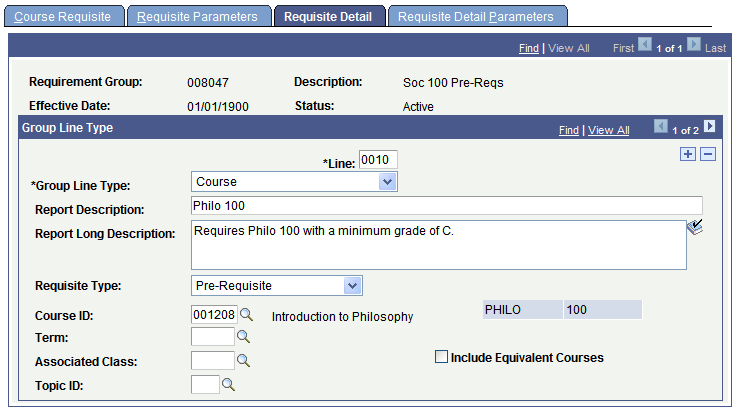
|
Field or Control |
Definition |
|---|---|
| Refresh Parentheses |
This button is available only when you add a new detail line. Click this button to refresh the parentheses setting. You cannot explicitly set parentheses to group detail rows. If the main connector type is AND, then the system automatically groups ORs together with parentheses. For example, if A or B and C or D is entered, then the implied statement is (A or B) and (C or D). If the main connector type is OR, then the system automatically groups ANDs together with parentheses. For example, if A or B and C or D is entered, then the implied statement is A or (B and C) or D. |
| Line |
The system generates the line number. The number determines the order in which the system evaluates the detail lines. You can change the number, but no two lines can have the same number. |
| Group Line Type |
Select the requirement line type. The group line type that you select determines the format for this line. Values for this field are delivered with your system as translate values. Do not modify these values in any way. Any modification to these values requires a substantial programming effort. The four group line types are:
|
| Report Description and Report Long Description |
Enter a report description and long description for the requisite detail to be used by the enrollment requirement checking processes. If neither of the fields is populated, the enrollment requirement checking processes generate a default description based on the data on the page. |
This table shows the way the fields on this page change, depending on the group line type that you select:
|
Group Line Type |
Fields That Appear |
Fields That Are Hidden |
|---|---|---|
|
Condition |
Note: The Condition Operator and Condition Data fields appear after you select the condition code. |
|
|
Condition |
If you select a condition code of Dynamic Condition: Condition Data |
|
|
Condition |
If you select a condition code of test score:
|
|
|
Course |
|
|
|
Requirement |
Requirement |
|
|
Wild Card Course |
|
|
|
Field or Control |
Definition |
|---|---|
| Include Equivalent Courses |
Select for the system to include in its evaluation both the course ID that you specify and all courses that are set up as equivalent to the selected course ID for this requirement. If you select this check box, the following fields become unavailable: Term, Associated Class, and Topic ID. Clear this check box to further narrow your course parameters with the Term, Associated Class, and Topic ID fields. For example, you can specify not only the course ID, but also the term in which the specific course must be taken to fulfill the requisite. |
| Term |
Enter the term in which the student must take the course that you specify for the course to be used in this enrollment requirement group. Leave this field blank to return all values. |
| Associated Class |
Enter the associated class number (of the course that you specify) that the student must take for the course to be used in this enrollment requirement group. For class associations, indicate a term to prompt off valid values. Leave this field blank to return all values. Note: You cannot enter 9999, because this special associated class number can be associated with any other associated class number and is never an enrollment section. |
| Topic ID |
Enter the topic ID (of the course that you specify) that the student must take for the course to be used in this enrollment requirement group. This field prompts from the topics defined in the course catalog. Leave this field blank to return all values. |
| Requisite Type |
Specify whether this requirement line is a prerequisite or a corequisite. A prerequisite is something that a student must complete before the start date of the desired class. If you use an enrollment course list (as part of an enrollment requirement), you can allow in-progress coursework to fulfill prerequisites. A corequisite is something that a student can complete prior to, or at the same time as, the desired class. Conditions are always set up as prerequisites in the background. Students either meet the condition at the time of enrollment (which means that they currently have the required condition), or they do not. |
Access the Requisite Detail Parameters page ().
Image: Requisite Detail Parameters page
This example illustrates the fields and controls on the Requisite Detail Parameters page. You can find definitions for the fields and controls later on this page.
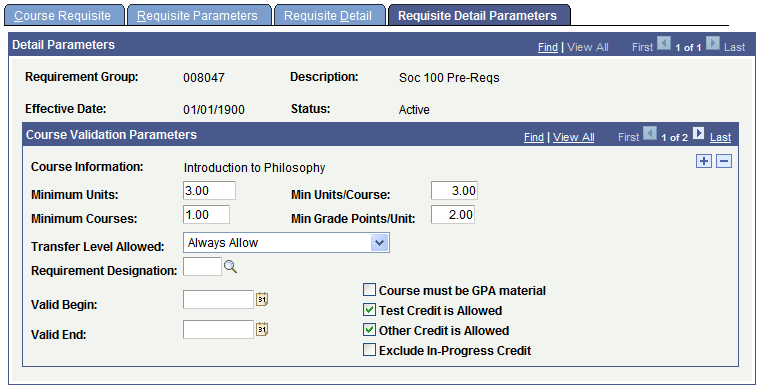
Note: This page is necessary only if you have a line type of course or wild card course on the Requisite Detail page.
|
Field or Control |
Definition |
|---|---|
| Minimum Units |
Enter the minimum units that are required for the course or the wildcard course for this requisite detail line. |
| Min Units/Course (minimum units per course) |
Enter the minimum units per course value to indicate the minimum number of units that a single course must be worth to be evaluated. For example, if you set this to 3, the system picks up only courses that are worth three units or greater. If the system finds a course on the student's record that matches the course on the Requisite Detail page, but it is only two units, the course will not be used to meet the requisite. |
| Minimum Courses |
Enter the minimum number of courses that are required of the course or wild card course that you specify. For example, if you set this to 2, the system looks for at least two courses of the course or wild card course that you specify. When the system finds at least two courses that match your requisite detail line, the requisite is satisfied. |
| Min Grade Points/Unit (minimum grade points per unit) |
Enter the minimum grade points per unit that each course must have to be used to satisfy the course requisite. For example, if you set this to 7, then each course must be a grade C or greater to be evaluated (.7 × 3 units = 2.1, or a grade of C). |
| Transfer Level Allowed |
Enter a transfer-level-allowed value that indicates what type of transfer credit (if any) is acceptable. Values are: Always Allow: All applicable transfer credit can be used to satisfy the requisite. Never Allow: Transfer credit can never satisfy the requisite. Two Year Institution Only: Only transfer credit from two-year institutions can be used to satisfy the requirement. On the School Data page, an institution can be identified as a two- or four-year institution. |
| Requirement Designation |
Select the requirement designation that each course for this requisite detail line must possess to be evaluated. For example, if you specify a wild card course list of ARCH 4## on the Requisite Detail page, then specify a requirement designation of DSGN on the Requisite Detail Parameters page. Only ARCH 400 - level courses that have a designation of DSGN (with a grade of Satisfied) meet this requisite. Requirement designation values are defined on the Requirement Designation Table page. |
| Valid Begin and Valid End |
Enter valid begin and valid end dates to specify the date range when the courses must be taken to satisfy the requisite. Leaving these fields blank means that it does not matter when the courses are taken. When the system compares the date range, it uses the start and end dates of the term in which the course was taken. For transfer courses, the system uses the start date and end date of the articulation term. |
| Course must be GPA Material |
Select this check box to require that courses evaluated for this requisite must be applied toward the student's career GPA calculation. For instance, any courses that a student took for a pass/no pass grade basis would not be evaluated, as typically this grade basis does not have the Include in GPA check box selected on the Grading Scheme Table page. |
| Test Credit is Allowed |
Select this check box to allow test credit courses to be evaluated. |
| Other Credit is Allowed |
Select this check box to allow other credit courses to be evaluated. |
| Exclude In-Progress Credit |
If the course that the student takes to satisfy this requisite must be fully graded for the system to consider it valid, select this check box. If this check box is cleared, the system will include in analysis and pass all parameters any nongraded courses, as well as any graded courses that have the In-Progress flag enabled (such as incomplete courses), and that match the course ID or wild card course on the Requisite Detail page. Leaving this check box cleared is the least restrictive, and allows for maximum user/student flexibility. |
The enrollment requirement group feature is robust. While reviewing the Academic Advisement documentation will significantly enhance your knowledge of enrollment requirement groups, we review some examples in this section of how to set up the Requisite Detail page.
You can create course requirements many ways, and usually more than one way exists to create any particular course requirement. Some of the complex examples use the enrollment requirement and course list features, documented later in this section.
Course or Condition Requisite
Image: Setting up a course or condition prerequisite (CRSE_RQS_RSTR_DET)
At PSUNV, Psychology 288, Neuropsychology, requires that students have either passed Psychology 124 or declared a primary academic plan of psychology. In this example, Psychology 124 is a course prerequisite, and the primary academic plan of psychology is a condition prerequisite. Notice that for the condition, the Requisite Type field becomes unavailable for entry. This is because the system is populating the field to prerequisite in the background.
The Requisite Detail page has two requisite lines, joined together with an "or" statement:
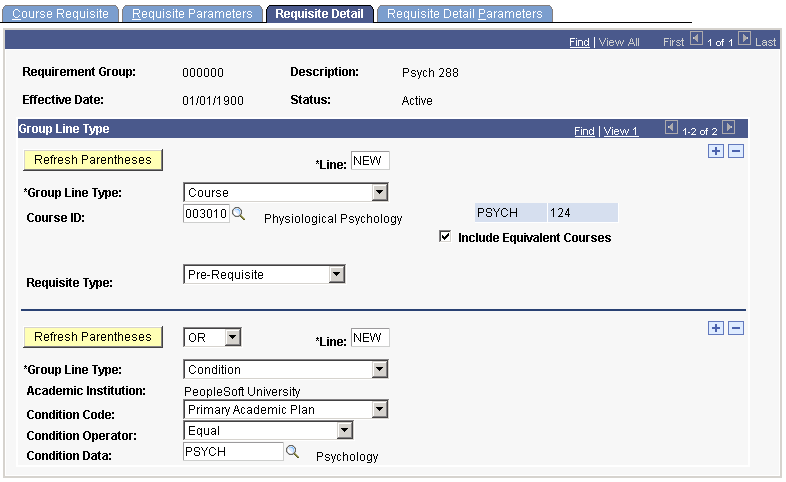
Wild-Card Course Requisite
Image: Setting up a wild card course and course prerequisite (CRSE_RQS_RSTR_DET)
At PSUNV, Education 338, Development of Reading Skills, requires a prerequisite of any Education 200-level course, andPsychology 240. In this example, the Education 200 level course is specified as a Wild Card Course prerequisite, and Psychology 240 is a regular Course prerequisite.
The Requisite Detail page would have two requisite lines, joined together with an "and" statement:
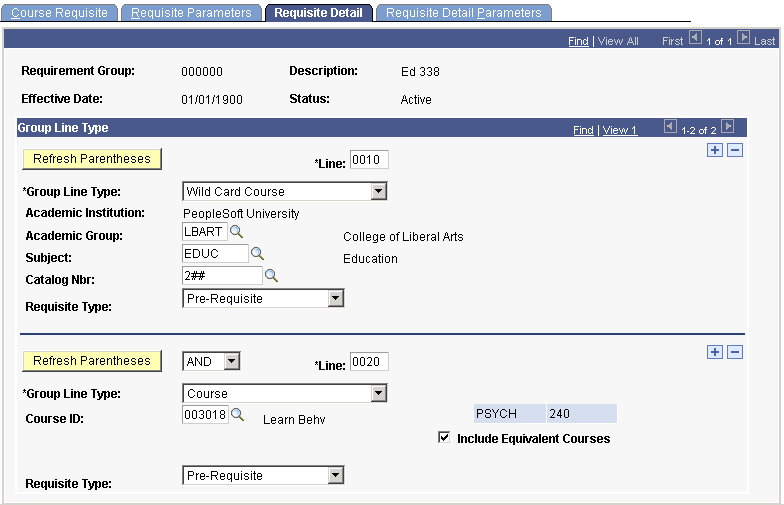
Requirement, Course, and Course List Requisite
At PSUNV, Biology 231, Neurobiology, requires Biology 1 and 2 (as almost all biology courses require), as well as Chemistry 101 and 102. Because the requisite of Biology 1 and 2 will be used repeatedly for virtually every biology course, we developed an enrollment requirement called Biology 1 and 2. Within that enrollment requirement is a course list of Biology 100 and 101. In our Biology 231 enrollment requisite group we define a group line type of Requirement that points to the Biology 1 and 2 requirement, as well two group line types of Course for Chemistry 101 and Chemistry 102.
Note: Alternative ways are available of defining such a requisite scenario without using course lists, but this is one way that you can define these requisites.
Image: Using Requirement Line Types, Line 10 (CRSE_RQS_RSTR_DET)
After we defined a Biology 1 and 2 course list and an enrollment requirement, we created the enrollment requirement group, entering the following detail lines on the Requisite Detail page. The page has three detail lines: one for the enrollment requirement of Biology 1 and 2, one for the course requirement of Chemistry 101, and the last for the course requirement of Chemistry 102:
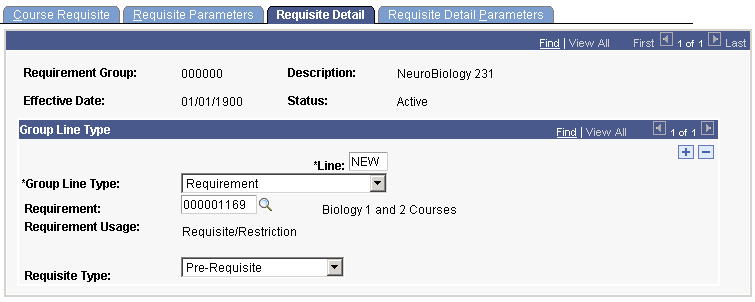
On the preceding page:
This requisite is considered first by the system because the line number is 0010, the lowest number in our detail lines.
The group line type is Requirement.
The requirement is Biology 1 and 2 (Biology 1 and Biology 2).
These are in a course list because they will be used repeatedly together as a prerequisite requirement in a large number of courses.
The requisite type is Pre-Requisite.
Image: Using Course Line Types, Line 20 (CRSE_RQS_RSTR_DET)
The second and third detail lines appear like this:
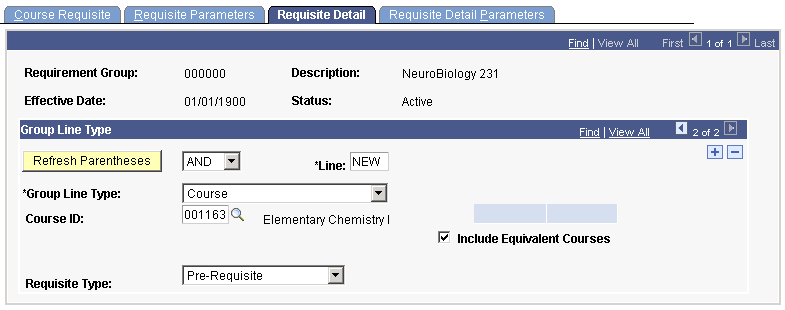
On the preceding page:
The connector type is AND because this rule must be fulfilled along with the Biology 1 and 2 requirement.
The line number is 0020. The system evaluates this rule second, because one rule line is preceding it.
The group line type is Course.
The course ID represents Chemistry 101.
The third detail line for Chemistry 102 is exactly like the preceding sample page.
Condition and Wild-Card Course Requisite, Exclude In-Progress Credit
At PSUNV, for a student to enroll in HONORS 499, he or she must have a verifiable cumulative GPA of greater than or equal to 3.0.
To create an enrollment requirement group for this course prerequisite:
On the Course Requisite page, enter the necessary data.
On the Requisite Parameters page, enter 1 in the Minimum Course field.
On the Requisite Detail page, create two detail lines and attach as a requisite to HONORS 499.
For the first detail line, create a condition of cumulative GPA greater than or equal to 3.0.
Image: Creating a condition for cumulative GPA (CRSE_RQS_RSTR_DET)
Example of the Requisite Detail page as discussed above:
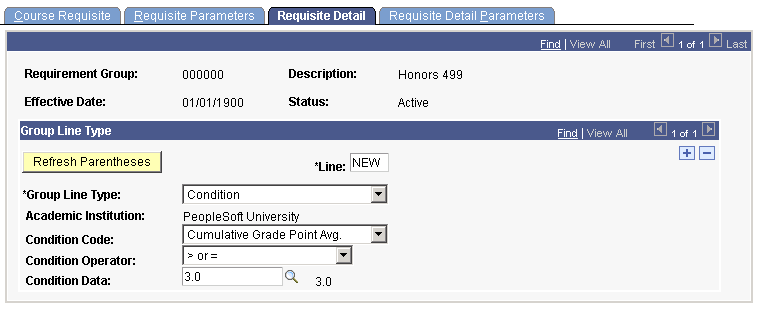
For the second detail line, set the connector type to And, then select a group line type of Wild Card Course.
Image: Creating a detail line for wild card course (CRSE_RQS_RSTR_DET)
Example of the Requisite Detail page as discussed above:
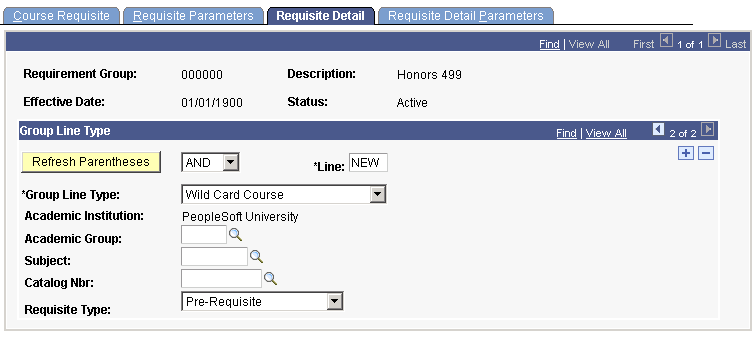
On the Wild Card Course Detail Requisite Detail page, select the Exclude In-Progress Credit box.
This requisite verifies that not only does the student have a cumulative GPA of greater than or equal to 3.0, but that the student is not a first semester student with no courses completed at all.
If you decide to include in-progress credit, then even those students who have no coursework completed, but at least one course in progress, will meet this requisite. This assumes that the student will not only complete his or her in-progress credit, but will also complete the in-progress credit with the required GPA.
If you want to be more conservative with this requisite and really ensure that the student has a proven track record, be sure to select the Exclude In-Progress check box on the Requisite Detail Parameters page.
Condition and Course Requisite, Exclude In-Progress Credit
At PSUNV, a total of five seats are reserved in Advanced Fiction Writing 2 for students who have a verifiable GPA of greater than or equal to 3.0 and have passed Advanced Fiction Writing 1 with a grade of A.
To create an enrollment requirement group for this reserve capacity check:
On the Course Requisite page, enter the necessary data.
On the Requisite Parameters page, enter 1 in the Minimum Course field.
On the Requisite Detail page, create two detail lines and attach as a reserve capacity to Advanced Fiction Writing 2 on the Schedule of Classes - Reserve Cap page.
For the first detail line, create a condition of cumulative GPA greater than or equal to 3.0.
For the second detail line, set the connector type to And, select a group line type of Course, select the course ID for Advanced Fiction Writing 1, and select a requisite type of Pre-Requisite.
Image: Creating a condition & course prerequisite (CRSE_RQS_RSTR_DET)
Example of the Requisite Detail page as discussed above:
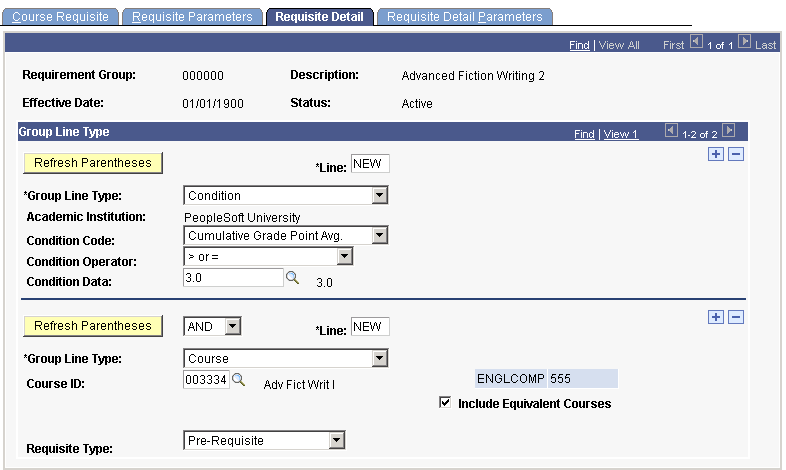
On the Detail Parameters page, select the Exclude In-Progress Credit box, and enter a minimum grade point per unit of 4.0.
This requisite line ensures that, if the system finds Advanced Fiction Writing 1 on the student's record, the student has completed the course and earned a grade of A.
If you decide to include in-progress credit, then a student with Advanced Fiction Writing 1 in-progress (but not yet completed or graded) will meet the reserve capacity, and the system will allow this student to enroll. Sometimes you may want to be this liberal, but in the instance here, we require that the course be verifiably an A grade.
Course Requisite, Include In-Progress Credit
At PSUNV, for a student to register for ECON 205, the student must either currently be enrolled in ECON 115, or have completed ECON 115 with a C grade or better.
To create an enrollment requirement group for this requisite:
On the Course Requisite page, enter the necessary data.
On the Requisite Parameters page, enter 1 in the Minimum Course field.
On the Requisite Detail page, create one detail line and attach as a requisite to ECON 205.
For this detail line, select a group line type of Course, select the course ID for ECON 115, and select a requisite type of Pre-Requisite.
On the Requisite Detail Parameters page, enter a minimum grade point per unit of 2.00 and leave cleared the Exclude In-Progress Credit box.
Image: Creating a course prerequisite detail Line (CRSE_RQS_RSTR_DET)
Example of the Requisite Detail page as discussed above:
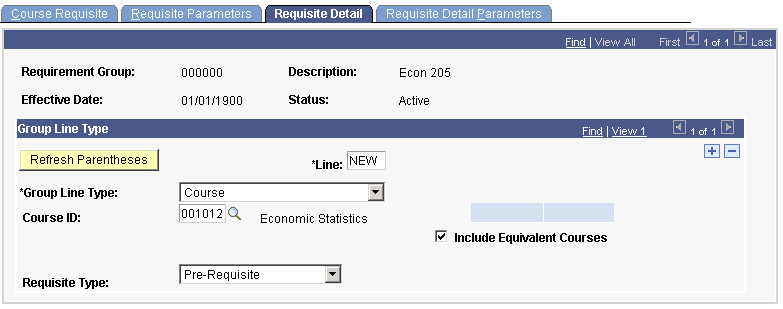
This requisite enables both students with ECON 115 in-progress and students with ECON 115 completed with a C grade or higher to fulfill the requisite.
Condition Requisite, Include In-Progress Coursework
At PSUNV, all students with a cumulative GPA of 3.5 and higher may register for EDUC 100 (first semester freshmen with no verifiable GPA at all are also eligible).
To create an enrollment requirement group for this requisite:
On the Course Requisite page, enter the necessary data.
On the Requisite Parameters page, enter any necessary data.
On the Requisite Detail page, create one detail line and attach as a requisite to EDUC 100.
For this detail line, create a condition of cumulative GPA greater than or equal to 3.5.
Image: Creating a condition for cumulative GPA(CRSE_RQS_RSTR_DET)
Example of the Requisite Detail page as discussed above:
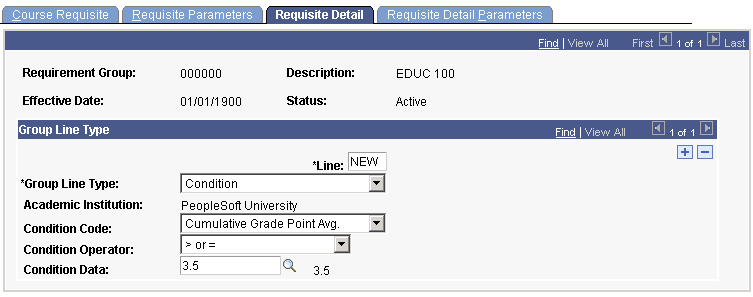
This requisite will be satisfied by students with some graded coursework (all of which averages greater than 3.5 GPA), as well as by first semester freshmen with no coursework completed at all. This is because a null value passes all parameters.
Example of Maximum Unit Limit for Enrollment
At PSUNV, students can take no more than 12 units of physical education courses. If students attempt to enroll in a physical education course that takes them over the 12-unit limit, their enrollment is blocked by a prerequisite requirement.
To create this maximum unit enrollment requisite:
Create an enrollment course list that references all physical education courses (wild card or course by course).
Set up any course parameters. Enter minimum grade point per unit values for each course if you want to count only physical education courses that were successfully completed. If you also want to limit F graded courses, you can leave this field clear.
Create an academic requirement that has a line item page line type of Course Requirement.
Set the Credit Include Mode field to Verify, and the Maximum Units Allowed field to 12.00.
Be sure this is set to Verify. This is the power that regular ENR usage enrollment requirements do not have.
Point to your enrollment course list on the Line Item Detail page.
Create an enrollment requirement group that points to the academic requirement.
Attach this requirement as a corequisite.
Image: Requisite Detail page (CRSE_RQS_RSTR_DET)
Example of the Requisite Detail page as discussed above:
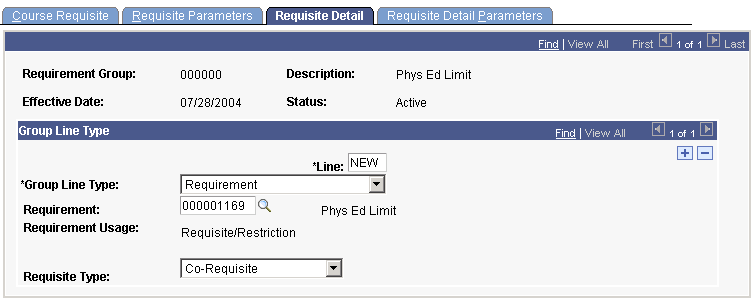
Attach this enrollment requisite to all physical education courses.