Defining Enrollment Requirements
This section provides an overview of enrollment requirements and discusses how to:
Define enrollment requirements.
Define overall enrollment requirement parameters.
Define enrollment requirement line types.
Define line item parameters.
Define line item course detail.
Enrollment requirements are for more complicated requisite needs, and are also great tools for reusability. Create enrollment requirements only if you are using the Requirement group line type in an enrollment requirement group. You can use enrollment requirements in conjunction with other enrollment-requirement group line types.
To fully understand enrollment requirements, see Setting Up Academic Requirements. The pages in PeopleSoft Academic Advisement mirror those in Student Records but with additional functionality. You can set up enrollment requirement groups that reference academic requirements (in the event that you need to take advantage of their complex functionality), so we suggest that you learn as much about them as possible.
Here is a high-level overview of how to define an enrollment requirement:
Evaluate your need to use the group line type of Requirement on the Requisite Detail page.
Enter a description of the enrollment requirement on the Enrollment Requirement page.
Determine whether GPA, units, or courses are part of the requirement on the Parameters page.
Select a requirement line type and enter a description on the Line Item page.
Enter course credit parameters on the Line Item Parameters page.
If you're using a course list, create it in the course list component, and add the course list number on the Line Item Detail page.
Note: If you are going to select the line type of condition and specify a dynamic condition or test score, then you must first have set up dynamic conditions and valid test IDs on the Define Requisite Conditions component and Define Tests for Requisites component, respectively.
|
Page Name |
Definition Name |
Navigation |
Usage |
|---|---|---|---|
|
Enrollment Requirement |
CRSE_REQUIREMENT |
|
Describe the enrollment requirement. |
|
Parameters |
CRSE_RQRMNT_PARM |
|
Enter overall GPA and unit requirements for the requirement. |
|
Line Item |
CRSE_RQRMNT_LINE |
|
Define the requirement line type. |
|
Line Item Parm (line item parameters) |
CRSE_RQ_LINE_PARM |
|
Specify the unit and GPA requirements for the line type. The fields that appear on the page depend on the line type that you select on the Line Item page. |
|
Line Item Detail |
CRSE_RQ_LN_DETAIL |
|
Link course lists, derived course lists, and conditions to your line items. The page controls that appear on the page depend on the line type that you select on the Line Item page. |
Access the Enrollment Requirement page ().
Image: Enrollment Requirement page
This example illustrates the fields and controls on the Enrollment Requirement page. You can find definitions for the fields and controls later on this page.
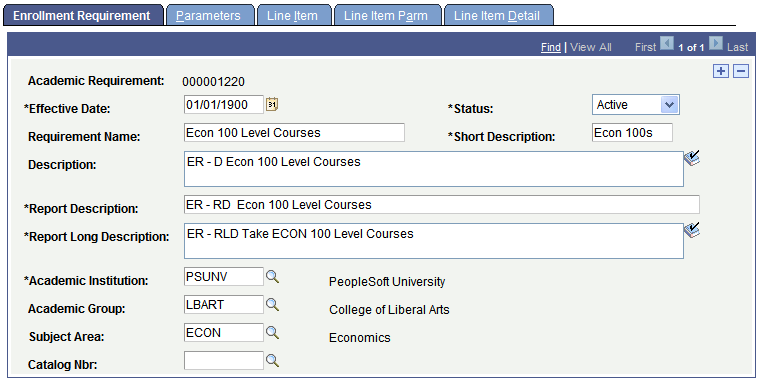
|
Field or Control |
Definition |
|---|---|
| Effective Date |
Enter an effective date for this enrollment requirement. The effective date must be equal to or less than the effective date of the enrollment requirement group to which this course requisite is attached. Note: The system accesses the enrollment requirement rules based on the start date of the term for which the requisite and restriction checking occurs. As long as your effective date is less than or equal to the term start date, and the status of the enrollment requirement is Active, the system checks the rule in the enrollment process. |
| Status |
Select a status for this requirement. Select Active when you add a new requirement. Select Inactive only if your institution will no longer use this requirement. Note: If you want to inactivate a requirement you also need to remove any reference to the requirement number on the Requisite Detail page. To determine which enrollment requirement groups reference a particular requirement, run the reverse engineering report. |
| Report Description and Report Long Description |
Enter a report description and long description for the enrollment requirement to be used by the enrollment requirement checking processes. The report fields are hidden when the group line type is set to Requirement. In this case, the report descriptions are defined within the Enrollment Requirements component. |
| Academic Institution |
The system populates this field by default when you access the page. You can change this value. The institution determines the enrollment requirement groups that can reference this requirement. |
| Academic Group, Subject Area, and Catalog Nbr (catalog number) |
Academic group, subject, and catalog number are not used by the system in the analysis of the requirement, but are helpful tools for when you are searching the database for the appropriate requirement to attach to an enrollment requirement group. You may want to use these fields to signify the course to which the requisite will be attached, or to specify department "ownership" of the requisite. These values are optional. |
Access the Parameters page ().
Image: Parameters page
This example illustrates the fields and controls on the Parameters page. You can find definitions for the fields and controls later on this page.
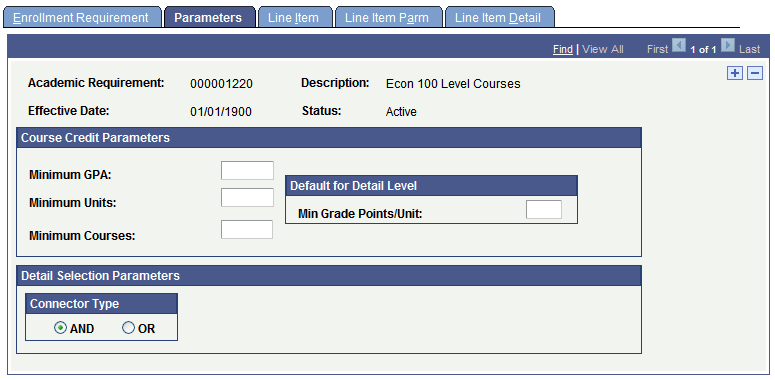
Course Credit Parameters
Course credit parameters are overall requirements for all line items. These fields are optional.
|
Field or Control |
Definition |
|---|---|
| Minimum GPA (minimum grade point average) |
Enter the overall minimum GPA that all classes that are selected to meet this requirement must satisfy. |
| Minimum Units |
Enter the total minimum units that all classes that are selected to meet this requirement must satisfy. |
| Minimum Courses |
Enter the total minimum courses that all classes that are selected to meet this requirement must satisfy. |
Default for Detail Level
|
Field or Control |
Definition |
|---|---|
| Min Grade Points/Unit (minimum grade points per unit) |
The system uses the value that you enter as a filter in the evaluation process. This technique is used to simplify and generalize the comparison logic. The minimum grade points per unit are the minimum grade points that are allowed for any individual class enrollment that is selected to meet the requirement. |
Detail Selection Parameters
|
Field or Control |
Definition |
|---|---|
| Connector Type |
Select the appropriate connector type. The connector type indicates whether the student must meet ALL of the requirement detail conditions (AND) or whether the student needs to meet only one condition (OR). This page control is used as the connector default on the Requirement Line Item page when you insert rows. |
Access the Line Item page ().
Image: Line Item page
This example illustrates the fields and controls on the Line Item page. You can find definitions for the fields and controls later on this page.
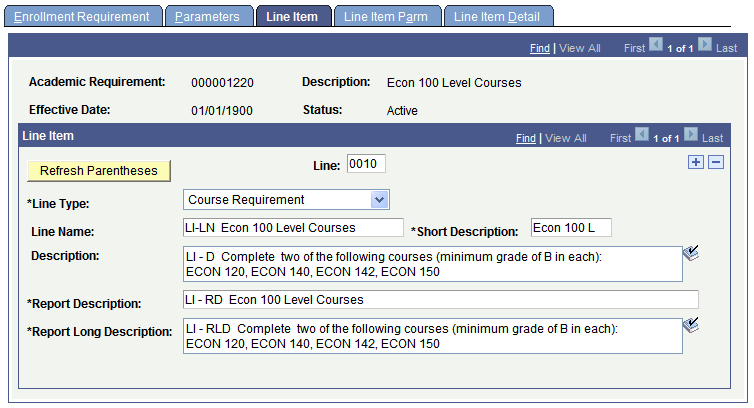
|
Field or Control |
Definition |
|---|---|
| Line |
The number determines the order in which the system evaluates the detail lines. The system generates a sequential line number. You can override the number, but it is best to insert the rows in the correct order. |
| Line Type |
The line type that you select determines the format for this line, and it also determines the fields that become available for entry on the Line Item Detail page and Line Item Parm page. Values for this field are delivered with your system as translate values. Do not modify these values in any way. Any modification to these values requires a substantial programming effort. Each line type value is defined in the PeopleSoft Academic Advisement 9.0 documentation. |
| Report Description and Report Long Description |
Enter a report description and long description for the line item to be used by the enrollment requirement checking processes. |
Access the Line Item Parm page ().
Image: Line Item Parm page (when the line type is Course Requirement)
This example illustrates the fields and controls on the Line Item Parm page (when the line type is Course Requirement). You can find definitions for the fields and controls later on this page.
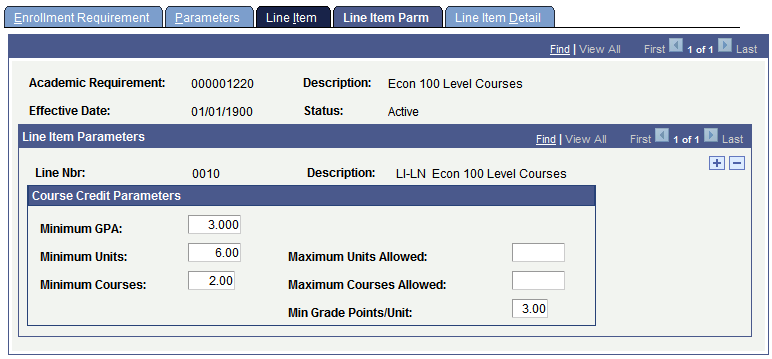
If the line type is Condition, no fields appear on the Line Item Parm page.
|
Field or Control |
Definition |
|---|---|
| Minimum GPA (minimum grade point average) |
Enter the minimum GPA that is the minimum overall GPA requirement for classes that are selected to satisfy this requirement. (For example, if a requisite states that the student needs to take four Math 100-level classes with an overall GPA of 3.00 for a total of 12 units, then enter 3.00 in this field.) Any existing value in the Minimum GPA field on the Parameters page is supplied by default to the Line Item Parm page when you add a requirement line. |
| Minimum Units |
Enter a value that represents the minimum total units for the courses that are selected to satisfy this requirement. If this line item references a course list, then the number of units represents the total number of units that all courses found on the student's record (that match the course list) must be worth. |
| Minimum Courses |
Enter value that represents the minimum number of courses that are required for this requirement. If this line item references a course list, then the number of courses represents the total number of courses that all courses found on the student's record (that match the course list) must be worth. |
| Maximum Units Allowed |
Enter a value that represents the maximum number of units that can be evaluated for this requirement. This is not a way to verify whether a student has exceeded a unit limit. This is a way to limit what is evaluated. |
| Maximum Courses Allowed |
Enter a value that represents the maximum number of units that can be evaluated for this requirement. This is not a way to verify whether a student has exceeded a course count limit. This is a way to limit what is evaluated. |
| Min Grade Points/Unit (minimum grade points per unit) |
Enter the minimum grade points per unit that each course must have to satisfy the enrollment requirement. For example, if you set this to 2.0, then each course that is evaluated must be a grade C or greater. If a course is evaluated that does not meet this minimum, the requisite is not satisfied. |
Access the Line Item Detail page ().
Image: Line Item Detail page (when the line type is Course Requirement)
This example illustrates the fields and controls on the Line Item Detail page (when the line type is Course Requirement). You can find definitions for the fields and controls later on this page.
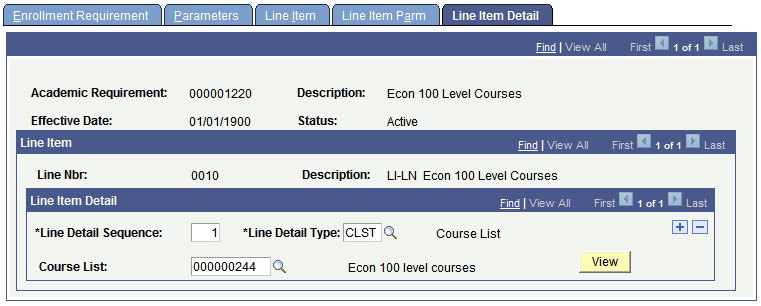
|
Field or Control |
Definition |
|---|---|
| Line Detail Sequence |
The system assigns a sequential number to a specific line detail. You can have multiple detail line sequences under a single line number. The line detail sequence affects the order in which the system evaluates each line item detail. Those with the lowest number are evaluated first. |
| Line Detail Type |
Select the line detail type value that indicates the type of line detail. Values are: CLST: Indicates a static course list that can be used to satisfy the requirement. DLST: Indicates a dynamic, user-defined course list that the system draws from a subset of a student's transcript or academic record. |
| Course List |
Appears with a line detail type of CLST. Enter the course list number that indicates a grouping of classes that the system can evaluate. |
| Derived Course List |
Appears with a line detail type of DLST. Enter the derived course list that indicates a type of class that the system can draw from a subset of the student's transcript or academic record. |
| List Include Mode |
Appears if you have multiple line item detail rows. Indicates how a previous line detail sequence interacts with a new line detail sequence. (This field is available for every line except the first one.) Choices include: Y, indicating union; I, indicating intersection; and N, indicating subtraction. |
| List Recall Mode |
Appears with a line detail type of DLST. Indicates the conditions that the system uses to select courses from the student's transcript. |
| View |
Appears with a line detail type of CLST. Click the View button to access the course list summary where you can review the course list details. |