Defining General Mapping Tables
To set up general mapping tables, use the Language Mapping component (CAN_RPT_TONGUE), Province Mapping component (CAN_RPT_PROV), Reporting Sequence Mapping component (CAN_RPT_SEQ), Term Group Mapping component (CAN_RPT_TERM_GRP), OUAC Applno Mapping component (CAN_RPT_APPLNO), Classification Mapping component (CAN_RPT_CM), Direct Mapping component (CAN_RPT_DM), Master Mapping component (CAN_RPT_MM), and the Separate Mapping component (CAN_RPT_SM).
This section discusses how to:
Define mapping language codes.
Review delivered province codes.
Map Canadian reporting sequence.
Map terms and sessions to reporting periods.
Review delivered OUAC application numbers.
Define the classification mapping tables.
Define the direct mapping table.
Define the master mapping table.
Define the separate mapping table.
|
Page Name |
Definition Name |
Navigation |
Usage |
|---|---|---|---|
|
Language Mapping |
CAN_RPT_TONGUE |
|
CIS, PSIS, MET, USISE: Map language codes. |
|
Province Mapping |
CAN_RPT_PROV |
|
CIS, MET, USISE: Review PeopleSoft delivered province codes. |
|
Reporting Sequence Mapping |
CAN_RPT_SEQ |
|
USISE (Optional): Define a record and reporting sequence for the USISE report type. Populate this page to limit your USIS Enrollment file to only one record per student from the CAN_STDNT_LST table. |
|
Term Group Mapping |
CAN_RPT_TERM_GRP |
|
ALL: For each report type, report period, and career, map the applicable terms and sessions that you want to report. |
|
OUAC Applno Mapping (OUAC application number mapping) |
CAN_RPT_APPLNO |
|
OUAC: Review delivered OUAC application numbers. |
|
Classification Mapping |
CAN_RPT_CM |
|
PSIS: Define classification mapping values. |
|
Direct Mapping |
CAN_RPT_DM |
|
CIS, PSIS, USISE: Define direct mapping values. |
|
Master Mapping |
CAN_RPT_MM |
|
CIS, PSIS, USISE, OUAC: Define master mapping values. |
|
Separate Mapping |
CAN_RPT_SM |
|
CIS, PSIS, OUAC, USISE: Define separate mapping values. |
Access the Language Mapping page ().
|
Field or Control |
Definition |
|---|---|
| Language Code |
Enter the PeopleSoft language code that you want to map. |
| CIS Tongue |
Enter the corresponding CIS value for the language code. Map this field if your institution performs CIS reporting. This field prompts against the CAN_CIS_LANG record. |
| Tongue |
Enter the corresponding USISE value for the language code. Map this field if your institution performs USISE or MET reporting. |
| PSIS Language |
Enter the corresponding PSIS value for the language code. Map this field if your institution performs PSIS reporting. This field prompts against the CAN_GOV_LANG record. |
Access the Province Mapping page ().
|
Field or Control |
Definition |
|---|---|
| Province |
The PeopleSoft province value that you want to map. |
| Province Number |
The province code as defined by Statistics Canada. |
Access the Reporting Sequence Mapping page ().
|
Field or Control |
Definition |
|---|---|
| Record |
Enter the PeopleSoft record name that determines reporting sequence for this report type. For example, STDNT_CAR_TERM. |
| Field Name |
Enter the PeopleSoft field name that determines reporting sequence for this report type. For example, ACAD_CAREER. |
| Reporting Sequence |
Enter the sequence or priority number that relates to the PeopleSoft value for the field you specify. At runtime, you specify which value that you want the system to select for processing in the event that the selection process finds multiple records for a student. For example, 05. |
| PeopleSoft Value |
Enter the codes for the field name you specify. For example, GRAD. |
Access the Term Group Mapping page ().
Image: Term Group Mapping page
This example illustrates the fields and controls on the Term Group Mapping page. You can find definitions for the fields and controls later on this page.
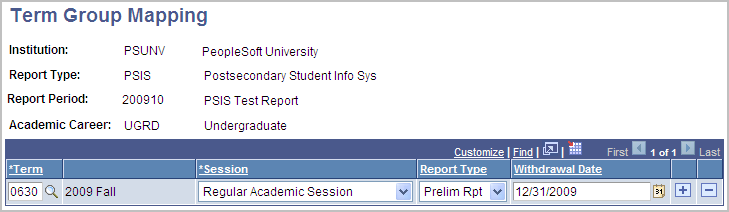
|
Field or Control |
Definition |
|---|---|
| Institution |
Enter the reporting institution. |
| Report Type |
Enter the report type. |
| Report Period |
Enter a reporting period for the report type. |
| Academic Career |
Enter the academic career that you want to include for the reporting period. |
| Term |
Enter the term for the career and report period. |
| Session |
Enter the institution session for the term and report period. |
The following fields are available for entry if you specify a report type of CIS.
|
Field or Control |
Definition |
|---|---|
| CIS Session |
Enter the appropriate CIS session value for the term and session you specify. |
The following fields are available for entry if you specify a report type of PSIS.
|
Field or Control |
Definition |
|---|---|
| Report Type |
Select the report in which you want to include the term and session data. Values are: Prelim Report (preliminary report): Select to include the term and session data in the Preliminary Report and the Final Report. Final Report: Select to include the term and session data in the Final Report only. |
| Withdrawal Date |
Enter the last date in the term and session that a student can withdraw from a course without academic penalty. |
The following fields are available for entry if you specify a report type of USISE or MET.
|
Field or Control |
Definition |
|---|---|
| Seshun Value (session value) |
Enter the appropriate USIS Enrolment Seshun value for the term and session specified. |
Access the OUAC Applno page ().
|
Field or Control |
Definition |
|---|---|
| OUAC Appl Nbr (OUAC application number) |
Enter the two-digit OUAC application number (APPLNO). |
| OUAC APPLN (OUAC application number) |
Enter the converted one digit application number (CNVAPL). |
Access the Classification Mapping page ().
Image: Classification Mapping page
This example illustrates the fields and controls on the Classification Mapping page. You can find definitions for the fields and controls later on this page.
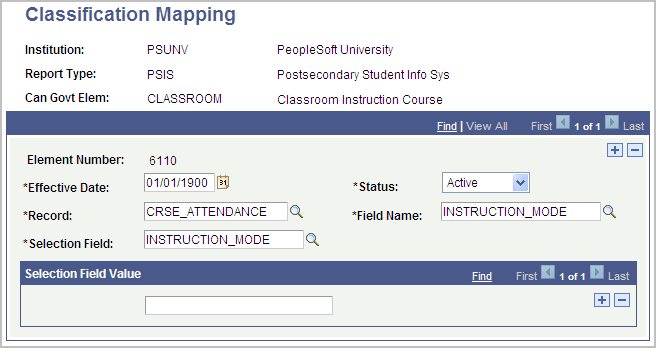
Values for the Record, Field Name, and Selection Field fields are delivered and defined for all applicable elements for PSUNV. Set up the same values for your institution if you perform PSIS reporting.
|
Field or Control |
Definition |
|---|---|
| Record |
Enter the PeopleSoft record name that the system uses to report the specified element. |
| Field Name |
Enter the PeopleSoft field name that the system uses to report the specified element. The system prompt table displays all valid fields for the record, but does not edit your input against the list. This enables you to enter a field name that is in a subrecord. |
| Selection Field |
Enter the PeopleSoft selection field that applies to the element. This field must be on the record you specify. This field may be the same as or different from the Field Name value. |
| Selection Field Value |
Enter the PeopleSoft selection field values that relate to the selection field that you want to report. You can enter more than one value. |
Access the Direct Mapping page ().
Values for the Record, Field Name, and Selection Field fields are delivered and defined for all applicable elements for PSUNV. Set up the same values for your institution if you perform PSIS reporting.
|
Field or Control |
Definition |
|---|---|
| Record |
Enter the PeopleSoft record name that the system uses to report the specified element. |
| Field Name |
Enter the PeopleSoft field name that the system uses to report the specified element. The prompt table displays all valid fields for the record, but will not edit your input against the list. This enables you to enter a field name that is in a subrecord. |
Access the Master Mapping page ().
Values for the Record, Field Name, and Selection Field fields are delivered and defined for all applicable elements for PSUNV. Set up the same values for the report types that are applicable to your institution.
|
Field or Control |
Definition |
|---|---|
| Record |
Enter the PeopleSoft record name that the system uses to report the specified element. |
| Field Name |
Enter the PeopleSoft field name that the system uses to report the specified element. The prompt table displays all valid fields for the record, but will not edit your input against the list. This enables you to enter a field name that is in a subrecord. |
| PeopleSoft Value |
Enter the delivered or user-defined values for the field name. |
| Government Value |
Enter the government code that corresponds to the PeopleSoft value. |
Access the Separate Mapping page ().
Values for the Record, Field Name, and Selection Field fields are delivered and defined for all applicable elements for PSUNV. Set up the same values for the report types that are applicable to your institution.
|
Field or Control |
Definition |
|---|---|
| Record |
Enter the PeopleSoft record name that the system uses to report the specified element. |
| Field Name |
Enter the PeopleSoft field name that the system uses to report the specified element. The prompt table displays all valid fields for the record, but will not edit your input against the list. This enables you to enter a field name that is in a subrecord. |
| Gov't Record (government record) |
Enter the PeopleSoft record that houses the translate codes. |
| Gov't Field Name (government field name) |
Enter the PeopleSoft field that contains the government codes that correspond to the values in the field name. |