Designating Approved Instructors and Advisors
This section discusses how to:
Assign faculty rank and advisor status.
Designate approved course instructors.
|
Page Name |
Definition Name |
Navigation |
Usage |
|---|---|---|---|
|
Instructor/Advisor Table |
INSTR_ADVISOR |
|
Indicate faculty rank, advisor status, instructor availability, and the courses that an instructor can teach. Note: You are not adding new people to the database on this page, but updating information for individuals who are already in the database. The IDs that are available depend upon the way that you set up your instructor edit. |
|
Approved Courses |
INSTR_ADVISOR2 |
|
Indicate courses that an instructor can teach. The system uses the values that you enter as part of the Instructor Edit feature, which is an option that enables you to link instructors to specific campuses, subjects, or courses within an academic organization. This way, when you schedule classes, only the relevant instructors appear as choices. |
Access the Instructor/Advisor Table page ().
Image: Instructor/Advisor Table page
This example illustrates the fields and controls on the Instructor/Advisor Table page. You can find definitions for the fields and controls later on this page.
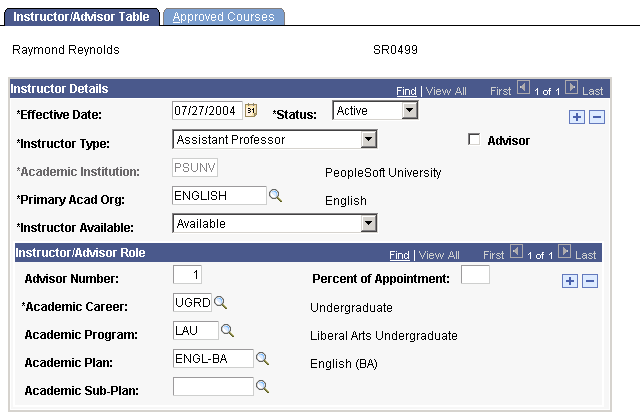
|
Field or Control |
Definition |
|---|---|
| Instructor Type |
Select an instructor type. Values for this field are delivered with your system as translate values. Do not modify these values in any way. Any modifications to these values require a substantial programming effort. If you select a value of Advisor Only, the system selects the Advisor check box by default and you cannot change it. |
| Advisor |
Select to indicate that the individual is also an advisor and to place the individual into the system's Advisor view. You can later select the Advisor view as a search tool on various pages. |
| Academic Institution |
Select the academic institution with which you want to associate this record. |
| Primary Acad Org (primary academic organization) |
Select a primary academic organization for this instructor. Academic organization values are defined on the Academic Organization Table page. |
| Instructor Available |
Select the instructor's availability to teach within the effective dates. Select Available, Sabbatical, or Unavailable. If the instructor has an advisor type of Advisor Only, the system populates the Instructor Available field with Unavailable by default. You can override this value. |
Instructor/Advisor Role
Use the Instructor/Advisor Role scroll area to indicate the academic career, program, plan, and subplan to which the instructor or advisor is linked.
|
Field or Control |
Definition |
|---|---|
| Advisor Number |
The system populates this field with 1 by default. If an instructor advises students in more than one academic career, program, plan, or subplan, you can have multiple advisor numbers by adding rows. |
| Percent of Appointment |
Enter a percent of appointment value that this instructor has for the indicated academic career, program, plan, and subplan. Instructors with dual appointments can have different percentages reflecting their responsibility. The total percentage must equal 100. |
| Academic Career |
Select the academic career to which the instructor or advisor is linked. Academic career values are defined on the Academic Career Table page. |
| Academic Program |
Select the academic program to which the instructor or advisor is linked. Academic program values are defined on the Academic Program Table component. |
| Academic Plan |
Select the academic plan to which the instructor or advisor is linked. Academic plan values are defined on the academic plan pages. |
| Academic Sub-Plan |
Select the academic subplan to which the instructor or advisor is linked. Academic subplan values are defined on the academic subplan pages. |
Access the Approved Courses page ().
Image: Approved Courses page
This example illustrates the fields and controls on the Approved Courses page. You can find definitions for the fields and controls later on this page.
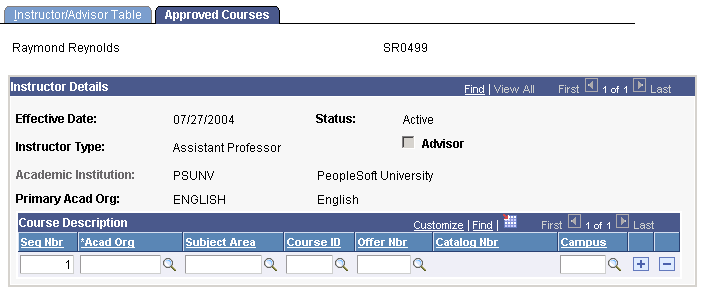
To make use of the values on this page, enable the Instructor Edit feature. To do so, on the Academic Organization Table page, choose to edit instructors against the Instructor/Advisor table rather than the Personal Data table for the related academic organization. You must also select this option on the Course Catalog Description page for the courses involved.
Having done this, when you schedule classes on the Class Meeting Pattern/Instructor page and have to assign an instructor to a class that falls within the academic organization and courses that you have set up in this manner, the system displays only the relevant instructors in the ID field.
In the lower portion of the page, select the subjects, courses, or campuses at which the instructor is approved to teach based on effective date. The availability of these fields depends on the options that your institution selects by which to edit instructors on the Academic Organization Table page.
|
Field or Control |
Definition |
|---|---|
| Seq Nbr (sequence number) |
The system populates the Seq Nbr field by default. Sequence numbers are sequential numbers that the system assigns to identify rows in the table. |
| Acad Org (academic organization) |
Select the academic organization to indicate that the instructor is approved to teach all courses within the academic organization that you specify. If your institution has set up the academic organization to edit instructors by campus, subject, and course, you can further narrow the courses. This field is required. |
| Subject Area |
If available, select the subject area that the instructor is approved to teach. Subject area values are defined for each academic institution on the Academic Subject Table page. |
| Course ID |
If available, select the course ID of the course that the instructor is approved to teach. You are prompted from the course catalog. If your course catalog has only one offering number, the system supplies the offering number by default. |
| Offer Nbr (offering number) |
If available, select the offering number of the class that the instructor is approved to teach. |
| Catalog Nbr (catalog number) |
The system displays the catalog number, based on the course catalog definition. |
| Campus |
Select the campus for which the instructor can teach. Campus values are defined for each academic institution on the Campus Table page. Add rows to further specify courses that the instructor is approved to teach. |