Mapping Plan Values for PSIS, USISE, MET, and OUAC
To set up plan values for PSIS, USISE, MET, and OUAC, use the PSIS Plan Table component (CAN_ESIS_PLAN) and the Academic Plan Table CDN component (CAN_RPT_PLAN).
This section discusses how to:
Define PSIS plan mapping values.
Define USISE plan mapping values.
Define MET/OUAC plan mapping values.
|
Page Name |
Definition Name |
Navigation |
Usage |
|---|---|---|---|
|
PSIS Plan Mapping 1 |
CAN_RPT_PLAN3 |
|
PSIS: Define PSIS plan mapping values. |
|
PSIS Plan Mapping 2 |
CAN_RPT_PLAN4 |
|
PSIS: Define additional PSIS plan mapping values. |
|
PSIS Plan Mapping 3 |
CAN_RPT_PLAN5 |
|
PSIS: Define additional PSIS plan mapping values. |
|
PSIS Plan Mapping 4 |
CAN_RPT_PLAN6 |
|
PSIS: Define additional PSIS plan mapping values. |
|
USISE Plan Mapping |
CAN_RPT_PLAN |
|
USISE: Define USISE plan mapping values. |
|
MET/OUAC Plan Mapping |
CAN_RPT_PLAN2 |
|
MET/OUAC: Define MET and OUAC plan mapping values. |
Access the PSIS Plan Mapping 1 page ().
Image: PSIS Plan Mapping 1 page
This example illustrates the fields and controls on the PSIS Plan Mapping 1 page. You can find definitions for the fields and controls later on this page.
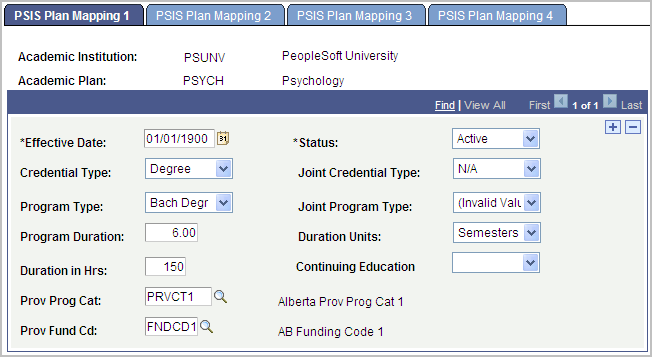
|
Field or Control |
Definition |
|---|---|
| Credential Type |
Enter the type of credential the institution awards for successful completion of the program. |
| Joint Credential Type |
Enter the joint or second credential for joint programs in which a student typically receives two credentials. |
| Program Type |
Enter the program type. |
| Joint Program Type |
Enter the type of joint credential the institution awards for successful completion of the program. |
| Program Duration |
Enter the normal time to complete the entire program for a full-time student through traditional program delivery. |
| Duration Units |
Enter the type of time unit you used to calculate program duration. Values are Acad Years, Half - Semes, Months, NA, Semesters, Weeks, and Years. |
| Duration in Hrs (duration in hours) |
Enter the sum of the hours of instruction of courses normally required to complete the entire program through traditional delivery. |
Access the PSIS Plan Mapping 2 page ().
Image: PSIS Plan Mapping 2 page
This example illustrates the fields and controls on the PSIS Plan Mapping 2 page. You can find definitions for the fields and controls later on this page.
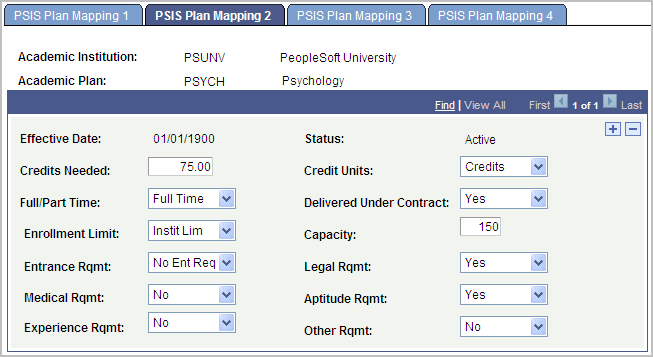
|
Field or Control |
Definition |
|---|---|
| Credits Needed |
Enter the number of credits or units of academic achievement required to complete the program. |
| Credit Units |
Enter the type of units used in the Credits Needed field. The system populates this field by default from the Business Unit table. |
| Full/Part Time |
Indicate whether the program is offered on a full-time basis (FT), part-time basis (PT), or at the student's option (FT/PT). |
| Delivered Under Contract |
Indicate whether the program is delivered under contract by the institution to an outside party. Values are N/A, No, Unknown, and Yes. |
| Enrollment Limit |
Indicate whether the program is limited, either by an internally or externally imposed quota. Values are Govt Limit, Instit Lim, N/A, No, Prof Org, and Unknown. |
| Capacity |
If the program has limited enrollment, enter the maximum number of new students that can be admitted to the program during a report period. |
| Entrance Rqmt (entrance requirement) |
Enter the educational entrance requirements to begin the program. Values are N/A, No, Unknown, and Yes. |
| Legal Rqmt (legal requirement) |
Indicate whether any legal requirements exist for the program. Values are N/A, No, Unknown, and Yes. |
| Medical Rqmt (medical requirement) |
Indicate whether any medical or psychological entrance requirements exist for the program. Values are N/A, No, Unknown, and Yes. |
| Aptitude Rqmt (aptitude requirement) |
Indicate whether successful completion of an aptitude and proficiency test (or interview) is an entrance requirement for the program. Values are N/A, No, Unknown, and Yes. |
| Experience Rqmt (experience requirement) |
Indicate whether previous related experience is an entrance requirement for the program. Values are N/A, No, Unknown, and Yes. |
| Other Rqmt (other requirement) |
Indicate whether any other entrance requirements are required for entry into the program. Values are N/A, No, Unknown, and Yes. |
Access the PSIS Plan Mapping 3 page ().
Image: PSIS Plan Mapping 3 page
This example illustrates the fields and controls on the PSIS Plan Mapping 3 page. You can find definitions for the fields and controls later on this page.
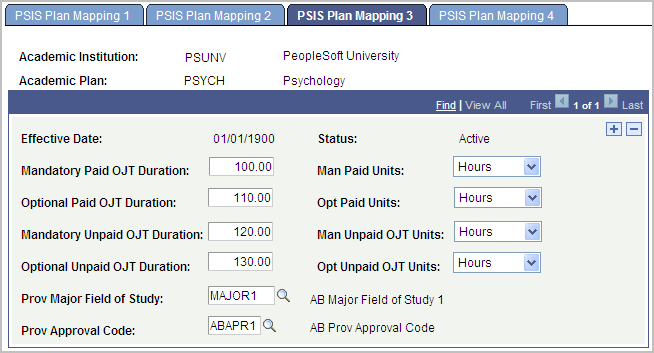
|
Field or Control |
Definition |
|---|---|
| Mandatory Paid OJT Duration (mandatory paid on the job training duration) |
Enter the duration of mandatory paid on the job training (OJT) activities that are a regular part of the program. |
| Man Paid Units (mandatory paid units) |
Enter the unit type for the Man Paid OJT Duration field. The system populates this field by default from the Business Unit table. The system populates a value of N/A if you do not enter a duration value. |
| Optional Paid OJT Duration (optional paid on the job training duration) |
Enter the duration of optional paid on the job training (OJT) activities that are a regular part of the program. |
| Opt Paid Units (optional paid units) |
Enter the unit type for the Optional Paid OJT Duration field. The system populates this field by default from the Business Unit table. The system populates a value of N/A if you do not enter a duration value. |
| Mandatory Unpaid OJT Duration (mandatory unpaid on the job training duration) |
Enter the duration of mandatory unpaid on the job training (OJT) activities that are a regular part of the program. |
| Man Unpaid OJT Units (mandatory unpaid on the job training units) |
Enter the unit type for the Mandatory Unpaid OJT Duration field. The system populates this field by default from the Business Unit table. The system populates a value of N/A if you do not enter a duration value. |
| Optional Unpaid OJT Duration (optional unpaid on the job training duration) |
Enter the duration of optional unpaid on the job training (OJT) activities that are a regular part of the program. |
| Opt Unpaid OJT Units (optional unpaid on the job training units) |
Enter the unit type for the Optional Unpaid OJT Duration field. The system populates this field by default from the Business Unit table. The system populates a value of N/A if you do not enter a duration value. |
Access the PSIS Plan Mapping 4 page ().
Image: PSIS Plan Mapping 4 page
This example illustrates the fields and controls on the PSIS Plan Mapping 4 page. You can find definitions for the fields and controls later on this page.
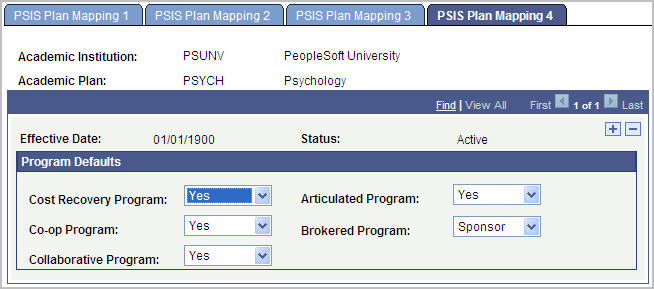
|
Field or Control |
Definition |
|---|---|
| Cost Recovery Program |
Indicate whether the program is a cost recovery program. |
| Articulated Program |
Indicate whether, on completion of the credits for the program, the student is entitled to advanced standing in a target program in another institution with which the reporting institution has an articulation agreement. |
| Co-op Program |
Indicate whether this is a co-op program. |
| Brokered Program |
Indicate whether the program is a brokered program. |
| Collaborative Program |
Indicate whether the program is offered under a collaborative agreement, whereby two or more institutions share ownership or responsibility for the program and each delivers part of the program. |
Access the USISE Plan Mapping page ().
Image: USISE Plan Mapping page
This example illustrates the fields and controls on the USISE Plan Mapping page. You can find definitions for the fields and controls later on this page.
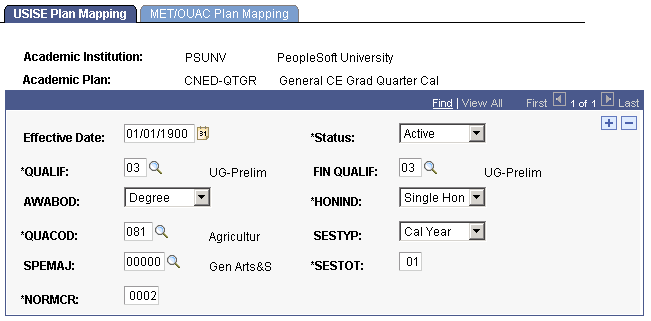
|
Field or Control |
Definition |
|---|---|
| QUALIF |
Enter the government code for qualification being sought. This field prompts against the Can Report QUALIF table. The system reports this value in the Fall submission. |
| FIN QUALIF |
Enter the government code for qualification being sought. This field prompts against the Can Report QUALIF table. FIN QUALIF values are reported in all submissions excluding the one in the Fall. |
| AWABOD |
Enter the government code that represents the body awarding diploma or certificate. |
| HONIND |
Enter the government code that represents the honors program indicator. |
| QUACOD |
Enter the government code for coded title of qualification. This field prompts against the Can Report QUACOD table. |
| SESTYP |
Enter the government code that represents the type of session. |
| SPEMAJ |
Enter the government code for specialization or major field of study. This field prompts against the Can Report SPEMAJ table. |
| SESTOT |
Enter the government code that represents the total number of sessions required to compete the program. |
| NORMCR |
Enter the government code that represents the normal credit/course/unit requirements. |
Access the MET/OUAC Plan Mapping page ().
Image: MET/OUAC Plan Mapping page
This example illustrates the fields and controls on the MET/OUAC Plan Mapping page. You can find definitions for the fields and controls later on this page.
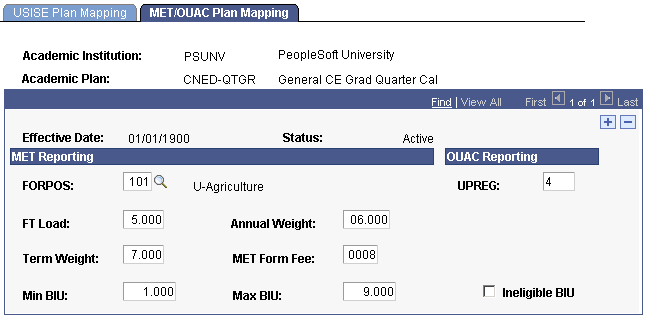
|
Field or Control |
Definition |
|---|---|
| FORPOS (formula program of study) |
Enter the government code that represents the formula program of study. |
| UPREG (university and program registration) |
Enter the government code that represents the university and program in which the applicant registers. |
| FT Load |
Enter the full time load for an academic program and plan as the institution defines it. |
| Annual Weight |
Established by MET and based on the FORPOS code. Weight varies for diploma and degree programs. Weights also differ from one institution to another for institution specific FORPOS codes. |
| Term Weight |
Enter a value that the system uses when calculating the annual business income unit (BIU) for graduate levels. |
| Met Form Fee |
Established by MET, based on the FORPOS code. |
| Min BIU (minimum business income unit) |
Enter the minimum BIU that a graduate student can generate for an institution. This is independent of the actual number of years that the individual requires to complete his or her program of study. |
| Max BIU (maximum business income unit) |
Enter the maximum BIU that a graduate student can generate for an institution. This is independent of the actual number of years that the individual requires to complete his or her program of study. |
| Ineligible BIU (ineligible business income unit) |
Select this check box to indicate the academic program and plan is ineligible and the system should therefore not include it in the calculation of FTE (full time equivalency). |