Processing Course Transfer Credit
This section provides an overview of course transfer credit processing and discusses how to:
Process course transfer credit models with predefined rules.
Calculate and post course transfer credit with predefined rules.
Process course transfer credit models manually.
Calculate and post course transfer credit manually.
View student study agreements.
View incoming and edit equivalent course information.
Two components are available to evaluate course transfer credit, the Course Credits component for predefined rules, and the Course Credits - Manual component for creating manual transfer credit models.
Use the Course Credits component to use predefined course transfer equivalency rules to articulate course transfer credit. Predefined rules can be attached to academic programs, academic plans, and student-specific study agreements. You will create models of articulation based on the source of the transfer credit and the student's academic program and plan. You can create as many models as necessary.
To process course transfer credit using predefined equivalency rules:
Set up the source information and target information for the transfer credit model on the Transfer Course Details page.
Select the articulation term for the model and command the system to evaluate the courses according to the predefined rules in the Transfer Credit Term group box of the Transfer Course Details page.
Calculate transfer credit statistics for the model, post and unpost transfer credit, and view a summary of transfer credit statistics on the Transfer Summary page.
View summary student statistics, after you have saved a posted or unposted model, in the Course Credits Summary group box of the Transfer Summary page.
Use the Course Credits - Manual component to manually enter transfer credit. This component is designed to be used for course transfer credit from schools from which you rarely receive students. This saves you from having to go through the rule-defining procedure for a few students.
To process course transfer credit manually:
Set up the source information and target information for the transfer credit model on the Transfer Course Entry page.
Select the articulation term for the model and enter the incoming course and internal equivalent course information in the Transfer Credit Term group box of the Transfer Course Entry page.
Save the page to run the Transfer Credit process and articulate the course credit.
Calculate transfer credit statistics for the model, post and unpost transfer credit, and view a summary of transfer credit statistics on the Course Credits By Term page.
View summary student statistics, after you save a posted or unposted model, in the Course Credits Summary group box of the Course Credits By Term page.
The Sort Order of Transfer Credit Articulation Results
The Detail table (TRNS_CRSE_DTL) holds the results of the transfer credit articulation process, and the data is displayed in the Transfer Credit Term group box on the Transfer Course Details page. The results are sorted in the following manner:
Incoming courses that have matching student agreement records.
Incoming courses that have exact matches—subject and catalog number for external credits, course ID, and course offering number for internal courses—in the Agreement rule set specified in the Program/Source Equivalency Rule for the model's program.
Within this rule set, rules with higher transfer priority are processed first. Within the same transfer priority numbers, rules with the most number of incoming courses—many-to-many or many-to-one—are evaluated first.
Incoming courses that have wildcard matches—subject and partial catalog number—in the Agreement rule set that is specified in the Program/Source Equivalency Rule for the model's program.
Incoming courses that have exact matches—subject and catalog number for external credits, course ID, and course offering number for internal—in the Override rule set that is specified in the Program/Source Equivalency Rule for the model's program.
Within this rule set, rules with higher transfer priority are processed first. Within the same transfer priority numbers, rules with the most number of incoming courses—many-to-many or many-to-one—are evaluated first.
Incoming courses that have wildcard matches—subject and partial catalog number—in the Override rule set that is specified in the Program/Source Equivalency Rule for the model's program.
Incoming courses that have exact matches—subject and catalog number for external credits, course ID, and course offering number for internal—in the Default rule set that is specified in the Program/Source Equivalency Rule for the model's program.
Within this rule set, rules with higher transfer priority are processed first. Within the same transfer priority numbers, rules with the most number of incoming courses—many-to-many or many-to-one—are evaluated first.
Incoming courses that have wildcard matches—subject and partial catalog number—in the Default rule set that is specified in the Program/Source Equivalency Rule for the model's program.
Rejected courses.
|
Page Name |
Definition Name |
Navigation |
Usage |
|---|---|---|---|
|
Transfer Course Details |
TRNS_CRSE_DTL |
|
Create course transfer credit models and run the Transfer Credit process to evaluate the models. For each model, you specify target information, source information, and the articulation term. Then you run the Transfer Credit process to articulate course transfer credit, using predefined equivalency rules. You can revise the results as necessary. |
|
Transfer Summary |
TRNS_CRSE_TERM |
|
Calculate an individual's transfer credit statistics, based on the accepted internal equivalent courses of a transfer credit model. After you view the statistics for the transfer credit model, you can post the transfer credit to an individual's record. You can also use this page to unpost transfer credit. |
|
Transfer Course Entry |
TRNS_CRSE_ENTRY |
|
Set up course transfer credit models and articulate transfer credit manually as you set up models rather than by using predefined equivalency rules. This page is essentially the same as the Transfer Course Details page of the Course Credits component with the few exceptions that are described in this section. |
|
Course Credits by Term |
TRNS_CRSE_TERM |
|
Calculate an individual's transfer credit statistics for a model based on the accepted internal equivalent courses of the model. After you view the statistics for the transfer credit model, you can post the transfer credit to an individual's record. You can also use this page to unpost transfer credit. This is the same page as the Transfer Summary page of the course credits component. |
|
Student Agreements |
STDNT_AGR_CRSE_SEC |
Click the Study Agreements link on the Transfer Course Details page or the Transfer Course Entry page. This link is available only if the student has a Student Agreement in the system. |
View the details of a student's study agreement, including the external course and the internal equivalent course. |
|
Student Agreement Header Info (student agreement header information) |
STDNT_AGR_SEC |
Click the Agreement Data link on the Student Agreements page. |
View the description, catalog organization, comments about the agreement, and the name of the user who created the study agreement. |
|
Transfer Rule Applied |
TRNS_CRSE_RULE_SEC |
Click the Transfer Status Detail button on the Transfer Course Details page. |
View the course transfer equivalency rule that the Transfer Credit process applied to the corresponding external course. If the course is rejected, the system displays the reject reason. This page applies to transfer credit processing with predefined course equivalency rules. |
|
Reject Reason |
TRNS_CRSE_REJR_SEC |
Click the Transfer Status Detail button on the Transfer Course Details page. |
View the reason why the course transfer equivalency rule was rejected. This page applies only to transfer credit processing with predefined course equivalency rules. |
|
Equivalent Course Information |
TRNS_CRSE_INT_SEC |
Click the Edit Equivalent Course button on the Transfer Course Details page to edit equivalent course information. Click the Add Internal Equivalent button on the Transfer Course Details page to enter additional equivalent courses. |
View incoming course credit information for a specific row of a course transfer credit model, and view and edit equivalent course information. |
|
Equivalent Course Information |
TRNS_CRSE_MNL1_SEC |
Click the Edit Internal Equivalent button on the Transfer Course Entry page. |
View details about incoming course credit and internal equivalent course information for a specific row of a test transfer credit model for which you are manually defining equivalencies. |
|
Course Credit Comments |
TRNS_CRSE_DTL_SEC |
Click the Comment/Override Reason button on the Transfer Course Details page or the Transfer Course Entry page. |
Add an override reason and comment about any adjustments that you have made to a group row of a transfer credit model. |
|
Model Comments |
TRNS_CRSE_SCH_SEC |
Click the Add/View Comments link on the Transfer Course Details page or the Transfer Course Entry page. |
Add comments about this row of the transfer credit model. |
Access the Transfer Course Details page ().
Image: Transfer Course Details page
This example illustrates the fields and controls on the Transfer Course Details page. You can find definitions for the fields and controls later on this page.
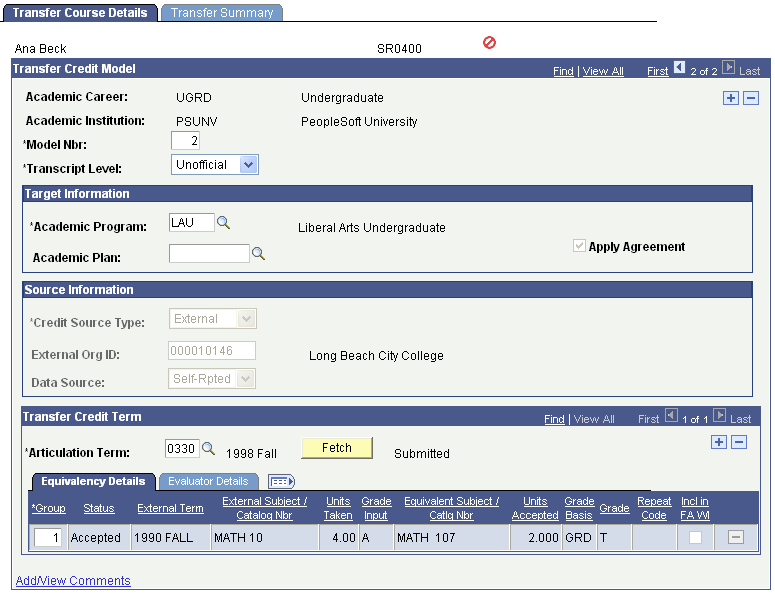
|
Field or Control |
Definition |
|---|---|
| Apply Agreement |
Select to have the Transfer Credit process use the agreement equivalency rule selected for the specified academic program, plan, and source combination on the Rules Specification page. Clear this check box to ignore the specified agreement equivalency rule. By default, the system selects this check box. |
| (AUS) Level of Education |
This mandatory field appears only if the school type assigned to the credit has a DEST credit basis of 0200 Credit Offered for Prior VET Study. School types are defined on the School Type Table page. This field appears only if the DEST, HECS, Centrelink, TAC check box is selected on the SA Features page. |
| (AUS) DEST Institution |
Note: This field is available only if you select the Australia DEST, HECS, Centrelink, TAC check box on the Academic Institution 6 page. Enter the DIISRTE institution code from which the transfer credit is coming. Department of Industry, Innovation, Science, Research and Tertiary Education (DIISRTE) was previously known as DEEWR and before that, as DEST. |
| Fetch |
After you have selected an articulation term for this row of the course transfer credit model, click this button to run the Transfer Credit process. The Transfer Credit process COBOL program evaluates the individual's course transfer credit according to the valid course transfer equivalency rules. The process determines valid course transfer equivalency rules for the specified source based on whether the rule is active previous to the begin date of the articulation term and based on whether the rule was attached to the individual's academic program or academic plan for the specified source. The process then compares the individual's external course information to the valid rules and calculates the results. The courses that the process evaluates appear in the grid at the bottom of the page. Define course transfer equivalency rules on the Transfer Subject Area component and attach them to academic programs and academic plans for the source on the Program/Source Equivalency component. Enter an individual's external course information on the External Courses page of the Education component. |
| External Term |
After you run the Transfer Credit process for this row of the model, the process displays the external term of each course that it evaluated. The process determines the external term for the transfer course according to the value that is entered for the course in the corresponding field on the External Courses page of the Education component. |
| External Subject/Catalog Nbr (external subject/catalog number) |
After you run the Transfer Credit process for this row of the model, the process displays the external subject and catalog number of each course that it evaluated. The process determines the external subject and catalog number for the transfer course according to the value that is entered for the course in the corresponding fields on the External Courses page of the Education component. |
Note: When you post a model, the Source Information group box for that row becomes unavailable.
Note: Using the column heading links to sort data on this page may ungroup external and equivalent courses.
Evaluator Details
Select the Evaluator Details tab.
Image: Transfer Course Details page: Evaluator Details tab
This example illustrates the fields and controls on the Transfer Course Details page: Evaluator Details tab. You can find definitions for the fields and controls later on this page.
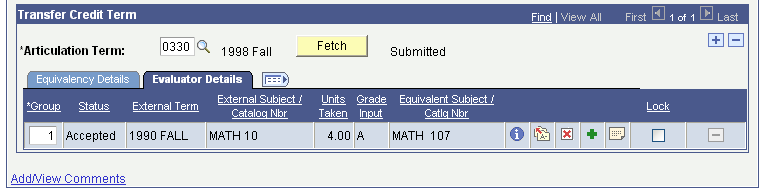
See the previous Common Elements section for information about the icons on this tab.
Access the Transfer Summary page ().
Image: Transfer Summary page
This example illustrates the fields and controls on the Transfer Summary page. You can find definitions for the fields and controls later on this page.
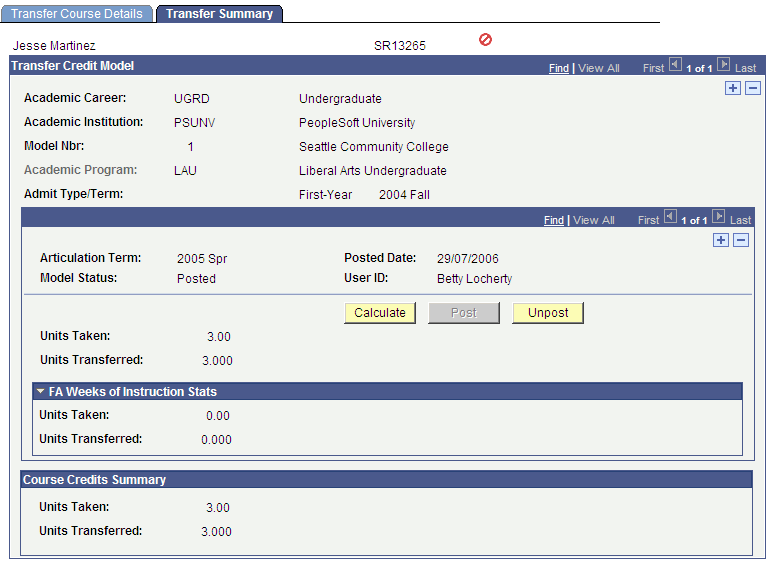
|
Field or Control |
Definition |
|---|---|
| Calculate |
After you articulate course credit, click this button to calculate the individual's transfer credit statistics according to the accepted transfer credit on the corresponding row of the model. Note: When you post the transfer credit without clicking the Calculate button, the process still calculates the units. If you selected to include the accepted equivalent courses of this model in the individual's GPA and you have transferred grades that include grade points, the system calculates the transfer taken for GPA, the transfer passed for GPA, the transfer grade points, and the transfer GPA. If you selected to include the accepted equivalent courses of this model in the individual's GPA and you transferred grades that are not included in, for example, F grade points, the system calculates the transfer taken not for GPA and the transfer passed not for GPA. If you have not selected to include the accepted equivalent courses of this model in the individual's GPA, the system calculates the units taken and the units transferred. You can select to include transfer credit in the GPA for external organizations and internal academic institutions on the Organization Affiliation page. |
FA Weeks of Instruction Stats
The group box displays transfer course statistics for courses marked to be included in the Financial Aid weeks of instruction calculations. When articulated transfer work is calculated, these values are calculated and stored in the Include in FA WI Stats area. These values are used by the Financial Aid Term process to then calculate the student's academic level.
Note: The calculation of the FA WI Stats values does not affect the calculation of the current articulated transfer work statistics. In addition, the new values are stored in the transfer credit records and are not moved to PS_STDNT_CAR_TERM.
|
Field or Control |
Definition |
|---|---|
| Units Taken |
Displays the units that the individual took for the class being transferred. |
| Units Transferred |
Displays the units of the internal equivalent course. |
Course Credits Summary
Use the Course Credits Summary group box to view a summary of the course credits that have been transferred to the student's record through this model. You can view changes in this group box only after you have posted or unposted the model and saved the transaction. The system displays values for the fields in this group box in relation to the corresponding values that you calculated for the model on this page.
Access the Transfer Course Entry page ().
Image: Transfer Course Entry page (1 of 2)
This example illustrates the fields and controls on the Transfer Course Entry page (1 of 2). You can find definitions for the fields and controls later on this page.
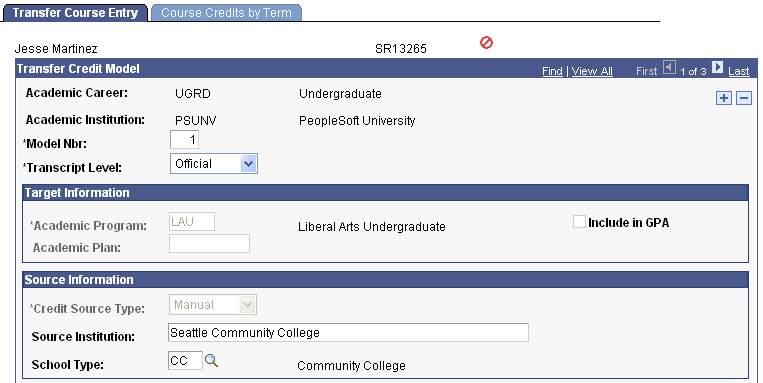
Image: Transfer Course Entry page (2 of 2)
This example illustrates the fields and controls on the Transfer Course Entry page (2 of 2). You can find definitions for the fields and controls later on this page.
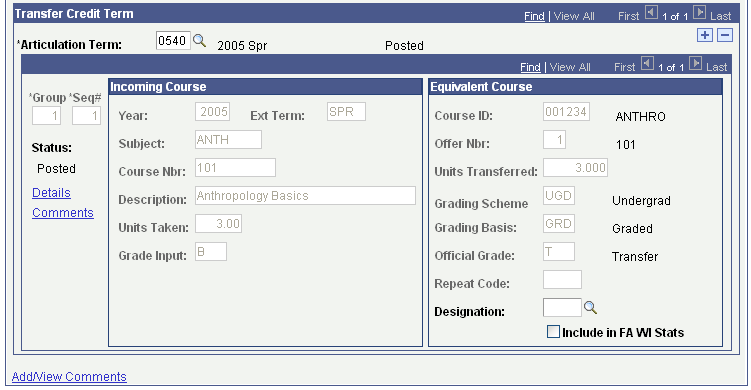
Target Information
|
Field or Control |
Definition |
|---|---|
| Include in GPA (include in grade point average) |
Select to include eligible courses within this model in students' GPA totals and No GPA totals at your academic institution. Clear this check box to include the eligible courses as units only. Eligible courses are those courses with the Include in GPA check box selected on the Equivalent Course Information page. Conversely, ineligible courses are those with the Include in GPA check box cleared on the Equivalent Course Information page. The system renders the Include in GPA field on this page unavailable when the model is posted. Note: The Include in GPA check box in the Target Information group box has no impact on the Academic Advisement engine. The Academic Advisement engine looks at the Include in GPA check box on the Equivalent Course Information page to evaluate course grade points for academic requirements and enrollment requisites. |
Source Information
|
Field or Control |
Definition |
|---|---|
| (AUS) Level of Education |
This mandatory field appears only if the school type assigned to the credit has a DEST credit basis of 0200 Credit Offered for Prior VET Study. School types are defined on the School Type Table page. This field appears only if the DEST, HECS, Centrelink, TAC check box is selected on the SA Features page. |
Transfer Credit Term
|
Field or Control |
Definition |
|---|---|
| Details |
Click to access the Equivalent Course Information page, where you can edit equivalent course information prior to posting transfer credit. |
| Comments |
Click to access the Course Credit Comments page, where you can add an override reason and comment about any adjustments that you have made to this row of the model. |
Incoming Course
Use the Incoming Course group box to define your external course information for this row of the transfer credit model.
|
Field or Control |
Definition |
|---|---|
| Year |
Enter the year in which the incoming course was taken. |
| Ext Term (external term) |
Select the external term for each external course that you enter. |
| Subject |
Enter the subject area of the incoming course. |
| Course Nbr (course number) |
Enter the course number for the incoming course. |
| Description |
Enter the description of the incoming course. |
| Units Taken |
Enter the units taken for the incoming course. |
| Grade Input |
Enter the grade received for the incoming course. |
Equivalent Course
Use the Equivalent Course group box to define the internal course that is equivalent to the incoming course for this row of the transfer credit model. The system matches classes based on year, external term, subject, course number, units taken, and grade input.
|
Field or Control |
Definition |
|---|---|
| Course ID |
Select the course that is equivalent to the incoming course for this row. The system prompts you to select a course from your academic institution's course catalog. |
| Offer Nbr (offering number) |
By default, the system displays the offering number of the course that you selected according to the definition of the course in your academic institution's course catalog. You can override this default value. |
| Units Transferred |
If you select the From Incoming Course option on the Academic Career Table page, the value in this field appears by default from the Units Taken field in the Incoming Course group box for the course that has the same group and sequence number. If you select the From Course Catalog option on the Academic Career Table page, the value in this field appears by default from the Maximum Units field in the Course Catalog (CRSE_CATALOG) component. Regardless of the option that you select on the Academic Career Table page, you can override the default value in this field to transfer a different number of units. |
| Grading Scheme |
Select the grading scheme of the specified internal equivalent course. This grading scheme defines all of the valid grading bases from which you can select an official grade for the specified internal equivalent course. |
| Grading Basis |
Select the grading basis for the specified internal equivalent course. This grading basis defines all of the valid grades from which you can select an official grade for the specified internal equivalent course. |
| Official Grade |
Select the official grade of the specified internal equivalent course. This official grade defines the grade that an individual receives for the specified internal equivalent course. The value entered here is included in the student's cumulative GPA at your academic institution, provided that you selected the Include in GPA check box on this page and the Equivalent Course Information page. |
| Repeat Code |
Select a repeat code, if applicable. Repeat codes work in conjunction with repeat rules to determine whether a repeated class violates your repeat policies. When the repeat checking process runs, it searches the student's enrollment history to find class enrollments with matching course IDs. When it finds a match, it determines whether the repeat is legal based on the repeat rules that you define. When the repeat checking process identifies a course that violates a repeat rule, the process assigns the class enrollment a repeat code. This repeat code determines how the class enrollment is treated in the student's academic statistics, such as whether the grade is used to calculate the student's grade point average. The repeat code that the repeat checking process assigns appears here. |
| Designation |
Use this field to select a requirement designation for the class enrollment. |
| Save |
After you select an articulation term and enter the incoming course and internal equivalent course information for this row of the course transfer credit model, click Save. |
Access the Course Credits by Term page ().
Image: Course Credits by Term page
This example illustrates the fields and controls on the Course Credits by Term page. You can find definitions for the fields and controls later on this page.
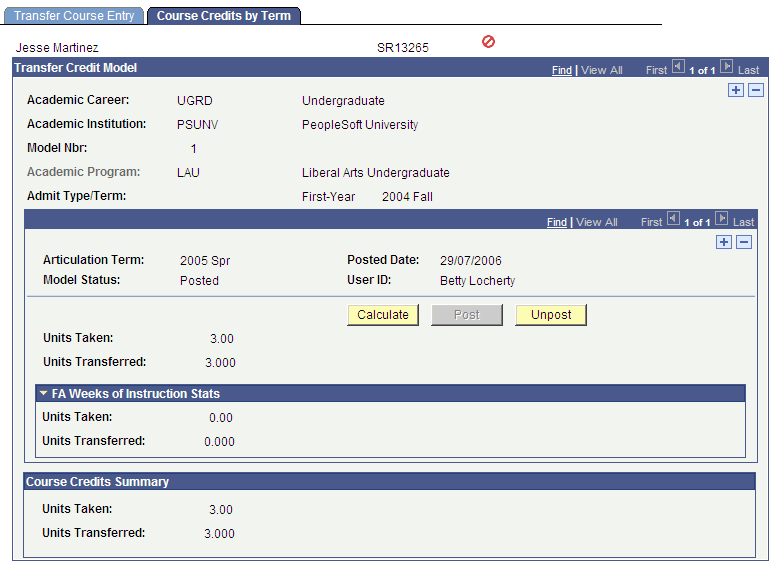
Note: If transfer credit has been posted for a student and then a change is made to his or her record and the data is reposted, an input change flag appears on the page.
FA Weeks of Instruction Stats
The group box displays transfer course statistics for courses marked to be included in the Financial Aid weeks of instruction calculations. When articulated transfer work is calculated, these values are calculated and stored in the Include in FA WI Stats area. These values are used by the Financial Aid Term process to then calculate the student's academic level.
Note: The calculation of the FA WI Stats values does not affect the calculation of the current articulated transfer work statistics. In addition, the new values are stored in the transfer credit records and are not moved to PS_STDNT_CAR_TERM.
|
Field or Control |
Definition |
|---|---|
| Units Taken |
Displays the units that the individual took for the class being transferred. |
| Units Transferred |
Displays the units of the internal equivalent course. |
Access the Student Agreements page (click the Study Agreements link on the Transfer Course Details page or the Transfer Course Entry page).
Note: If you enter a course that is a duplicate, the system gives you a warning. You can cancel and fix the duplicate or continue with the post. If you continue with the post and attach the external course to both instances of the class, repeat checking will place repeat codes on the class.
|
Field or Control |
Definition |
|---|---|
| Agreement Data |
Click to access the Student Agreement Header Info (student agreement header information) page, where you can view header information about the student-specific study agreement. |
Access the Equivalent Course Information page (click the Edit Equivalent Course button on the Transfer Course Details page to edit equivalent course information).
Image: Equivalent Course Information page
This example illustrates the fields and controls on the Equivalent Course Information page. You can find definitions for the fields and controls later on this page.
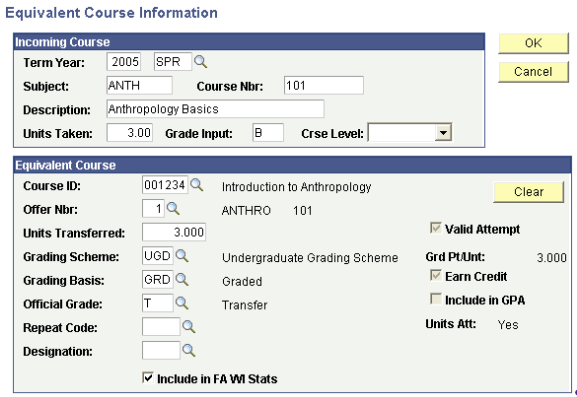
Incoming Course
Use the Incoming Course group box to view details about the external course information for this row of the transfer credit model.
|
Field or Control |
Definition |
|---|---|
| Crse Level (course level) |
The level for this course at the specified external organization. Values for this field are delivered with your system as translate values. You can modify these values. |
Equivalent Course
Use the Equivalent Course group box to enter internal equivalent course information.