Processing DIISRTE Revisions
This section provides an overview of adding revision records for Load/Liability, OS-HELP, SA-HELP, and Commonwealth Scholarships, and discusses how to:
Record revision records for half yearly submissions.
Record revision records for past course completions.
Generate the revision files and date stamp the revision records as submitted to DIISRTE.
Records are entered in the Revisions Processing component for:
Previously submitted data that is subsequently found to be incorrectly reported.
Remissions.
Additional records for a previously reported student/course/unit of study census date.
Institutions are required to self-identify records that require revision.
Note: Only records that have a non-blank submission date in the associated work data record can be revised. By definition, a revision must have previously submitted data for the reporting period. You can not enter revision records until you have run the Submission process to date stamp the corresponding data. For example, you cannot enter a remission for a unit of study if that enrollment record has not been recorded in the work data records and acknowledged as submitted to DEEWR with a submission date stamp.
|
Page Name |
Definition Name |
Navigation |
Usage |
|---|---|---|---|
|
Revision - LL |
SSR_DEST_REV_LL |
|
Record LL revisions. |
|
DEST Revisions Select a Class |
SSR_DREV_SEL_CLASS |
Click the Select a Class/AOU button on the Revision - LL page. |
Select the class enrollment record that requires revision. |
|
Retrieve LL Revisions |
SSR_DREV_RETRV_LL |
Click the Retrieve Revisions button on the Revision - LL page. |
Retrieve the LL revision records that were previously recorded for the reporting period. |
|
Revision - LL Data |
SSR_DEST_REV_LL2 |
|
Change the AOU, EFTSL, Census Date, or Work Experience Indicators. |
|
Revision - LL Financial |
SSR_DEST_REV_LL3 |
|
Change any of the key financial attributes that were reported. |
|
Revision - OS |
SSR_DEST_REV_OS |
|
Record OS revisions. |
|
DEST Revisions Select OS |
SSR_DREV_SEL_OS |
Click the Select an OS Record button on the Revision - OS page. |
Select the OS-HELP Record that requires revision. |
|
Retrieve OS Revisions |
SSR_DREV_RETRV_OS |
Click the Retrieve Revisions button on the Revisions - OS page. |
Retrieve the OS revision records that were previously recorded for the reporting period. |
|
Revision – SA |
SSR_DEST_REV_SA |
Records and Enrollment, Enrollment Reporting, AUS Regulatory Reporting, Student Data Collection, Revisions Processing |
Record SA revisions. |
|
Retrieve SA Revisions |
SSR_DREV_RETRV_OS |
Click the Retrieve Revisions button on the Revisions - SA page. |
Retrieve the SA revision records that were previously recorded for the reporting period. |
|
DEST Revisions Select SA |
SSR_DREV_SEL_SA |
Click the Select an SA Record button on the Revision - SA page. |
Select the SA-HELP Record that requires revision. |
|
Revision - SS |
SSR_DEST_REV_SS |
|
Record SS revisions. |
|
DEST Revisions Select SS |
SSR_DREV_SEL_SS |
Click the Select a CS Record button on the Revision - SS page. |
Select the Commonwealth Scholarship record for the student. |
|
Retrieve SS Revisions |
SSR_DREV_RETRV_SS |
Click the Retrieve Revisions button on the Revision - SS page. |
Retrieve the scholarship revision records previously recorded for the reporting period |
|
Process History |
SSR_DEST_REV_HST |
|
Confirm revisions processing. |
|
Revision PS |
SSR_DEST_REV_PS |
|
View revision records. |
|
DEEWR Revisions Select PS |
SSR_DREV_SEL_PS |
Click the Select a PS Record button on the Revision PS page. |
Select revision data. |
|
Retrieve Past Course Completion |
SSR_DREV_RETRV_PS |
Click the Retrieve Revisions button on the Revision PS page. |
Retrieve submitted past course completions for revision entry. |
|
Revision PS Academic |
SSR_DEST_REV_PS2 |
|
View academic record data elements for the revision. |
|
Revision PS Personal |
SSR_DEST_REV_PS3 |
Records and Enrollment, Enrollment Reporting, AUS Regulatory Reporting, Student Data Collection, Course Completion Revisions, Revision PS Personal |
View personal record data elements for the revision. |
|
Run Revisions Extracts |
SSR_RC_DEST_REV |
|
Generate and date stamp the revisions files for submission to DIISRTE. |
Use the Revisions Processing (SSR_DEST_REV_INPUT) component to record revision records for half yearly submissions.
Recording Load/Liability Revisions
Revisions for Load/Liability data can also result in a requirement to submit a Revised Commonwealth Assisted Students File. If the financial data attributes for the LL record indicate the student is Commonwealth Assisted, the revision record is automatically flagged for inclusion in the additional revisions file.
Revision - LL
Access the Revision - LL page ().
Image: Revision - LL page
This example illustrates the fields and controls on the Revision - LL page. You can find definitions for the fields and controls later on this page.
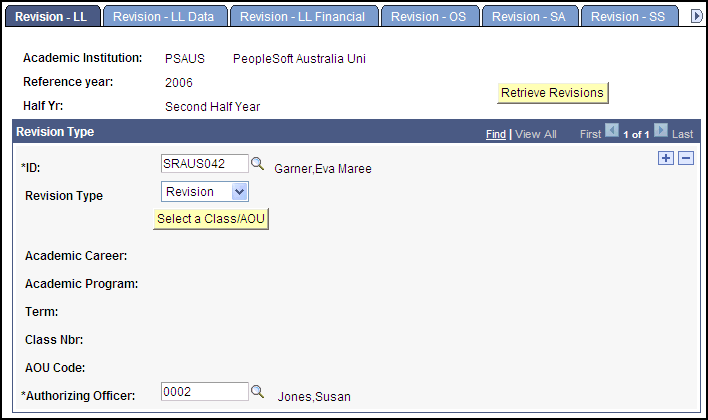
|
Field or Control |
Definition |
|---|---|
| Select a Class/AOU |
Click to access the DEST Revisions Select a Class page and select the class enrollment record that requires revision. You can select only those records from the original submission that the system has stamped as submitted to DIISRTE. |
| Revision Type |
Select the type of revision. Values are: Addition, Revision, Deletion, and Remission. |
| Retrieve Revisions |
Click to access the Retrieve LL Revisions page and retrieve the Load/Liability revision records that were previously recorded for the reporting period. |
Revision - LL Data
Access the Revision - LL Data page ().
Image: Revision - LL Data page
This example illustrates the fields and controls on the Revision - LL Data page. You can find definitions for the fields and controls later on this page.
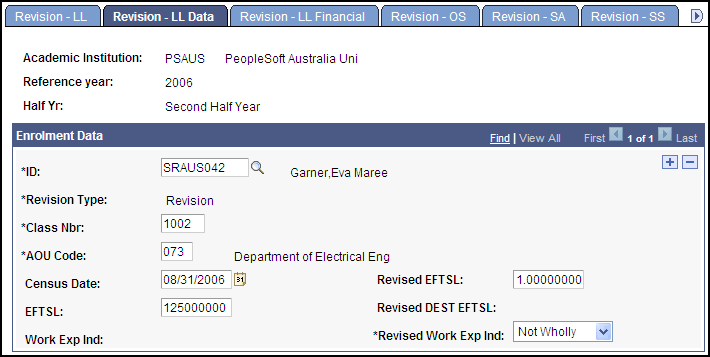
Use this page to change the values in the Census Date, EFTSL, or Work Exp Ind fields.
The fields are populated with data that was previously reported. If the EFTSL value that was reported was incorrect, enter the correct value in the Revised EFTSL field.
Revision - LL Financial
Access the Revision - LL Financial page ().
Image: Revision - LL Financial page
This example illustrates the fields and controls on the Revision - LL Financial page. You can find definitions for the fields and controls later on this page.
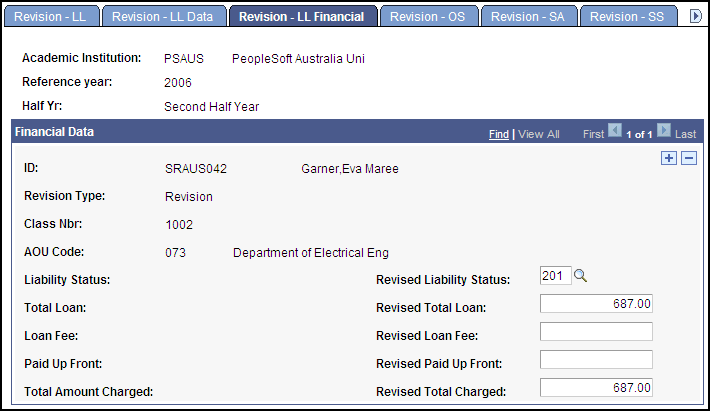
Recording OS-HELP Revisions
Access the Revision - OS page ().
Image: Revision - OS page
This example illustrates the fields and controls on the Revision - OS page. You can find definitions for the fields and controls later on this page.
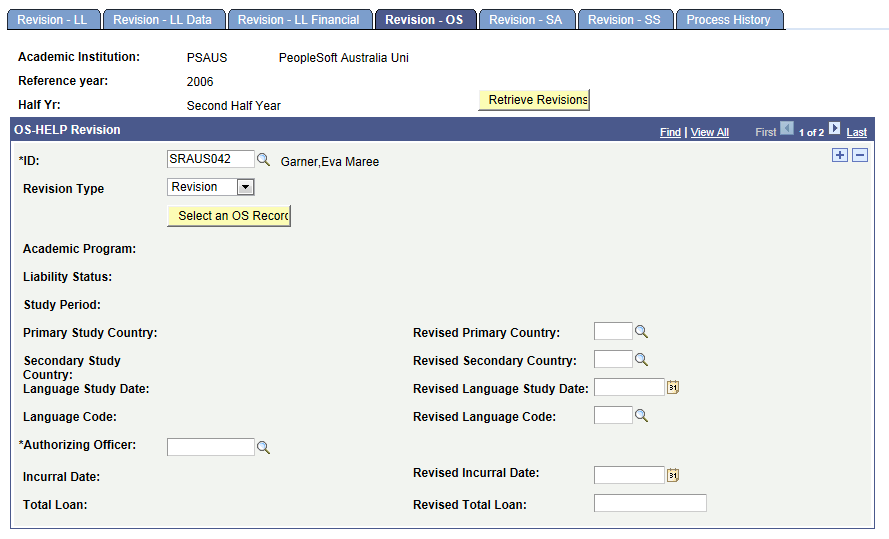
|
Field or Control |
Definition |
|---|---|
| Select an OS Record |
Click to access the DEST Revisions Select OS page and select the OS-HELP Record that requires revision. You can select only those records from the original submission that the system has stamped as submitted to DIISRTE. |
| Revision Type |
Select the type of revision. Values are: Revision and Deletion. If the record selected is of type Revision, you can change any of the enabled fields on the page. |
| Retrieve Revisions |
Click to retrieve the OS revision records that were previously recorded for the reporting period. |
Recording Revision – SA Revisions
Access the Revision - SA page ().
Image: Revision - SA page
This example illustrates the fields and controls on the Revision - SA page. You can find definitions for the fields and controls later on this page.
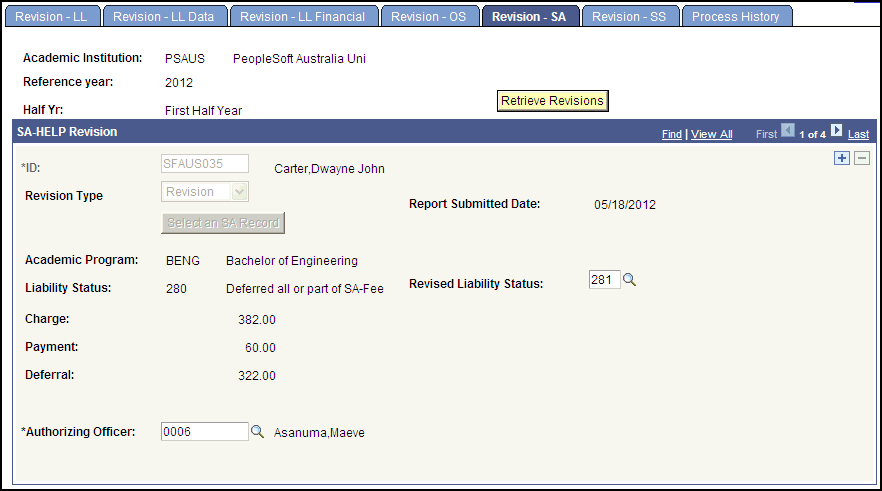
|
Field or Control |
Definition |
|---|---|
| Retrieve Revisions |
Click to access the Retrieve SA Revisions page to retrieve SA revision records that were previously recorded for the reporting period. |
| Select an SA Record |
Click to access the Revisions Select SA page and select the SA-HELP record that requires revision. You can select only those records from the original submission that the system has stamped as submitted to DIISRTE. |
| Revision Type |
Select the type of revision. Values are: Revision and Deletion. If the record selected is of type Revision, you can change any of the enabled fields on the page. |
Recording Scholarship Revisions
Access the Revision – SS page ().
Image: Revision - SS page
This example illustrates the fields and controls on the Revision - SS page. You can find definitions for the fields and controls later on this page.
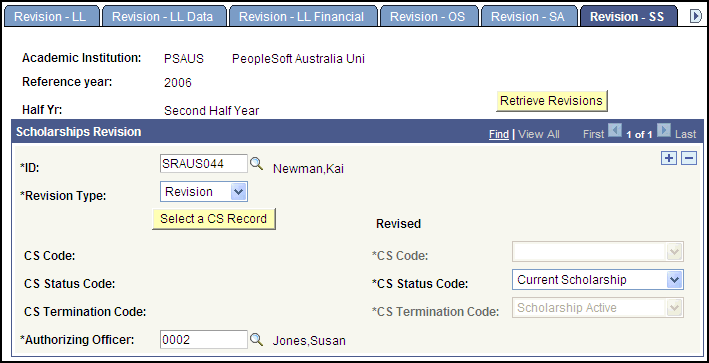
|
Field or Control |
Definition |
|---|---|
| ID |
Enter or select the Student ID for whom you want to revise a previously reported scholarship record. |
| Revision Type |
Select the type of revision. Values for this field are Revision, Addition, and Deletion. |
| Select a CS Record (Select a Commonwealth Scholarship Record) |
Click to access the Revision Select Scholarship page, where you can select the Commonwealth Scholarship record for the student. You can select only those records, from the original submission, that the system has stamped as submitted to DIISRTE. If the revision type is Revision or Deletion, the Revision - SS page displays the previously reported values for a selected record. |
| CS Code (Commonwealth Scholarship code) |
Displays the Commonwealth Scholarship code for the stamped scholarship record. |
| CS Status Code (Commonwealth Scholarship Status Code) |
Displays the status code for the stamped scholarship record. |
| CS Termination Code (Commonwealth Scholarship Termination Code) |
Displays the termination code for the stamped scholarship record. |
| Revised CS Code (Revised Commonwealth Scholarship Code) |
Select the scholarship code that requires a revision addition. The system enables this field only for the revision type of addition. |
| Revised CS Status Code (Revised Commonwealth Scholarship Status Code) |
The value reported in the original submission appears by default. If the revision type is Revision, you can enter a value that differs from the value reported in the original submission. |
| Revised CS Termination Code (Revised Commonwealth Scholarship Termination Code) |
This field is available for entry only if the Revised CS Status Code is Terminated Scholarship. |
| Retrieve Revisions |
Click to retrieve the scholarship revision records previously recorded for the reporting period. |
This section discusses how to:
View revision records.
Select DIISRTE revision data.
View academic record data elements for the revision.
View personal record data elements for the revision.
Viewing Revision Records
Access the Revision PS page ().
Image: Revision PS page
This example illustrates the fields and controls on the Revision PS page. You can find definitions for the fields and controls later on this page.
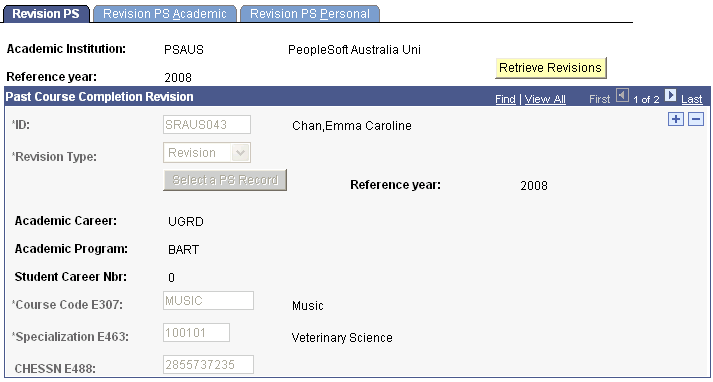
|
Field or Control |
Definition |
|---|---|
| ID |
This prompt returns students with submitted past course completion records for the institution and reference year that you select. |
| Revision Type |
Select a revision type. Values are:
|
| Academic Career, Academic Program, and Student Career Nbr |
Displays the data applicable to the completion record that was submitted. |
| Course Code E307, Specialization E463, and CHESSN E488 |
Displays the values reported for Elements 307, 463, and 488. These fields are enabled only for a revision type of addition because they are unique identifiers. |
| Retrieve Revisions |
Click this button to access the Retrieve Past Course Completion page and retrieve previously saved revision records for institution and reference year on the Retrieve Past Course Completion page. |
| Select a PS Record |
Click this button to access the DEEWR Revisions Select PS page, where you can select the record to populate the fields on the Revision PS page. All revision types must be initiated by selecting a previously reported record. The data displayed on the DEEWR Revisions Select PS page reflects the elements that are already reported. |
Selecting DIISRTE Revision Data
Access the DEEWR Revisions Select PS page (click the Select a PS Record button on the Revision PS page).
Image: DEEWR Revisions Select PS page
This example illustrates the fields and controls on the DEEWR Revisions Select PS page. You can find definitions for the fields and controls later on this page.

|
Field or Control |
Definition |
|---|---|
| Select Completion |
Select the check box for the completion data that requires revision. |
Viewing Academic Record Data Elements for the Revision
Access the Revision PS Academic page ().
Image: Revision PS Academic page
This example illustrates the fields and controls on the Revision PS Academic page. You can find definitions for the fields and controls later on this page.
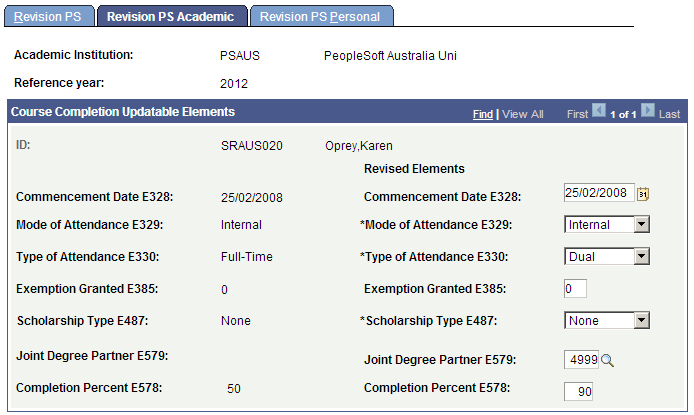
This page displays originally reported data on the left side, and revised elements on the right side. All revised elements on this page are available to be updated for revision types of revision and addition. The value for the Revised Elements field defaults to the value as originally reported. No revised elements appear for a revision type of deletion.
Viewing Personal Data Record Elements for the Revision
Access the Revision PS Personal page ().
Image: Revision PS Personal page
This example illustrates the fields and controls on the Revision PS Personal page. You can find definitions for the fields and controls later on this page.
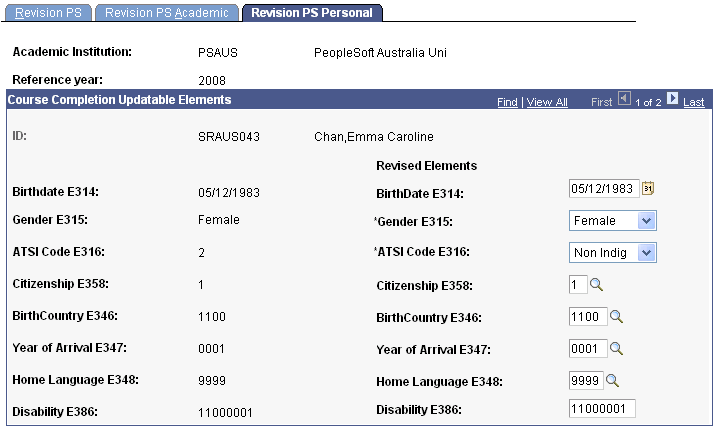
This page displays data on the same basis as the Revision PS Academic page.
Access the Run Revisions Extracts page ().
Image: Run Revisions Extracts page
This example illustrates the fields and controls on the Run Revisions Extracts page. You can find definitions for the fields and controls later on this page.
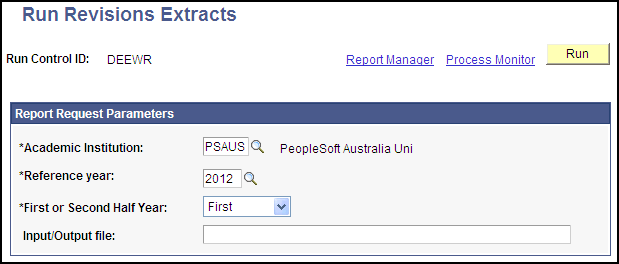
When you click Run, select the DEEWR Revisions Files process to generate the flat file extracts for the Revised Load Liability, Revised Commonwealth Assisted Students, and Revisions files.
Select the Stamp DEST Revision Records process to date-stamp the revision records as submitted to DEEWR.