Processing Enrollment Transactions Through the Enrollment Request Component
The Enrollment Request component has the exact same functionality as the Quick Enroll component. Transactions that you process through the Enrollment Request component can also be accessed through the Quick Enroll component and vice versa. You'll use the Enrollment Request component most often to enter enrollment information on a student-by-student basis either through an Interactive Voice Response (IVR) interface or through the pages themselves. You generate enrollment requests, which you can post in the page or in a background process. The enrollment engine posting process validates the requests against all of the rules that you have created, such as rules for requisites and requirements. Depending on how you set up your enrollment security, you might be permitted to override just certain aspects of your enrollment rules, such as class limits or prerequisites.
Enrollment security plays an important role in defining who has access to add class enrollments to a student's enrollment record. Use the Update/Display mode to post unsuccessful enrollment requests or to view the enrollment request data.
This section discusses how to:
Add or update student enrollment request transactions.
Add transcript notes to enrollment requests.
|
Page Name |
Definition Name |
Navigation |
Usage |
|---|---|---|---|
|
Enrollment Request |
ENRL_REQUEST |
|
Add or update enrollment request transactions for students. |
|
Transcript Note |
ENRL_REQ_NOTE |
Click the Transcript Note link on the Enrollment Request page or the Create Transcript Note link on the Quick Enrollment page. |
Add and update transcript notes on an enrollment request. |
|
Access to Enrollment Functions |
ENRL_REQ_ACCESS |
Click the Operator Enrollment Access link on the Enrollment Request page or the View Enrollment Access link on the Quick Enrollment page. |
View your security access to enrollment functions. |
Access the Enrollment Request page ().
Image: Enrollment Request page (1 of 2)
This example illustrates the fields and controls on the Enrollment Request page (1 of 2). You can find definitions for the fields and controls later on this page.
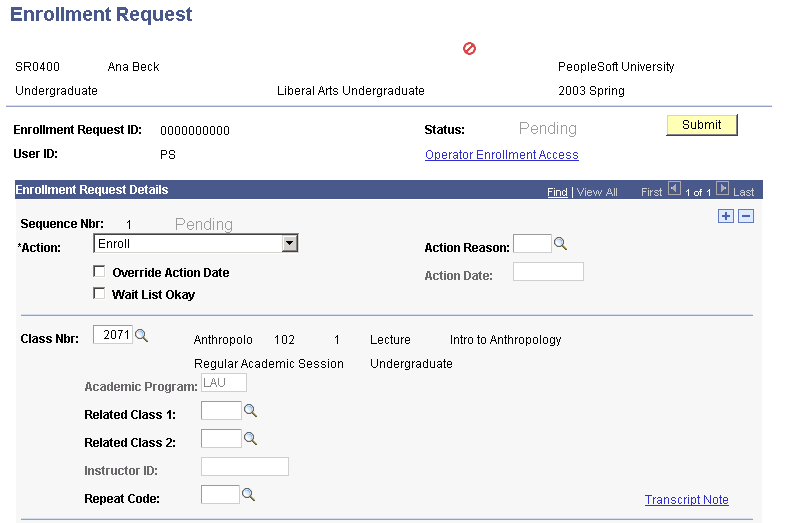
Image: Enrollment Request page (2 of 2)
This example illustrates the fields and controls on the Enrollment Request page (2 of 2). You can find definitions for the fields and controls later on this page.
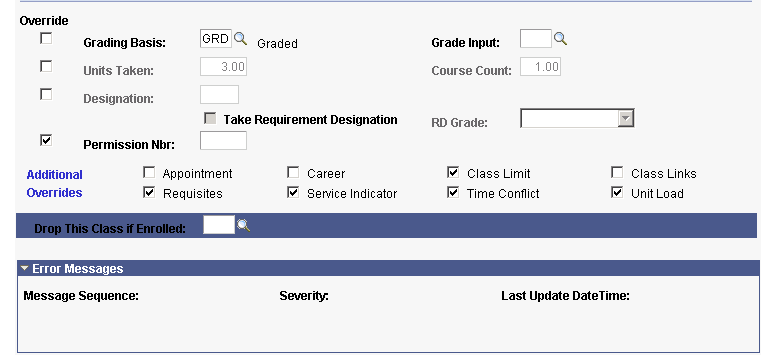
|
Field or Control |
Definition |
|---|---|
| User ID |
The system displays the identification code of the user who created the enrollment request, providing you with a visible audit trail of the changes made to enrollment requests. |
| Sequence Nbr (sequence number) |
The system sets the sequence number to 1 and increases it by one for each class section added to the enrollment request. The number specifies the order in which the enrollment engine processes rows within the request. |
| End Date |
If an OEE enrollment transaction successfully posts to a student's enrollment record, the system displays the calculated end date of the OEE class. The enrollment process calculates the end date and all the other dynamic calendar dates for the student based on the OEE dynamic date rule assigned to the class. If no OEE dynamic date rule has been defined for the class, the enrollment process uses the rule established for the course offering. If no rule exists for the course offering, the enrollment process fails the transaction and the system returns an error message. You can view the other dynamic academic calendar dates that the enrollment process calculates for the student's OEE enrollment by clicking the academic calendar link on the Study List or by accessing the Student OEE Enroll Data page. |
Error Messages
|
Field or Control |
Definition |
|---|---|
| Message Sequence |
The posting process displays a sequence number for each message that it writes to the message log for the corresponding request. |
| Severity |
The posting process displays the severity of each message that it writes to the message log for the corresponding request. For example, if the posting process is unable to post a request due to errors, it displays a severity value of Error. |
| Last Update Date Time |
The posting process displays the last date and time that it updated the message log for the corresponding request. |
| Message Text (unlabeled) |
The posting process displays the message text and a detailed explanation of each message that it writes to the message log for the corresponding request. You can view and update messages in the Message Catalog within the appropriate message set. |
Important! The remaining page elements are described in context of the Quick Enrollment page.
(AUS) Entering Australia Data
When enrolling students in an Australian institution, the Australia Data group box appears.
Image: Enrollment Request page, Australia Data group box
This example illustrates the Enrollment Request page, Australia Data group box.

The system enters the field values on this page from the Student Term Activation page.
(NZL) Entering New Zealand Data
When enrolling students in a New Zealand institution, the New Zealand Data group box appears.
Image: Enrollment Request page, New Zealand Data box
This example illustrates the Enrollment Request page, New Zealand Data box.

The system enters the field values on this page from the Course Catalog component.
Access the Transcript Note page (click the Transcript Note link on the Enrollment Request page or the Create Transcript Note link on the Quick Enrollment page).
|
Field or Control |
Definition |
|---|---|
| Transcript Note ID |
Select a standard transcript note for the class, if applicable. |
| Transcript Note |
Enter additional free-form text about the specified transcript note. The system prints the text you enter onto the student's transcript. |
| Tscrpt Note Nbr (transcript note number) |
Enter the sequence number of the transcript note. The sequence number indicates the printing order of the transcript notes that you specify. |