Purging Drop Enrollment Records
Class drops are kept in the student's academic record if a student drops from a course while the drop retain record date is defined on the academic calendar for the session in which the student was enrolled. At some point, your institution might decide to purge the system of these retained drop enrollment records. The drop purge process affords you this functionality. Run the purge process on past terms only when information about a student's drop enrollment record is no longer pertinent.
This section discusses how to delete drop enrollment records from your system.
|
Page Name |
Definition Name |
Navigation |
Usage |
|---|---|---|---|
|
Drop Purge Process |
RUNCTL_SRDROPPURGE |
|
Run the Drop Purge SQR process (SRDRPURG) to delete drop enrollment records from your system based on the parameters you specify. |
Access the Drop Purge Process page ().
Image: Drop Purge process page
This example illustrates the fields and controls on the Drop Purge process page. You can find definitions for the fields and controls later on this page.
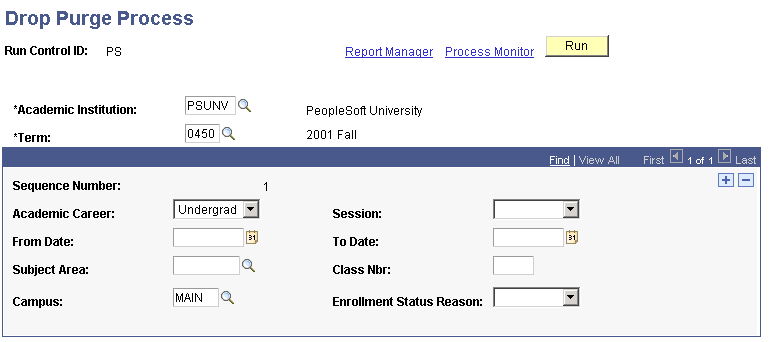
|
Field or Control |
Definition |
|---|---|
| Academic Institution |
Select the academic institution for which you want to purge drop enrollment records. |
| Term |
Select the term for which you want to purge drop enrollment records. |
| Sequence Number |
The system displays a default sequence number. It is for internal processing purposes only. Note: This field and the remaining fields on this page are optional. They provide the means of purging drop enrollment records by various parameters. |
| Academic Career |
If you want to purge drop enrollment records within a specific academic career, select a value. |
| Session |
If you want to purge drop enrollment records within a specific session, select a value. |
| From Date |
If you want to purge student enrollment records with a class start date (as defined on the CLASS_TBL) greater than or equal to a specific date, enter the date. |
| To Date |
If you want to purge student enrollment records with a class start date (as defined on the CLASS_TBL) less than or equal to a specific date, enter the date. |
| Subject Area |
If you want to purge drop enrollment records for a specific class subject area, select a value. |
| Class Nbr (class number) |
If you want to purge drop enrollment records for a specific class, select a value. |
| Campus |
If you want to purge drop enrollment records at a specific campus, select a value. |
| Enrollment Status Reason |
If you want to purge only the drop enrollment records that have a specific enrollment status reason attached to them, select the enrollment status reason. For example, you can purge drops that have an enrollment status reason of Drop Wait and that meet your other criteria. Enrollment status reasons appear in the Status/Reason field on pages within enrollment components. |