Purging Transcripts
This section lists a prerequisite and discusses how to purge transcript reports.
To purge transcripts, use the Purge Transcript Reports component.
Note: The Transcript Purge (RUNCTL_SRTRPURG) component still exists in the system.
Use this component to purge COBOL based transcripts.
Before you can purge transcript requests and transcripts, you must create transcript requests.
|
Page Name |
Definition Name |
Navigation |
Usage |
|---|---|---|---|
|
Purge Transcript Reports |
SSR_RC_TSRPT_PURGE |
|
Purge transcript requests, including transcript results, if any. The system purges all transcript reports within the parameters that you specify. |
Access the Purge Transcript Reports page ().
Image: Purge Transcript Reports page
This example illustrates the fields and controls on the Purge Transcript Reports page. You can find definitions for the fields and controls later on this page.
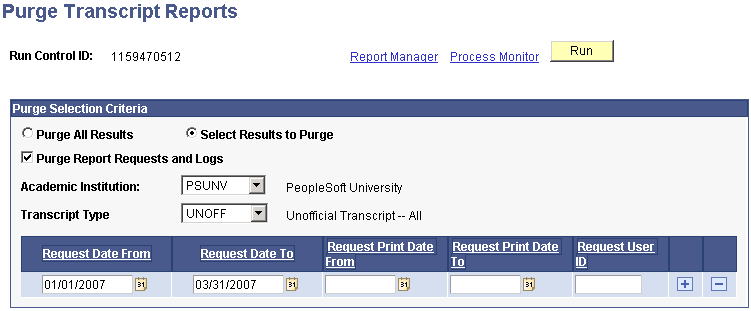
Note: You can enter any or all of the parameters on the page to select the appropriate transcript reports to purge.
|
Field or Control |
Definition |
|---|---|
| Purge All Results |
Select this option to purge all results. Warning! Selecting the Purge All Results option will override the Freeze Record flag set on the report request record and will delete all data from the results tables. If you also select the Purge Report Requests and Logs option, all associated request records will also be purged, even if the Freeze Record flag is set. |
| Select Results to Purge |
Select this option to purge by transcript type parameter, date range, or user ID selection. |
| Purge Report Requests and Logs |
When this option is selected, the transcript requests that all information associated with the request will be deleted. Requests will not appear on the Transcript Request Inquiry after the process runs. |
| Academic Institution |
Enter the institution for which you want to purge transcripts. This value determines the availability of transcript types in the Transcript Type field. |
| Transcript Type |
Enter the transcript type for which you want to purge transcripts. |
| Request Date From and Request Date To |
Enter values that specify purge parameters. The system purges transcript requests created on and including these dates. The request date is the date that the transcript request number is created. |
| Request Print Date From and Request Print Date To |
Enter values that specify purge parameters. The system purges transcript requests printed on and including these dates. The request print date is not a literal definition. The request print date refers to the date on which the transcript is generated and available for printing. For online transcript requests, this value is provided by the value in the Print Date field on the Transcript Request Header page. For batch transcript requests, this date is the date that the transcript is generated. |
| Request User ID |
Select an ID from your user ID list. The system purges transcript requests and print requests initiated by this user. |
Click Run to run this request. PeopleSoft Process Scheduler runs the Purge Transcript Reports process at user-defined intervals.