Running Batch Term Activation
This section provides an overview of batch term activation and discusses how to:
Define global exclusions.
Define degree status rules.
Enter required and high-level criteria for processing.
Enter detailed criteria for processing.
Enter enrollment lapse rules for processing.
Enter process control options.
Create custom populations for processing.
While you can activate individual students, you will probably activate groups of students at one time. You'll use the Term Activation process (SRTRMAC.SQR) to target and activate specific groups of students.
Through the Term Activation setup and process components, you specify selection criteria that enable you to include and exclude students for term activation. For example, you can create rules that prevent or require activation for students with specific program actions, academic standing actions, service indicators, and degree checkout status. You can also prevent or allow activation based, for example, on student groups or academic programs. If you still need more options, you can define custom populations of students. Regardless of the options that you select, the process looks at the student's program stack to ensure that the student is active in an academic program, then it creates a row for the student in the student term table (STDNT_CAR_TERM).
After you have begun the Term Activation process (SRTRMAC.SQR) you can monitor the process, especially to see if any errors occurred. The process logs all messages to log files, which it writes to a directory on the computer (generally an application server) where the process is run. The process determines the exact location to write the log files by the FILEPREFIX variable, which is set in the SETENV.SQC. If this variable is not set, the process writes the log files to the same directory that houses the SRTRMAC.SQR program.
After you activate students into terms, you can modify certain aspects of a student's term record, including enrollment limits and terms in residence. You do so through the Term Activation component.
Global Exclusion and Degree Status Rules
The Term Activation setup component enables you to specify predefined rules, called global exclusion rules, that you can subsequently attach to an instance of the Term Activation process (SRTRMAC.SQR). Global exclusion rules control which students can be activated in a term through the application process. Global exclusion rules comprise global exclusions and degree status rules. You can define multiple global exclusion rules for an academic institution, assigning each rule within an academic institution a unique identification code. Because you define your rules for an academic institution, you also have the added flexibility to create rules specific to each academic institution of a multi-institution college.
For example, your academic institution might have different term activation policies for summer terms as opposed to regular terms. In such a case, your academic institution could set up one global exclusion rule for the summer term and another for the regular term.
When you later run the Term Activation process, you can choose to include the rule in the run parameters. The Term Activation process connects the global exclusions and degree status rules of a global exclusion rule with an implied or between each part. Thus, as illustrated on the Global Exclusions and Degree Status Rules pages shown in this section, a global exclusion rule might read as such:
(UGRD/PRB2 or UGRD/PRB3) or (RADM/PET or RADM/AMN) or (RG1 or SF1/NOPAY) or ((Degree Checkout Status = APPLIED) and (Activation Term < Expected Graduation Term))
Important! Global restrictions override any corresponding selections on the Term Activation process run control pages. If you attach a global exclusion rule to a run of the Term Activation process, the rule overrides any conflicting run control parameters.
Technical Aspects of the Term Activation SQR Process
Before the Term Activation process (SRTRMAC.SQR) begins, the program loads all of the selection criteria on the run control pages into memory, including the details of any global exclusion rule that you attached. If the program finds multiple rows of data from scrollable frames, it loads these values into arrays. The program enforces limits on the amount of selection criteria that you can enter on the run control pages during data entry. For example, if you insert too many rows in the Program Action Selection group box on the Selection 2 page, the program ignores any rows beyond the allowable limit and generates a message to the process log indicating that you have exceeded the allowable limit. Most of the selection criteria in the program allow up to 100 rows (arrays). You can run the Term Activation process in either the Insert run mode or Update run mode, which you specify on the Selection 1 page. The run mode determines the execution path of the program.
When you set the run mode to insert, the main program routine (or initial SELECT statement) selects against the ACAD_PROG table to identify the target population for the process run. For all of the fields on the first page except Student Group, Global Exception Rules, and Student Type, the process determines whether a student is eligible for term activation based on the values it finds for the student on the ACAD_PROG table. The process evaluates each field and constructs a dynamic WHERE clause so that only students that meet the basic criteria can even be considered for term activation.
When you set the run mode to update, the main program routine (or initial SELECT statement) selects against the STDNT_CAR_TERM table instead of the ACAD_PROG table to identify the target population of the process run. Because we are only interested in students who have an existing term row in the STDNT_CAR_TERM table, this enables the process to be much more efficient in accomplishing its task.
In both the Insert and Update run modes, the initial SELECT statement accommodates only some of the possible selection criteria that you provide. After the primary SELECT statement identifies the students eligible for term activation, the process performs various filters on these student records to determine whether each student in this target population meets all of the specified selection criteria and global exclusions.
First, the Term Activation process (SRTRMAC.SQR) writes into memory all academic programs for which a student is active for the activation term. For each of a student's active programs, the Term Activation process then takes three passes at the page selection criteria, comparing this selection criteria to the values on ACAD_PROG and STDNT_CAR_TERM records for each student on a program-by-program basis to see if the student is eligible for term activation. If the student does not meet just one of the selection criteria at any point in the compare process, then the process marks the student as ineligible to enroll for that academic program, writes a message to the process log, and moves to the student's next program. For example, if the student is ineligible due to an academic standing restriction, then the process writes a message about this to the process log and moves on to the student's next program. After the process finds one reason for the student being ineligible for term activation for the given program, it does not check for remaining inclusion and exclusion criteria. This methodology dramatically enhances the performance of the process. After the process runs all of the edits against all of a student's active programs, it checks to see if any of these programs are still eligible for term activation. The Term Activation process can only activate a student for one program—her or his primary academic program. When a student has multiple eligible programs, the process selects the primary academic program by taking the program with the lowest STDNT_CAR_NBR and the highest EFFSEQ.
When you set the Selection Criteria field on the Selection 1 page to Custom, the Term Activation process executes its task through an entirely different path. In this case, the process combines the selection criteria in the component with the list of students found in the PS_TRMAC_CUST_PPLT table. We deliver this table with the application. You can populate this table by devising an SQR script or through the Custom Population page found in the Term Activation component. However you populate the table, the Term Activation process activates students for all rows in this table, provided that the student passes the referential integrity check and meets the additional page selection criteria that you selected. A key feature of the Custom option is that you can activate students for multiple terms in the same run, whereas the Panel option (the alternative option) restricts you to one term per process run.
|
Page Name |
Definition Name |
Navigation |
Usage |
|---|---|---|---|
|
Global Exclusions |
TRMAC_SETUP1 |
|
Define the academic standing and program action exclusions for an academic institution's global exclusion rule. |
|
Degree Status Rules |
TRMAC_SETUP2 |
|
Define the service indicator and degree status exclusions for an academic institution's global exclusion rule. |
|
Term Activation - Selection 1 |
RUNCNTL_TRMAC_1 |
|
Enter values for the required fields of the Term Activation process (SRTRMAC), and enter additional high-level selection criteria to narrow the population of students who qualify for term activation. |
|
Term Activation - Selection 2 |
RUNCNTL_TRMAC_2 |
|
Enter further the students that the Term Activation process should consider as eligible for term activation for the process run. |
|
Term Activation - Selection 3 |
RUNCNTL_TRMAC_3 |
|
Enter required enrollment terms or enrollment lapse rules for a single run of the Term Activation process. |
|
Term Activation - Process Control |
RUNCNTL_TRMAC_4 |
|
Enter how the Term Activation process initializes or sets various values in your PeopleSoft Campus Solutions system. |
|
Custom Population |
RUNCNTL_TRMAC_5 |
|
Create a custom list of students to activate into terms. Or, retrieve, view, and edit an existing custom list of students. |
Access the Global Exclusions page ().
Image: Global Exclusions page
This example illustrates the fields and controls on the Global Exclusions page. You can find definitions for the fields and controls later on this page.
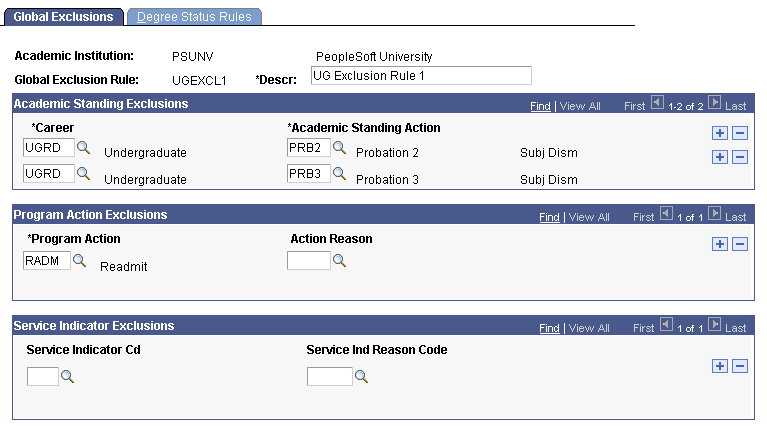
|
Field or Control |
Definition |
|---|---|
| Academic Institution |
The academic institution for which the global exclusion rule applies. |
| Global Exclusion Rule |
A rule that you can define to prevent the Term Activation process from term-activating students that have certain parameters on their student career term records (STNDT_CAR_TERM table). |
Academic Standing Exclusions
|
Field or Control |
Definition |
|---|---|
| Career |
Select the academic career for which you want to exclude an academic standing action from the Term Activation process (SRTRMAC). |
| Academic Standing Action |
Select the actions (within the academic career) to exclude from the Term Activation process. The Term Activation process connects each academic standing exclusion using an implied Or statement. For example, in the page above, PSUNV can use the rule to prevent undergraduates that are subject to dismissal (academic standing action equals PRB2 or PRB3) from being activated in regular terms. |
Program Action Exclusions
|
Field or Control |
Definition |
|---|---|
| Program Action |
Select the program action to exclude from the Term Activation process. This field prompts you with program actions only relevant to term activation. |
| Action Reason |
To exclude a program action only when a particular reason is attached to that action, select a reason. The system prompts you with only the program action reasons related to the program action. When you specify reasons, you must list all of the reasons within that program action that you want the Term Activation process to exclude. If you want to exclude a program action regardless of the reason, leave this field blank. The Term Activation process excludes all students that have that program action and meet the other run criteria. The Term Activation process evaluates each academic program-action/action-reason exclusion using an implied Or statement. Therefore, never indicate a program action and reason combination and then, for the same program action, leave this field blank. In such a case, the process excludes all actions regardless of the reason you specified. For example, if you list a program action of RADM with an action reason of PET, then add another row with an action of RADM and the reason left blank, the Term Activation process will ignore the first entry and assume that any student with the program action of RADM, independent of the reason, must be prevented from term activation. |
Service Indicator Exclusions
|
Field or Control |
Definition |
|---|---|
| Service Indicator Cd (service indicator code) |
Select the service indicator code to exclude from the Term Activation process. |
| Service Indicator Reason Cd (service indicator reason code) |
To exclude a service indicator code only when a particular reason is attached to that code, select a reason. The system prompts you with only the service indicator reasons related to the service indicator you select. When you specify a reason, you must list all of the reasons within that service indicator that you want the Term Activation process to exclude. To exclude a service indicator regardless of the reason, leave this field blank. The Term Activation process excludes all students that have that service indicator and meet the other run criteria. The Term Activation process evaluates each service indicator/reason exclusion using an implied Or statement. Therefore, never indicate a service indicator/reason combination and then, for the same service indicator, leave the reason blank. In such a case, the process excludes all reasons regardless of the one specified. For example, if you list a service indicator of ALL with a service indicator reason of BILL, then add another row with a service indicator of ALL and the reason left blank, the Term Activation process ignores the first entry and assumes that any student with the service indicator of ALL, independent of the reason, must be prevented from term activation. |
Access the Degree Status Rules page ().
Image: Degree Status Rules page
This example illustrates the fields and controls on the Degree Status Rules page. You can find definitions for the fields and controls later on this page.
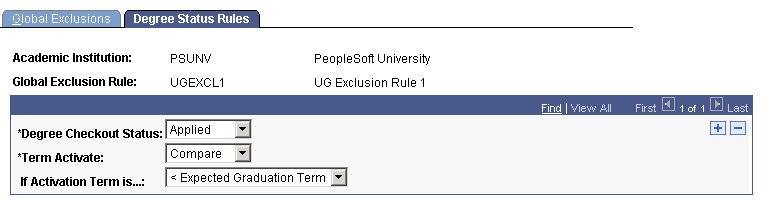
This page enables you to define the students who can be term-activated based on their degree checkout status. You also have the option to further define the students who can be term-activated by comparing the activation term to students' expected graduation term. This page works in conjunction with the Degree Checkout Status field on the Student Degrees page in the Student Program/Plan component. If your institution maintains the Degree Checkout Status field, you can then use this functionality. If your institution does not maintain the Degree Checkout Status field, the student will always pass the degree checkout status inclusion when you run the Term Activation process (SRTRMAC).
In the example on the page above, any student who has a degree checkout status of Applied qualifies for term activation so long as their activation term is less than their expected graduation term.
|
Field or Control |
Definition |
|---|---|
| Degree Checkout Status |
Select the degree checkout status that you want the Term Activation process to either exclude or evaluate for exclusion: Applied, Approved, Awarded, Denied, In Review, and Pending. Values for this field are delivered with your system as translate values. Do not modify these values in any way. Any modifications to these values require a substantial programming effort. |
| Term Activate |
Select from the following choices how you want the Term Activation process to evaluate the degree checkout status of students. Never: Indicates that you want the Term Activation process to never term-activate students that have the degree checkout status you specified. The If Activation Term is… field becomes unavailable to edit. Compare: Indicates that you want the Term Activation process to determine the students that it excludes from term activation by comparing the student's activation term to the expected graduation term for students who have the degree checkout status that you specified. The If Activation Term is… field becomes available to edit. For example, if a student has an expected graduation term of spring 2000, you will likely want to term-activate the student for the spring 2000 term but not the fall 2000 term. You can use the Compareoption and the other Degree Status Exclusion fields to set up a run parameter to meet this need. |
| If Activation Term is… |
If you select the Compare option in the Term Activate field, this field becomes available and required. Select how you want the Term Activation process to compare the student's activation term to the expected graduation term. For example, by setting the Degree Checkout Status field to Applied and this field to < Expected Graduation Term, you can exclude all students from term activation that do not match these two criteria. Values for this field are delivered with your system as translate values. Do not modify these values in any way. Any modifications to these values require a substantial programming effort. |
Access the Term Activation - Selection 1 page ().
Image: Term Activation - Selection 1 page
This example illustrates the fields and controls on the Term Activation - Selection 1 page. You can find definitions for the fields and controls later on this page.
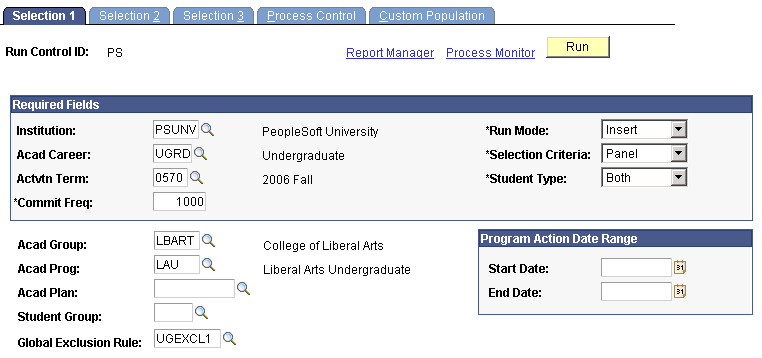
The Term Activation process (SRTRMAC.SQR) provides extensive selection functionality for activating specific student populations into terms by academic career. On the Term Activation setup component you predefine rules of exclusion and inclusion, whereas on the Term Activation process component you define characteristics for the population of students that you want to include in batch term activation. You can also attach a global exclusion rule to a given process instance. All of the selection criteria in this component are additive and meant for you to broaden or narrow the scope of your target population for batch term activation. If you want to perform a basic run of the Term Activation process without specifying inclusions and exclusions, you can select values for all of the fields found in the Required Fields group box on the first page. After you enter values for these fields, you can run the process at any time, ignoring the other fields in the component.
Note: You can only run the Term Activation process for one academic career at a time. If you want to activate students in terms across academic careers, you must run the process for each academic career.
Required Fields
This group box contains all the fields necessary to run the Term Activation process (SRTRMAC). The remaining fields on this page and the other pages in the component are optional. Use them to further restrict who is eligible for term activation on a specific run.
|
Field or Control |
Definition |
|---|---|
| Institution |
Select an academic institution. The Term Activation process considers only students active in that academic institution as eligible for term activation. |
| Run Mode |
Select from the following choices the mode in which you want the Term Activation process to run. To ensure optimal performance, the process only allows you run in one mode at a time. Insert: The Term Activation process considers for term activation only the students not yet activated in the activation term. If eligible, the process adds a new row of term data to the student's career term record (STDNT_CAR_TERM table). Update: The Term Activation process considers for record modification only the students who already have been activated in the activation term. If eligible, the process updates the student's existing career term data (found in the STDNT_CAR_TERM table). Use other fields in this component to further control how the update function operates. |
| Acad Career (academic career) |
Select an academic career. The Term Activation process only considers students who are active in that academic career as eligible for term activation. The Term Activation process enables you to activate students in only one academic career per process run. To activate students for multiple academic careers, you must run the process for each academic career. |
| Selection Criteria |
Select from the following choices the type of selection criteria that you want the Term Activation process to use for the run. Panel: Use the fields available in the component to specify the criteria that determines the students who are eligible for term activation. (Default) Custom: Activate a custom population of students, or large batches of students, for one term or across multiple terms. For example, use this option when you need criteria beyond what the component provides, or when you want to perform a student records conversion. By selecting this option, you direct the Term Activation process to look at the delivered PS_TRMAC_CUST_PPLT table to determine who should be term-activated. If desired, you can create your own SQR to populate this table. The Term Activation process, when run with the Custom option, selects custom populations from the PS_TRMAC_CUST_PPLT table based on run control ID and user ID. If you select the Custom option, you can edit or enter, on the Custom Population page (which is found in this component), the students and the terms for which you want to activate them. Otherwise, the Custom Population page is unavailable to edit. |
| Actvtn Term (activation term) |
Select the term for which you are running the process, known as the activation term. Students that meet all run criteria are activated for this term. If you select a value of Panel in the Selection Criteria field, then this field is required. If you select a value of Custom in the Selection Criteria field, the Term Activation process uses the term for the student on the PS_TRMAC_CUST_PPLT table or on the Custom Population page in this component. |
| Student Type |
Select from the following choices the type of student to activate. Values for this field are delivered with your system as translate values. Do not modify these values in any way. Any modifications to these values require a substantial programming effort. New: Activate only students newly admitted to your academic institution. Continuing: Activate only continuing students. Both: Activate both new and continuing students simultaneously in a single run. (Default) Note: The Term Activation process defines new and continuing students by comparing the activation term against the admit term. Students that have the same activation term and admit term are new. Students with an admit term prior to the activation term are continuing. |
| Commit Freq (commit frequency) |
Select how many table rows of information (students) you want to process before committing changes to the database. The default is 1,000. Consult your institution's database administrator for the appropriate setting for your institution. If you set the commit value to higher than the number of rows the program processes, then the program commits data only once at the end of the run. The commit logic for this field is platform independent. |
Optional Fields
The use of the Acad Prog (academic program), Acad Plan (academic plan), Acad Group (academic group), and the Program Action Date Range group box fields can improve the performance of the Term Activation process. However, excessive use of global exclusions and other selection criteria, such as academic standing actions, service indicator codes, and required enrollment terms might slow the process.
|
Field or Control |
Definition |
|---|---|
| Acad Group (academic group) |
Select an academic group to narrow the population of students to term-activate. |
| Acad Prog (academic program) |
Select an academic program to narrow the population of students to term-activate. |
| Acad Plan (academic plan) |
Select an academic plan to narrow the population of the students to term-activate. You can specify an academic plan independently of an academic program. For example, if you specify both an academic program and plan, then only students active in both the academic program and plan are eligible for term activation. However, if you specify an academic plan alone, then only students active in that academic plan regardless of their academic program are eligible for term activation. |
| Start Date and End Date |
The beginning and end of the program action date range. Use these fields to narrow the population of students to term-activate to a specific range of program action dates. For example, you can use this date range to limit term activation to only the students that have been activated or matriculated into an academic program since the last run of the Term Activation process. The Term Activation process compares this date range to the Action Date field on the Student Program page. The action date is the transaction date on which the student gets activated into an academic program, not the effective date. If the action date is greater than or equal to the start date and less than or equal to the end date, the student qualifies for term activation. To use these fields you must enter values for both. By default, the end date equals the start date. |
| Student Group |
Select a student group to narrow the population of students to term-activate. The process only activates students within that student group who also meet the other selection criteria of the component. |
| Global Exclusion Rule |
If you want to use a global exclusion rule on this run to further narrow the population of students to term-activate, use this field's prompt to select a rule. If you do not want to use global exclusions, leave this field blank. You can specify a different global exclusion rule for each run of the process. |
Access the Term Activation - Selection 2 page ().
Image: Term Activation - Selection 2 page
This example illustrates the fields and controls on the Term Activation - Selection 2 page. You can find definitions for the fields and controls later on this page.
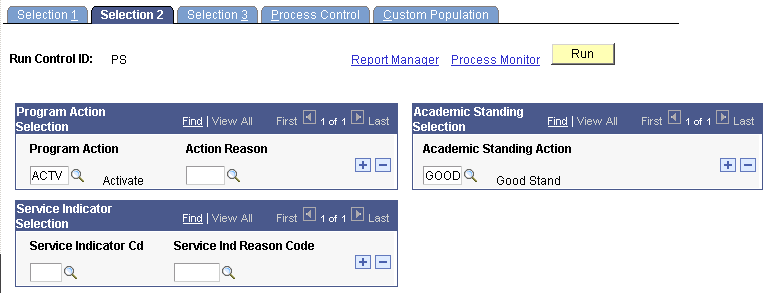
This page enables you to narrow your target population for term activation by selecting the program action, action reason, academic standing action, and service indicator data that you want to include.
Note: The Term Activation process (SRTRMAC) connects academic standing, program action, and service indicator selections with an implied and between each selection type. The process connects the criteria with an implied or within each selection type.
Program Action Selection
|
Field or Control |
Definition |
|---|---|
| Program Action |
Select the program action that you want to include for the Term Activation process. In Insert run mode, the system prompts you only with the actions that are eligible for term activation. In Update run mode, the system prompts you with all available actions. You can enter a program action that conflicts with a global exclusion. However, the global exclusion always takes precedence over the selection criteria. |
| Action Reason |
If you want to include a program action only when a particular reason is attached to that action, select a reason in this field. The system prompts you with only the program action reasons related to the program action you specify. When you specify a reason, list all of the reasons within that program action that you want the Term Activation process to include. If you leave this field blank, the Term Activation process includes all students that have that program action and meet the other run criteria, regardless of the program action reason. The Term Activation process evaluates each program action and reason combination using an implied Or statement. Therefore, never indicate a program action and reason combination and then for the same program action leave the action reason blank. In such a case, the process include all actions regardless of the reason you specified. For example, if you list a program action of MATR with an action reason of FDEP, then add another row with an action of MATR and the reason left blank, the Term Activation process ignores the first entry and assumes that any student with the program action of MATR, independent of the reason, is eligible for term activation. |
Important! The values you enter in this group box must exist on the student's most current effective-dated academic program row in order for the student to be selected.
Academic Standing Selection
|
Field or Control |
Definition |
|---|---|
| Academic Standing Action |
Select the academic standing action that you want the Term Activation process to include. The Term Activation process connects each academic standing using an implied Or statement. For example, PSUNV might want to make eligible for term activation only students with GOOD or GREA (great) academic standing that also meet the other run criteria. |
Service Indicator Selection
|
Field or Control |
Definition |
|---|---|
| Service Indicator Cd (service indicator code) |
Select the service indicator code that you want to include in the Term Activation process. |
| Service Indicator Reason Cd (service indicator reason code) |
If you want to include a service indicator code only when a particular reason is attached to that code, select a reason. The system prompts you with only the service indicator reasons related to the service indicator you specify. When you specify a reason, you must list all of the reasons within that service indicator that you want the Term Activation process to include. If you select a service indicator code and leave this field blank, the Term Activation process includes all students that have that service indicator code and meet the other run criteria, regardless of the service indicator reason. The Term Activation process evaluates each service indicator/reason combination using an implied Or statement. You should therefore never indicate a service indicator/reason combination and then, for the same service indicator, leave the action reason blank. In such a case, the process includes all reasons. For example, if you list a service indicator of ALL with a service indicator reason of BILL, then add another row with a service indicator of ALL and the reason left blank, the Term Activation process ignores the first entry and assumes that any student with the service indicator of ALL, independent of the reason, must be eligible for term activation. |
Access the Term Activation - Selection 3 page ().
Image: Term Activation - Selection 3 page
This example illustrates the fields and controls on the Term Activation - Selection 3 page. You can find definitions for the fields and controls later on this page.
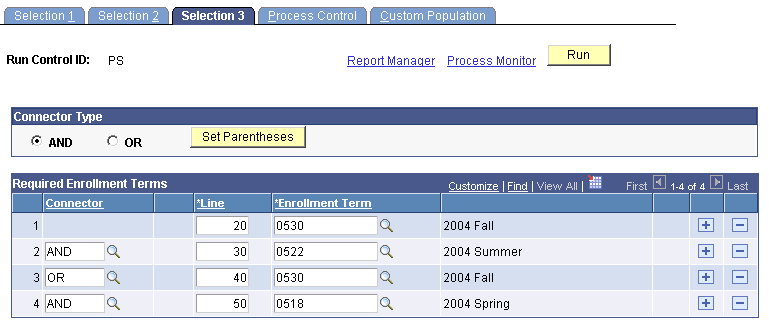
If you use this page, a student must be enrolled in a term or terms according to the rules you specify to be eligible for term activation in the term specified on the Selection 1 page of this component. You can use the Selection 3 page, for example, to prevent the term activation of students who lack enrollment records for the previous term.
PeopleSoft Campus Solutions defines a class enrollment as the existence of a row in the STDNT_ENRL table. The procedure that calculates what is and is not a class enrollment is a program file named SRENRLCK.SQC. The SQC is separate from the Term Activation process (SRTRMAC) so that your institution can modify the code that determines what is a class enrollment based on your institution's business needs without concern about future changes to the Term Activation process that might affect the modification. The SQC contains only one procedure, named SELECT-ENROLLMENT. The procedure description describes how the user should proceed with making modifications.
Important! Although we provide this feature with significant flexibility, it is always best to keep the rules simple. Enforcing these rules requires complex rule evaluation and possible increased database activity for each student. Too many rules might result in performance issues.
Connector Type
Use the Connector Type group box to specify how the Term Activation process should group individual enrollment requirement lines for evaluation to determine if students qualify for term activation. By choosing a connector type (AND, OR) and either saving the page or clicking the Set Parentheses button, the system displays parentheses so that you can visualize how the Term Activation process will interpret the rules.
|
Field or Control |
Definition |
|---|---|
| AND and OR |
Connector types indicating the main (default) Boolean operator to be used in the equation that contains the detail lines. Select the main connector type (AND, OR) for this term activation criteria. Detail lines joined by the opposite of the main connector type are grouped into one partition. Detail lines joined by the main connector are considered as individual components (or partitions) of the equation. A partition is each detail line in the equation or each set of detail lines grouped by parentheses. For example, if the connector type is AND, and the detail lines are A OR B AND C OR D AND E, then the detail appears on the page as (A OR B) AND (C OR D) AND E. The first partition is (A OR B), the second partition is (C OR D), and the third partition is E. The main connector (that is, the connector that joins the partitions) is AND. The connector joining components within a partition is always the opposite of the main connector type. In another example, if the main connector is OR and the detail lines are A OR B AND C OR D, then the detail appears on the page as A OR (B AND C) OR D. The first partition is A, the second partition is (B AND C), and the third partition is D. |
| Set Parentheses |
Click to parse the individual lines based upon the connector type and the visible parentheses on the page. The parentheses serve as a visual cue to describe how the process will evaluate the criteria. You can also save the page to have the system automatically recalculate the parentheses. You might need to reset the parentheses when you add additional lines, change the line order, or change the connector type. Parentheses cannot be explicitly set to group detail rows. If the main connector type is AND, then the system automatically creates partitions where AND is the main connector. For example, if A OR B AND C OR D is entered, then the implied statement is (A OR B) AND (C OR D). If the main connector type is OR, then the system creates partitions where OR is the main connector. For example, if A OR B AND C OR D is entered, then the implied statement is A OR (B AND C) OR D. |
Required Enrollment Terms
Use this grid to specify rules about the terms that students must be enrolled in to qualify for term activation.
|
Field or Control |
Definition |
|---|---|
| Connector |
Select a connector to indicate how this detail line is connected with the prior detail line. Values are AND or OR. |
| Line |
This field displays a sequential line number, which the system automatically generates in increments of 10. It determines the order in which the process evaluates the line arguments. Use the Line column to manually reorder the criteria. After manually changing the line numbers, save the page or click the Set Parentheses button to visibly reorder the lines and recalculate the parentheses. |
| Enrollment Term |
Select the term in which students must be enrolled to qualify for term activation. The Term Activation process determines class enrollment by locating a row for students in the STDNT_ENRL table for the specified term. In the example depicted in the page above, the rule specified requires that the student have at least one class enrollment in the STDNT_ENRL table for one of the two concurrent terms. Specifically, a student could satisfy this rule and thereby be included in the term activation selection by being enrolled in (fall 2004 AND summer 2004) OR by being enrolled in (fall 2004 AND spring 2004). This structure supports any combination of requirements. |
Access the Term Activation - Process Control page ().
Image: Term Activation - Process Control page
This example illustrates the fields and controls on the Term Activation - Process Control page. You can find definitions for the fields and controls later on this page.
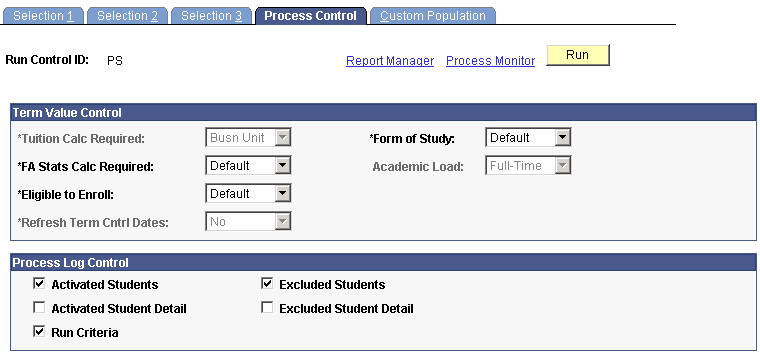
The upper frame of this page enables you to control how the Term Activation process (SRTRMAC) populates certain values on the student's career term record. The lower frame of the page enables you to specify the type and detail of information for the Term Activation process to write to the log files on any given run of the process. This page is available in both the Insert and Update run modes.
Term Value Control
Use the fields in this group box to define how the Term Activation process interacts with various fields in the STDNT_CAR_TERM table. In Insert run mode, you can define how the process initializes various fields in the table. In Update run mode, you can define how the process updates various fields in the table.
|
Field or Control |
Definition |
|---|---|
| Tuition Calc Required (tuition calculation required) |
PeopleSoft Student Financials uses this field to determine if tuition must be calculated or recalculated for students. The option that you select determines the value of the TUIT_CAL_REQ field on the STDNT_CAR_TERM table, setting the value to either Y or N on the student's career term record. When your institution calculates tuition, the tuition calculation process references this field to determine if a student's tuition needs to be recalculated. Select from the following choices. Busn Unit: Tells the Term Activation process to use the corresponding field on the Business Unit SF Table to determine the value of the corresponding flag on the student's career term record. When you are in Insert run mode, the system automatically populates this field with the business unit and it is unavailable to edit. No Change: When you are in Update run mode this is the default value. If you run the Term Activation process with this value set, the process leaves the corresponding field on the STDNT_CAR_TERM table unchanged. No: Select this option to have the Term Activation process set the TUIT_CAL_REQ field on the STDNT_CAR_TERM table to N on each affected student's career term record. When your institution calculates tuition, the tuition calculation process will not recalculate this student's tuition. Yes: This option is available in Update run mode only. Select this option to have the Term Activation process set the TUIT_CAL_REQ field on the STDNT_CAR_TERM table to Y for all students whose career term records it has updated. When your institution calculates tuition, the tuition calculation process will recalculate tuition for these students. |
| Form of Study |
Select how you want to set the form of study for the student's career term record. Values for this field are Default, No Change, and all of the other delivered translate values for form of study. The Default and No Change translate values have coding attached to them and should not be modified. You can, however, add other values to the translate table. In Insert run mode, if the activated student has an activation row for a previous term within the same academic career and you select either the Default or No Change options, the system carries forward the value from the previous term. If, however, you select Default and the student has never been term-activated for the same academic career, the value of this field gets set by default to Enrollment (ENRL). In Update run mode, if you select either the Default or No Change options, the Term Activation process leaves the Form of Study field unchanged. If you set the field value to anything else while in the Update run mode, the Term Activation process changes the STDNT_CAR_TERM value to the value that you select from the list of translate values. Note: If you select any value besides Default, No Change, or Enrollment the Academic Load field becomes available and required. |
| FA Stats Calc Required (financial aid statistics calculation required) |
Select from the following choices how you want the Term Activation process to set the FA_STATS_CALC_REQ flag on the STDNT_CAR_TERM table. The Financial Aid Term Build process uses the value of the FA_STATS_CALC_REQ flag to determine if a STDNT_CAR_TERM record should be built or rebuilt for the student term. If the FA_STATS_CALC_REQ flag is set to Y, then the Financial Aid Term Build process builds or rebuilds the Financial Aid Term record for the student term. If the FA_STATS_CALC_REQ flag is set to N, then the Financial Aid Term Build process assumes no significant changes have been made and skips the student. Yes: Sets the FA_STATS_CALC_REQ flag to Y on each student's STDNT_CAR_TERM record. No: Sets the FA_STATS_CALC_REQ flag to N on each student's STDNT_CAR_TERM record. Default: Sets the FA_STATS_CALC_REQ flag to Y on each student's STDNT_CAR_TERM record. No Change: Leaves the value of the FA_STATS_CALC_REQ flag unchanged. |
| Academic Load |
In the Update run mode, this value becomes available and required when the Form of Study field value is set to a value other than Enrollment, No Change, or Default. Select the academic load for the student's updated career term record. |
| Eligible to Enroll |
Select from the following choices whether students activated in a term through this process are then eligible to enroll in that term. This field is available in both Insert and Update run modes. Yes: Select this value to set the Eligible to Enroll flag on the STDNT_CAR_TERM record to Y, making students activated in a term through this process eligible to enroll in that term. No: Select this value to set the Eligible to Enroll flag on the STDNT_CAR_TERM record to N, thus making students activated in a term through this process ineligible to enroll in that term. Default: Select this value to have the process look at the value of the student's Eligible to Enroll flag on her or his STDNT_CAR_TERM record for a prior term within the same academic career. In Insert run mode, if the student does not have a term activation row for a prior term within the same academic career, the process sets the flag on the student's career term record for the current term to Yes, making the student eligible to enroll. If the student does have a term activation row for a prior term within the same academic career, the process carries forward the value of the Eligible to Enroll flag to the current term activation row. No Change: In Update run mode, select this option to have the Term Activation process leave the value of the Eligible to Enroll flag on the STDNT_CAR_TERM record unchanged. |
| Refresh Term Cntrl Dates (refresh term control dates) |
Controls how the Term Activation process carries down certain term control dates from the academic calendar (ACAD_CALTRM_TBL) to the individual student career term record. The process refreshes the dates in the following fields on the student career term record: Fully Enrolled Date, Show Enrollment on Transcript Date, Show Statistics on Transcript Date, and Fully Graded Date. Values are Yes and No. In Insert run mode, the system populates this field with Yes because the Term Activation process always carries down the term control dates from the academic calendar. In this mode the field is unavailable to edit. In Update run mode, the system populates this field with No to indicate that the process should leave the term control dates unchanged. However, you can change this value to Yes, which is especially useful if students have already been activated in a term and you need to change any of the control dates for that term. |
Process Log Control
Use the fields in this group box to select how you want the Term Activation process to log statistics by selecting the type and level of detail information that you need. The selected system defaults are Activated Students, Excluded Students, and Run Criteria. The system assigns a unique process number to the log file srtrmac.dat that you generate so that you can retain and track online versions of the log files. The log includes processing totals on students activated, students updated, and students ineligible. You can view the log by accessing the Report/Log Viewer page and clicking the Trace File link. Access the Report/Log Viewer page either by clicking the Report Manager link on the run control page then the appropriate View link on the Report List page, or by clicking the Process Monitor link on the run control page, the appropriate Details link on the Process Requests page, then the View Log/Trace link. If you only want a count of the students included or excluded from term activation, clear all check boxes.
|
Field or Control |
Definition |
|---|---|
| Activated Students |
Select to log students who are included in term activation. The log file provides employee ID, activation term, action taken by the process, academic institution, academic career, and primary academic program. |
| Excluded Students |
Select to log students who are excluded from term activation. The log file provides employee ID, activation term, action taken by the process, academic institution, academic career, and primary academic program. |
| Activated Students Detail |
Select to log students who are included in term activation in greater detail. The log file provides employee ID, academic career, career number, activation term, academic group, academic program, academic plan, program action, program action reason, admit term, effective date, term activation action, and term activation exclusion reason. |
| Excluded Students Detail |
Select to log students who are excluded from term activation in greater detail. The log file provides employee ID, academic career, career number, activation term, academic group, academic program, academic plan, program action, program action reason, admit term, effective date, term activation action, and term activation exclusion reason. |
| Run Criteria |
Select to log all page selection criteria and run control options, including the global exclusion rule, for the process instance. |
Access the Custom Population page ().
Image: Custom Population page
This example illustrates the fields and controls on the Custom Population page. You can find definitions for the fields and controls later on this page.
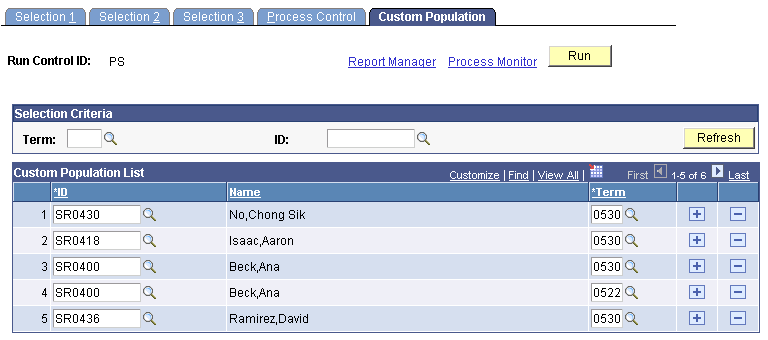
The system transfers this data to and from the PS_TRMAC_CUST_PPLT table by OPRID (operator ID) and run control ID. Rather than manually entering students into the table, you can populate the table using a specialized SQR script that your institution develops to accomplish the task.
When you run the Term Activation process (SRTRMAC) for a custom population, the process knows which students to run from the PS_TRMAC_CUST_PPLT table by looking at the OPRID and run control ID. It processes all valid rows of data it finds in the PS_TRMAC_CUST_PPLT table, provided that you have set the Selection Criteria field on the Selection 1 page to Custom. Otherwise, the system makes this page unavailable and the process disregards the data in the table.
A key feature of the Custom option is that you can activate students for multiple terms in the same run, whereas the Panel option (which is the alternative option) restricts you to one term per process run. In addition, the Custom option enables you to use other selection criteria fields in the component (except the Term field on the Selection 1 page) to narrow your population selection. Please note, however, that the process supports only one academic institution and one academic career at a time. You specify the academic institution and academic career on the Selection 1 page, which is the first page in this component. If you load the table with an SQR script (thus bypassing the page edits) and subsequently try to run the process for more than one academic institution and academic career at a time, the process halts and writes an error message to the process log.
Note: The Term Activation process functions independently of the rows visible for viewing in the page grid. You do not need to retrieve and load the data into the page before running the process.
Warning! Loading a large amount of data into the page can adversely affect performance.
|
Field or Control |
Definition |
|---|---|
| Term |
Select the term for which you want to retrieve rows of data from the PS_TRMAC_CUST_PPLT table. If you want to search on all terms for an academic institution and academic career (as specified on the Selection 1 page), then leave this field blank. |
| ID (employee ID) |
Select an student identification number to retrieve, from the PS_TRMAC_CUST_PPLT table, rows of data on a specific person. The system prompts against the PS_TRMAC_CUST_PPLT table and displays all applicable student IDs in that table according to user ID, run control ID, term for which you are searching, and academic institution and academic career (as specified on the Selection 1 page). |
| Refresh |
Click to retrieve rows of data from the PS_TRMAC_CUST_PPLT table that match the criteria you entered in the Term and ID fields. This feature is optional, letting you view and edit your custom population before running the Term Activation process. |
| ID (employee ID) |
The grid displays data rows retrieved from the PS_TRMAC_CUST_PPLT table according to your search criteria in the Term and ID fields above the grid. The system displays the employee identification number of the person to which the row of data pertains. To add to the list of retrieved data or to make a new custom list, select a student ID. The system prompts against a view of the ACAD_PROG table (STDNT_PROG_VW), which lists all student IDs with a program row (active or inactive). |
| Name |
The system displays the name of the person to which this row of data pertains, as retrieved from the PS_TRMAC_CUST_PPLT table. If you are inserting an additional row or creating a custom list, the system displays the person's name when you exit the ID field. |
| Term |
Select the term for which you want to activate the student. If you have searched for and retrieved the data row from the PS_TRMAC_CUST_PPLT table, the system displays the term for which you searched. You can change the term. |