Scheduling Examinations
This section provides an overview of exam scheduling, lists prerequisites, and discusses how to:
Schedule exams for individual classes.
Run the Exam Scheduling process.
Troubleshoot the Exam Scheduling process.
You can schedule exams on a class-by-class basis or in large blocks. The block exam scheduling process is useful if you want to schedule exams in the same facility as the primary meeting for the class.
To schedule an exam for a single class (in a facility other than the regular class for the primary meeting):
Access the Schedule Class Meetings - Exam page.
Enter your reservation.
To schedule exams in large blocks:
Access the Exam Scheduling page and specify your processing parameters.
Run the Exam Scheduling process.
Before you run the Exam Scheduling process, you must:
Set the Final Exam field on the Course Catalog - Components page to Yes.
Define exam codes on the Exam Code Table page.
See Defining Exam Codes.
|
Page Name |
Definition Name |
Navigation |
Usage |
|---|---|---|---|
|
Schedule Class Meetings - Exam |
CLASS_EXAM |
|
Link exams to one class section at a time and edit facility information. |
|
Generate Exam Schedule |
RUNCTL_SREXSCHD |
|
Run the Exam Scheduling process to schedule exams in batch, and reserve the regularly scheduled facility. |
To schedule exams by individual section, use the Schedule Class Meetings component.
Access the Generate Exam Schedule page ().
Image: Generate Exam Schedule page
This example illustrates the fields and controls on the Generate Exam Schedule page. You can find definitions for the fields and controls later on this page.
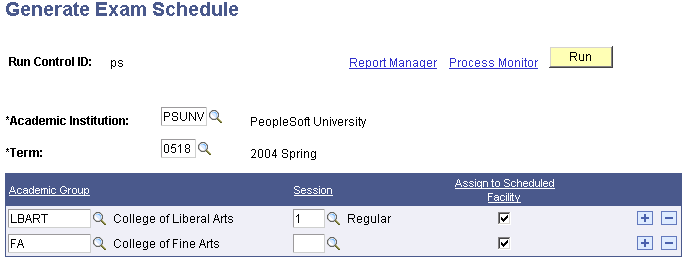
|
Field or Control |
Definition |
|---|---|
| Academic Institution |
Enter the academic institution for which you want to schedule exams. |
| Term |
Enter the term for which you want to schedule exams. |
| Academic Group and Session |
Enter the academic group and session for which you want to schedule exams. Academic group values are defined on the Academic Group Table page. Session values are defined on the Session Table page. |
| Assign to Scheduled Facility |
Select this check box to command the system to assign exams the same facilities in which the class is scheduled for the term. If you clear this check box, exams are scheduled without a facility. |
Note: When scheduling exams for class sections with multiple meeting patterns, the Exam Scheduling process assigns final exam codes based on the class meeting pattern entered first on the Meetings page.
Setup issues that can cause the Exam Scheduling SQR to not schedule exams include the following:
Exam Code table not set up correctly to correspond with all possible class meeting patterns.
Exam Code table not set up for the specified term and session.
Exam Scheduling page must have the correct academic group.
Exam Scheduling page must have the correct session code.
Class must be set up on the Class Associations - Class Components page with a Final Exam value of Yes.
Class meeting patterns are not set up for the class.
Facility will not be reserved if you run the process where the Assign to Scheduled Facility check box is not selected.
Facility will not be reserved if you run the process where the Assign to Scheduled Facility check box is selected, but the facility is already in use by another event during the exam time.