Searching for Courses
This section discusses how to:
Browse the course catalog.
Select a course offering.
View course catalog details.
|
Page Name |
Definition Name |
Navigation |
Usage |
|---|---|---|---|
|
Browse Course Catalog |
SSS_BROWSE_CATLG |
|
Browse the course catalog to see a list of courses offered at the institution. |
|
Browse Course Catalog - Select Course Offering |
SSS_BCC_SEL_CRSE |
On the Browse Course Catalog page, click a course title that includes this message: *** view multiple offerings. |
Select the appropriate offering when a course ID has multiple offerings with the same subject, course number, and title, or when multiple course IDs have the same subject, course number, and title. |
|
Browse Course Catalog - Course Detail |
SSS_CRSE_OFFER_DTL |
Click a course number or course title on the Browse Course Catalog page. |
View course details and access class sections. |
Access the Browse Course Catalog page ().
Image: Browse Course Catalog page
This example illustrates the fields and controls on the Browse Course Catalog page. You can find definitions for the fields and controls later on this page.
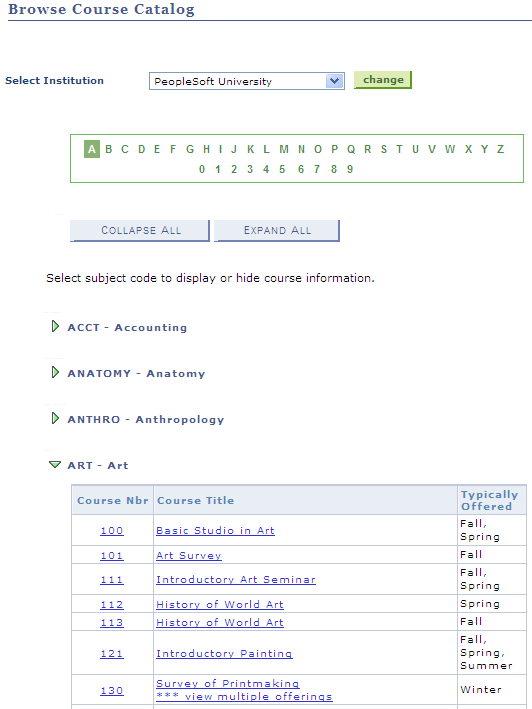
|
Field or Control |
Definition |
|---|---|
| Select Institution |
Enter the institution for which you want to search for courses. |
| Course Nbr (course number) and Course Title |
Click a course number or a course title to view course details and section information. You are taken to the Select Course Offering page when a course ID has multiple offerings with the same subject, course number, and title, or when multiple course IDs have the same subject, course number, and title—see ART 130 in the previous example page. Notice that the course title includes this message: *** view multiple offerings. |
| Typically Offered |
The terms in which a course is typically offered, as defined on the Offerings page. |
Access the Browse Course Catalog - Select Course Offering page (on the Browse Course Catalog page, click a course title that includes this message: *** view multiple offerings.)
Image: Browse Course Catalog - Select Course Offering page
This example illustrates the fields and controls on the Browse Course Catalog - Select Course Offering page. You can find definitions for the fields and controls later on this page.
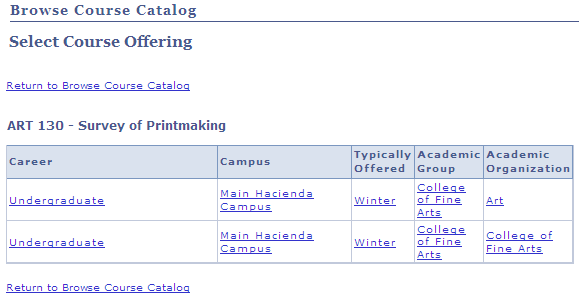
Use this page to select the appropriate offering when a course ID has multiple offerings with the same subject, course number, and title, or when multiple course IDs have the same subject, course number, and title.
Access the Browse Course Catalog - Course Detail page (click a course number or course title on the Browse Course Catalog page or a course offering link on the Browse Course Catalog - Select Course Offering page).
Image: Browse Course Catalog - Course Detail page
This example illustrates the fields and controls on the Browse Course Catalog - Course Detail page. You can find definitions for the fields and controls later on this page.
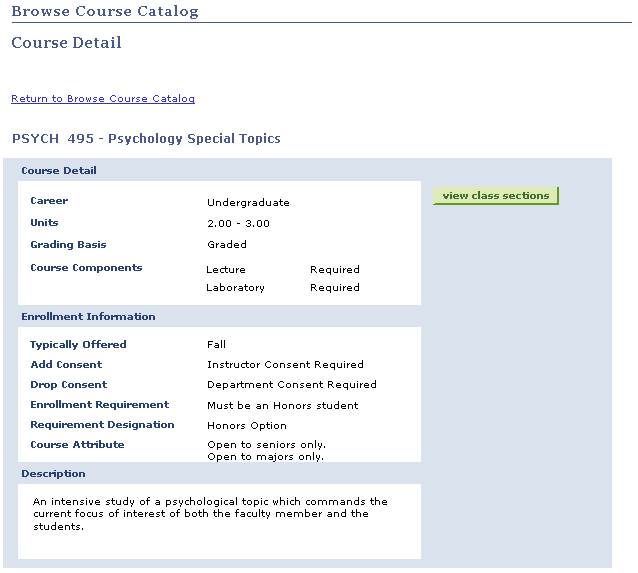
Course Schedule
Click the view class sections button to view the course schedule details.
Image: Course Schedule page
This example illustrates the fields and controls on the Course Schedule page. You can find definitions for the fields and controls later on this page.
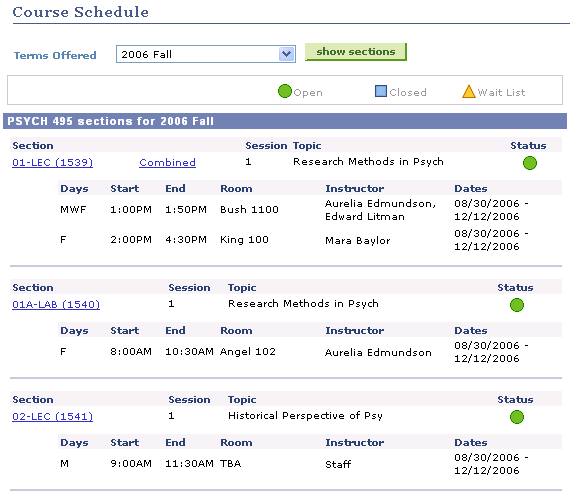
Enter a term and click the show sections button to view class sections for the course.