Setting Up Academic Item Types
This section discusses how to:
Define academic item types.
Define academic item type attributes.
Use delivered academic item types.
|
Page Name |
Definition Name |
Navigation |
Usage |
|---|---|---|---|
|
Academic Item Type |
SSR_ITEM_TYPE |
|
Define academic item types. |
|
Attributes |
SSR_ITEM_TYPE_DEFN |
|
Define academic item type attributes. |
Access the Academic Item Type page ().
Image: Academic Item Type page
This example illustrates the fields and controls on the Academic Item Type page. You can find definitions for the fields and controls later on this page.
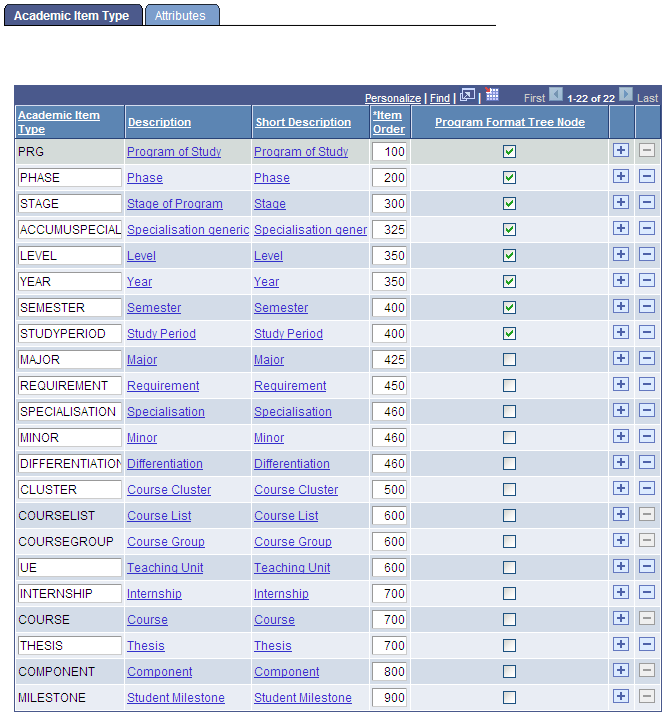
Define academic item types (by installation) on the Academic Item Type page by inserting new rows in a grid. When you insert a new row, you are taken to the Attributes page to define the detail for the item type. The Academic Item Type page also provides a summary view of all academic items. You can also update Item Order and Program Format Tree Node values on this page. The default sort order for the grid is by Item Order so that you can quickly scan items to verify logical order.
Note: You cannot delete an academic item type row here if an academic item of this type has been created in the Academic Item Registry.
See Setting Up Academic Item Registry Entries, Item Details, and Item Security
|
Field or Control |
Definition |
|---|---|
| Description and Short Description |
Click the Description or Short Description links to access the Attributes page and further define the item type. |
| Item Order |
Enter a number to define the hierarchy and sort order of the items in the user interface. The lowest number represents the highest node – for example, the number that you enter for YEAR is lower than the number you enter for COURSE. The potential children of an academic item type must have an item order greater than that of the item type itself. You define child item types for an academic item type in the Item Type Matrix component. See Identifying Child Item Types and Syncing Entities We advise you to increment child item orders by ranges of 50 or 100, ensuring that you have space between two levels so that you can insert additional items in your structure if needed in the future. If two academic items are at the same level in your program hierarchy, they can bear the same Item Order number. PRG item type is delivered with an item order of 100 but you can change the item order. The system ensures that the item order for PRG is always the lowest. For more information about delivered item types, |
| Program Format Tree Node |
Select to identify an academic type as one that can be used to construct a Program Format definition. The Program Format Tree Node field also appears on the Attributes page. For more information about this field, |
See Setting Up Academic Item Registry Entries, Item Details, and Item Security
Access the Attributes page ().
Image: Attributes page
This example illustrates the fields and controls on the Attributes page. You can find definitions for the fields and controls later on this page.
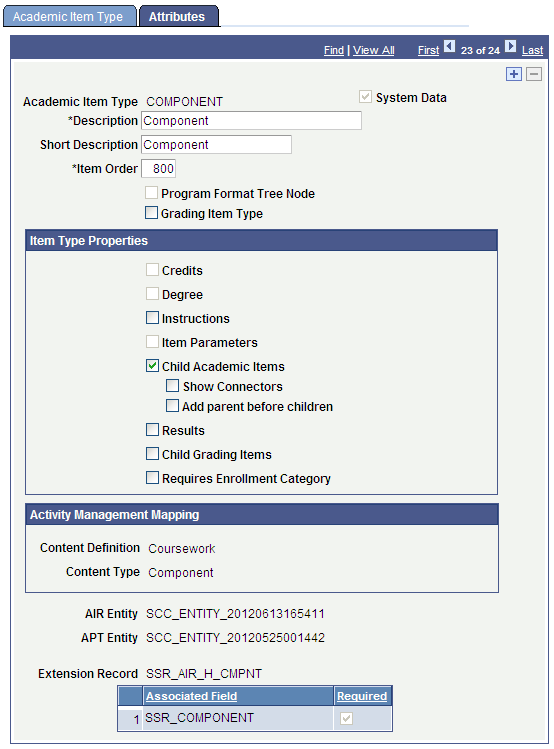
Use the Attributes page to define the types of attributes that are available for an item in the AIR, and, through the Extension Record, what type of external (to AIR) objects can be referenced by the item (such as courses or milestones).
See Defining Academic Item Type Attributes
The setup options that you select on the Attributes page impact the Academic Item Registry component (AIR).
See Setting Up Academic Item Registry Entries, Item Details, and Item Security
|
Field or Control |
Definition |
|---|---|
| System Data |
If an academic item type is delivered as system data, the System Data check box is selected and is not available for edit. |
| Item Order |
Define the value for this field on the Academic Item Type page. You can update the value here. |
| Program Format Tree Node |
This check box identifies an academic item type as one that will be used to define a Program Format, which provides the framework for a program of study, based on level, such as year or stage, study period or semester. |
| Grading Item Type |
If you select this check box, academic items of this type can be assigned as child grading items for another academic item type using the Grading Academic Items grid on the Item Details page in AIR. When selected, this check box makes the Grading Items check box in the Item Type Properties group box unavailable for editing–an academic item that is identified as a grading item cannot itself have grading items attached to it. A grading academic item type could represent a set of courses for which a result might need to be calculated outside of the regular, structured program requirements. For example, a Chemistry student might need to achieve an average score of 70 in all courses taken from the Chemistry department. A grading academic item type could also be used to determine if a student was eligible for some kind of degree or certificate award. |
Item Type Properties
|
Field or Control |
Definition |
|---|---|
| Credits |
If you select this check box, the Credits field is available for the academic item on the Academic Items Registry page. This allows you to assign a credit value to an academic item which is also reflected in student's APT instance (if the item is added to it). The field is disabled for COURSE items, because a course credit value is established and maintained in the course catalog. |
| Degree |
If you select this check box, the Degree field is available for the academic item on the Academic Items Registry page, allowing you to assign the item a Degree value in AIR. You would typically select the check box only for an item type that represents an overall program of study leading to a degree or certificate, or for an item type that represents an element of a program (for example, a year or stage) for which a student might receive an award (or intermediate degree) during progress towards the overall degree/certification objective. Note: Note: Currently this field is informational only. |
| Instructions |
Select this check box to enable the Instructions field on the Item Details page in the AIR component. |
| Item Parameters |
Select this check box to enable the Academic Item Parameters grid on the Item Details page in the AIR component. This check box is disabled for the delivered COURSE item type. |
| Child Academic Items |
If you select this check box, academic items of this type can have other academic items associated with them as children—the Child Academic Items grid becomes available in AIR on the Item Details page. For example, an item representing a Year or Stage would probably need to have child items such as courses. For COURSELIST item types, the Child Academic Items check box is selected and not available for edit. |
| Show Connectors |
Select this check box to activate AND/OR connectors in the AIR Child Academic Items grid. |
| Add parent before children |
This property is used in the student self-service user interface. When the check box is selected, no child item of the item can be selected until the item itself is added to APT. For example, if a CONCENTRATION has four child courses, you must first add the CONCENTRATION item to APT before you can add the child course. This serves two main purposes: It provides another way of representing the parent/child dependency to self-service users and allows you to attach rules to a parent item that can enforce eligibility before course selection–for example, a student might need a particular number of credits in order to select a particular concentration. |
| Results |
If you select this check box, results can be attached to academic items of this type in the Item Type Usage grid on the Result Type page. |
| Child Grading Items |
If you select this check box, the Grading Academic Items grid is available in AIR on the Item Details page. |
| Requires Enrollment Category |
If you select this check box, items of this type require an Enrollment Category code when they are inserted as child items of another item. |
Activity Management Mapping
These mapping fields allow you to map an academic item type to one of the delivered Activity Management Content Types. This mapping is used when defining Result Types.
See Setting Up an Activity Management Framework
|
Field or Control |
Definition |
|---|---|
| Content Definition |
Currently only the Coursework content definition is available. |
| Content Type |
This field lists all Activity Management Content Types flagged as system data. |
Entities
|
Field or Control |
Definition |
|---|---|
| AIR Entity and APT Entity |
A system generated ID for the entity that is created for this academic item ID. Program Enrollment uses the Entity Registry to access AIR and APT data. |
Note: For information about the Sync Entities process and when you must run the process,
See Identifying Child Item Types and Syncing Entities
See Using Item Attributes to Extend AIR Data Elements
See Using Item Attributes to Extend APT Instance Header Data Elements
Note: Each time that you create a new academic item type or make changes to an existing academic item type, you must run various entity sync processes. The steps you must follow are documented in the “Identifying Child Item Types and Syncing Entities” section.
Using Academic Item Type Extensions
An academic item type can point to an existing Campus Solutions object. The AIR structure can use core functionality, such as courses and milestones and Program Enrollment features such as Course Groups.
An object that is created outside of the AIR, for example, a course, must still be registered within the structure. To do this, you create academic items that are linked to the external object through an extension record. The extension record contains the necessary keys to allow the external (to AIR) object to be referenced within the hierarchy. The addition of an extension record (and associated fields) to an academic item type opens up the indicated fields in the AIR, providing the link to the external object.
The Extension Record field prompts against PS record definitions with the pattern %_AIR_H_% (where % represents the record prefix and name/suffix). This is the recommended naming convention for any custom extension that you add.
The following extension records are delivered:
SSR_AIR_HDR_PRG: Program Extension: Used by the delivered Academic Item Type PRG. Used to store Program (item type) specific fields.
Image: Extension Record SSR_AIR_HDR_PRG example
This example illustrates a SSR_AIR_HDR_PRG extension record.
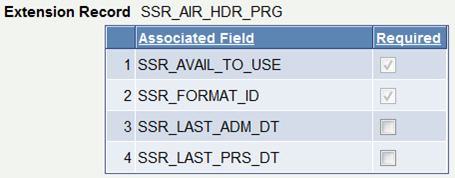
SSR_AIR_H_CRSE: Course Catalog extension: Used by the delivered Academic Item Type COURSE and references a Course defined in the Course Catalog. As delivered, you can create academic items that point to a course ID or a course offering or to a course ID/offering with a specific Course Topic ID.
Note: Course ID is always required (Required check box is selected and not available for edit).
Image: Extension Record SSR_AIR_H_CRSE example
This example illustrates a SSR_AIR_H_CRSE extension record.
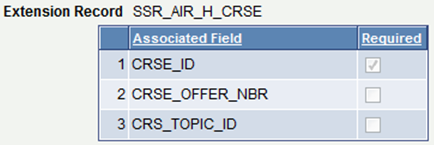
SSR_AIR_H_CMPNT: Course Component extension: Allows you to create academic items at a level below the course. Academic items representing Course Components can be built and graded in AIR and then be available for use in calculating the overall course and for evaluation outside of the course. For example a student might need a CHEM 101 LAB score of 65 in addition to an overall course result of 60, in order to pass a particular requirement.
Image: Extension Record SSR_AIR_H_CMPNT example
This example illustrates a SSR_AIR_H_CMPNT extension record.
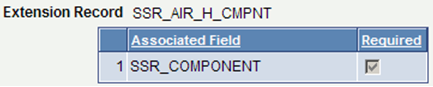
SSR_AIR_H_CGRP: Course Group extensions: Used by the delivered COURSEGROUP Academic Item Type, and allows you to create academic items that reference the Course Group feature which makes available loosely defined group of courses (using wild card indicators within a program hierarchy).
Image: Extension Record SSR_AIR_H_CGRP example page
This example illustrates a SSR_AIR_H_CGRP extension record.
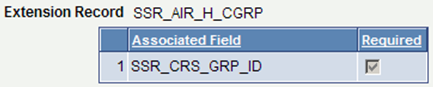
SSR_AIR_H_MLSTN: Milestone extension: Used by the delivered MILESTONE Academic Item Type, and allows you to create academic items that point to existing Milestone records, making the Milestone itself available in a program hierarchy.
Image: Extension Record SSR_AIR_H_MLSTN example page
This example illustrates a SSR_AIR_H_MLSTN extension record.
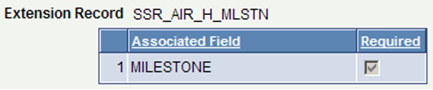
The following academic item types are delivered as system data. The item order value shown for each item can be modified if needed.
PRG: Program of Study:
PRG is used for all academic items that represent an overall educational objective and that comprise all of the child items necessary to achieve the objective.
Note: You must define an academic item with an Academic Item Type of PRG for every Program of Study that you want to build in AIR.
Image: Academic Item Type PRG example
This example illustrates an academic item type of PRG.
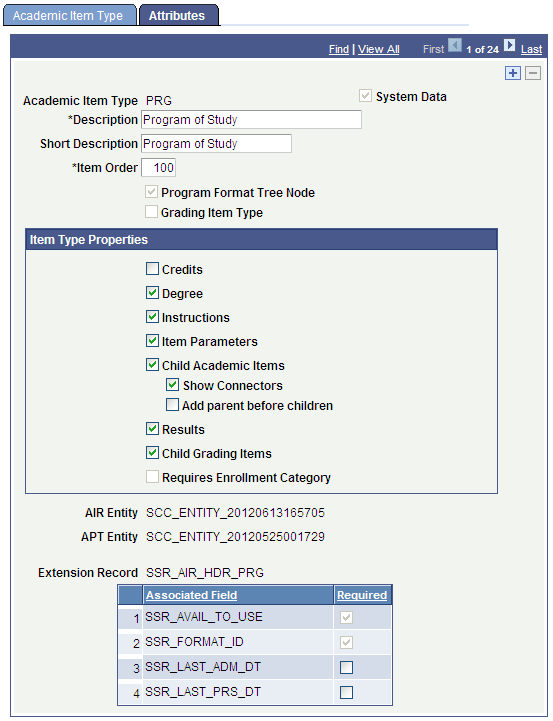
PRG is the root item for all AIR based programs. All other academic item types must have an item order greater than the PRG item order value.
Attribute Restrictions: All attributes are available except for Requires Enrollment Category.
COURSE: Course
COURSE points to a predefined Course Catalog offering (can be defined down to the Course Topic ID).
Note: All Courses that are used in an AIR program definition must be defined as academic items in AIR.
Image: Academic Item Type COURSE example
This example illustrates an academic item type of COURSE.
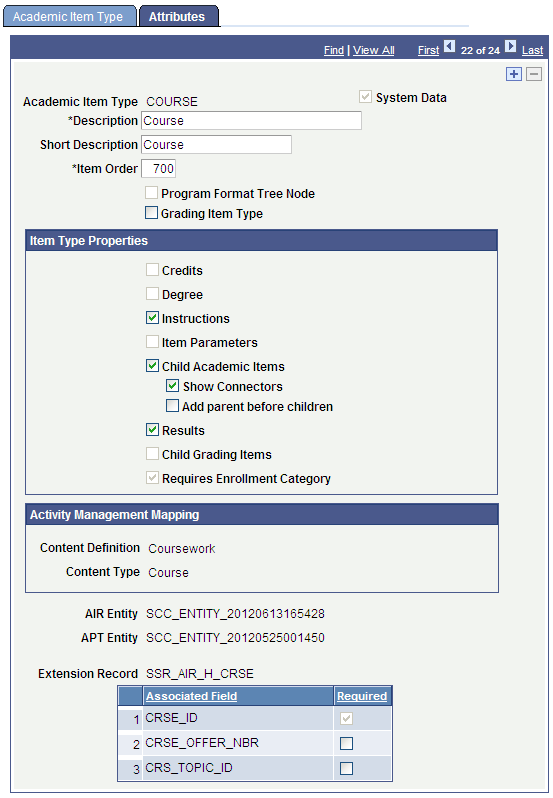
The main purpose of the COURSE academic item is to serve as a pointer to an established Course ID, Course offering (CRSE_OFFER) or Course topic. Because a course has predefined unit/credit value (at the CRSE_CATALOG level) the credits and so on for a COURSE item are always inherited directly from there—the item has no credit value itself.
Attribute Restrictions:
Cannot have Credits or Item Parameters, because these define a credit value that could contradict the Course Catalog definition. The Credits check box and the Item Parameters check box are not available for selection.
Child Items are allowed, because AIR can be used to support a model where components could be graded, (themselves defined as academic items) rolling up to a parent course.
Cannot have Grading Items.
The Requires Enrollment Category check box is selected and cannot be edited.
COMPONENT: Component
COMPONENT is used to build Course components in AIR, such as Lectures and Labs. When a COMPONENT item type is built in AIR, the component field is visible and prompts against the XLATTABLE for the field SSR_COMPONENT
Image: Academic Item Type COMPONENT example page
This example illustrates an academic item type of COMPONENT.
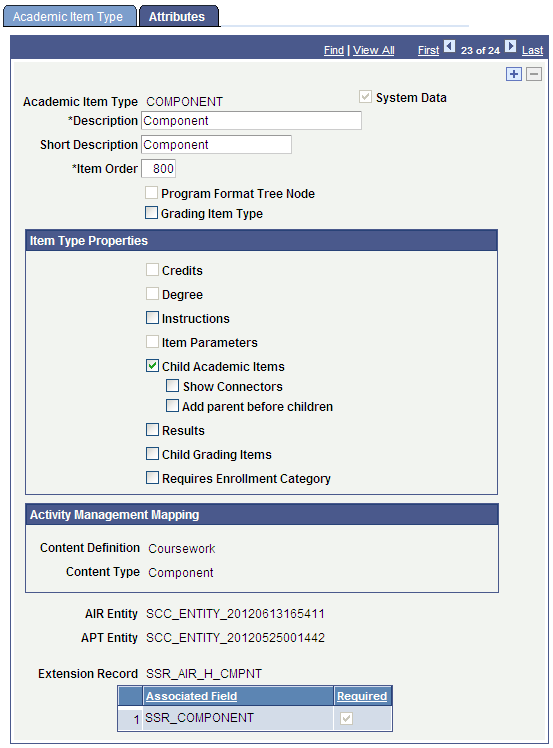
Use the Component item type if you want to represent course component structures in AIR program structure for possibly grading students at the component level in the Academic Progress Tracker (APT).
Attribute Restriction: The Component item type is delivered with the check boxes for all attributes cleared, but you can select the check boxes.
COURSEGROUP: Course Group
COURSEGROUP is used to point to a Course Group ID that allows you to define a ‘wild card’ course listing.
Image: Academic Item Type COURSEGROUP example
This example illustrates an academic item type of COURSEGROUP.
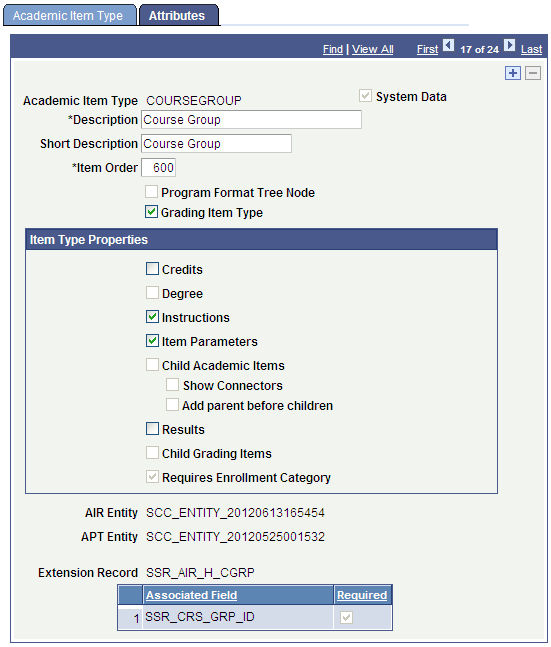
The main purpose of the COURSEGROUP item type is to serve as a placeholder (or pointer) to a loosely defined list of courses defined using wildcard indicators. Some attributes will therefore be restricted.
Attribute Restrictions:
Cannot have Child Academic Items or Grading Items.
The Requires Enrollment Category check box is selected and cannot be edited.
COURSELIST: Course List
COURSELIST is used to define a list of courses that can be attached to another academic item.
Image: Academic Item Type COURSELIST example
This example illustrates an academic item type of COURSELIST.
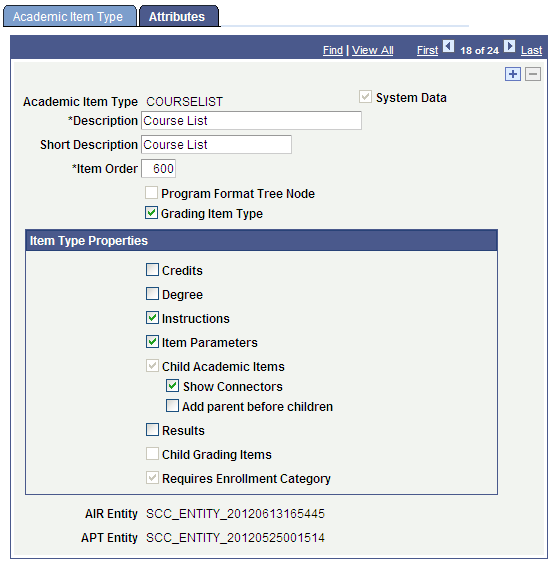
The COURSELIST academic item type is provided for defining academic items that represent lists of courses. While user defined items can be used for this same purpose, various system edits are triggered by using the delivered COURSELIST item.
See Setting Up Academic Item Registry Entries, Item Details, and Item Security
Attribute Restrictions:
Only COURSE items can be assigned as child items.
Cannot have Grading Items.
The Child Academic Items check box is selected and cannot be edited.
The Requires Enrollment Category check box is selected and cannot be edited.
MILESTONE: Student Milestone
MILESTONE points to a predefined Milestone definition.
Image: Academic Item Type MILESTONE example
This example illustrates an academic item type of MILESTONE.
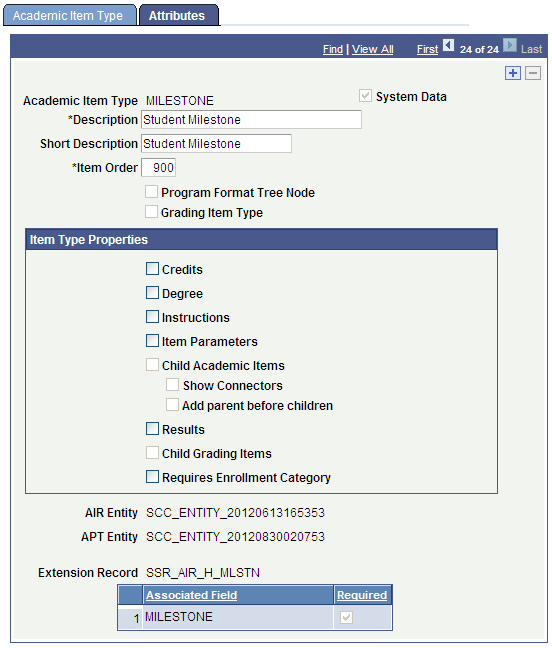
The main purpose of the MILESTONE academic item is to serve as a pointer to an established Milestone table entry, where the rules for the completion of the milestone are defined.
Attribute Restrictions: Cannot have Child Academic Items or Grading Items.