Setting Up Academic Standing
To set up academic standing, use the Academic Standing Table component (ACAD_STDNG_TBL) and the Academic Standing Rule component (ACAD_STDNG_RULE).
With academic standing action codes and rules, you can create sets of guidelines for every academic career within your institution. You can then use these codes and rules to assign academic standing to students, either by running the Acad Standing/Honors Awards process (SRPCEASD) through the Academic Standing/Honors and Awards page to evaluate students' academic standing, or by entering academic standing codes directly onto a student's term history record through the Academic Standing page.
This section discusses how to:
Define academic standing action codes.
Create academic standing rules.
Link academic standing, honors, and award rules to academic programs.
|
Page Name |
Definition Name |
Navigation |
Usage |
|---|---|---|---|
|
Academic Standing Table |
ACAD_STDNG_TBL |
|
Define academic standing action codes for every academic career within your institution. |
|
Academic Standing Rule |
ACAD_STDNG_RULE |
|
Create academic standing rules. Academic standing rules are keyed by academic career, so define a broad description for an academic standing rule (such as Undergraduate Rules or Graduate Rules). Within each rule, you create detail lines that correspond with academic standing action codes that you define. |
|
Standing/Honors |
ACAD_PROG_STDG_TBL |
|
Link academic standing rules to academic programs. |
Access the Academic Standing Table page ().
Image: Academic Standing Table page
This example illustrates the fields and controls on the Academic Standing Table page. You can find definitions for the fields and controls later on this page.
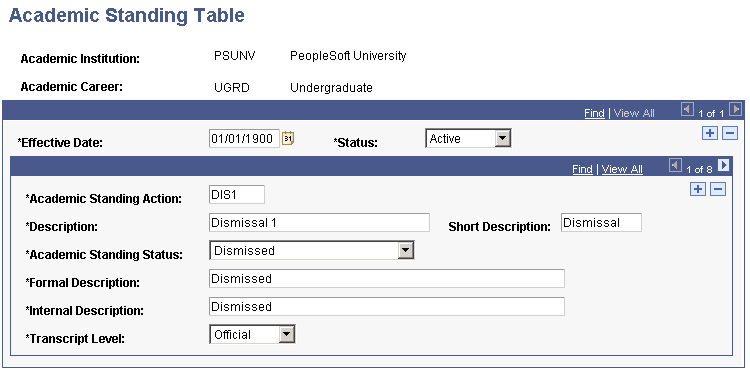
Creating academic standing action codes is a precursor to defining academic standing rules. Therefore, to define academic standing action codes, you must think about how they can be used in the rule sets for the academic standing process.
For example, suppose that students at your institution receive two warnings before being placed on probation and the warnings are of different degrees. That is, if students receive a second warning it is more severe. In this case you would define two different academic standing action codes for warnings because you want to distinguish them. Later, you define rule details for these codes, and for all other academic standing action codes defined on this page.
Note: If you want to inactivate an academic standing action code that is attached to an academic standing rule, delete the code where it is attached to the rule on the Academic Standing Rule page and enter a status of Inactive on the Academic Standing Table page.
|
Field or Control |
Definition |
|---|---|
| Academic Standing Action |
Enter an academic standing action code. |
| Academic Standing Status |
Select an academic standing status. Values for this field are delivered with your system as translate values. You can modify these values. The delivered values are Dismissed, Good Standing, Probation, and Subject to Dismissal. You can have many academic standing action codes that contain the same academic standing status. For example, DIS1, DIS2, and DIS3 can all contain a status of Dismissed. |
| Formal Description |
Enter a formal description. If you choose to have the academic standing action appear on a student's transcript, the system displays the formal description. |
| Internal Description |
Enter a description to be used for internal purposes only. |
| Transcript Level |
Select the transcript level on which you want the academic stranding to print. Values for this field are delivered with your system as translate values. These translate values can be modified. The delivered values are Deg Prog (degree progress), Not Print, Official, Stdnt Life (student life), and Unofficial. |
Access the Academic Standing Rule page ().
Image: Academic Standing Rule page (1 of 2)
This example illustrates the fields and controls on the Academic Standing Rule page (1 of 2). You can find definitions for the fields and controls later on this page.
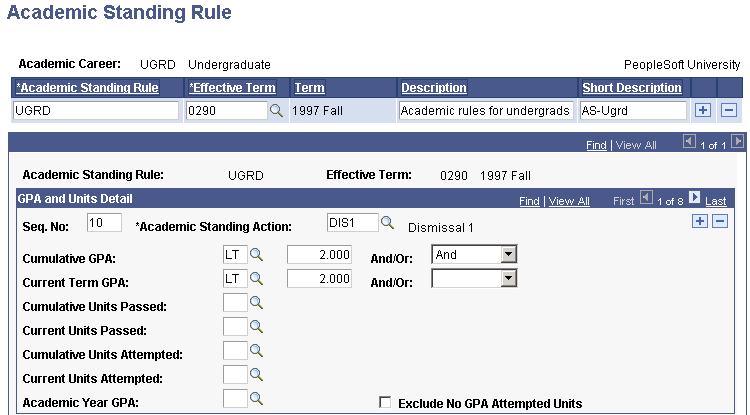
Image: Academic Standing Rule page (2 of 2)
This example illustrates the fields and controls on the Academic Standing Rule page (2 of 2). You can find definitions for the fields and controls later on this page.
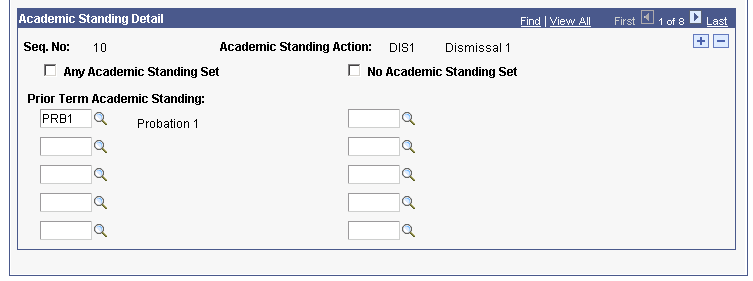
|
Field or Control |
Definition |
|---|---|
| Academic Standing Rule |
Enter an alphanumeric code that identifies this academic standing rule code. |
| Effective Term |
Select the effective term of the rule. When the system uses the rules that you define here in the Academic Standing process, it verifies that the rule is effective within the term for which the process is running. |
| Seq No (sequence number) |
Enter the sequence number order in which the system evaluates the rule. Sequence your rules from the most severe academic standing action to the least severe. After a student's academic standing matches one academic standing rule, the Academic Standing process applies the academic standing action code to the student's record and moves on to the next student. |
| Academic Standing Action |
Enter the academic standing action code that you want the system to post to students' records if the rule is satisfied. The system populates the Academic Standing page with the appropriate code once you run the academic standing process. |
| Cumulative GPA, Current Term GPA, Cumulative Units Passed, Current Units Passed, Cumulative Units Attempted, Current Units Attempted, and Academic Year GPA |
These criteria form your rules. For each criterion that you choose to use in this rule, select a qualifier: Greater Than, Greater Than or Equal To, Less Than, or Less Than or Equal To. Do not modify these values. Then, enter the numeric value for each criterion. In the preceding example, the cumulative grade point average must be less than 2.000 and the current grade point average must be less than 2.000. Use the last prompt box to add the connector for the rule: And, Or, and blank for none. You can skip any criteria and only enter information in the criteria pertinent for your rule. See the examples to understand the sequencing of rules. Note: For the Academic Year GPA field, the system looks at the term for which academic standing is being processed, determines the academic year in which the term falls based on the value in the Term/Session Table component, determines the student's statistics from all terms in that academic year, calculates the student's grade point average, then compares the student's grade point average against the value that you enter on this page. |
| Exclude No GPA Attempted Units |
Select this check box in order to exclude from reporting all classes that were attempted, but are not included in the student's GPA (for example, Pass/No Pass courses, W grades, and so on). The grade's corresponding Include in GPA check box on the Grading Scheme Table page must be cleared (not selected) in order for the system to exclude it from processing. Clear this check box in order to include in your report all attempted coursework, regardless of the assigned grade. |
| Any Academic Standing Set |
Select if it does not matter what academic standing action codes students can have on their records prior to this rule evaluation. The other fields on the page become unavailable for input. |
| No Academic Standing Set |
Select if the student's record should possess no academic standing action code. |
| Prior Term Academic Standing |
Select any academic standing code that the student must possess in a prior term to satisfy the rule. For example, in the preceding page shot, the student must possess the PRB1 (probation 1) code in addition to meeting the grade point average requirements. |
Note: By selecting the No Academic Standing Set check box and selecting prior academic standing values, the academic standing rule reads as an OR statement. For this rule to apply, the student's record must either possess the academic standing values for the prior term that you select, possess no academic standing action code, or have no prior term for comparison.
Example of an Academic Standing Rule
Suppose that you defined seven different academic standing action codes for undergraduates. Because you want to use all of these codes in the Academic Standing process, you have eight rule detail lines in your academic standing rule, each line numbered from sequence number 10 (being the most severe academic standing action code) to sequence number 90 (being the least severe academic standing action code).
The following examples demonstrate some ways to set up academic standing rules.
The Sequencing of Rule Details
Image: Example of academic standing rules (1 of 4)
This example illustrates the Academic Standing Rule page for the Dismissal 2 action:
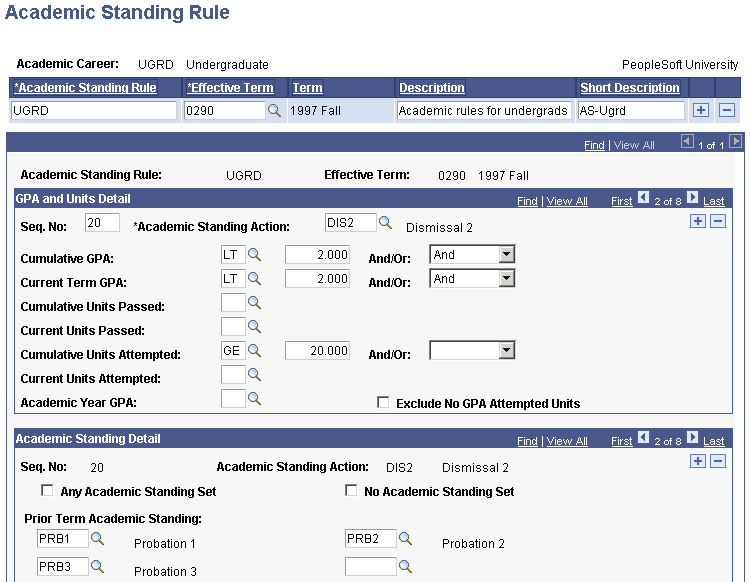
On this page:
The system evaluates this rule second because the sequence number is 20, and one other rule detail line with a lower sequence number exists.
The cumulative grade point average and current grade point average requirements are higher than that of the sequence number 10 rule, but can be the same or less than that of subsequent rules.
You can have the same grade point average requirement, for instance, for probation and dismissal. Differentiate these actions by the prior academic standing codes students must possess.
Students must possess one of the academic standing action codes listed in the Prior Term Academic Standing Value field in addition to satisfying the grade point average rules, to satisfy the Dismissal 2 rule detail.
Image: Example of academic standing rules (2 of 4)
This example illustrates the Academic Standing Rule page for the Probation 2 academic standing action code:
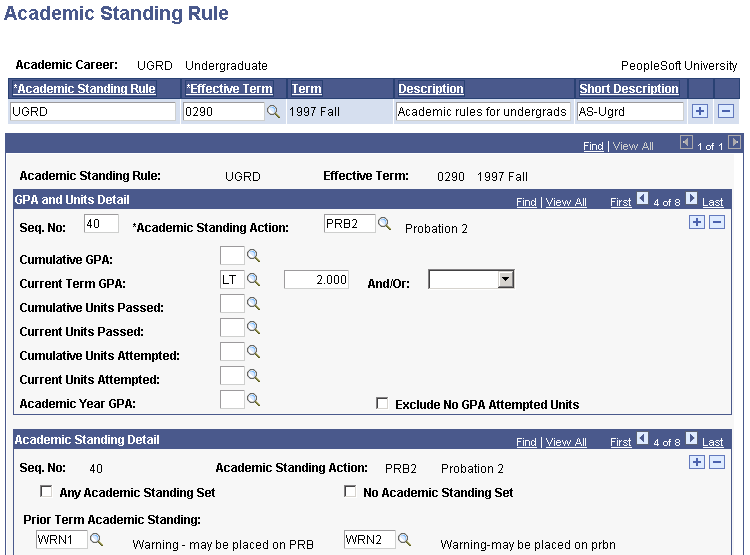
On this page:
The rule detail line will be evaluated fourth by the system because the sequence number is 40, and three other detail lines with lower sequence numbers precede it.
The system will post the Probation 2 academic standing action code on student records when they possess a current term grade point average less than 2.000 in conjunction with one of the academic standing action codes selected.
Students must possess one of the academic standing action codes listed in the Prior Term Academic Standing Value field in addition to satisfying the grade point average rules, to satisfy the Probation 2 rule detail.
Least Severe Rule Detail
Image: Example of academic standing rules (3 of 4)
In your rules, the least severe rule detail line is one for Warning-may be placed on prbn (warning-may be placed on probation).
This example illustrates the Academic Standing Rule for this rule:
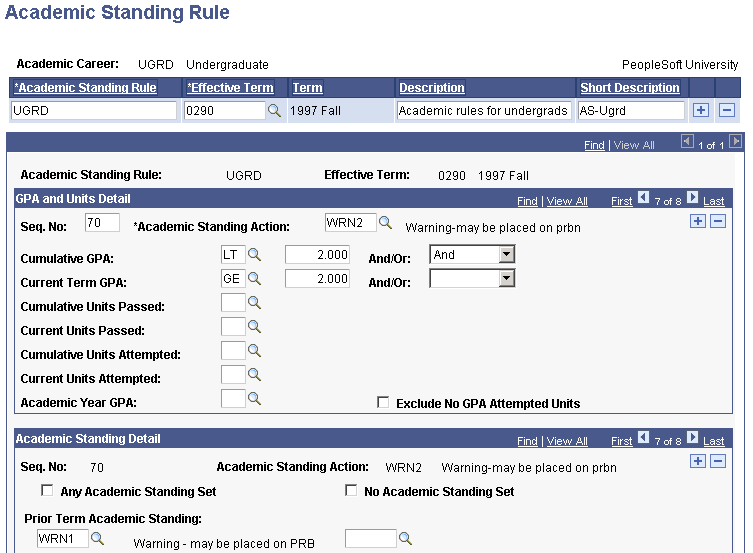
On this page:
The rule detail line will be evaluated last by the system because the sequence number is 80, and seven other detail lines with lower sequence numbers precede it.
Students must possess a cumulative grade point average and a current term grade point average that is greater than or equal to 2.000.
In addition, the student must possess one of the following academic-standing action codes stipulated on the Academic Standing Rule page.
Students must possess at least one of the academic standing action codes on their record, in addition to the rules set on the Academic Standing Rule page to satisfy the Warning-may be placed on prbn rule detail.
Good Standing Rule Detail
Image: Example of academic standing rules (4 of 4)
In your rules, the last rule detail line is one for Good Standing.
This example illustrates the Academic Standing Rule page for this rule:
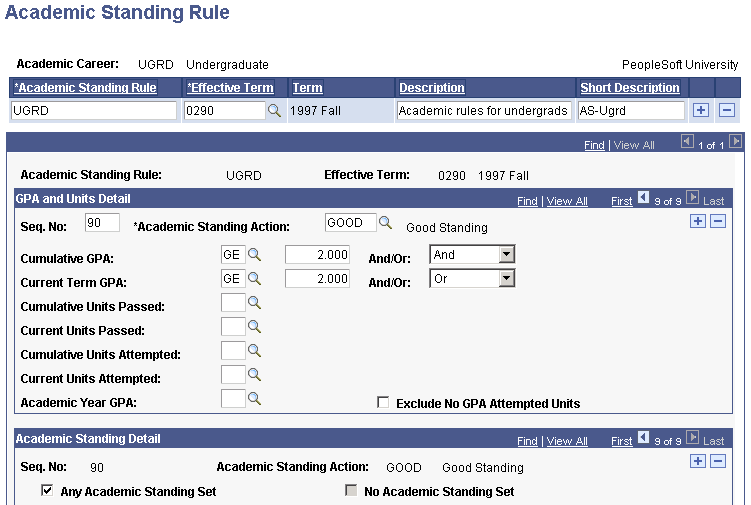
On this page:
This detail line will be evaluated last because the sequence number is 90, and all other rule detail lines precede it possessing lower sequence numbers.
Students must possess a cumulative grade point average and a current-term grade point average that is greater than or equal to 2.000.
In addition, the student may possess any academic standing action codes stipulated on the Academic Standing Rule page.
Access the Standing/Honors page ().
Image: Standing/Honors page
This example illustrates the fields and controls on the Standing/Honors page. You can find definitions for the fields and controls later on this page.
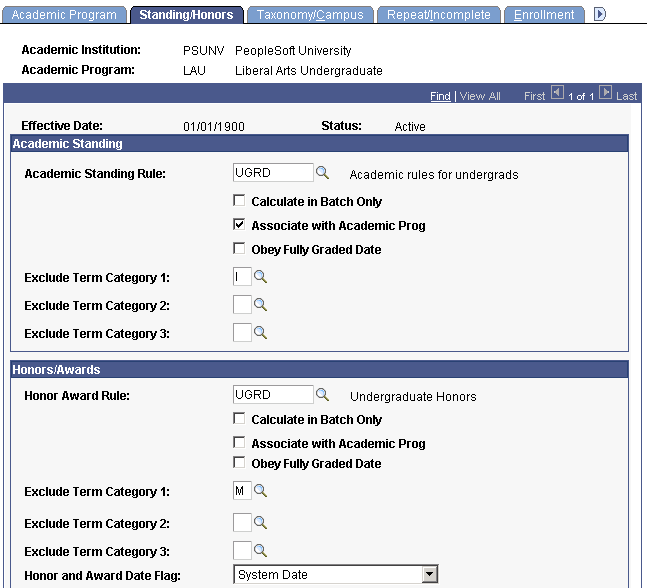
Academic Standing
|
Field or Control |
Definition |
|---|---|
| Academic Standing Rule |
Select the academic standing rule for this academic program. |
| Calculate in Batch Only |
Select to calculate academic standing through a background process using the Academic Standing/Honors Awards page. If you select this check box, the system does not calculate academic standing dynamically, such as when you post grades. Clear to have the system call the academic standing process when posting or changing a grade on the Quick Enrollment or Enrollment Request pages, and when posting a grade on the Grade Roster page. The academic standing process inserts an updated academic standing row, viewable on the Academic Standing page of the Term History component, except when a student's class is graded with a grade that count towards GPA and then later changed to a non-GPA grade. In such a scenario, you must manually update the student's academic standing on the Academic Standing page. |
| Obey Fully Graded Date |
Select to calculate academic standing only when grades are posted on or later than the fully graded date. The system does not calculate academic standing if this check box is selected and grades are posted before the student's fully graded date. You define the default fully graded date on the Academic Term Calendar 3 page in the Academic Calendar component and an individual student's fully graded date on Term Control Dates page in the Term Activation component. |
| Associate with Academic Prog (associate with academic program) |
Select to associate the academic standing rule only with students in this academic program. This is especially useful for students who might be in multiple academic programs; you might want to apply different academic standing rules with different academic programs. If you do not select this check box, the system associates the academic standing rule with the student's academic career. |
| Exclude Term Category 1, Exclude Term Category 2, and Exclude Term Category 3 |
Select the terms in which the system does not calculate academic standing. Values for this field are delivered with your system as translate values. You can modify these values. |
Honors/Awards
|
Field or Control |
Definition |
|---|---|
| Honor Award Rule |
Select the honor award rule for this academic program. |
| Calculate in Batch Only |
Select to calculate the honors and awards in batch through the Academic Standing/Honors Awards page. If you select this check box, the system does not calculate honors and awards dynamically, such as when you post grades. |
| Obey Fully Graded Date |
Select to calculate honors and awards only when grades are posted on or later than the fully graded date. The system does not calculate honors and awards if the Obey Fully Graded Date check box is selected and grades are posted before the student's fully graded date. You define the default fully graded date on the Academic Term Calendar 3 page in the Academic Calendar component and an individual student's fully graded date on Term Control Dates page in the Term Activation component. |
| Associate with Academic Prog (associate with academic program) |
Select to associate the honor/award rule only with students in this academic program. This is especially useful for students who might be in multiple academic programs; you might want to apply different honor/award rules with different academic programs. If you do not select this check box, the system associates the honor/award rule with the student's academic career. |
| Exclude Term Category 1, Exclude Term Category 2, and Exclude Term Category 3 |
Select the terms in which the system does not calculate honors/awards. Values for this field are delivered with your system as translate values. You can modify these values. |
| Honor and Award Date Flag |
Select the date type that the system posts to students' records for their honors and awards. Values for this field are delivered with your system as translate values. You can modify these values with some programming effort. Values are System Date and Fully Graded Date. |