Setting Up Result Types
Due to the flexible nature of AIR based program requirements, you must define the level at which you track unit and credit totals for example, and also, the type of data that you want to track at those levels. The Result Types feature provides you with the means to build these student data profiles, to define the type of data to be tracked (for example, Total Enrolled Credits, Total Completed Credits) and the format of that data.
This section discusses how to define result types.
Note: The Result Type design is still being finalized and some components of this feature are planned for the future.
|
Page Name |
Definition Name |
Navigation |
Usage |
|---|---|---|---|
|
Result Type |
SSR_RESULT_TYPE |
|
Define result types. |
Access the Result Type page ().
Image: Result Type page
This example illustrates the fields and controls on the Result Type page. You can find definitions for the fields and controls later on this page.
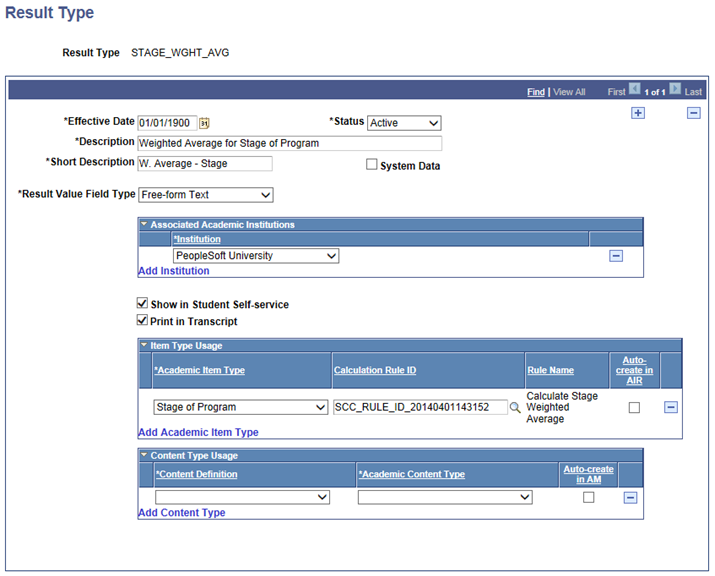
Result Types are defined by Institution.
|
Field or Control |
Definition |
|---|---|
| System Data |
This check box is planned for future use. |
| Result Value Field Type |
Determines which fields are available for entry on the page, and, when the Result Type is applied to an APT attempt, which fields are available for entry in APT. See Using Item Attributes to Extend AIR Data Elements Values are:
|
| Valid values for this Result Type |
Available when the Result Value Field Type is List of Values. Result Value: The values that you define here appear in the Result prompt in an APT attempt. |
| Integer Positions |
Available when the Result Value Field Type is Numeric. Controls the number of digits before the decimal for Numeric attribute types. |
| Decimal Positions |
Available when the Result Value Field Type is Numeric. Controls the number of decimal places available for Numeric attribute types. |
| Record (Table) Name |
Available when the Result Value Field Type is Table Validation. Prompts against a view listing all tables where there is:
|
| Field Name |
Available when the Result Value Field Type is Translate Table Validation. Prompts against the PSXLATTABLE. |
Updated by Activity Management, Display in Self Service and Print in Transcript fields are planned for future use.
Associated Academic Institutions
Use the Associated Academic Institutions grid to enable a result type for one or more institutions and to assign a result scale if the Result Value Field Type is Result Scale. When an Institution and Result Scale combination is defined, the specified result scale will be used to validate entries for this result type.
|
Field or Control |
Definition |
|---|---|
| Institution |
Select an institution. |
| Result Scale |
If the Result Value Field Type value is Result Scale, the Result Scale field is available and lists all active result scales for this institution. |
| Default |
You must select a default result scale if more than one result scale is entered for the same institution. The default is used when a result (for this result type) is manually entered on the Academic Progress Tracker component. |
Item Type Usage
|
Field or Control |
Definition |
|---|---|
| Academic Item Type |
Select the academic item types to which this result type can be attached in AIR. |
| Calculation Rule ID |
Select a Calculation Rule ID to be used for the select item type. The prompt returns rules that meet the following criteria:
|
| Auto-create in AIR |
When you select this check box, an AIR Result Type row is created each time that a user adds a new academic item of this type in AIR. |
Content Type Usage
|
Field or Control |
Definition |
|---|---|
| Content Definition |
Currently Coursework is the only delivered Content Definition. |
| Academic Content Type |
Select the academic content type to which this result type can be attached in Activity Management. |
| Auto-Create in AM |
This check box is planned for future use. |
See Setting Up Academic Item Registry Entries, Item Details, and Item Security