Setting Up Rules for Program Enrollment
This section discusses how to:
Set up rule types.
Associate rule types with execution events.
See the Using the Rules Engine for Program Enrollment Student Self-Service: System/Example Data document on My Oracle Support Doc ID 1400723.1.
Note: The Rules Engine requires PeopleTools 8.53.
|
Page Name |
Definition Name |
Navigation |
Usage |
|---|---|---|---|
|
Program Enrollment - Rule Type Table |
SSR_RULE_TYPE_TBL |
|
Set up rule types. |
|
Program Enrollment - Execution Event Rule Types |
SSR_EXEC_EVENT |
|
Associate rule types with execution events. |
The Program Enrollment - Rule Type Table provides a link between Program Enrollment-related features and the Rules Engine (RE) in these ways:
Provides a functional 'wrapper' around a RE Rule Group (the RE construct that determines what a rule can do, the inputs and outputs of a rule and so on) that makes sense in the context of the Academic Item Registry, and which therefore simplifies rule prompting, and provides context for the user.
When attached to an execution event, a rule type enables the invocation of rules, based on a user action (in the User Interface) or some other system event (see “Associating Rule Types with Execution Events” later in this section).
Because a rule type can categorize rules from a functional perspective, the combination of type and execution event can be used to enable different behaviors and controls in a User Interface.
Controls rule prompting in the Academic Item Registry component such that available rules can be restricted by item type.
Access the Program Enrollment - Rule Type Table page ().
Image: Program Enrollment - Rule Type Table page
This example illustrates the fields and controls on the Program Enrollment - Rule Type Table page. You can find definitions for the fields and controls later on this page.
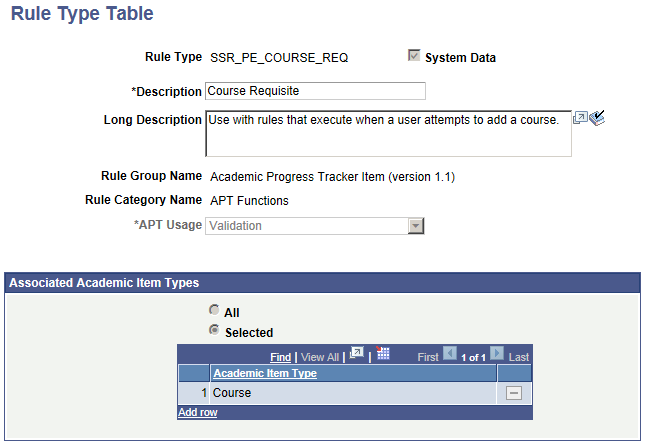
|
Field or Control |
Definition |
|---|---|
| Rule Type and Description |
Enter a Rule Type code (20 character limit) and a Description (30 character limit). |
| System Data |
If a rule type is delivered as system data, this check box is selected and is not available for edit. |
| Rule Group ID, Search, Rule Group Name, and Rule Category Name |
A Rule Type must be associated with a single Rule Group. Click the Search button to launch a search using a standard Rules Engine search utility. When you select a Rule Group ID, the Rule Group Name and Rule Category Name are displayed. |
| APT Usage |
Determines how rules of this type relate to an APT Instance. Select from:
|
| Copy |
This button is available only when you add a new rule type. The copy feature provides a prompt against all rule types defined in the system, including those for which the System Data check box is selected (delivered rule types). |
| Delete |
When a rule type is saved successfully, a Delete button is available. Delete is not available for rule types for which the System Data check box is selected. |
Associated Academic Item Types
This grid is available only when the APT Usage value is Validation.
|
Field or Control |
Definition |
|---|---|
| All |
Select this option to indicate that this rule type can be assigned to any academic item regardless of academic item type. Assign rule types to academic items on the Rules / Results page in the Academic Item Registry component. |
| Selected |
When you select this option, the Academic Item Type field becomes available and you can select the academic item types to which the rule type can be assigned. The Rules / Results page is available in the AIR component only for academic items of the type selected here. |
Delivered Rule Types
The following Rule Type definitions are delivered as system data, specifically for use in Program Enrollment Self-Service. These rule types can be used on the My Education Plan and Schedule Builder components.
See Using Program Enrollment Self-Service Features
SSR_ACE - AIR Connector Engine:
This rule type is not tied to a Rules Engine Rule Group definition and does not invoke the Rules Engine, but rather serves as a hook to invoke the AIR Connector Engine API. This API validates a student’s course choices against the structure or ‘tree’ defined in the Academic Item Registry for a particular planning node.
Image: Program Tree Requirements example
The following example shows the program tree requirements for year one of a program. In this particular case, the Item Type Stage is a planning node for this program.
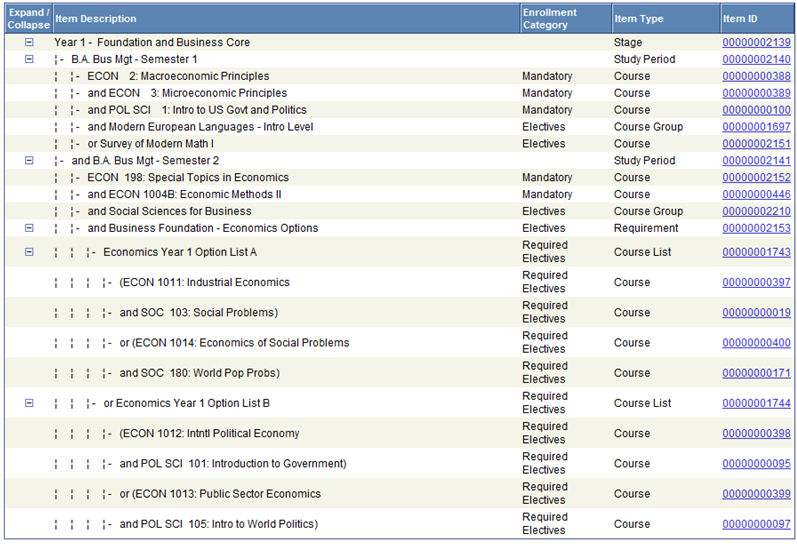
To satisfy the course requirements for Year 1, students must satisfy the course requirements for each Study Period within the year, Semester 1 and Semester 2 as follows:
For Semester 1, students must have ECON 2 and ECON 3 and POL SCI 1 and select a course from the Modern Languages Course Group or select Survey of Modern Math.
For Semester 2, students must have ECON 198 and ECON 1004B and select a course from the Social Sciences Course Group and satisfy the Business Foundation options requirement.
For Business Foundation options, students must select one pair of courses from List A or List B.
To satisfy List A or List B student must select a matching pair of courses.
The Air Connector Engine (ACE) process will traverse this tree and verify that each of these requirements – as defined by the AND/OR connectors in AIR – have been met. If all items are not satisfied, an error message is returned.
Currently, ACE can be invoked on the student My Education Plan and Scheduler Builder components. (see Execution Event Rule Types below).
SSR_PE_COURSE_REQ - Course Requisite:
This rule type is linked to the delivered Rules Engine Rule Group Academic Progress Tracker Item (version 1.1). It is associated with delivered COURSE academic item type, but others, including user defined item types can be added. This rule type allows the user to deploy a subset of their rules such as those that check for course requisites.
SSR_PE_ITEM_PRECOND - Academic Item Precondition:
This rule type is also linked to the Rule Group Academic Progress Tracker Item (version 1.1). It is associated with the delivered COURSELIST academic item type, but others, including user defined item types can be added. This rule type allows the user to deploy a subset of their rules such as whether a student has meet a condition that is satisfied based on data typically associated with the student, such as a particular Academic Plan or Sub-Plan code.
See the Using the Rules Engine for Program Enrollment Student Self-Service: System/Example Data document on My Oracle Support Doc ID 1400723.1.
Execution Event rule types determine how and when the Rules Engine is invoked in Program Enrollment, by tying rule types to a specific action that a user might take in the delivered User Interface. The PeopleCode event referenced in the Execution Event definition is a pointer to the code that invokes the Rules Engine when the action occurs, such as user a clicking a button in the User Interface. Each event in turn can invoke certain rule types, each of which can be set to active or inactive.
See the Using the Rules Engine for Program Enrollment Student Self-Service: System/Example Data document on My Oracle Support Doc ID 1400723.1.
Access the Program Enrollment - Execution Event Rule Types page ().
Image: Program Enrollment - Execution Event Rule Types page
This example illustrates the fields and controls on the Program Enrollment - Execution Event Rule Types page. You can find definitions for the fields and controls later on this page.
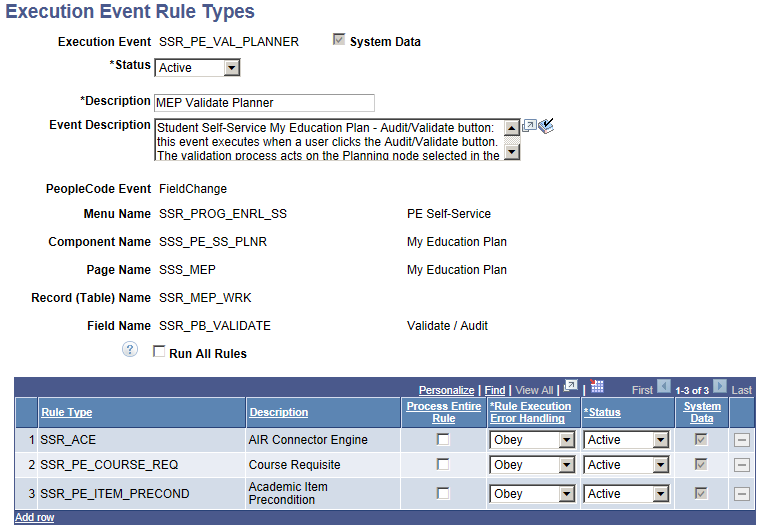
|
Field or Control |
Definition |
|---|---|
| System Data |
This check box displays for Execution Event Rule Types definitions delivered by Campus Solutions Development. See further information below. |
| Status |
Campus Solutions Development events are delivered as Inactive. Events must be Active for Rules Engine invocation to occur. |
| Copy |
This button is available only when you add a new execution event. The copy feature provides a prompt against all execution events defined in the system, including those for which the System Data check box is selected. (see below). |
| Delete |
When an execution event is saved successfully, a Delete button is available (Delete is not available for execution events for which the System Data check box is selected). |
| PeopleCode Event |
Select a value: Field Change, Field Edit, Save Edit, or Save Pre-Change. The event selected here documents where the trigger PeopleCode that invokes the Rules Engine will be called from by the component processor. In most cases, and specifically for the delivered self-service execution events, the PeopleCode event will be Field Change. |
| Menu Name, Component Name, Page Name and Field Name |
These fields are used to document the actual page/field location where the execution event will occur. |
| Run All Rules |
When this check box is deselected, rule execution stops when the first error is encountered. For example, if a student adds three courses to their planner in self-service and each of those courses has a Course Requisite rule attached to them, and the student fails the first requisite, an error is returned for the first requisite but the other two requisite rules are not checked. If the Run All Rules check box is selected, all three rules are executed. |
Rule Types Grid
Use this grid to indicate which types of rules should be executed when the triggering event occurs.
|
Field or Control |
Definition |
|---|---|
| Rule Type |
Prompts against the Program Enrollment - Rule Type table. |
| Process Entire Rule |
This check box determines whether the entire rule (of this type) is executed when it is invoked for this event. For example, if a Course Requisite rule requires successful completion of Course A and Course B and the Process Entire Rule check box is selected, the Rules Engine checks to see if both conditions are satisfied and can return the results of both parts of the rule to the User Interface (for example, Course A was not satisfied but Course B was satisfied). Otherwise the Rules Engine executes the rule until the first error condition. Using the same requisite example, processing stops when the Course A component of the rule fails. |
| Rule Execution Error Handling |
Determines whether a rule type is applicable to a certain event and – if it is applicable – whether the user or process can proceed with a task (or system process) if the called rule(s) return errors or failure. Select from:
|
| Status |
Determines whether a rule type is active for a particular event. If the status is Inactive, rules of this type are not executed. |
Delivered Execution Event Type Definitions
The following Execution Event Rule Type definitions are delivered. These events are tied specifically to the My Education Plan and Scheduler Builder components to enable invocation of both Rules Engine based rules and the AIR Connector Engine.
See the Using the Rules Engine for Program Enrollment Student Self-Service: System/Example Data document on My Oracle Support Doc ID 1400723.1.
Note: The trigger code for these execution events has been added only for the PeopleCode events specified in the definition (FieldChange).
SSR_PE_UPD_PLANNER - My Education Plan Update Planner
If active, this event executes when a user clicks the Update Planner button on the student self-service My Education Plan component. The Update Planner button saves any course selection if all validation (including Rules Engine validation) logic is satisfied. Only those rule types with a status of Active are executed. The following rule types are tied to this event:
SSR_PE_COURSE_REQ - Course Requisite
SSR_PE_ITEM_PRECOND - Academic Item Precondition
SSR_PE_VAL_PLANNER - My Education Plan Validate Planner
If active, this event executes when a user clicks the Audit/Validate button on the student self-service My Education Plan component. The validation process acts on the Planning node selected in the component. All rules for the planning node and its child items are invoked if they are of a rule type that is valid for this event. Only rule types with an Active status are executed. The following rule types are tied to this event:
SSR_ACE - AIR Connector Engine
SSR_PE_COURSE_REQ - Course Requisite
SSR_PE_ITEM_PRECOND - Academic Item Precondition
SSR_PE_AUD_SCHD - Schedule Builder Audit
If active, this event executes when a user clicks the Audit button on the student self-service Schedule Builder component. The Audit button invokes validation logic (including Rules Engine Validation) and return messages to the user if error conditions are found. Only those rule types with a status of Active are executed. The following rule types are tied to this event:
SSR_ACE - AIR Connector Engine
SSR_PE_COURSE_REQ - Course Requisite
SSR_PE_ENRL_SCHD - Schedule Builder-Enroll in Classes
If active, this event executes when a user clicks the Enroll in Classes button on the student self-service Schedule Builder component. The Enroll in Classes button saves class selections and invokes validation logic (including Rules Engine Validation) for the current (enrollment) term node and takes the user to the next step of the enrollment process. The rule invocation applies to all APT items for the term node, meaning that any rules attached to non-course items can be invoked.
If no errors or warnings are returned, the user is transferred to a confirmation page where they can confirm their class selections before submitting.
If errors or warnings are returned, the user is first transferred to a results page, where errors and warnings are listed by item.
If at least one class selection is error free (that is, the associated APT course item or parent item passed validation) a continue button is available and the user can proceed to the confirmation step: Class selections where the validation for the associated APT course item (or parent items) failed will not be included on the confirmation page.
Only those rule types with a status of Active are executed. The following rule types are tied to this event:
SSR_ACE - AIR Connector Engine
SSR_PE_COURSE_REQ - Course Requisite
SSR_PE_ITEM_PRECOND - Academic Item Precondition
SSR_PE_ENRL_SCHD_CAL - Schedule Builder Calendar view-Enroll in Classes
If active, this event executes when a user clicks the Enroll in Classes button on the student self-service Schedule Builder Weekly Calendar view page. Although rule types for this event can be configured differently, the behavior associated with it mimics that for the Schedule Builder Enroll in Classes button (see above). Only those rule types with a status of Active are executed. The following rule types are tied to this event:
SSR_ACE - AIR Connector Engine
SSR_PE_COURSE_REQ - Course Requisite
SSR_PE_ITEM_PRECOND - Academic Item Precondition