Approve and Verify ASR Activation for SuperCluster systems Assets
-
On the standalone system where
ASR Manager is running, run the following command to verify the
status of your system assets:
list_asset
This command lists ASR assets in your SuperCluster system, including compute servers, storage servers, and storage controllers.
- Log in to My Oracle Support (https://support.oracle.com).
- In the My Oracle Support Dashboard, click the More... tab, then click Settings from the menu.
-
In the Settings pane on the left of the window, select
Pending ASR Activations (located under the Administrative
sub menu).
A complete list of all qualified ASR assets that are awaiting approval are displayed.
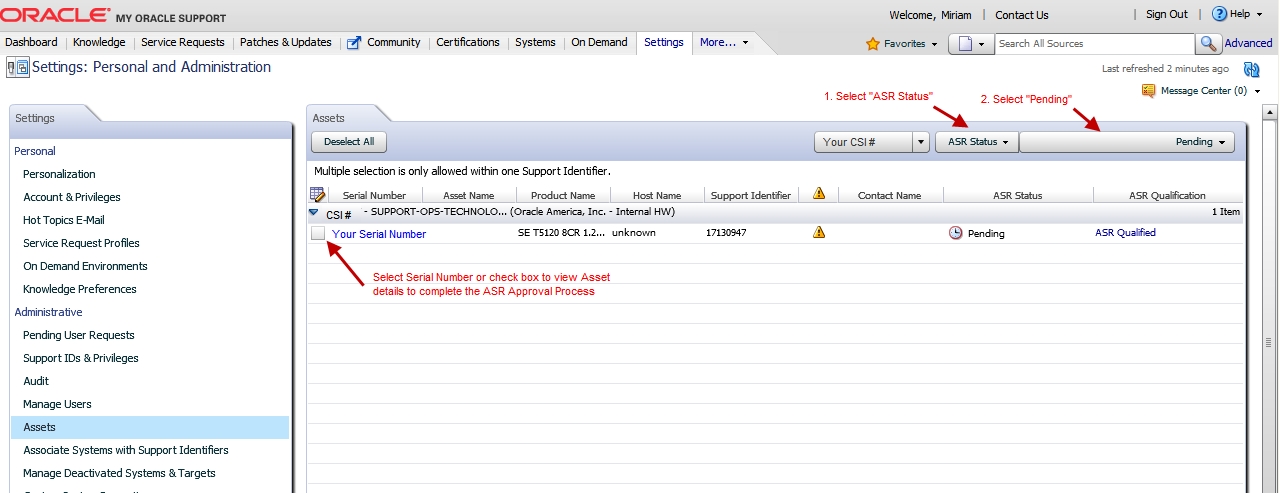
Note - By default, all support identifiers that you are associated with are displayed. If this list of assets is long, you can limit the display to show only assets associated to one support identifier. You can also search for an asset's serial number.
Note - For each SuperCluster component, you should see two host names associated with each serial number. If you see only the Oracle ILOM host name, that means that you did not activate ASR for that component. If you see more than two host names associated with each serial number, you might need to request help for ASR. To do this, open a hardware SR with “Problem Category” set to “My - Auto Service Request (ASR) Installation and Configuration Issues.” -
Click the asset's serial number.
If any missing information about the asset is required, the information pop-up indicates the needed information. The ASR Activation window appears and look like the following figure.
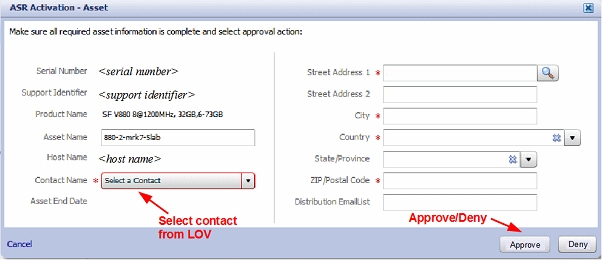
Note - ASR Host name is updated when an activation request is sent to Oracle from the ASR software on the asset. (For example, from the asr activate_asset command on the ASR Manager.)Required fields for ASR asset activation are:
-
Contact Name: You can only select a name associated with the support identifier. Click the drop-down menu to see the list of available names.
A contact must have the "Create SR" privilege for the asset's support identifier.
-
Street Address 1: Type the street address for the asset.
Note - By default, all support identifiers that you are associated with are displayed. If this list of assets is long, you can limit the display to show only assets associated to one support identifier. You can also search for an asset's serial number. -
Country: Select the asset's country location from the drop-down menu.
-
ZIP/Postal Code: type the ZIP/postal code for the asset's location. If there is no postcode insert "-".
-
Distribution Email List: Add email addresses that receive all ASR mail notifications. Separate multiple email addresses with a comma. For example:
asr-notifications-1@example.com, asr-notifications-2@example.com
ASR sends email to the Contact's email address and the Distribution Email List, if provided. This is a useful feature if your organization has a team that should be informed about Service Requests created by ASR.
-
-
Click the “Approve” button to complete the ASR activation.
Note - A system asset must be in an active ASR state in My Oracle Support in order for Service Request autocreate to work. -
To confirm that ASR can send information to the transport server, run:
# asradm send test email-address@example.com
This command sends a test alert e-mail to the e-mail address.