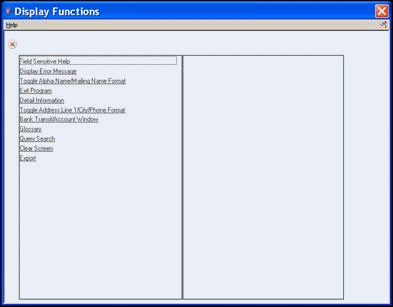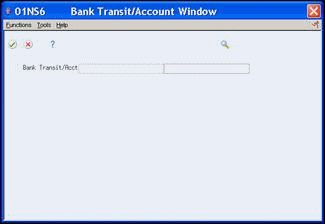11 Access Programs and Screens
This chapter contains these topics:
11.1 Accessing Programs and Screens
All programs are listed on menus. Choose the appropriate menu selection to access the screen. You can use function exits to access a screen just as you would to access a menu. For example, use the same functions for a screen as for a menu to access Menu Word Search and fast path commands. Keep in mind the following screen-specific information when you access screens and programs:
| Screen-specific information | Description |
|---|---|
| Access Menu Word Search | Choose Menu Word Search (F8) to display the Menu Word Search window and enter the search words, screen name, or program number in the Question field.
Type the complete screen name and choose Menu Word Search (F8). Type the program number (for example, P05051 for Address Book Revisions) and choose Menu Word Search (F8). |
| Access a Screen from Menu Word Search | Perform one of the following to move directly to a screen:
Perform one of the following to move to the menu where a screen is listed:
|
| Enter the Fast Path Command | If you know the fast path command name for the program you want, enter it in any command line. The system accesses the program. |
11.2 Accessing Screen Detail and Other Screens
Some screens have additional information in the detail area. You choose Detail Information to access the detail area. Many screens allow you to use function exits for direct access to other screens or programs.
To access screen detail and other screens
On any screen with a detail area:
Figure 11-1 Name Search screen (Detail area)
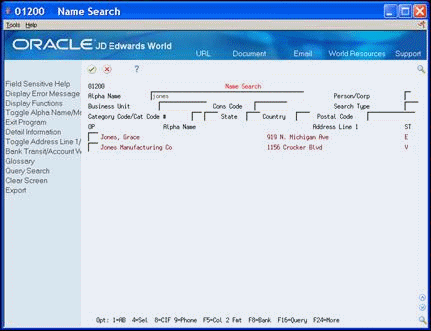
Description of "Figure 11-1 Name Search screen (Detail area)"
-
Choose Detail Information (F4) to access the detail area.
Figure 11-2 Name Search screen (More Detail area)
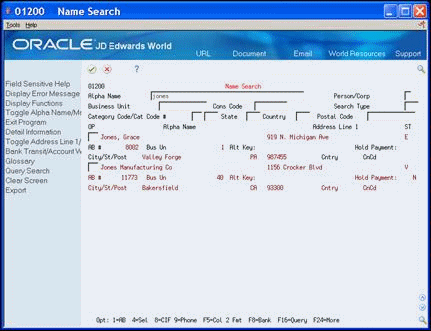
Description of "Figure 11-2 Name Search screen (More Detail area)"
-
Choose Display Functions (F24) to display a list of functions including other screens you can access.
-
On Display Functions, perform one of the following:
-
Click the function you want to access
-
Exit the Display Functions window and choose a function exit
-
11.2.1 What You Should Know About
| Functions | Description |
|---|---|
| Closing the detail area | When the detail area is open, choose Detail Information (F4) to close the detail area. |
| Choosing functions from the context sensitive menu | You can also choose the options from the Functions menu on the context sensitive menu.
See also Chapter 7, "Use the Context Sensitive Menu"on a Screen. |
| Direct access | If you know the correct function key you press to access the screen, press that function key to access the screen. |