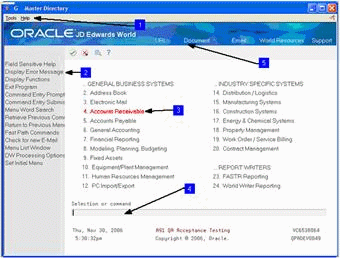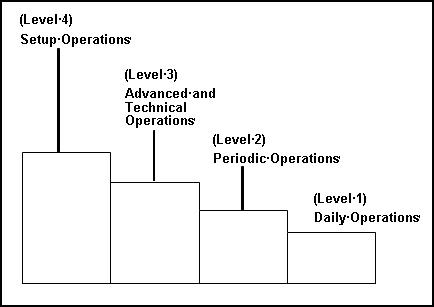6 Overview to Menus
This chapter contains these topics:
6.1 Objectives
-
To become familiar with menu format and appearance
-
To use the pull-down menu bars on menus
-
To navigate among menus
This section contains the following:
6.2 About Menus
A menu on a computer is similar to a menu in a restaurant. It offers you a number of choices. Menu selections present ways to access either a program or another menu.
To become familiar with menus, complete the following tasks:
-
Use the menu bar on a web interface menu
-
Navigate menus
6.3 How Are Menus Designed?
JD Edwards World menus are designed to be task-oriented and to have a consistent format. Every menu displays up to 24 menu selections, which are typically unique to a system.
6.4 About Menu Format
The following example is the Master Directory menu. The Master Directory is a "menu" of menus. Every selection on this menu accesses another menu.
The following list provides information about the main portions of a menu:
-
Menu ID - in this example, the menu ID is "G"
-
Menu Title - in this example, the menu title is "Master Directory"
-
Context Sensitive Menu (1) - displays beneath the menu title with different options available, based on the screen.
-
Navigation Bar (2) - allow access to functions that vary according to the screen. Includes the selections on the left side of the screen as well as the icons above the available menu selections.
-
Menu Options (3) - the available menu options display in two columns that appear in the center of the menu and are links.
-
Command Line (4) - use the command line to enter information that accesses certain menus and programs, for example, enter "G01" to access the Address Book menu
-
Links (5) - allow access to Oracle JD Edwards Support and World Resources pages. You can open an e-mail window, open an attachment (document), or go to a URL address
6.5 About Menu Levels
A menu level determines who has access to certain programs. Each level represents a display level that is needed in order to perform the tasks on the menu. The following graphic describes these levels and lists the Address Book menus for each level:
The underlined characters in the following menu numbers indicate the level of the menu.
| Level | Description |
|---|---|
| Level 1 | Daily Operations; G01 (Address Book Daily Operations) |
| Level 2 | Periodic Operations; G0121 (Address Book Periodic Processes) |
| Level 3 | Advanced and Technical Operations; G0131 (Address Book Advanced and Technical Operations) |
| Level 4 | Setup Operations; G0141 (Address Book Setup) |
For example, menu number G012xx indicates:
| Menu Identifier | Description |
|---|---|
| G | G Main menu |
| 01 | Address Book |
| 2 | Periodic operations menu |
| xx | A variable that differentiates the menu from other periodic operations menus |
A display level is assigned in each user's profile, which is stored in the computer. If a user accesses a menu that has an assigned display level higher than the display level assigned to the user, the display level of the menu flashes in the upper-left corner of the menu.
6.6 System Codes
JD Edwards World refers to its software products as systems. Each system contains an entire family of software (programs, data files, screens, and reports) designed to focus on particular business needs.
The Master Directory lists the main menus that access the systems. The G is followed by a system code. See the Chapter 1, "Overview to Common Foundation" for a full list of system codes.
6.7 How JD Edwards World Character-based and Web Interface Menus Differ
Web interface menus use a graphical interface rather than a textual interface. A graphical user interface allows the alternative of clicking a graphical icon instead of using the keyboard. Additionally, you can access other functions from the navigation bar.
The following example shows a Web interface menu:
Figure 6-3 Address Book Web Interface screen
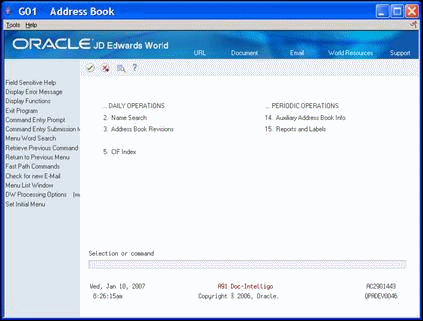
Description of "Figure 6-3 Address Book Web Interface screen"
The following example shows a JD Edwards World character-based menu.
Figure 6-4 Textual Interface or Character-Based Menu
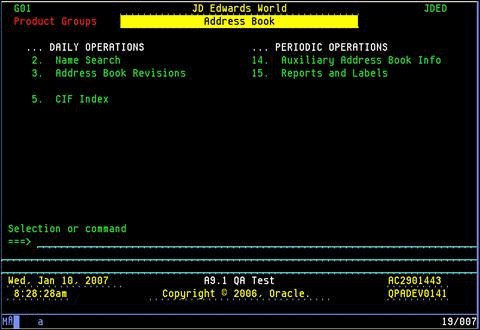
Description of "Figure 6-4 Textual Interface or Character-Based Menu"