Oracle® Enterprise Manager Ops Center
Discover and Manage SPARC M5-32, SPARC M6-32, and SPARC M7 Series Servers
12c Release 3 (12.3.0.0.0)
E60001-02
October 2015
This guide provides an end-to-end example for how to use Oracle Enterprise Manager Ops Center.
Introduction
You can use Oracle Enterprise Manager Ops Center to manage and monitor a variety of data center assets, including server hardware, chassis, racks, network equipment, operating systems, virtualization software, and clustering software. Discovering and managing your assets is a prerequisite for almost every action in the software. The discovery feature makes adding assets quick and easy by using a discovery profile and running an Add Assets job. The discovery profile specifies the type of targets to discover and the credentials and protocols to access them and to manage them. You can discover one server or many servers in the same operation efficiently and consistently.
The SPARC M5-32 servers, SPARC M6-32 servers, SPARC M7-8 servers, and the SPARC M7-16 servers are the Enterprise class of SPARC servers that have multiple physical domains (PDOM). These servers differ from the previous M series servers in that their service processors uses the ILOM 3.2 interface instead of the XSCF interface. The ILOM service processor uses the Simplified Data Model (SDM) to present information consistently across different types of servers. The SPARC M7-8 server has another difference: it is also available as a single-host server, providing a single physical domain.
Note:
The example scenario demonstrates the discovery of a SPARC M5-32 server and its physical domain. You can use the same procedure to discover a SPARC M6-32 server or a server in the SPARC M7 series of servers.What You Will Need
You will need the following:
-
Access to a system running Oracle Enterprise Manager Ops Center.
-
Ops Center Admin role to discover assets and the Ops Center Security Admin role to create credentials.
-
One or more SPARC M5-32, SPARC M6-32, or SPARC M7 series servers with configured ILOM service processors.
-
Intelligent Platform Management Interface (IPMI) and SSH credentials for the ILOM service processor.
Note:
A SPARC M series server is significantly larger than a typical server so discovery and refreshes of data can exceed the default expiration of 30 minutes. If the discovery job fails, increase the number of seconds for operations on the ILOM service processor by editing the/var/opt/sun/xvm/hal.properties file to change the following property's value:
ilom.sdm.maximum.command.execution.time=1800
Discover a SPARC M5-32, SPARC M6-32, or SPARC M7 Series Server
To discover the server, use a discovery profile with the Add Assets action. A discovery profile is a combination of an asset type, a set of host names or IP addresses, and a set of credentials. The following steps discover and manage one or many servers:
Creating Credentials
You must provide a set of new or existing credentials to grant Oracle Enterprise Manager Ops Center access to the ILOM service processor. For a server with an ILOM service processor, use SSH and, optionally, IPMI credentials. This example creates both types of credentials.
Creating IPMI Credentials
Use this procedure to create credentials using the IPMI protocol.
-
Click Plan Management on the Navigation pane, then click Credentials.
-
Click Create Credentials in the Actions pane. The Create Credentials wizard opens.
-
Select IPMI from the drop-down list in the Protocol field.
-
Enter a name for the discovery credentials in the Name field.
-
Enter a description for your credentials in the Description field.
-
Enter the user name of the service processor login credentials in the Login User field.
-
Enter the password of the service processor login credentials in the Password field. Retype the same password in the Confirm Password field.
-
Click Create. The IPMI credentials are displayed in the Credentials table.
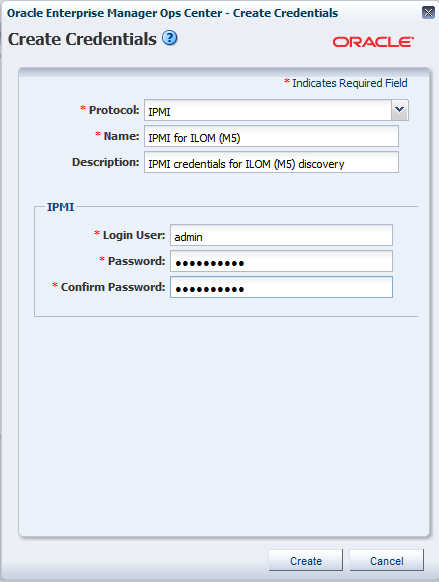
Description of the illustration ''create_ipmi_creds.png''
Creating SSH Credentials
Use SSH credentials to discover ILOM service processors. They can also be used to discover operating systems.
-
Click Plan Management on the Navigation pane, then click Credentials.
-
Click Create Credentials on the Actions pane. The Create Credentials wizard opens.
-
Select SSH from the drop-down list in the Protocol field.
-
Enter a name for the discovery credentials in the Name field.
-
Enter a description for your credentials in the Description field.
-
Enter the user name of the service processor credentials in the Login User field.
-
Enter the password of the service processor credentials in the Password field. Retype the same password in the Confirm Password field.
-
Accept the default SSH port number or change it to the port used by the service processor.
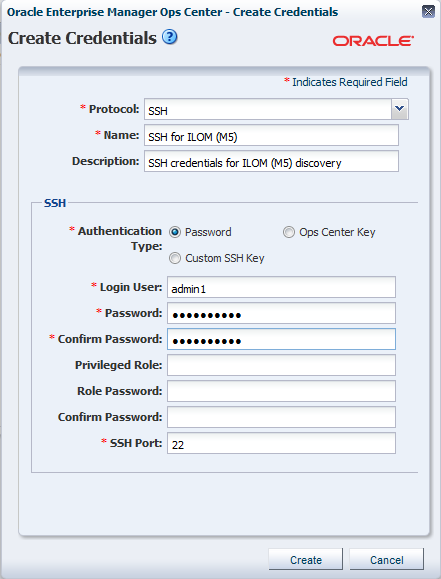
Description of the illustration ''create_ssh_creds.png''
-
Click Create. The SSH credentials are displayed in the Credentials table.
Creating a Discovery Profile
Discovery profiles simplify managing multiple sets of criteria and provide persistent storage of access credentials. You create a discovery profile and then use it to discover assets that match the criteria. This example includes the credentials and network information in the discovery profile, but you can provide this information at the time you run the discovery job.
Creating a Discovery Profile for an ILOM Service Processor
Use this procedure to create a discovery profile for an ILOM service processor:
-
Click Plan Management in the Navigation pane.
-
Click Discovery under Profiles and Policies.
-
Click Create Profile in the Actions pane. The Identity Profile wizard opens.
-
Enter a name and description.
-
Select ILOM Service Processor in the Asset Type, under Server Hardware. Click Next.
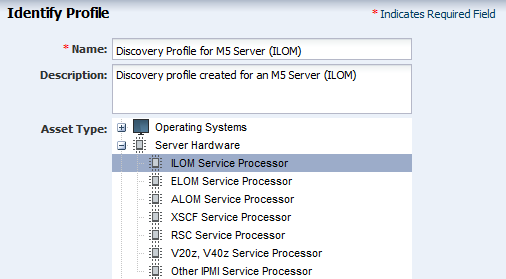
Description of the illustration ''discovery_profile.png''
-
The Tags page is displayed. Tags are optional and are not used in this example. Click Next.
-
The IP Ranges page appears. You can add the IP address for one server or add an IP range for multiple servers. You also have the option to add no IP information and provide the information when you run the Add Assets job. Click Next.
-
Click Select in the Discovery Credentials dialog and choose the IPMI and SSH credentials that you created. Click Next.
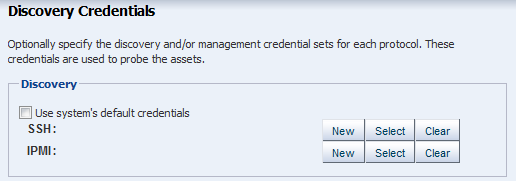
Description of the illustration ''discovery_credentials_ilom.png''
-
Review the summary information, then click Finish to create the discovery profile.
Using the Discovery Profile
Use this procedure to apply the new discovery profile.
-
Click All Assets in the Assets section of the Navigation pane.
-
Click Add Assets in the Actions pane.
-
Select Add and manage various types of assets via discovery probes, then click Next.
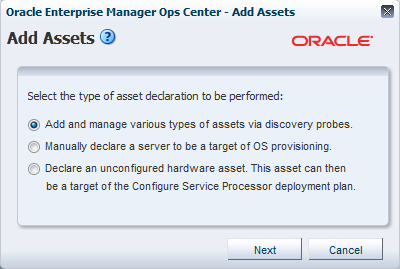
Description of the illustration ''ilom_add_assets.png''
-
Select the discovery profile you created.
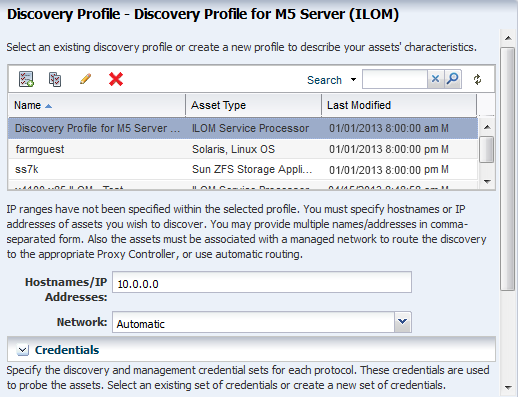
Description of the illustration ''using_disc_profile.png''
-
Enter the host name or IP address for the server's service processor, then click Add Now to launch the discovery job. You can also discover multiple servers using an IP range. This might take a few minutes to complete.
After the discovery job completes successfully, the service processor and each physical domain is displayed in the Navigation pane in the Servers section of the Assets hierarchy as shown in the following figure.
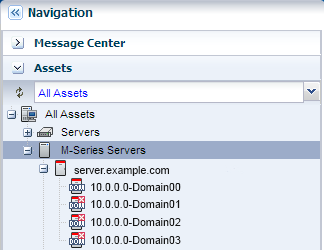
Description of the illustration ''ilom_added.png''
What's Next?
After you have added the server, you can manage and monitor it as a datacenter asset.
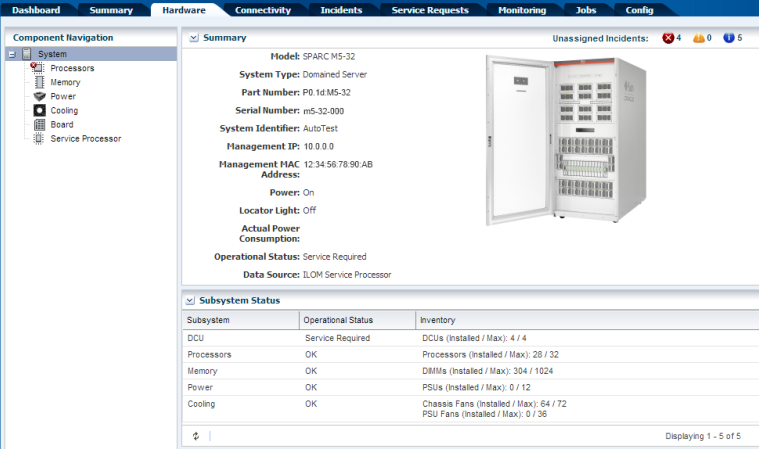
Description of the illustration ''m5_hw_tab.png''
You can also discover and manage the server's operating system. See the Deploy Operating Systems Workflow in the Deploy How To library at http://docs.oracle.com/cd/E59957_01/nav/deploy.htm.
Note:
SPARC M5, SPARC M6, and SPARC M7 series servers are supported, but some features have limitations. See the Target Servers section of the Certified Systems Matrix document in the Oracle Enterprise Manager Ops Center document library.Related Articles and Resources
See the following for more information:
-
Manage Assetsof the Oracle Enterprise Manager Configure Reference for information about discovery procedures for different types of servers. -
Hardwareof the Oracle Enterprise Manager Operate Reference Guide for information about managing and monitoring hardware assets. -
Operating Systems Provisioningof the Oracle Enterprise Manager Operate Reference for information about provisioning operating systems on hardware servers.
For more information about SPARC M-Series servers and ILOM configuration, see the SPARC Systems library and the Systems Management and Diagnostics library in the Servers, Systems Management, Workstations, and Related Hardware section of http://docs.oracle.com.
Documentation Accessibility
For information about Oracle's commitment to accessibility, visit the Oracle Accessibility Program website at http://www.oracle.com/pls/topic/lookup?ctx=acc&id=docacc.
Oracle customers that have purchased support have access to electronic support through My Oracle Support. For information, visit http://www.oracle.com/pls/topic/lookup?ctx=acc&id=info or visit http://www.oracle.com/pls/topic/lookup?ctx=acc&id=trs if you are hearing impaired.
Oracle Enterprise Manager Ops Center Discover and Manage Oracle SPARC M5, M6, and M7 Servers, 12c Release 3 (12.3.0.0.0)
E60001-02
Copyright © 2012, 2015, Oracle and/or its affiliates. All rights reserved.
This software and related documentation are provided under a license agreement containing restrictions on use and disclosure and are protected by intellectual property laws. Except as expressly permitted in your license agreement or allowed by law, you may not use, copy, reproduce, translate, broadcast, modify, license, transmit, distribute, exhibit, perform, publish, or display any part, in any form, or by any means. Reverse engineering, disassembly, or decompilation of this software, unless required by law for interoperability, is prohibited.
The information contained herein is subject to change without notice and is not warranted to be error-free. If you find any errors, please report them to us in writing.
If this is software or related documentation that is delivered to the U.S. Government or anyone licensing it on behalf of the U.S. Government, then the following notice is applicable:
U.S. GOVERNMENT END USERS: Oracle programs, including any operating system, integrated software, any programs installed on the hardware, and/or documentation, delivered to U.S. Government end users are "commercial computer software" pursuant to the applicable Federal Acquisition Regulation and agency-specific supplemental regulations. As such, use, duplication, disclosure, modification, and adaptation of the programs, including any operating system, integrated software, any programs installed on the hardware, and/or documentation, shall be subject to license terms and license restrictions applicable to the programs. No other rights are granted to the U.S. Government.
This software or hardware is developed for general use in a variety of information management applications. It is not developed or intended for use in any inherently dangerous applications, including applications that may create a risk of personal injury. If you use this software or hardware in dangerous applications, then you shall be responsible to take all appropriate fail-safe, backup, redundancy, and other measures to ensure its safe use. Oracle Corporation and its affiliates disclaim any liability for any damages caused by use of this software or hardware in dangerous applications.
Oracle and Java are registered trademarks of Oracle and/or its affiliates. Other names may be trademarks of their respective owners.
Intel and Intel Xeon are trademarks or registered trademarks of Intel Corporation. All SPARC trademarks are used under license and are trademarks or registered trademarks of SPARC International, Inc. AMD, Opteron, the AMD logo, and the AMD Opteron logo are trademarks or registered trademarks of Advanced Micro Devices. UNIX is a registered trademark of The Open Group.
This software or hardware and documentation may provide access to or information about content, products, and services from third parties. Oracle Corporation and its affiliates are not responsible for and expressly disclaim all warranties of any kind with respect to third-party content, products, and services unless otherwise set forth in an applicable agreement between you and Oracle. Oracle Corporation and its affiliates will not be responsible for any loss, costs, or damages incurred due to your access to or use of third-party content, products, or services, except as set forth in an applicable agreement between you and Oracle.