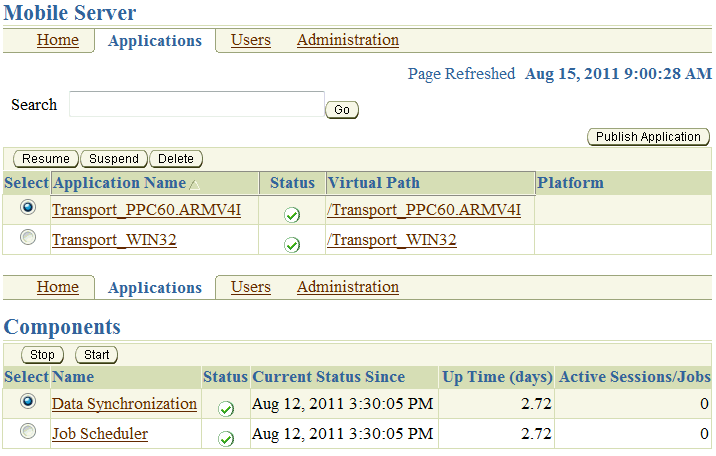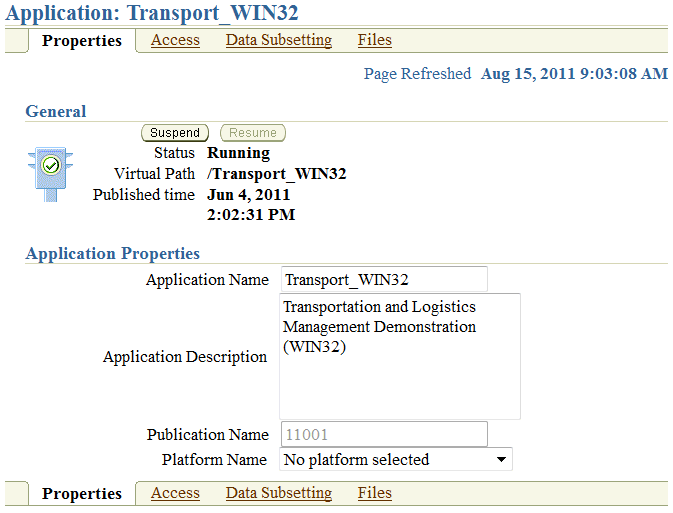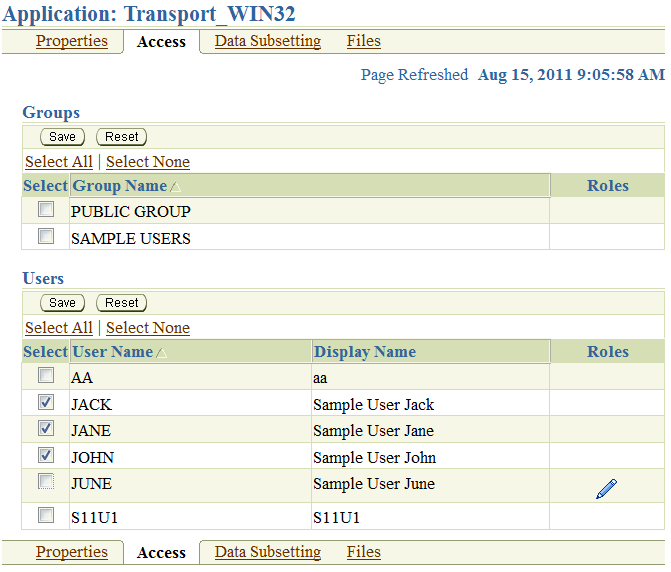3 Managing Your Mobile Applications
The administrator manages applications through the following tasks:
-
Section 3.2, "Publishing Applications to the Mobile Server Repository"
-
Section 3.5, "Managing User-Specific Application Parameters (Data Subsetting)"
-
Section 3.6, "Managing Access Privileges for Users and Groups"
3.1 Listing Applications
You can view all applications that are currently published on this mobile server from the mobile server home page. Click "Applications". Figure 3-1 displays the "Applications" page, which lists existing applications and corresponding virtual paths.
To search applications, enter your application name in the "Search" field and click "Go". The Applications page displays the search result.
3.2 Publishing Applications to the Mobile Server Repository
A developer builds the mobile application and packages it together with a publication. At this point, the application is ready to be published to the mobile server through one of the following options:
Note:
If you developed the application on a machine remote to where the mobile server is installed, copy the application JAR file to this machine.-
An organizer or administrator can publish the application using the packaging wizard.
-
An administrator can publish the application using the Mobile Manager from the Applications page with the Publish Application button, as shown in Figure 3-1.
3.3 Deleting an Application
To delete any application, select the application on the applications page (see Figure 3-1) and click "Delete". This deletes it from the mobile server repository.
By deleting the application, all synchronization related objects—such as publication, publication items, sequences and script definitions—are removed from the mobile server repository. However, the actual application tables in the back-end Oracle database are not removed.
Once the application has been deleted, existing mobile clients can no longer synchronize for this application—ever again. Even if you were to publish the same application again, synchronizing existing mobile clients will still fail. Instead, all transactions uploaded by the mobile clients are placed in the error queue and require manual intervention from the administrator.
When a publication item is created, the mobile server assigns a unique identifier to each publication item. These unique identifiers are then used during the synchronization process to map snapshot tables on the mobile clients to publication items and base tables on the back-end Oracle Database server. When a mobile client uploads data, it uses this unique identifier to inform the mobile server as to which publication item this data is designated. If an application is deleted and republished, the mobile server uses a different set of identifiers for the publication items than the mobile client; thus, the synchronization fails.
You should never delete an application if you have existing mobile clients that still need to synchronize with this application.
If you want to modify an existing application, do not delete the application using Mobile Manager. Instead, simply republish the application and indicate that you wish to overwrite the existing application.
3.4 Managing Application
From the "Applications" page, you can modify application properties for each application. Click on the "Application Name" to bring up its "Properties" page, shown in Figure 3-2.
Table 3-1 describes the application properties that you can modify in this screen.
Table 3-1 Application Properties Page Description
| Field | Description |
|---|---|
|
Application Name |
Name of your mobile application. |
|
Application Description |
A brief description of your mobile application. |
|
Publication Name |
Your application is published with a publication that contains the definition of the snapshot data for the clients. This field displays the publication name of the mobile application. You cannot modify this field. |
|
Platform Name |
The platform name consists of the platform type and the language of the application. You can modify this platform to another type as displayed in the pull-down list. |
To retain the modified application properties, click "Apply". To remove the application, click "Remove". To reset the Application Properties page, click "Revert".
3.5 Managing User-Specific Application Parameters (Data Subsetting)
In retrieving data for each user, the application often requires that a parameter is set defining the type of data to retrieve. Set this parameter, also known as data subsetting, in one of two places: on the "Data Subsetting" page off the "Applications" page or on the "Data Subsetting" page off the "Users" page. See Section 4.5, "Managing Application Parameter Input (Data Subsetting)" for directions on how to manage the input parameter values for the application from the User page.
What is Data Subsetting? When you set up your publication item, you may have set up an input parameter that defines what snapshot of data is to be retrieved for this user. For example, if you have an application that retrieves the customer base for each sales manager, the application needs to know the sales manager's identification number to retrieve the data specific to each manager. Thus, if you set up each sales manager as a unique user and set their identification number in the data subsetting screen, then the application is provided that unique information for retrieving data.
-
Navigate to the "Applications" page. Click the specific application.
-
Click "Data Subsetting". The "Data Subsetting" page enables the administrator to add parameter input for each user of this application. This displays all of the users that the application is associated with.
-
Select the user for which you want to add the parameter value.
-
Enter the parameter values for the application.
-
Click "Save".
3.6 Managing Access Privileges for Users and Groups
Similar to Data Subsetting, you can set the access privileges for the application either from the Users page or from the Applications page—except for groups. Groups can only be given access to applications from the Applications page. See Section 4.4.1, "Grant or Revoke Application Access to Users" for directions on how to manage the access privileges from the user page.
The mobile server administrator grants access privileges to mobile applications by designating the users that can access these applications. This section describes how an adminstrator may grant or revoke application access to users and groups:
-
Section 3.6.1, "Granting Application Access to Users and Groups"
-
Section 3.6.2, "Revoking Application Access to Users and Groups"
3.6.1 Granting Application Access to Users and Groups
The administrator can grant access to applications for specific users within the Mobile Manager, as follows:
-
Navigate to the "Applications" page. Click the specific application that you wish to modify. The "Properties" page appears.
-
Click "Access". The Access page displays a list of users and groups for this application.
-
Select the checkbox next to each user or group that you wish to give access to for this particular application.
-
Click "Save".
As Figure 3-3 displays, the Access page displays a list of available users and groups for the Transport_Win32 application. Select the users or groups that you want Transport_Win32 to have access to and click Save". In this example, the administrator granted access for the Transport_Win32 application to the SampleUsers group and to the users: John, Jane, and Jack.
Note:
Once you provide access to a group, all users in that group have access to this application.